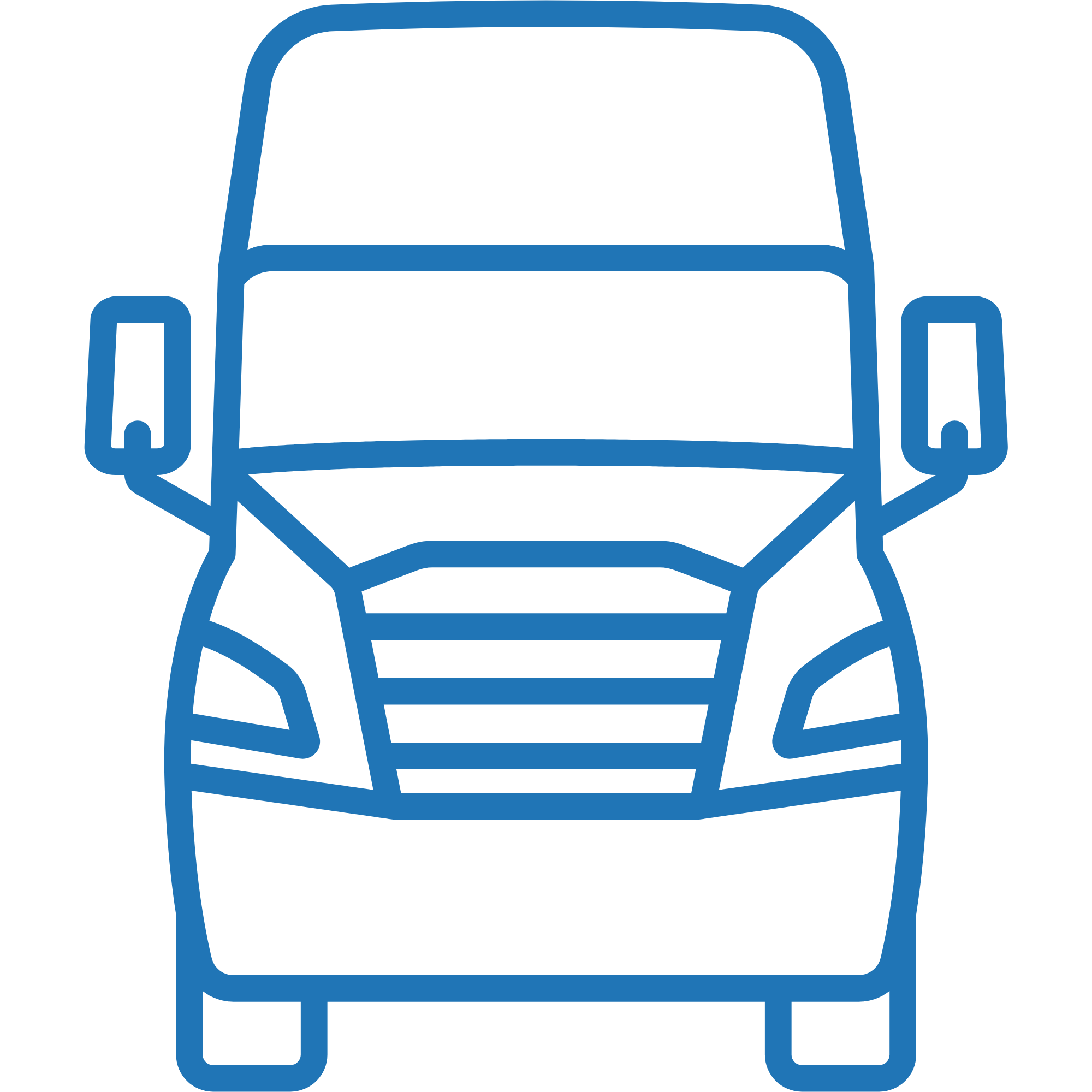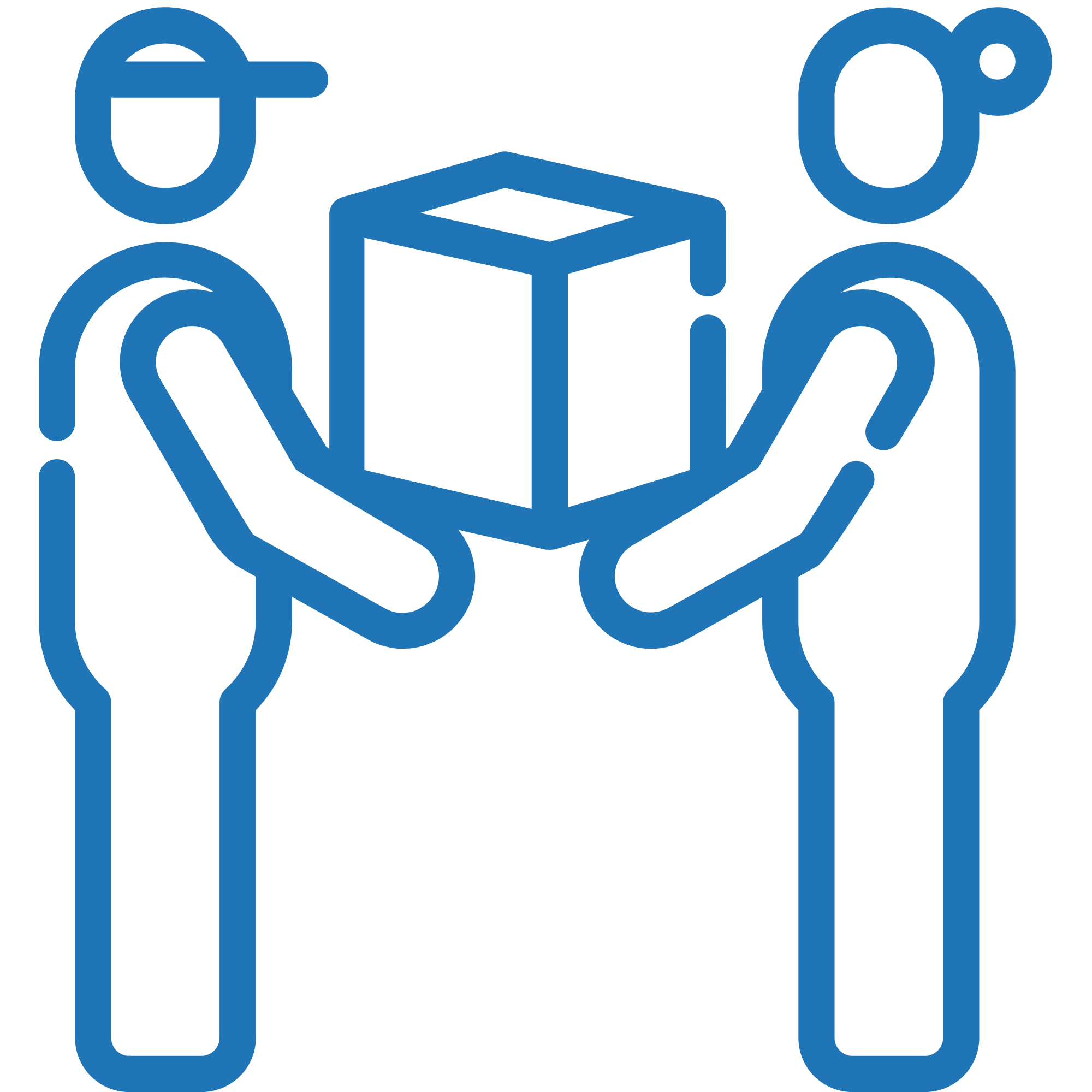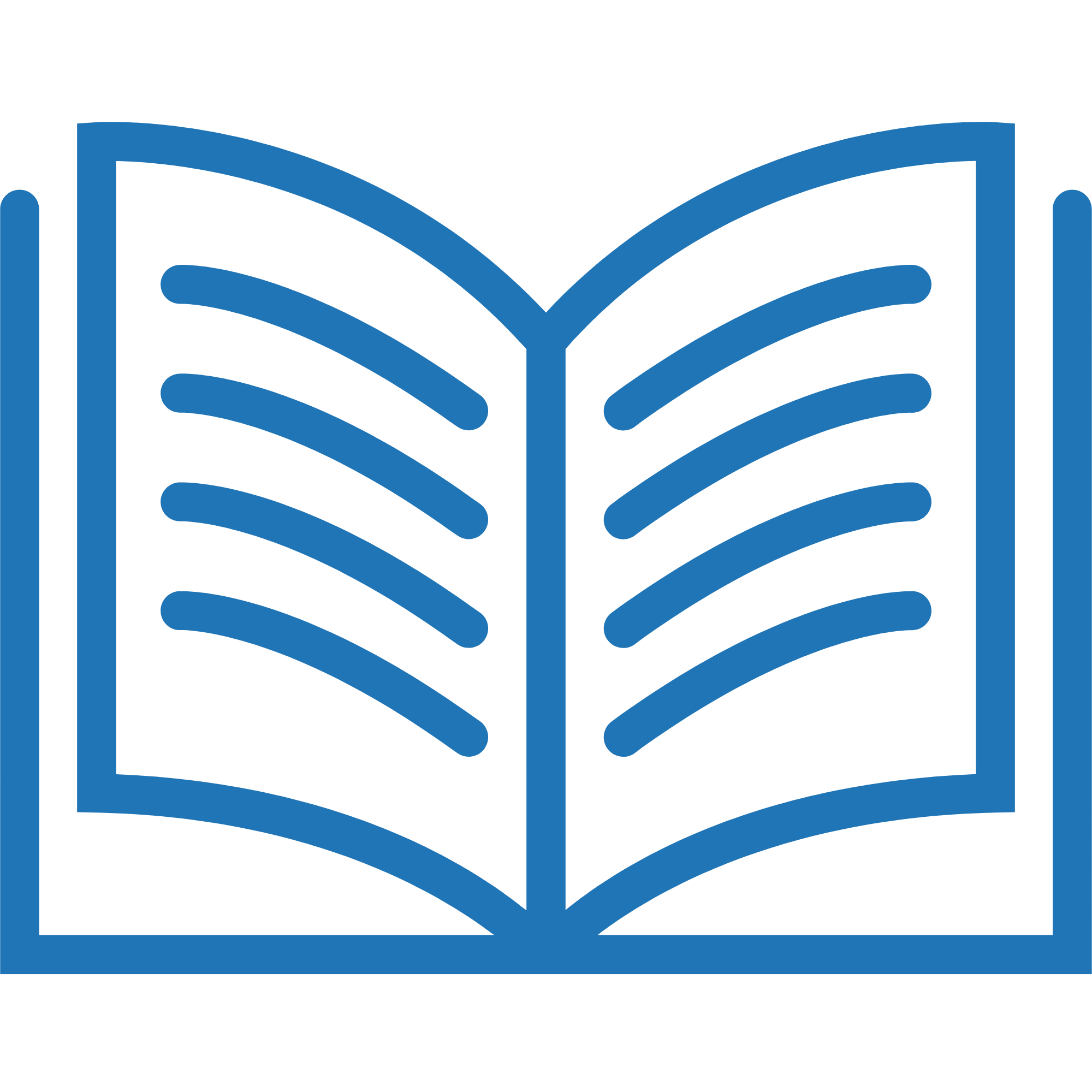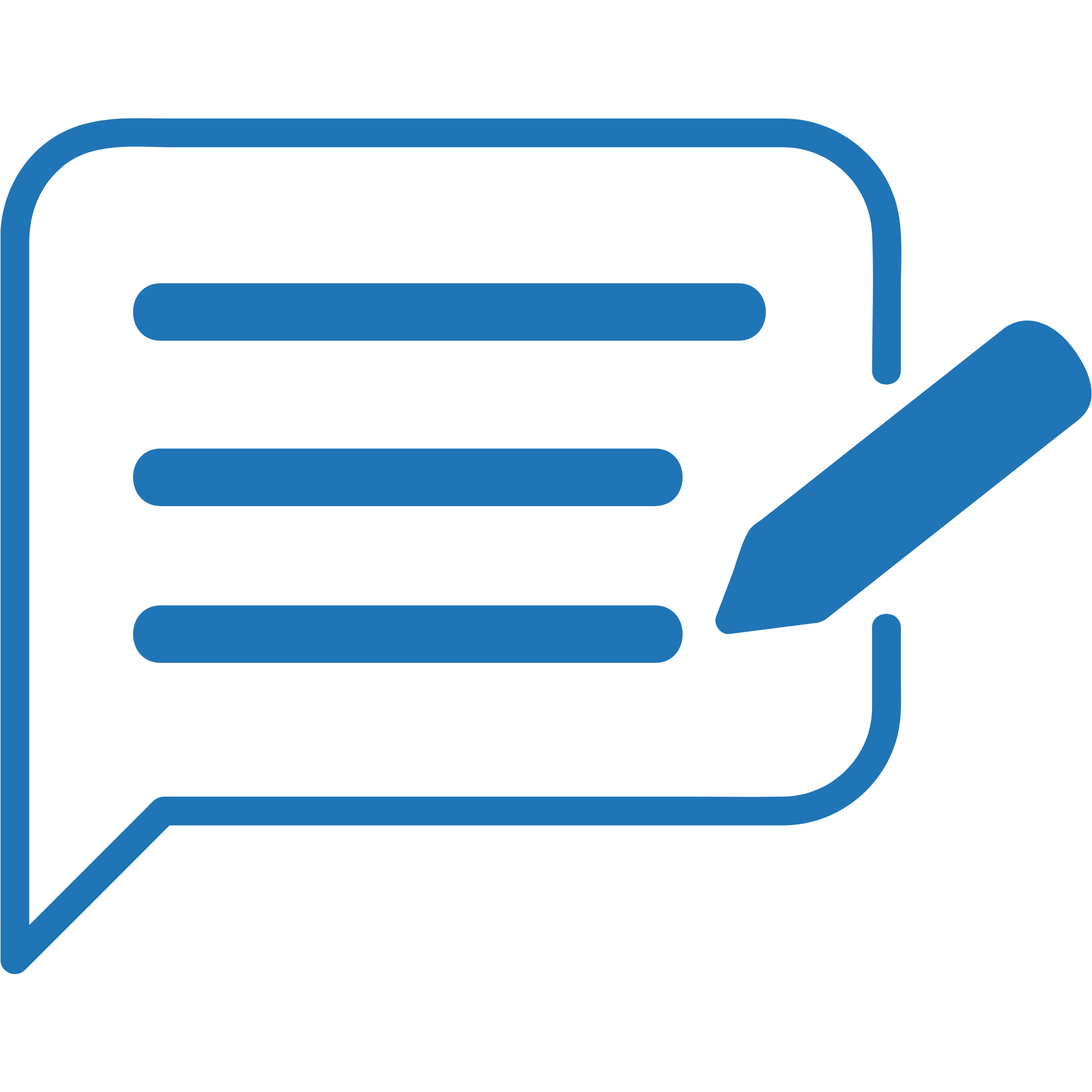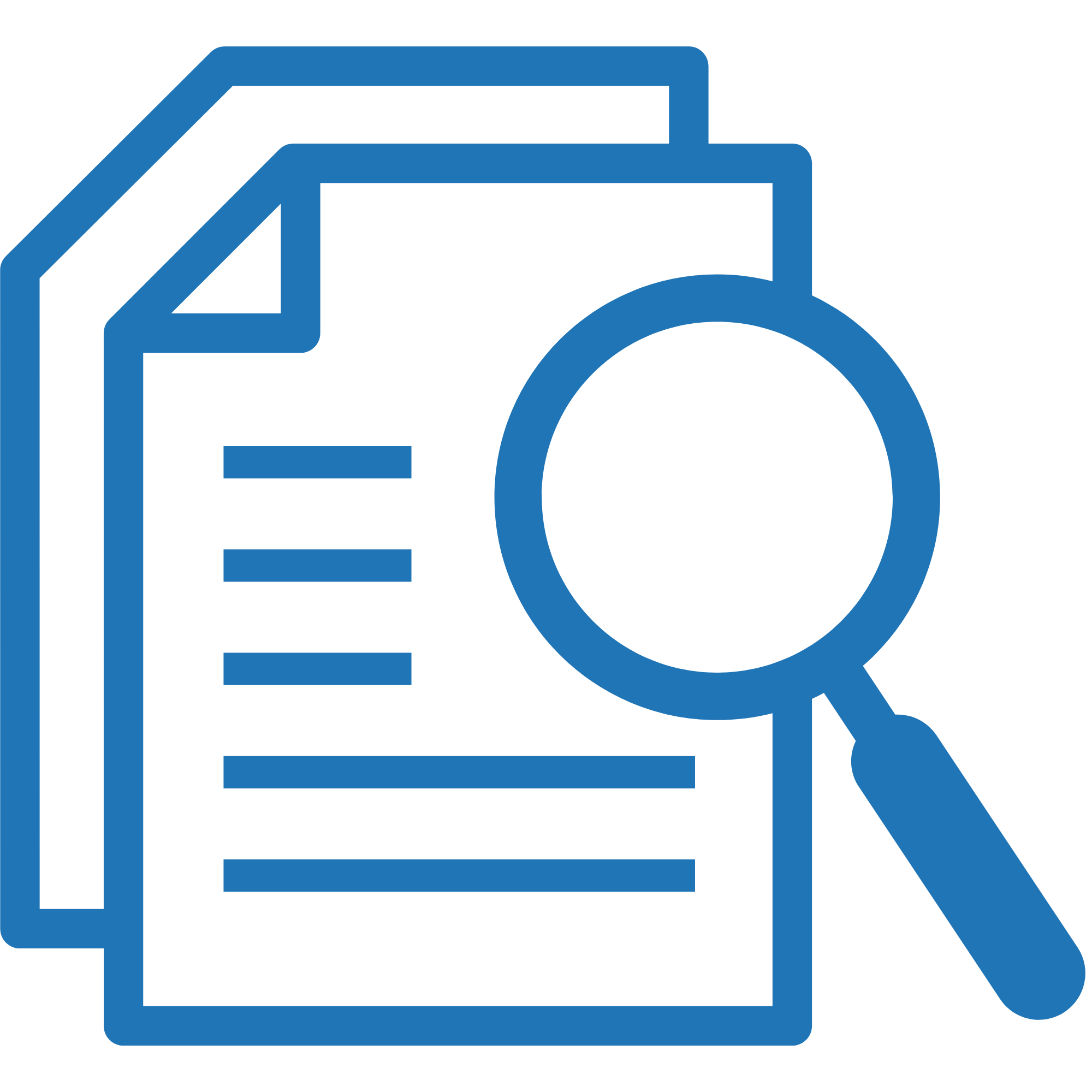Help Center
Find answers, explore features, and get the most out of Grasshopper with our step-by-step guides and resources.
Thank You
Thank you for submitting.Your request has been received and is important to us. We are committed to resolving your issue...
Grasshopper Support
Have a Bug to report or a Feature to request? Contact Us Today! Kindly submit your request by completing this form...
Schedule a Delivery
Step 1 Enter the Purchase Order Number or Grasshopper Order ID, then click to open. You can search using either the Global...
Customize Orders View
Step 1 To see the most important information, you can customize your orders view by using the filter option. Step 2...
Edit Customer’s Information
Step 1 Enter the Purchase Order Number or Grasshopper Order ID then click the order number Step 2 Click the Edit button/s...
Save Default View
To save the current Orders View as your default, click on the Save icon and select Save Default View
Assign Receiving Hours
If the consignee has indicated specific receiving time restrictions, you may enter them by ticking the box next to Receiving Hours and...
Book an Order – Bulk Import
Step 1 Click Orders from the Menu, click on the dropdown menu then select Import Orders Step 2 Enter the Shipper Name (Account Name) Step...
Search for Multiple Orders and Item IDs
Search for Multiple Order IDs In the Orders section, click on the Order ID filter, and enter the Order IDs you would like to...
Add Assembly Instruction to an Order
Step 1 Go to Photos Tab and select Upload Files Step 2 Expand the dropdown menu and choose Assembly Instructions from the Select Asset Type dropdown Step...
Booking a Pick Up Order – Disposition / Return to Vendor
Step 1 Go to the Orders Section, click on the + Create Order button in the top-right corner. From the dropdown menu, select Create Return Order....
Add a line item on an existing order
Step 1 Enter the Purchase Order Number or Grasshopper Order ID then click the order number Step 2 Click the +Add...
Batch Orders Completion
Step 1 From the Orders Menu, click on the drop down arrow and select Batch Orders Completion Batch Orders Completion Step 2 Click Download Template Batch...
Add an Order to an Existing Manifest
Step 1 Click Last Mile and choose table or calendar (monthly) view Step 2 On a calendar view - go...
Edit SKUs
Step 1 Enter the Purchase Order Number or Grasshopper Order ID then click the order number Step 2 Select the edit...
Bulk Partner Change
Step 1 Go to Orders menu to sort/filter the orders you need and click Apply Step 2 Click the meatball menu and choose Assign Partner Step 3 Select the...
Recurring Orders
To enable the feature, click the gear icon and choose Advanced Settings. Navigate to the Orders tab. Under the Automation section, click the arrow to expand...
Item Location History
Step 1 Enter the Purchase Order Number or Grasshopper Order ID, click the order number Step 2 Right click on...
Create Service Ticket
Step 1 Enter the Purchase Order Number or Grasshopper Order ID and select Step 2 Click the gear icon and select Order...
Order Communications
Shipper Notifications Order Confirmation Email - Email confirmation following the creation of an order Shipping Labels & BOL Email - Email sent concurrently with the order confirmation message...
Enable and Add the Schedule Date on Shipping Labels
Step 1 Click the gear icon and select Advanced Settings. Step 2 In the Orders tab, go to the Documents section and open the Shipping Label settings. Toggle on...
Add Charge to Existing Order
Step 1 Enter the Purchase Order Number or Grasshopper Order ID then click on it to open Step 2 Click...
Export a Report with Line Item Breakdown
Step 1 Click on Orders, select your filter options and input the details based on your preference. Step 2 Check the orders you want to...
Download Label
From an Order Step 1 Enter the Purchase Order Number or Grasshopper Order ID, click the order number Step 2...
Capture Line Item’s Category and Dimensions
Step 1 Click on the gear icon and select Config Step 2 In Order Entry tab, select the requirement/s when creating an order...
Download POD (Proof of Delivery)
Step 1 Enter the Purchase Order Number or Grasshopper Order ID, click the order number. Step 2 Click the dropdown...
Cancel an Order
Step 1 Enter the Purchase Order Number or Grasshopper Order ID then click on it Step 2 Click on the...
Delete an Order
Booking Orders Book an order - Individual (Operator) Jan 30th 2023 ⦿ How to Bulk import Dec 20th 2024 ⦿ How To...
Enter a Claim
Before filing a claim, please read in full our Claims Policy All damage claims must be reported to us within 24 hours...
Manually Close an Order
Step 1 Enter the Purchase Order Number or Grasshopper Order ID then click the order number Step 2 Click Order Actions and...
Mark the Order as Consolidated Pending Instruction
Step 1 Enter the Purchase Order Number or Grasshopper Order ID then click the order number Step 2 Click the...
Move/Merge an Order
Step 1 Enter the Purchase Order Number or Grasshopper Order ID then click the order number Step 2 Click the...
Place an Order on Hold
Step 1 Search for the order that you wish to hold then click on the order to open Step 2...
Schedule a Pick up
Step 1 Enter the Purchase Order Number or Grasshopper Order ID then click on it Step 2 Option 1 -...
Revert Order
Step 1 Enter the Purchase Order Number or Grasshopper Order ID then click the order number Step 2 Click the...
Revert to Pending Arrival
Step 1 Enter the Purchase Order Number or Grasshopper Order ID then click the order number Step 2 Click the edit/pencil icon...
Split Order
Step 1 Enter the Purchase Order Number or Grasshopper Order ID then click the order number. Step 2 Click the...
Upload and Download Files in the Order
Upload Files Step 1 Go to the Photos Tab and click on the Upload Files Step 2 Select the Asset Type, click on the Upload icon and Done...
Update Pick Up Information
Step 1 Click the arrow down then untick the Last-Mile Only to enable / access the Pick Up Information Step 2 Update...
Link Orders
Step 1 Enter the Purchase Order Number or Grasshopper Order ID then click to open Step 2 Click the gear...
Adding Driver’s Note
Step 1 Enter the Purchase Order Number or Grasshopper Order ID, click the order number Step 2 Click on the truck icon...
Create a Billable Order
Step 1 Click Orders from the Menu, click on the dropdown menu then select Create billing order Step 2 Enter the Shipper Name (Account Name)...
Add a Custom Quote to an Order
Step 1 Open the Order and navigate to the Payments tab. Click Add Charge. Step 2 Select Custom Quote as the transaction type. Enter the charge...
Thank You
Thank you for submitting.Your request has been received and is important to us. We are committed to resolving your issue...
Grasshopper Support
Have a Bug to report or a Feature to request? Contact Us Today! Kindly submit your request by completing this form...
Schedule a Delivery
Step 1 Enter the Purchase Order Number or Grasshopper Order ID, then click to open. You can search using either the Global...
Customize Orders View
Step 1 To see the most important information, you can customize your orders view by using the filter option. Step 2...
Edit Customer’s Information
Step 1 Enter the Purchase Order Number or Grasshopper Order ID then click the order number Step 2 Click the Edit button/s...
Save Default View
To save the current Orders View as your default, click on the Save icon and select Save Default View
Assign Receiving Hours
If the consignee has indicated specific receiving time restrictions, you may enter them by ticking the box next to Receiving Hours and...
Book an Order – Bulk Import
Step 1 Click Orders from the Menu, click on the dropdown menu then select Import Orders Step 2 Enter the Shipper Name (Account Name) Step...
Search for Multiple Orders and Item IDs
Search for Multiple Order IDs In the Orders section, click on the Order ID filter, and enter the Order IDs you would like to...
Add Assembly Instruction to an Order
Step 1 Go to Photos Tab and select Upload Files Step 2 Expand the dropdown menu and choose Assembly Instructions from the Select Asset Type dropdown Step...
Booking a Pick Up Order – Disposition / Return to Vendor
Step 1 Go to the Orders Section, click on the + Create Order button in the top-right corner. From the dropdown menu, select Create Return Order....
Add a line item on an existing order
Step 1 Enter the Purchase Order Number or Grasshopper Order ID then click the order number Step 2 Click the +Add...
Batch Orders Completion
Step 1 From the Orders Menu, click on the drop down arrow and select Batch Orders Completion Batch Orders Completion Step 2 Click Download Template Batch...
Add an Order to an Existing Manifest
Step 1 Click Last Mile and choose table or calendar (monthly) view Step 2 On a calendar view - go...
Edit SKUs
Step 1 Enter the Purchase Order Number or Grasshopper Order ID then click the order number Step 2 Select the edit...
Bulk Partner Change
Step 1 Go to Orders menu to sort/filter the orders you need and click Apply Step 2 Click the meatball menu and choose Assign Partner Step 3 Select the...
Recurring Orders
To enable the feature, click the gear icon and choose Advanced Settings. Navigate to the Orders tab. Under the Automation section, click the arrow to expand...
Item Location History
Step 1 Enter the Purchase Order Number or Grasshopper Order ID, click the order number Step 2 Right click on...
Create Service Ticket
Step 1 Enter the Purchase Order Number or Grasshopper Order ID and select Step 2 Click the gear icon and select Order...
Order Communications
Shipper Notifications Order Confirmation Email - Email confirmation following the creation of an order Shipping Labels & BOL Email - Email sent concurrently with the order confirmation message...
Enable and Add the Schedule Date on Shipping Labels
Step 1 Click the gear icon and select Advanced Settings. Step 2 In the Orders tab, go to the Documents section and open the Shipping Label settings. Toggle on...
Add Charge to Existing Order
Step 1 Enter the Purchase Order Number or Grasshopper Order ID then click on it to open Step 2 Click...
Export a Report with Line Item Breakdown
Step 1 Click on Orders, select your filter options and input the details based on your preference. Step 2 Check the orders you want to...
Download Label
From an Order Step 1 Enter the Purchase Order Number or Grasshopper Order ID, click the order number Step 2...
Capture Line Item’s Category and Dimensions
Step 1 Click on the gear icon and select Config Step 2 In Order Entry tab, select the requirement/s when creating an order...
Download POD (Proof of Delivery)
Step 1 Enter the Purchase Order Number or Grasshopper Order ID, click the order number. Step 2 Click the dropdown...
Cancel an Order
Step 1 Enter the Purchase Order Number or Grasshopper Order ID then click on it Step 2 Click on the...
Delete an Order
Booking Orders Book an order - Individual (Operator) Jan 30th 2023 ⦿ How to Bulk import Dec 20th 2024 ⦿ How To...
Enter a Claim
Before filing a claim, please read in full our Claims Policy All damage claims must be reported to us within 24 hours...
Manually Close an Order
Step 1 Enter the Purchase Order Number or Grasshopper Order ID then click the order number Step 2 Click Order Actions and...
Mark the Order as Consolidated Pending Instruction
Step 1 Enter the Purchase Order Number or Grasshopper Order ID then click the order number Step 2 Click the...
Move/Merge an Order
Step 1 Enter the Purchase Order Number or Grasshopper Order ID then click the order number Step 2 Click the...
Place an Order on Hold
Step 1 Search for the order that you wish to hold then click on the order to open Step 2...
Schedule a Pick up
Step 1 Enter the Purchase Order Number or Grasshopper Order ID then click on it Step 2 Option 1 -...
Revert Order
Step 1 Enter the Purchase Order Number or Grasshopper Order ID then click the order number Step 2 Click the...
Revert to Pending Arrival
Step 1 Enter the Purchase Order Number or Grasshopper Order ID then click the order number Step 2 Click the edit/pencil icon...
Split Order
Step 1 Enter the Purchase Order Number or Grasshopper Order ID then click the order number. Step 2 Click the...
Upload and Download Files in the Order
Upload Files Step 1 Go to the Photos Tab and click on the Upload Files Step 2 Select the Asset Type, click on the Upload icon and Done...
Update Pick Up Information
Step 1 Click the arrow down then untick the Last-Mile Only to enable / access the Pick Up Information Step 2 Update...
Link Orders
Step 1 Enter the Purchase Order Number or Grasshopper Order ID then click to open Step 2 Click the gear...
Adding Driver’s Note
Step 1 Enter the Purchase Order Number or Grasshopper Order ID, click the order number Step 2 Click on the truck icon...
Create a Billable Order
Step 1 Click Orders from the Menu, click on the dropdown menu then select Create billing order Step 2 Enter the Shipper Name (Account Name)...
Add a Custom Quote to an Order
Step 1 Open the Order and navigate to the Payments tab. Click Add Charge. Step 2 Select Custom Quote as the transaction type. Enter the charge...
Book an Order – Bulk Import
Step 1 Click Orders from the Menu, click on the dropdown menu then select Import Orders Step 2 Enter the Shipper Name (Account Name) Step...
Booking a Pick Up Order – Disposition / Return to Vendor
Step 1 Go to the Orders Section, click on the + Create Order button in the top-right corner. From the dropdown menu, select Create Return Order....
Add an Order to an Existing Manifest
Step 1 Click Last Mile and choose table or calendar (monthly) view Step 2 On a calendar view - go...
Recurring Orders
To enable the feature, click the gear icon and choose Advanced Settings. Navigate to the Orders tab. Under the Automation section, click the arrow to expand...
Order Communications
Shipper Notifications Order Confirmation Email - Email confirmation following the creation of an order Shipping Labels & BOL Email - Email sent concurrently with the order confirmation message...
Thank You
Thank you for submitting.Your request has been received and is important to us. We are committed to resolving your issue...
Grasshopper Support
Have a Bug to report or a Feature to request? Contact Us Today! Kindly submit your request by completing this form...
Schedule a Delivery
Step 1 Enter the Purchase Order Number or Grasshopper Order ID, then click to open. You can search using either the Global...
Edit Customer’s Information
Step 1 Enter the Purchase Order Number or Grasshopper Order ID then click the order number Step 2 Click the Edit button/s...
Assign Receiving Hours
If the consignee has indicated specific receiving time restrictions, you may enter them by ticking the box next to Receiving Hours and...
Add Assembly Instruction to an Order
Step 1 Go to Photos Tab and select Upload Files Step 2 Expand the dropdown menu and choose Assembly Instructions from the Select Asset Type dropdown Step...
Batch Orders Completion
Step 1 From the Orders Menu, click on the drop down arrow and select Batch Orders Completion Batch Orders Completion Step 2 Click Download Template Batch...
Bulk Partner Change
Step 1 Go to Orders menu to sort/filter the orders you need and click Apply Step 2 Click the meatball menu and choose Assign Partner Step 3 Select the...
Create Service Ticket
Step 1 Enter the Purchase Order Number or Grasshopper Order ID and select Step 2 Click the gear icon and select Order...
Add Charge to Existing Order
Step 1 Enter the Purchase Order Number or Grasshopper Order ID then click on it to open Step 2 Click...
Download Label
From an Order Step 1 Enter the Purchase Order Number or Grasshopper Order ID, click the order number Step 2...
Download POD (Proof of Delivery)
Step 1 Enter the Purchase Order Number or Grasshopper Order ID, click the order number. Step 2 Click the dropdown...
Cancel an Order
Step 1 Enter the Purchase Order Number or Grasshopper Order ID then click on it Step 2 Click on the...
Delete an Order
Booking Orders Book an order - Individual (Operator) Jan 30th 2023 ⦿ How to Bulk import Dec 20th 2024 ⦿ How To...
Enter a Claim
Before filing a claim, please read in full our Claims Policy All damage claims must be reported to us within 24 hours...
Manually Close an Order
Step 1 Enter the Purchase Order Number or Grasshopper Order ID then click the order number Step 2 Click Order Actions and...
Mark the Order as Consolidated Pending Instruction
Step 1 Enter the Purchase Order Number or Grasshopper Order ID then click the order number Step 2 Click the...
Move/Merge an Order
Step 1 Enter the Purchase Order Number or Grasshopper Order ID then click the order number Step 2 Click the...
Place an Order on Hold
Step 1 Search for the order that you wish to hold then click on the order to open Step 2...
Schedule a Pick up
Step 1 Enter the Purchase Order Number or Grasshopper Order ID then click on it Step 2 Option 1 -...
Revert Order
Step 1 Enter the Purchase Order Number or Grasshopper Order ID then click the order number Step 2 Click the...
Revert to Pending Arrival
Step 1 Enter the Purchase Order Number or Grasshopper Order ID then click the order number Step 2 Click the edit/pencil icon...
Split Order
Step 1 Enter the Purchase Order Number or Grasshopper Order ID then click the order number. Step 2 Click the...
Upload and Download Files in the Order
Upload Files Step 1 Go to the Photos Tab and click on the Upload Files Step 2 Select the Asset Type, click on the Upload icon and Done...
Update Pick Up Information
Step 1 Click the arrow down then untick the Last-Mile Only to enable / access the Pick Up Information Step 2 Update...
Link Orders
Step 1 Enter the Purchase Order Number or Grasshopper Order ID then click to open Step 2 Click the gear...
Adding Driver’s Note
Step 1 Enter the Purchase Order Number or Grasshopper Order ID, click the order number Step 2 Click on the truck icon...
Create a Billable Order
Step 1 Click Orders from the Menu, click on the dropdown menu then select Create billing order Step 2 Enter the Shipper Name (Account Name)...
Add a Custom Quote to an Order
Step 1 Open the Order and navigate to the Payments tab. Click Add Charge. Step 2 Select Custom Quote as the transaction type. Enter the charge...
Customize Orders View
Step 1 To see the most important information, you can customize your orders view by using the filter option. Step 2...
Save Default View
To save the current Orders View as your default, click on the Save icon and select Save Default View
Search for Multiple Orders and Item IDs
Search for Multiple Order IDs In the Orders section, click on the Order ID filter, and enter the Order IDs you would like to...
Add a line item on an existing order
Step 1 Enter the Purchase Order Number or Grasshopper Order ID then click the order number Step 2 Click the +Add...
Edit SKUs
Step 1 Enter the Purchase Order Number or Grasshopper Order ID then click the order number Step 2 Select the edit...
Item Location History
Step 1 Enter the Purchase Order Number or Grasshopper Order ID, click the order number Step 2 Right click on...
Enable and Add the Schedule Date on Shipping Labels
Step 1 Click the gear icon and select Advanced Settings. Step 2 In the Orders tab, go to the Documents section and open the Shipping Label settings. Toggle on...
Export a Report with Line Item Breakdown
Step 1 Click on Orders, select your filter options and input the details based on your preference. Step 2 Check the orders you want to...
Capture Line Item’s Category and Dimensions
Step 1 Click on the gear icon and select Config Step 2 In Order Entry tab, select the requirement/s when creating an order...
Schedule a Delivery
Step 1 Enter the Purchase Order Number or Grasshopper Order ID, then click to open. You can search using either the Global...
Route Truck
Step 1 Click on Last mile and select either table or calendar view. Step 2 Navigate to the desired date and click Apply. Next, select the...
Create Home Delivery Manifest
Option 1 - Individual Manifest Step 1 You can choose between a Table View or a Calendar View, then click + Create Manifest for an individual manifest Step 2...
Enable and Add Questionnaire(s)
The Dedicated Shipper feature allows orders from a specific shipper to be automatically assigned to a dedicated Last Mile Manifest. This helps...
Set Contractor & Driver
Step 1 Click on Last mile and select either table or calendar view. Set Contractor & Driver Step 2 Navigate to the desired date...
Delivery Questionnaire
All questions in the Delivery Questionnaire must be answered before an order can be added in a Home Delivery Manifest....
Move Stops Between Manifest
Step 1 Navigate to the Content tab and select the order(s) you want to move. Step 2 Click the dropdown arrow next to the Stop # and...
View/Setting up resources calendar
Option 1 - Individual Manifest Step 1 You can choose between a Table View or a Calendar View, then click + Create Manifest for an individual manifest Step 2...
Enable Dedicated Shipper
The Dedicated Shipper feature allows orders from a specific shipper to be automatically assigned to a dedicated Last Mile Manifest. This helps...
View a Sub-Region Coverage
Step 1 Click on Coverage map and select the Region from the drop down list Step 2 Click on the gear icon and select Color...
Create a Home Delivery Manifest / Open Resource
Option 1 - Individual Manifest Step 1 You can choose between a Table View or a Calendar View, then click + Create Manifest for an individual manifest Step 2...
Final Mile Delivery: End to End
Book an OrderCreate an Inbound ManifestAdd Order/s into an Inbound ManifestUnload/Receive Inbound with the Warehouse Mobile AppRelocation of Item/s (Warehouse...
Adding Multiple Stops to a Manifest at once
Step 1 In the Orders Section, utilize the filter option to search for the orders. Select the orders that need to...
Time Frame Calculation
Step 1 Click on Last mile and select either table or calendar view. Step 2 Navigate to the desired date and click Apply. Next, select the...
Service Level Settings
When creating a Last Mile Manifest, you have the option to select one or more Service Level Restrictions. If any service level box is...
Edit Feature in the Route Tab
The Route Tab in the Last Mile Manifest now has an Edit button. By default, only Broadcasting of Timeframes is active while all other functions remain disabled (greyed...
Time Frame broadcasting
Step 1 Click on Last mile and select either table or calendar view. Step 2 Navigate to the desired date and click Apply. Next, select the...
Set stop service time
Stop Time refers to the allocated service time for the Delivery Team to complete the delivery for a specific stop or order. What Does...
Route, Set Time Frame and Broadcast Time Frame
Step 1 Click on Last mile and select either table or calendar view. Step 2 Navigate to the desired date and click Apply. Next, select the...
Manifest Capacity Settings
Step 1 You can choose between a Table View or a Calendar View, then click + Create Manifest for an individual manifest Step 2 Update the following then...
Accept Home Delivery Manifest
Step 1 Tap Start Verification Step 2 Scan labels until the app displays Verify Complete. After the driver has accepted the route,...
Bulk Change of Order Status into Out for Delivery
Step 1 Open the Home Delivery Manifest, select Stops and click on the drop-down arrow Step 2 Select Out for Delivery from...
Dedicated Account Manifest
The Dedicated Shipper feature allows orders from a specific shipper to be automatically assigned to a dedicated Last Mile Manifest. This helps...
Calendar View for Last Mile Manifest
The new Calendar View groups Last Mile Manifests by their status in the Monthly calendar display. If you click on the Week view, it...
Download manifest BOL
Step 1 Open the Last Mile Manifest and click the gear icon to open the actions menu. Hover over BOL's & Export in the dropdown menu...
Adding Multiple Stops to a Last Mile Manifest
Step 1 In the Orders Section, utilize the filter option to search for the orders. Select the orders that need to...
Roundup Timeframes Setting
The Roundup Timeframes setting will automatically adjust all planned arrival timeframes to the selected intervals. Step 1 Click the gear icon and...
Route, Set Time Frame, Broadcast Time Frame, Assign Contractor & Driver
Step 1 Click on Last mile and select either table or calendar view. Step 2 Navigate to the desired date and click Apply. Next, select the...
Route Truck
Step 1 Click on Last mile and select either table or calendar view. Step 2 Navigate to the desired date and click Apply. Next, select the...
Set Contractor & Driver
Step 1 Click on Last mile and select either table or calendar view. Set Contractor & Driver Step 2 Navigate to the desired date...
Move Stops Between Manifest
Step 1 Navigate to the Content tab and select the order(s) you want to move. Step 2 Click the dropdown arrow next to the Stop # and...
View a Sub-Region Coverage
Step 1 Click on Coverage map and select the Region from the drop down list Step 2 Click on the gear icon and select Color...
Adding Multiple Stops to a Manifest at once
Step 1 In the Orders Section, utilize the filter option to search for the orders. Select the orders that need to...
Edit Feature in the Route Tab
The Route Tab in the Last Mile Manifest now has an Edit button. By default, only Broadcasting of Timeframes is active while all other functions remain disabled (greyed...
Route, Set Time Frame and Broadcast Time Frame
Step 1 Click on Last mile and select either table or calendar view. Step 2 Navigate to the desired date and click Apply. Next, select the...
Bulk Change of Order Status into Out for Delivery
Step 1 Open the Home Delivery Manifest, select Stops and click on the drop-down arrow Step 2 Select Out for Delivery from...
Calendar View for Last Mile Manifest
The new Calendar View groups Last Mile Manifests by their status in the Monthly calendar display. If you click on the Week view, it...
Adding Multiple Stops to a Last Mile Manifest
Step 1 In the Orders Section, utilize the filter option to search for the orders. Select the orders that need to...
Roundup Timeframes Setting
The Roundup Timeframes setting will automatically adjust all planned arrival timeframes to the selected intervals. Step 1 Click the gear icon and...
Route, Set Time Frame, Broadcast Time Frame, Assign Contractor & Driver
Step 1 Click on Last mile and select either table or calendar view. Step 2 Navigate to the desired date and click Apply. Next, select the...
Schedule a Delivery
Step 1 Enter the Purchase Order Number or Grasshopper Order ID, then click to open. You can search using either the Global...
Enable and Add Questionnaire(s)
The Dedicated Shipper feature allows orders from a specific shipper to be automatically assigned to a dedicated Last Mile Manifest. This helps...
Delivery Questionnaire
All questions in the Delivery Questionnaire must be answered before an order can be added in a Home Delivery Manifest....
Enable Dedicated Shipper
The Dedicated Shipper feature allows orders from a specific shipper to be automatically assigned to a dedicated Last Mile Manifest. This helps...
Final Mile Delivery: End to End
Book an OrderCreate an Inbound ManifestAdd Order/s into an Inbound ManifestUnload/Receive Inbound with the Warehouse Mobile AppRelocation of Item/s (Warehouse...
Service Level Settings
When creating a Last Mile Manifest, you have the option to select one or more Service Level Restrictions. If any service level box is...
Set stop service time
Stop Time refers to the allocated service time for the Delivery Team to complete the delivery for a specific stop or order. What Does...
Accept Home Delivery Manifest
Step 1 Tap Start Verification Step 2 Scan labels until the app displays Verify Complete. After the driver has accepted the route,...
Create Home Delivery Manifest
Option 1 - Individual Manifest Step 1 You can choose between a Table View or a Calendar View, then click + Create Manifest for an individual manifest Step 2...
View/Setting up resources calendar
Option 1 - Individual Manifest Step 1 You can choose between a Table View or a Calendar View, then click + Create Manifest for an individual manifest Step 2...
Create a Home Delivery Manifest / Open Resource
Option 1 - Individual Manifest Step 1 You can choose between a Table View or a Calendar View, then click + Create Manifest for an individual manifest Step 2...
Time Frame Calculation
Step 1 Click on Last mile and select either table or calendar view. Step 2 Navigate to the desired date and click Apply. Next, select the...
Time Frame broadcasting
Step 1 Click on Last mile and select either table or calendar view. Step 2 Navigate to the desired date and click Apply. Next, select the...
Manifest Capacity Settings
Step 1 You can choose between a Table View or a Calendar View, then click + Create Manifest for an individual manifest Step 2 Update the following then...
Dedicated Account Manifest
The Dedicated Shipper feature allows orders from a specific shipper to be automatically assigned to a dedicated Last Mile Manifest. This helps...
Download manifest BOL
Step 1 Open the Last Mile Manifest and click the gear icon to open the actions menu. Hover over BOL's & Export in the dropdown menu...
Reassign an Order/Item
Step 1 Enter the Purchase Order Number or Grasshopper Order ID, click the order number Step 2 Click the gear...
Create Freight Manifest
Step 1 Option 1 - Click Freight then + Create Manifest Option 2 - In the Freight section, click the dropdown arrow beside + Create Manifest, then choose either Create Inbound...
Dedicated Lanes
REGION FTL/LTL CARRIER Deliveright - AZ FTL Dedicated DRLT Deliveright - AZ FTL Dedicated DRLT Deliveright - CA FTL Dedicated...
Add Item to a Manifest
Step 1 Use the Global Search or the Search Orders field in the Orders Section to enter the Order ID, then click on the result to open the order. Step 2 Click...
Manually Assign a Sub-Region
Step 1 Enter the Purchase Order Number or Grasshopper Order ID then click the order number Step 2 Click the pencil icon...
View Inbound Manifest
Step 1 Click Freight and choose table or calendar (monthly) view Step 2 On a calendar view - go to date and select the manifest you...
Confirm Region or Sub-Region
Step 1 Click the gear icon and select Region Step 2 Enter the zip code in the box and click to...
Calendar View for Inbound Freight Manifest
You can filter the manifest by selecting either Inbound or Outbound in the Manifest Filter - Direction The new Calendar View groups Freight...
Set a Timezone
Step 1 Click the gear icon and select Regions Step 2 Enter the zip code in the box and click to...
Unloading / Receiving
Step 1 Begin by tapping the gear icon to access the settings. Ensure that your access is set to the...
Access Public Tracking
Step 1 Enter the Purchase Order Number or Grasshopper Order ID, click the order number Step 2 Click the gear...
Mark Pre-Inspection Completed
Step 1 Enter the Purchase Order Number or Grasshopper Order ID then click to open Step 2 Click on the...
Download BOL (Bill of Lading)
Step 1 Enter the Purchase Order Number or Grasshopper Order ID, click the order number Step 2 Click the dropdown menu...
Mark Orders as Received in Bulk
Step 1 Go to Orders tab to sort/filter the orders you need to mark as Received and make your selection Step 2...
Show DIMS to each item on the BOL (Bill of Lading)
Step 1 Click on the gear icon and select Config Step 2 Go to Dimensions tab and check Show Dimensions on BOL then click Save and...
Mark Item for Dock Search
The new dock-search item marking allows you to flag items that are considered 'lost' and require a warehouse search. Once...
Set/Cancel an ETA
Step 1 Enter the Purchase Order Number or Grasshopper Order ID then click the order number Step 2 Click the clock icon...
Create an Outbound Manifest (Warehouse Pickup by a Carrier)
Step 1 Click Freight Select the date for the Manifest and click +Outbound Step 2 Enter the following required information the click Save Route...
Calendar View for Outbound Freight Manifest
You can filter the manifest by selecting either Inbound or Outbound in the Manifest Filter - Direction The new Calendar View groups Freight...
Handling Will Call/Customer Pick Up (Warehouse)
Step 1 Click Last mile and choose table or calendar (monthly) view Step 2 On a calendar view Select the Manifest’s Sub-Region from the drop down list...
Picking
Step 1 Choose Home Delivery Step 2 Select a Home Delivery Manifest Step 3 Click Take Action then choose Pick Step 4 Scan the item...
Export a Manifest
Step 1 Click Freight and choose table or calendar (monthly) view Step 2 On a calendar view - go to date and select the manifest...
Create Freight Manifest
Step 1 Option 1 - Click Freight then + Create Manifest Option 2 - In the Freight section, click the dropdown arrow beside + Create Manifest, then choose either Create Inbound...
Add Item to a Manifest
Step 1 Use the Global Search or the Search Orders field in the Orders Section to enter the Order ID, then click on the result to open the order. Step 2 Click...
View Inbound Manifest
Step 1 Click Freight and choose table or calendar (monthly) view Step 2 On a calendar view - go to date and select the manifest you...
Calendar View for Inbound Freight Manifest
You can filter the manifest by selecting either Inbound or Outbound in the Manifest Filter - Direction The new Calendar View groups Freight...
Unloading / Receiving
Step 1 Begin by tapping the gear icon to access the settings. Ensure that your access is set to the...
Mark Pre-Inspection Completed
Step 1 Enter the Purchase Order Number or Grasshopper Order ID then click to open Step 2 Click on the...
Mark Orders as Received in Bulk
Step 1 Go to Orders tab to sort/filter the orders you need to mark as Received and make your selection Step 2...
Mark Item for Dock Search
The new dock-search item marking allows you to flag items that are considered 'lost' and require a warehouse search. Once...
Set/Cancel an ETA
Step 1 Enter the Purchase Order Number or Grasshopper Order ID then click the order number Step 2 Click the clock icon...
Create an Outbound Manifest (Warehouse Pickup by a Carrier)
Step 1 Click Freight Select the date for the Manifest and click +Outbound Step 2 Enter the following required information the click Save Route...
Calendar View for Outbound Freight Manifest
You can filter the manifest by selecting either Inbound or Outbound in the Manifest Filter - Direction The new Calendar View groups Freight...
Handling Will Call/Customer Pick Up (Warehouse)
Step 1 Click Last mile and choose table or calendar (monthly) view Step 2 On a calendar view Select the Manifest’s Sub-Region from the drop down list...
Picking
Step 1 Choose Home Delivery Step 2 Select a Home Delivery Manifest Step 3 Click Take Action then choose Pick Step 4 Scan the item...
Export a Manifest
Step 1 Click Freight and choose table or calendar (monthly) view Step 2 On a calendar view - go to date and select the manifest...
Reassign an Order/Item
Step 1 Enter the Purchase Order Number or Grasshopper Order ID, click the order number Step 2 Click the gear...
Dedicated Lanes
REGION FTL/LTL CARRIER Deliveright - AZ FTL Dedicated DRLT Deliveright - AZ FTL Dedicated DRLT Deliveright - CA FTL Dedicated...
Manually Assign a Sub-Region
Step 1 Enter the Purchase Order Number or Grasshopper Order ID then click the order number Step 2 Click the pencil icon...
Confirm Region or Sub-Region
Step 1 Click the gear icon and select Region Step 2 Enter the zip code in the box and click to...
Set a Timezone
Step 1 Click the gear icon and select Regions Step 2 Enter the zip code in the box and click to...
Access Public Tracking
Step 1 Enter the Purchase Order Number or Grasshopper Order ID, click the order number Step 2 Click the gear...
Download BOL (Bill of Lading)
Step 1 Enter the Purchase Order Number or Grasshopper Order ID, click the order number Step 2 Click the dropdown menu...
Show DIMS to each item on the BOL (Bill of Lading)
Step 1 Click on the gear icon and select Config Step 2 Go to Dimensions tab and check Show Dimensions on BOL then click Save and...
Failed Deluxe
Step 1 Click on the Analytics and select Failed Deluxe under Trucks & manifest Step 2 Enter the required fields Date From, Date To, Region and Shipper then...
Manually Close an Order
Step 1 Enter the Purchase Order Number or Grasshopper Order ID then click the order number Step 2 Click Order Actions and...
Unclosed Orders
Step 1 Click on the Analytics and select Unclosed Orders under Orders & Scheduling to view the report
Truck View
Step 1 Click Live Truck View then select the Region from the drop down list Step 2 Click Show Manifests Step 3 Current Day’s Manifests will display. Click Hide and...
Returns Log Report
Step 1 Click on the Analytics and select Returns Log under Trucks & Manifest All orders with the status as Rejected, Delivery Failed, Damaged...
Clone a Return Order (Damaged, Delivery Failed, Rejected)
Step 1 Option 1 - From the Returns Log Report, click on the Order ID to open Option 2 -...
Manually Close an Order
Step 1 Enter the Purchase Order Number or Grasshopper Order ID then click the order number Step 2 Click Order Actions and...
Truck View
Step 1 Click Live Truck View then select the Region from the drop down list Step 2 Click Show Manifests Step 3 Current Day’s Manifests will display. Click Hide and...
Clone a Return Order (Damaged, Delivery Failed, Rejected)
Step 1 Option 1 - From the Returns Log Report, click on the Order ID to open Option 2 -...
Failed Deluxe
Step 1 Click on the Analytics and select Failed Deluxe under Trucks & manifest Step 2 Enter the required fields Date From, Date To, Region and Shipper then...
Unclosed Orders
Step 1 Click on the Analytics and select Unclosed Orders under Orders & Scheduling to view the report
Returns Log Report
Step 1 Click on the Analytics and select Returns Log under Trucks & Manifest All orders with the status as Rejected, Delivery Failed, Damaged...