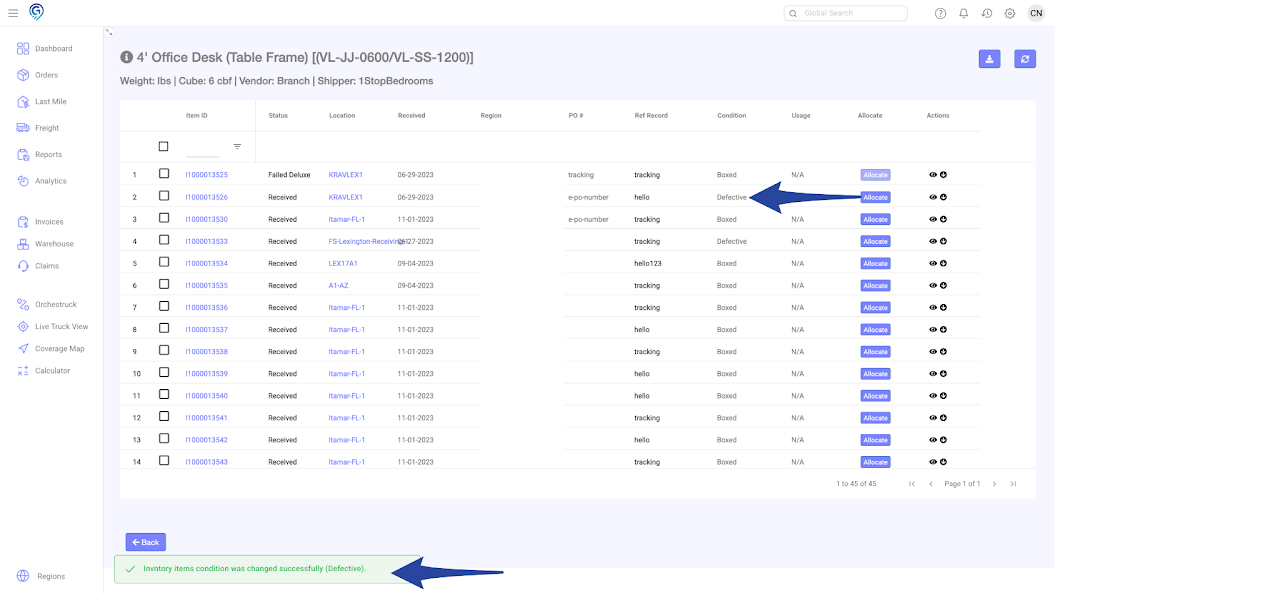Step 1
Go to the Warehouse Section and click the Summary View
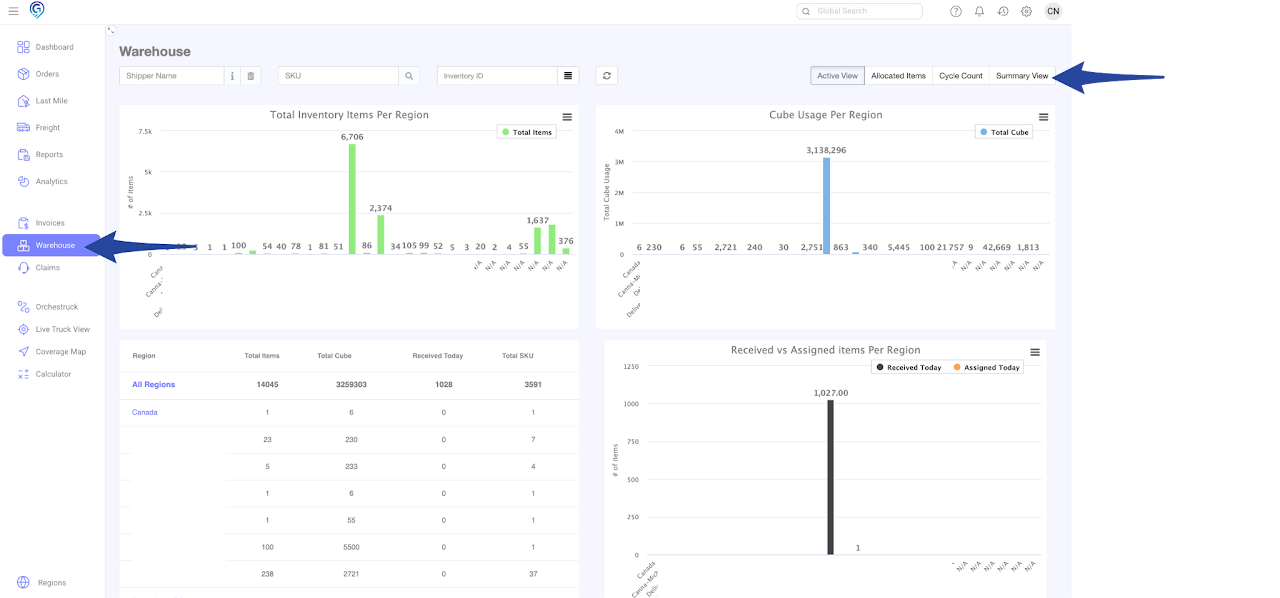
Step 2
Select the SKU/s you wish to set the condition
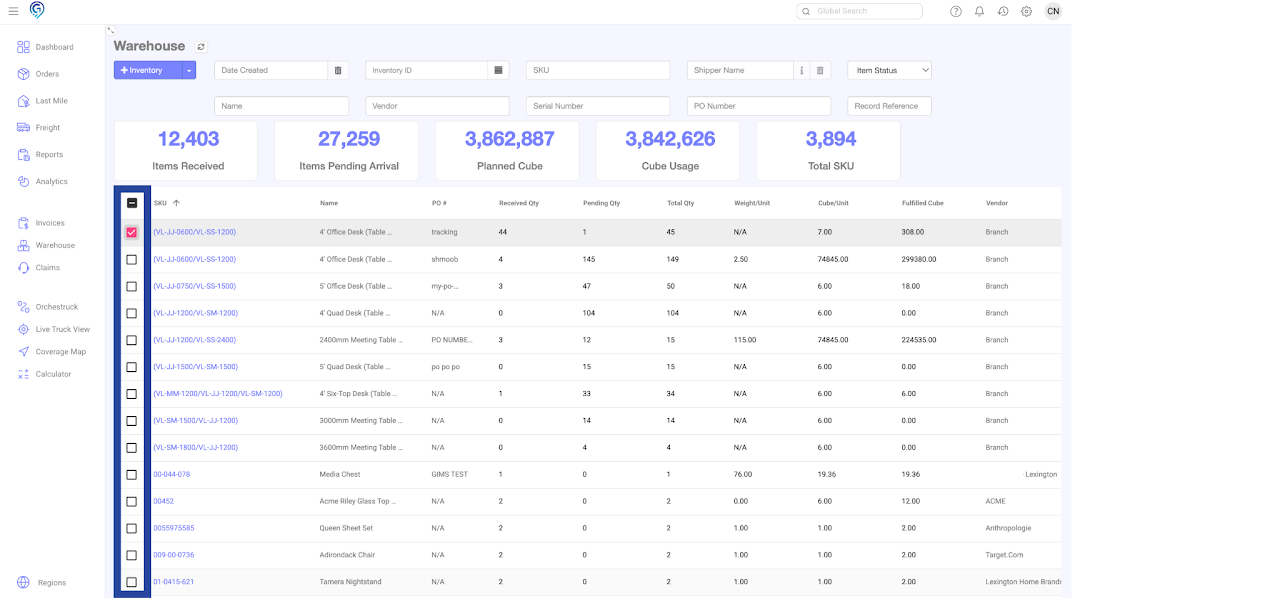
Step 3
Click the Item ID(s), choose Set Condition for Selected Items. Make sure that the status of the item is on Received before you set the condition.
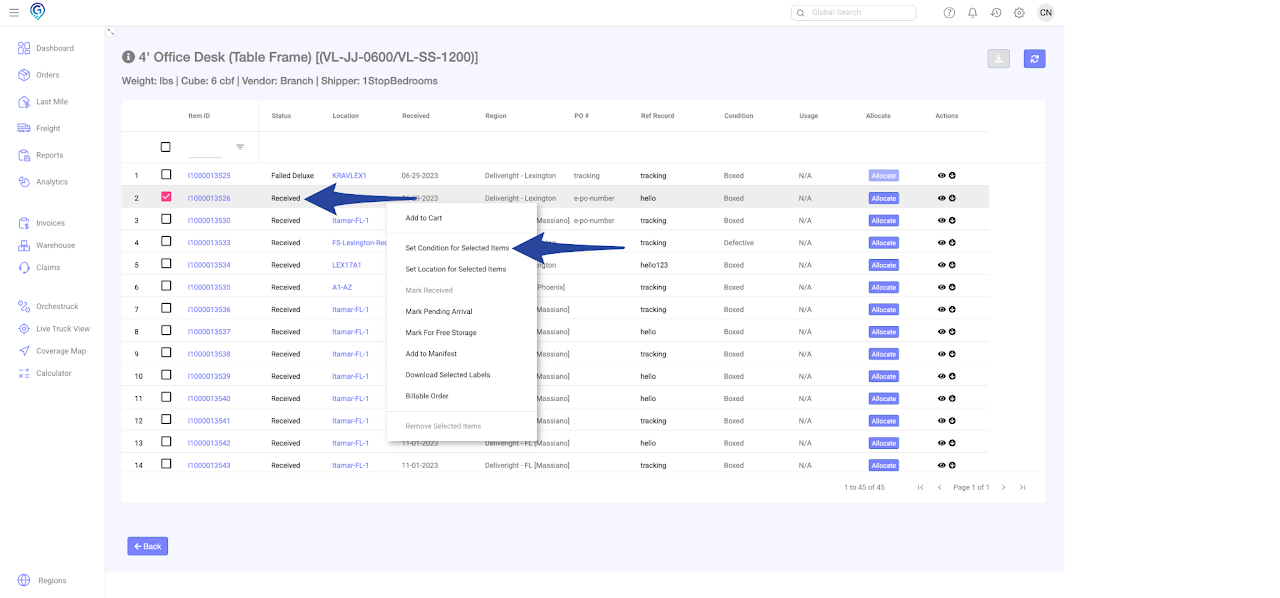
Step 4
Select from the drop down list to set the item condition to Boxed, Open, Used, Defective, Repack then click Update
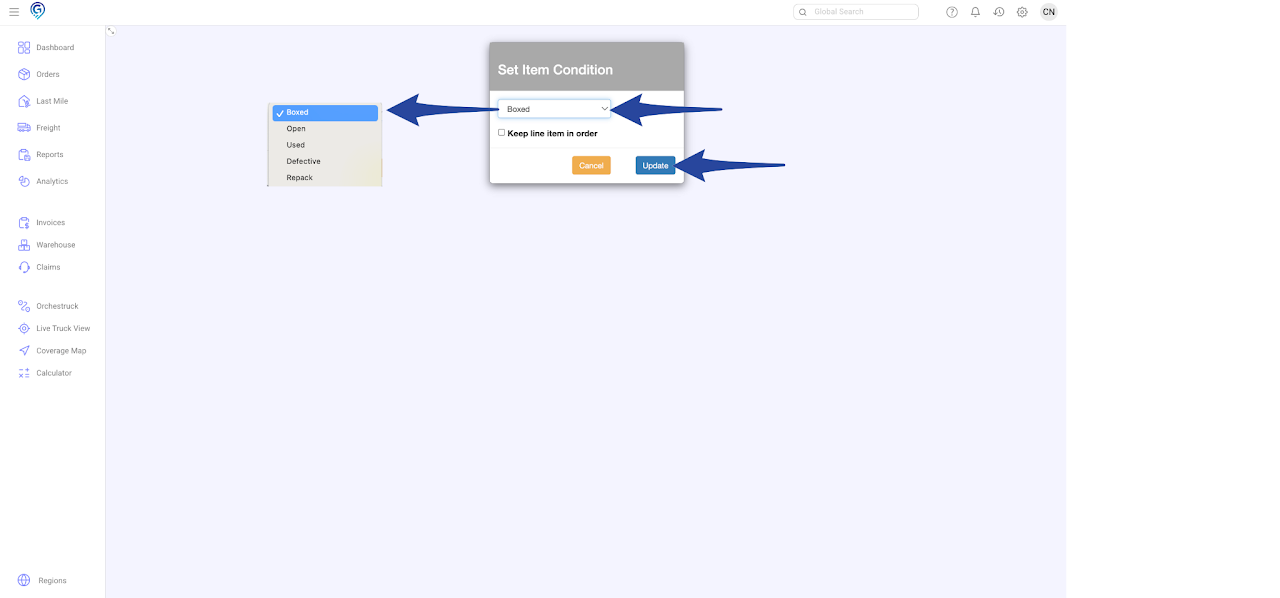
Confirmation that item has been set to the chosen condition