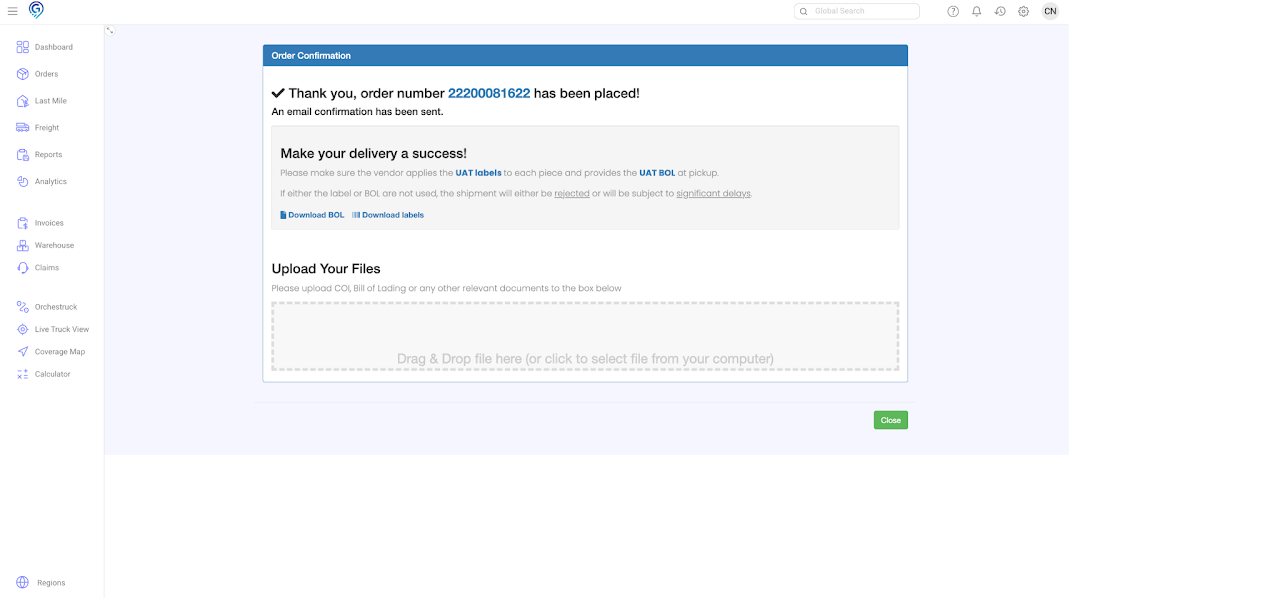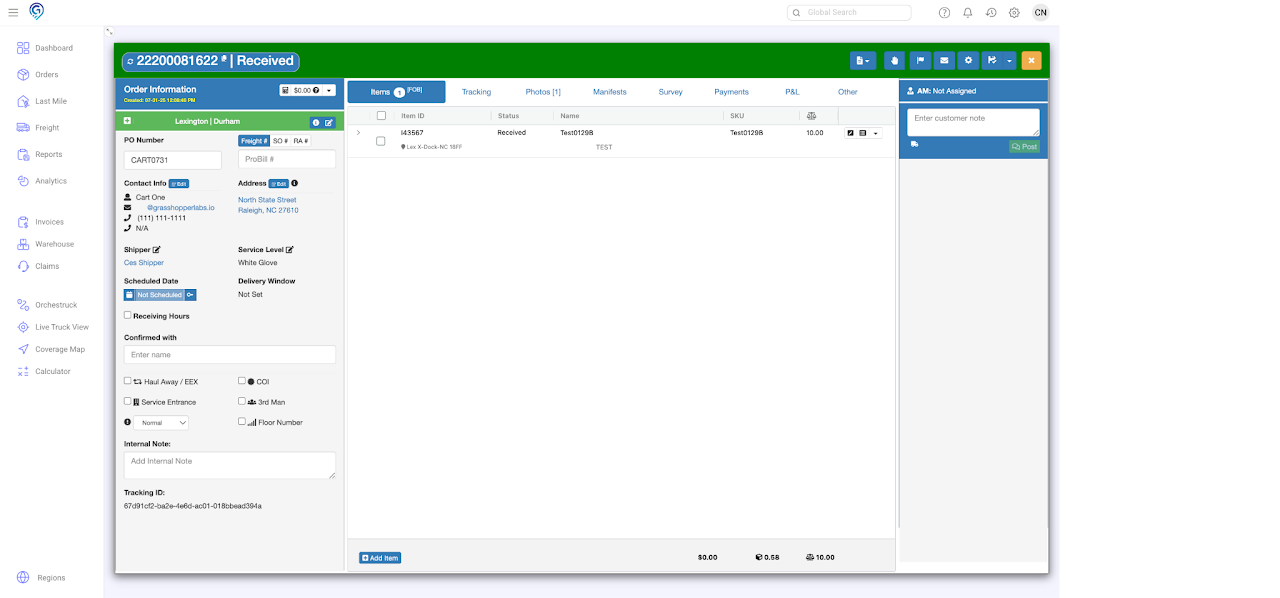Step 1
Go to the Warehouse Section and click the Summary View
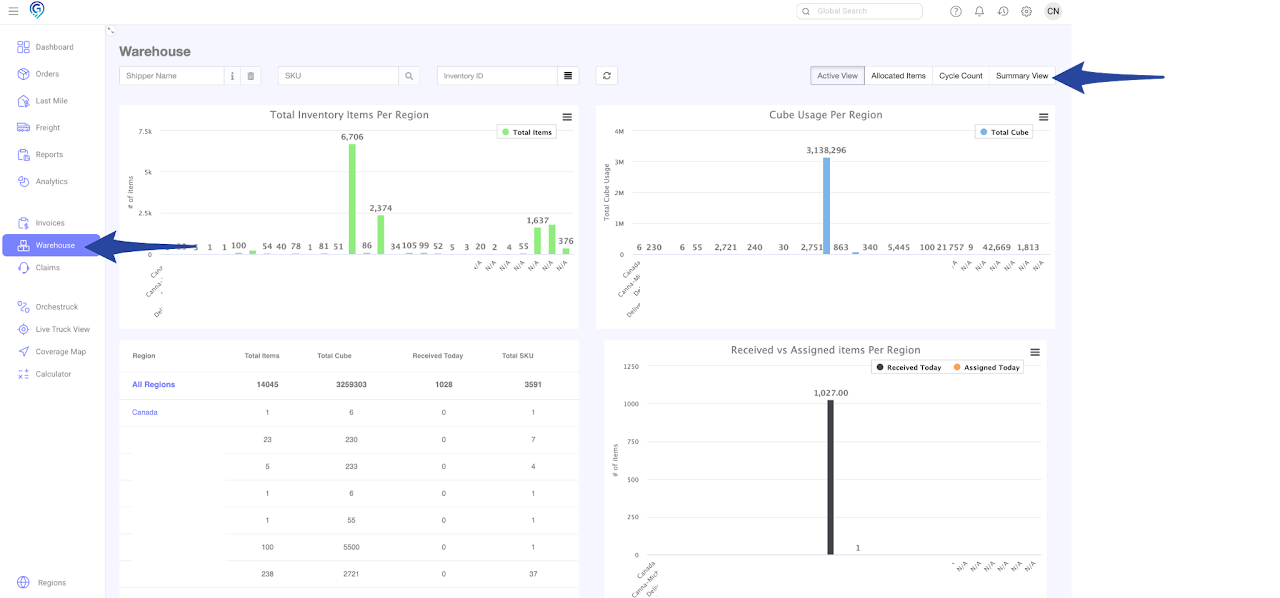
Step 2
Enter the Shipper Name to show all items in the inventory
Select the items by ticking the box on the left hand side of each SKU then right click to Add to Cart
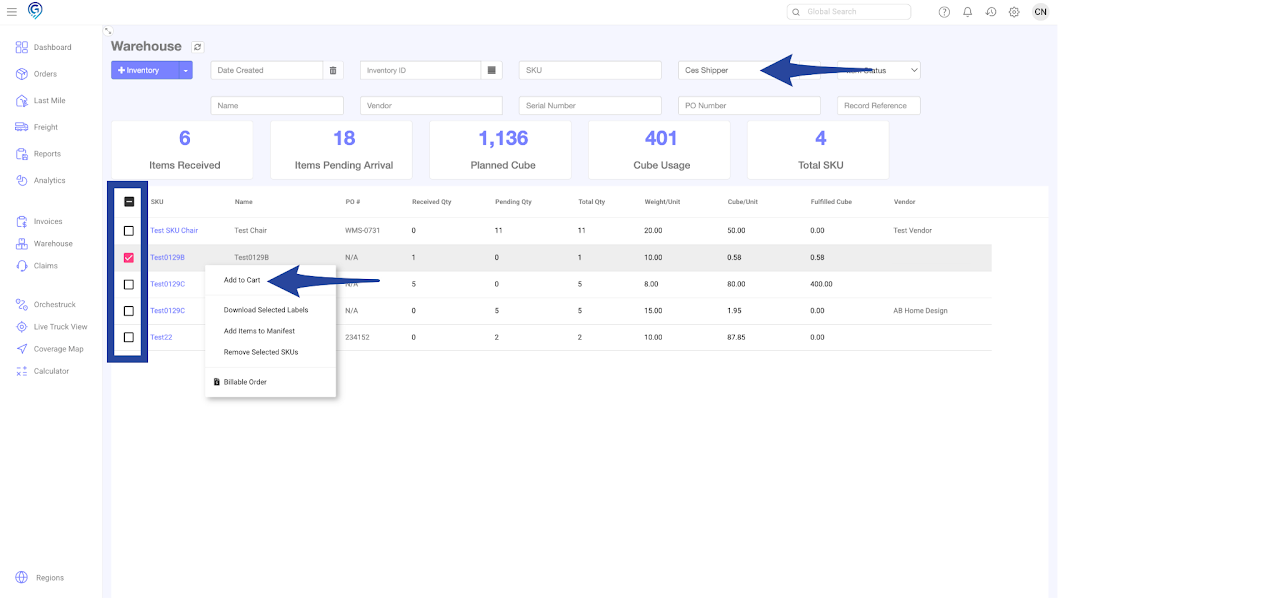
Confirmation of item(s) added to Cart
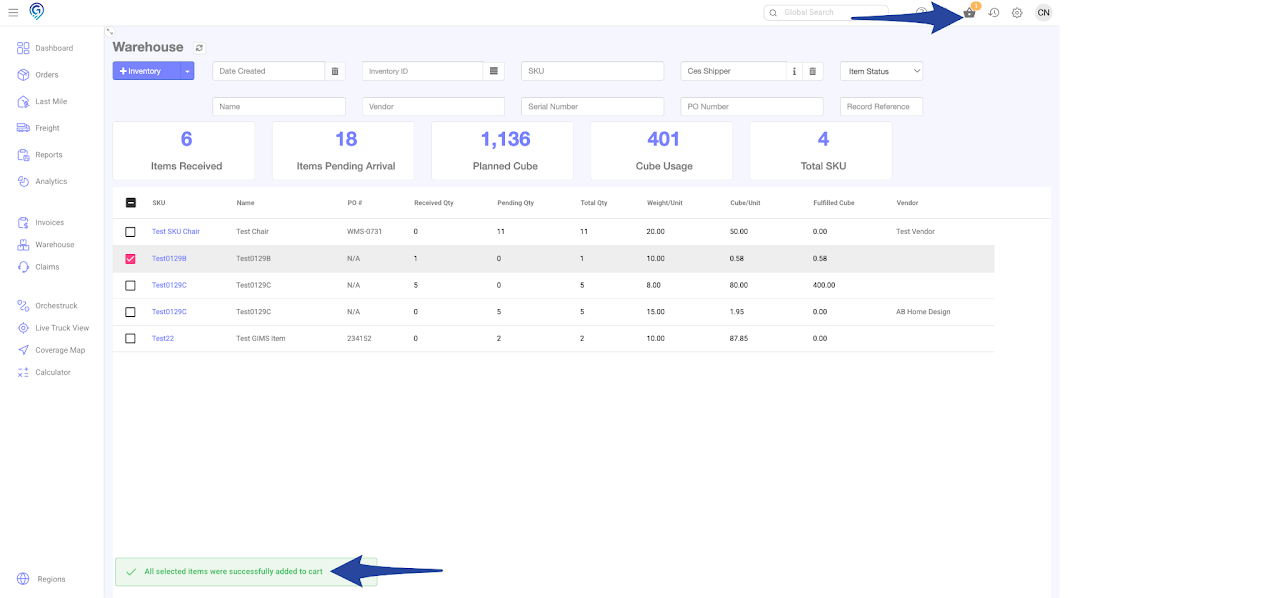
Step 3
Click on the Cart to view/confirm the items then Create Order
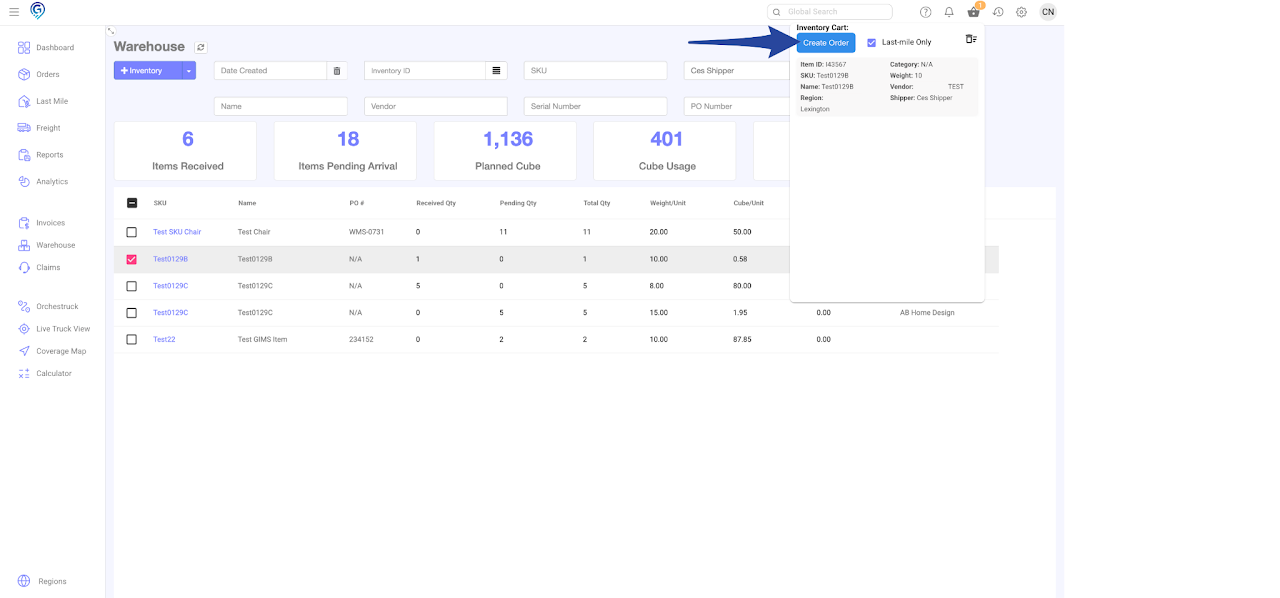
Step 4
Enter all details in the online form then click on Next
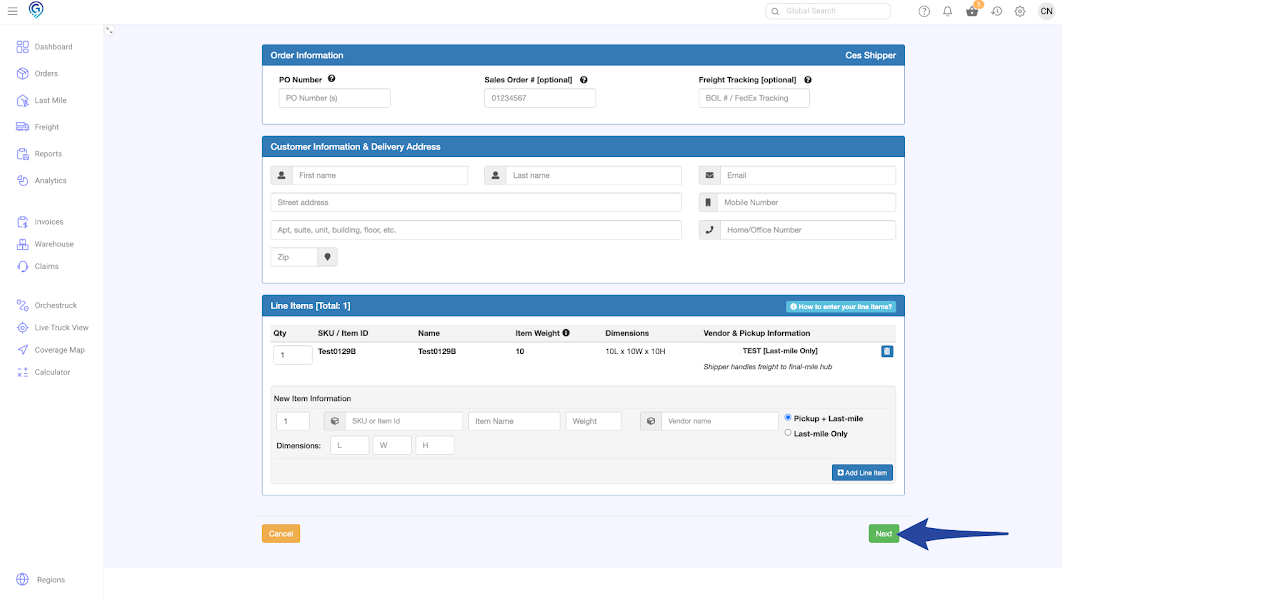
Step 5
Confirm all details in the online form and click on Book Order. You may change the Service Level if necessary.
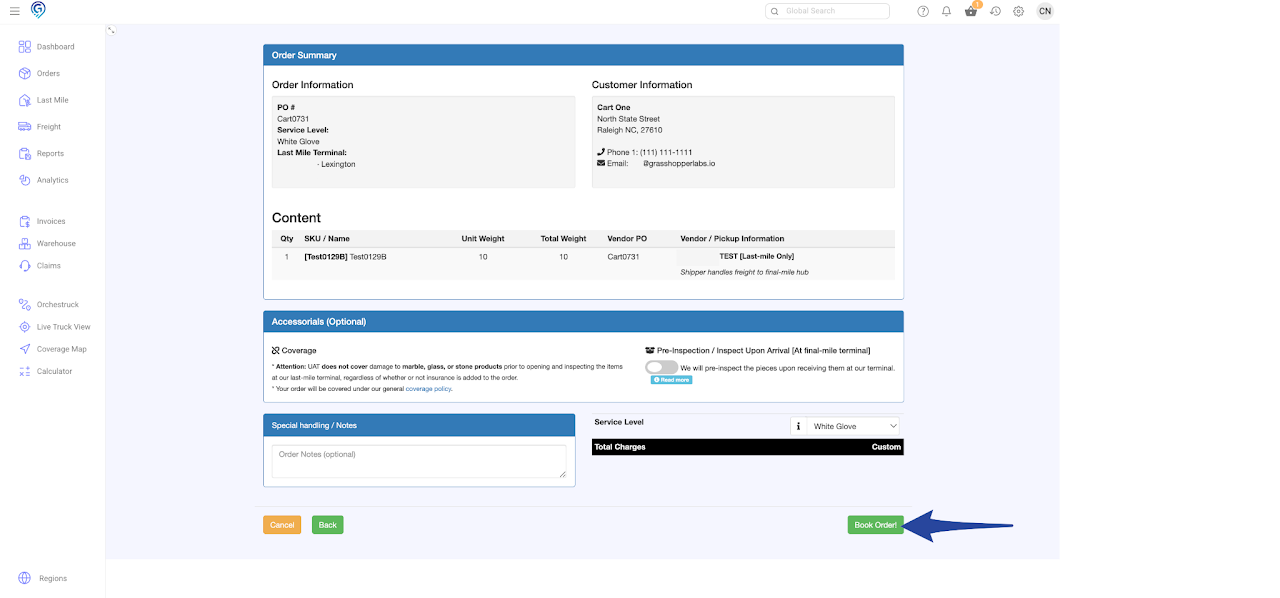
Confirmation of order booked.