Step 1
Click on the gear icon then select Shippers
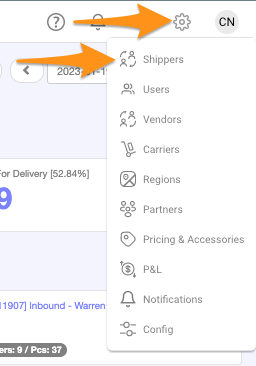
Step 2
Click + New Account
![]()
Step 3
Create a Shipper Name (Account Name)
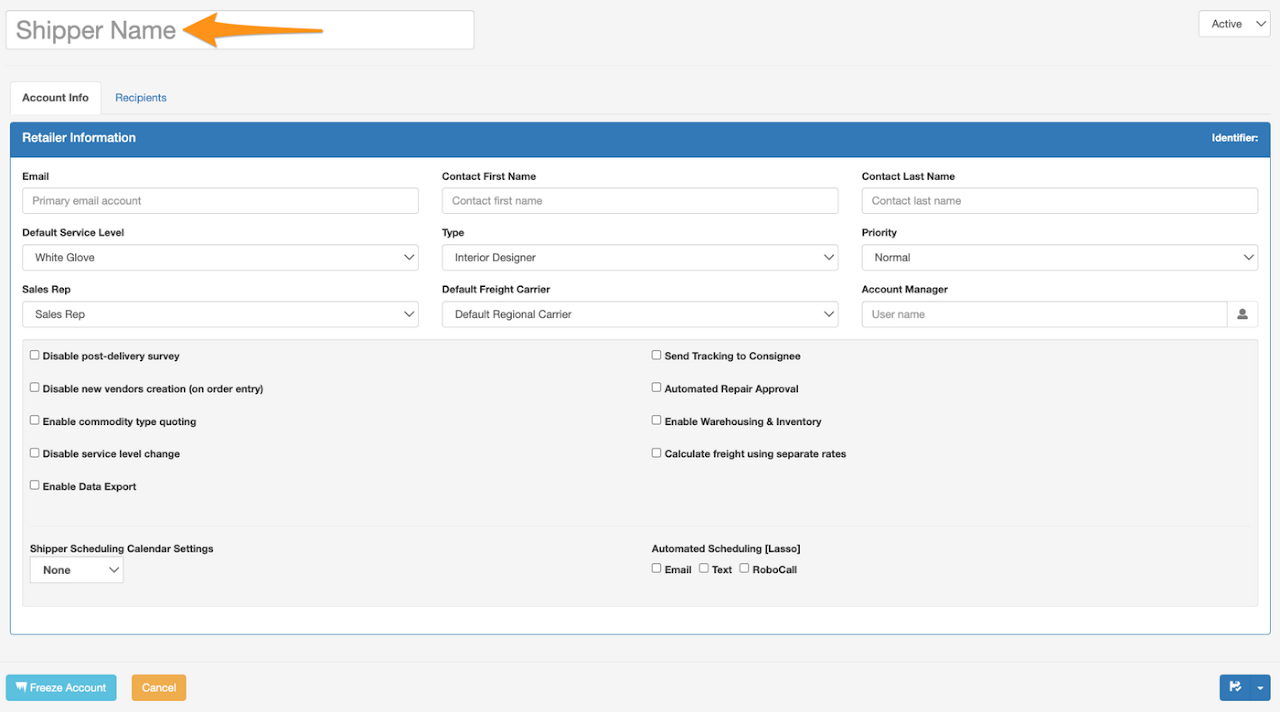
Step 4
Enter Email Address, Contact First Name and Contact Last Name
You may opt to Save only or Save and Close by clicking the disk icon
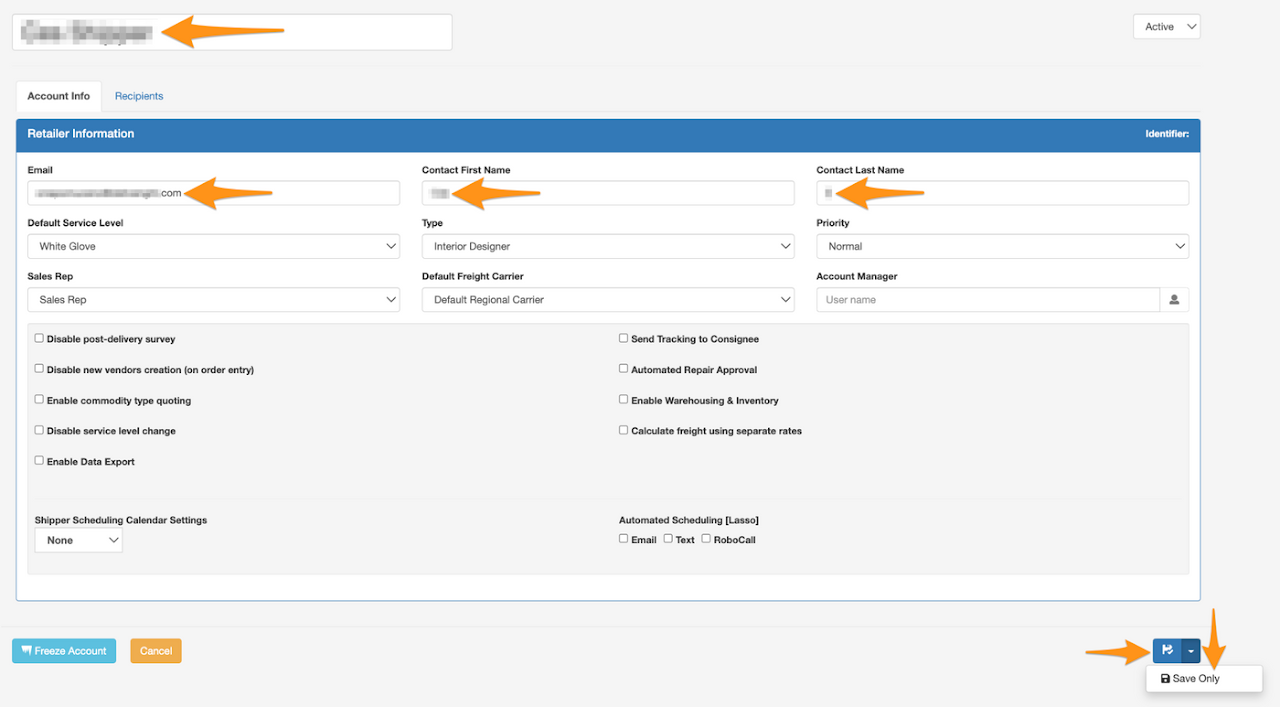
Confirmation that Shipper creation has been completed
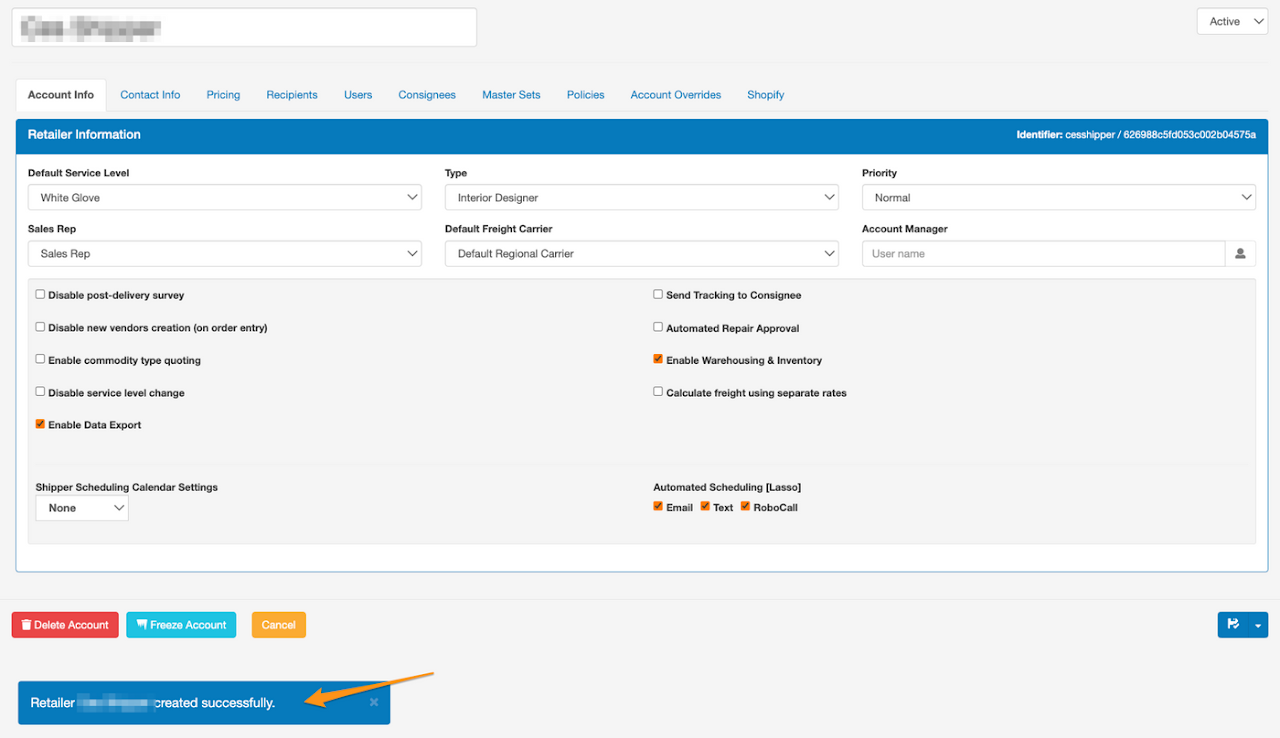
Step 5
On Pricing tab:
- Pricing Set Type – select Weight
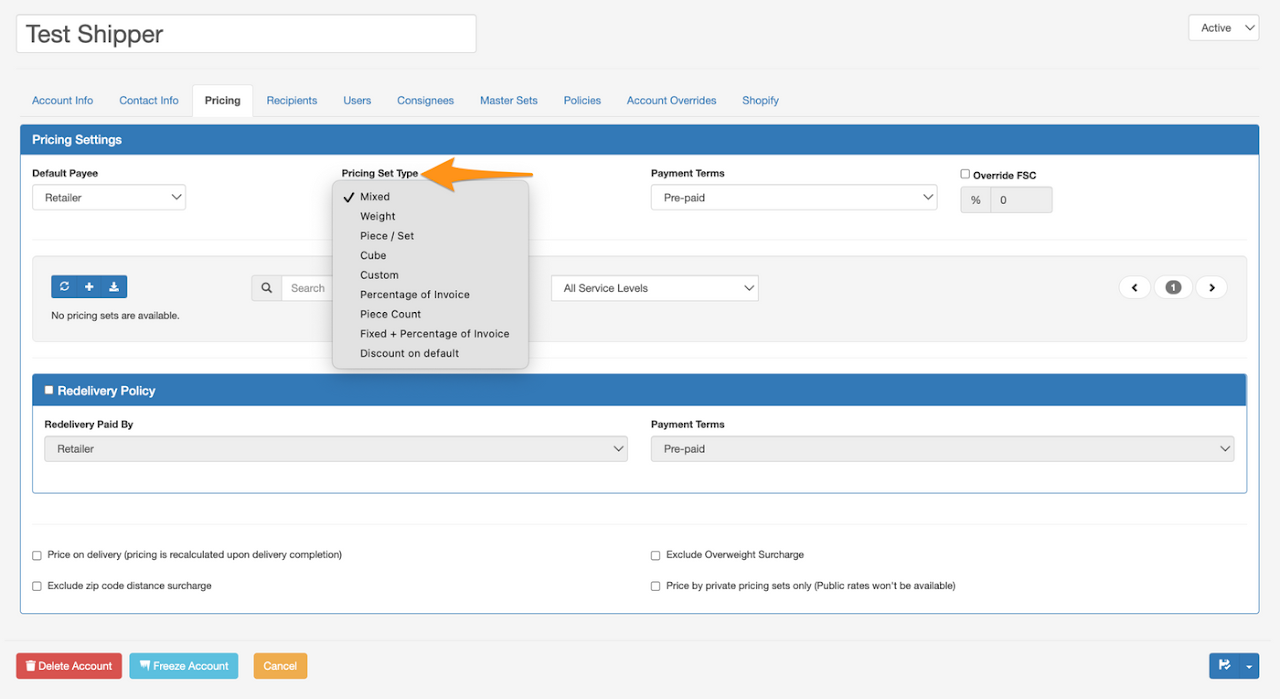
- Payment Terms – select either Prepaid, Terms or Pre-Delivery
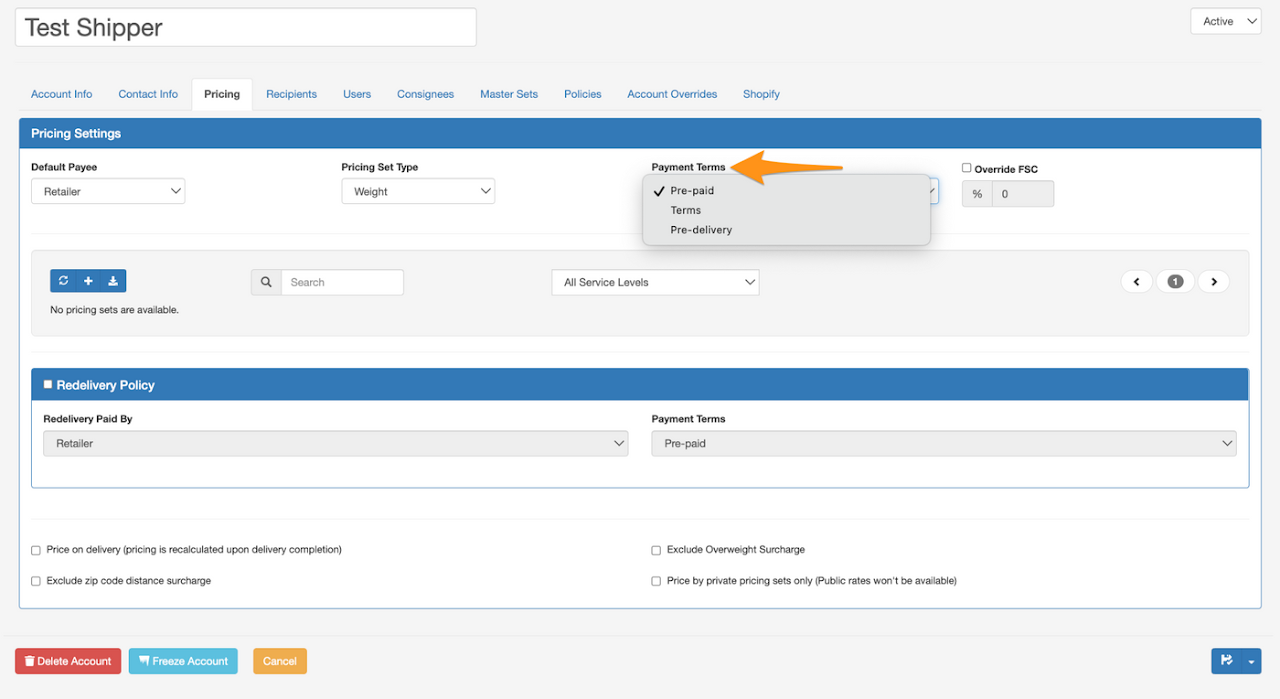
- You may tick the box for Override FSC (Fuel Surcharge Cost) if you wish to set it differently
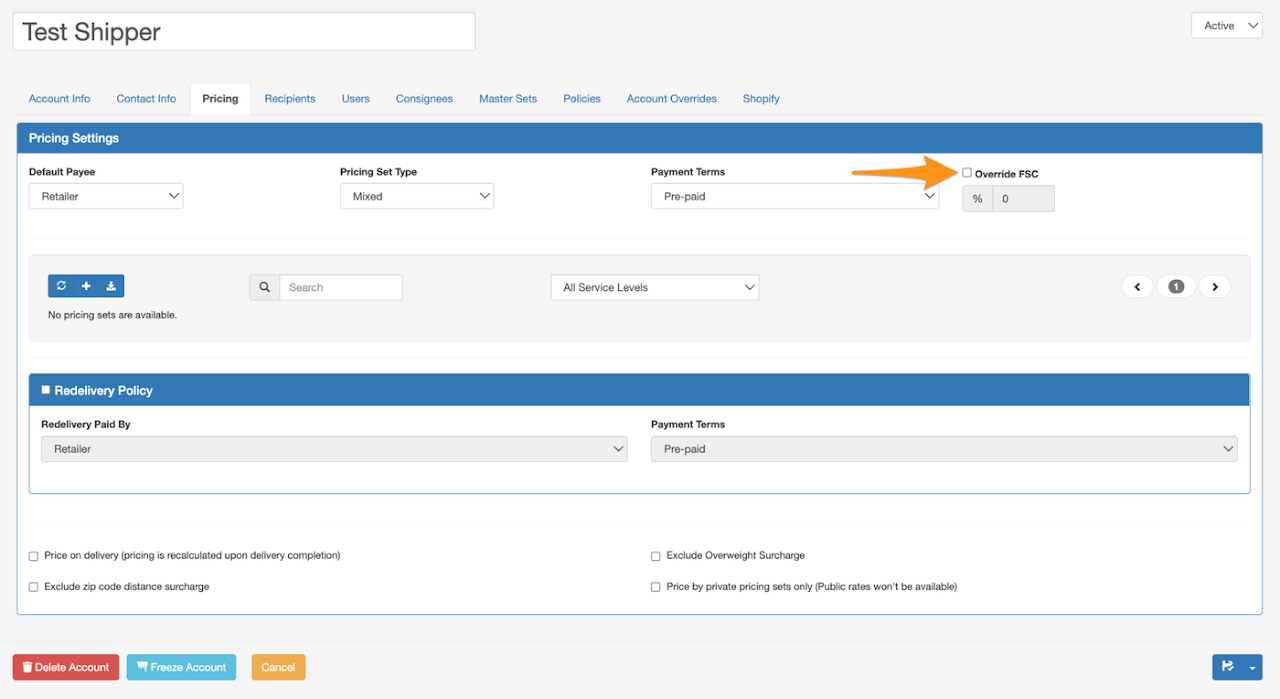
Step 6
Click on the + symbol to set the Pricing
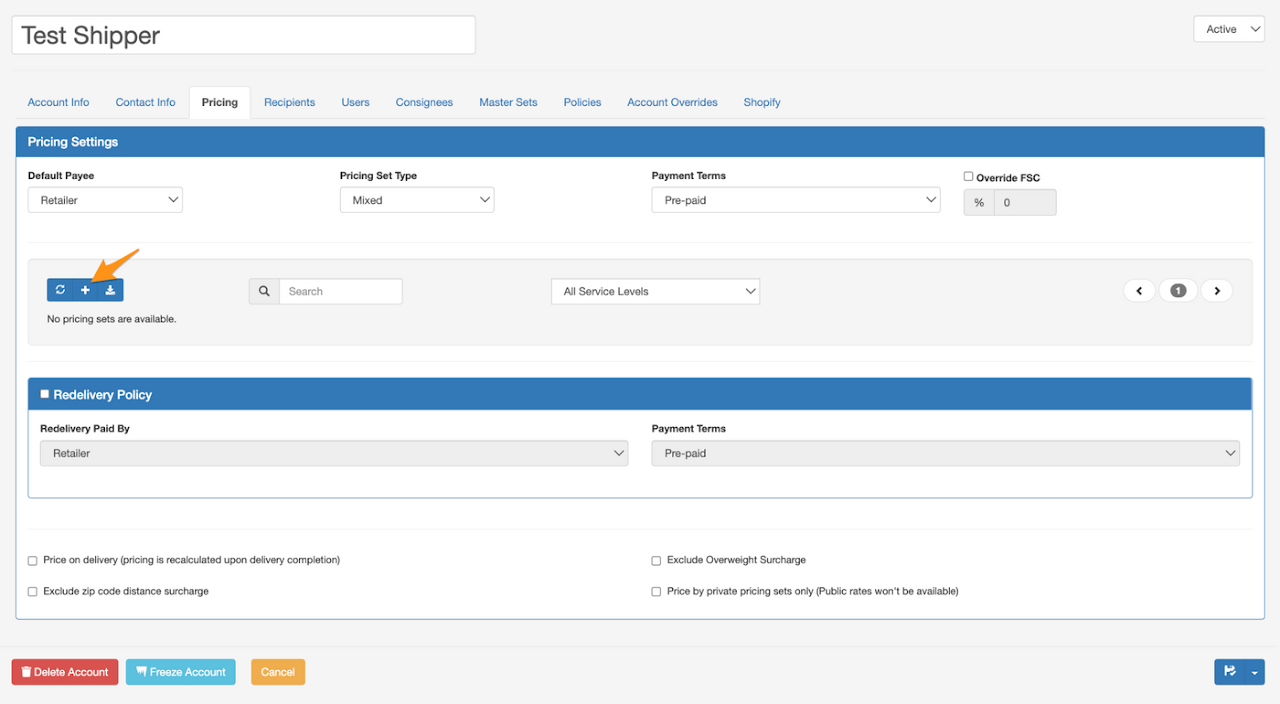
Step 7
Enter the Pricing Set Name and information on the required fields
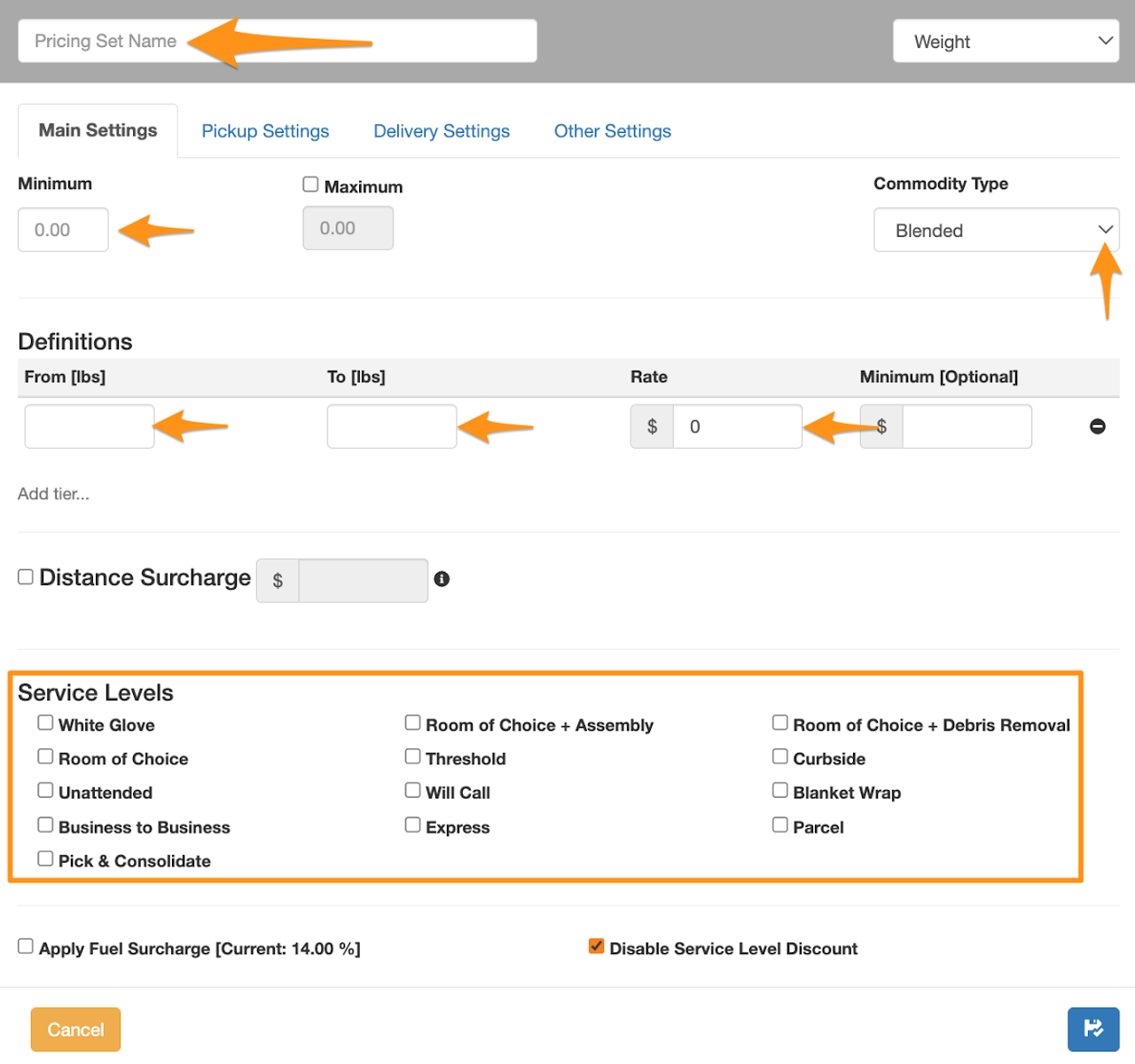
Step 8
Select the Pickup Settings tab and click on the + symbol
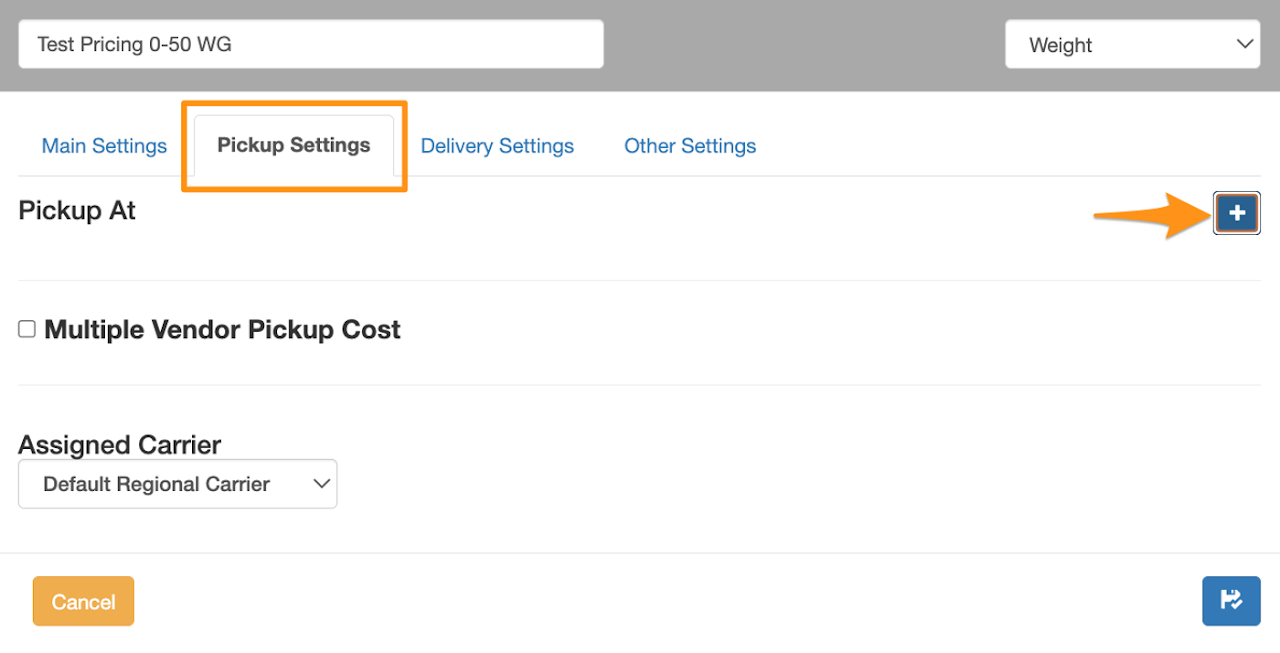
Step 9
Enter the Pickup State (if any) or FOB (Freight On Board) then click Done
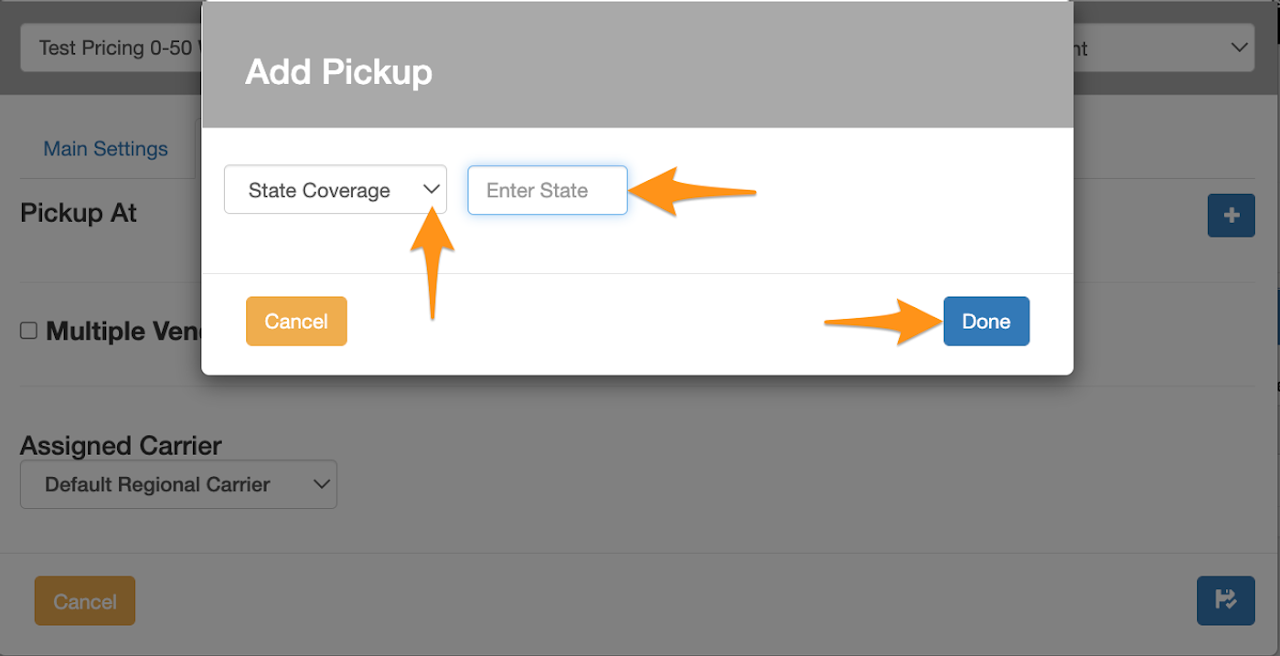
Step 10
On Delivery Settings tab – select applied Region, Distance Limit (by miles) and click the disk icon to Save and exit
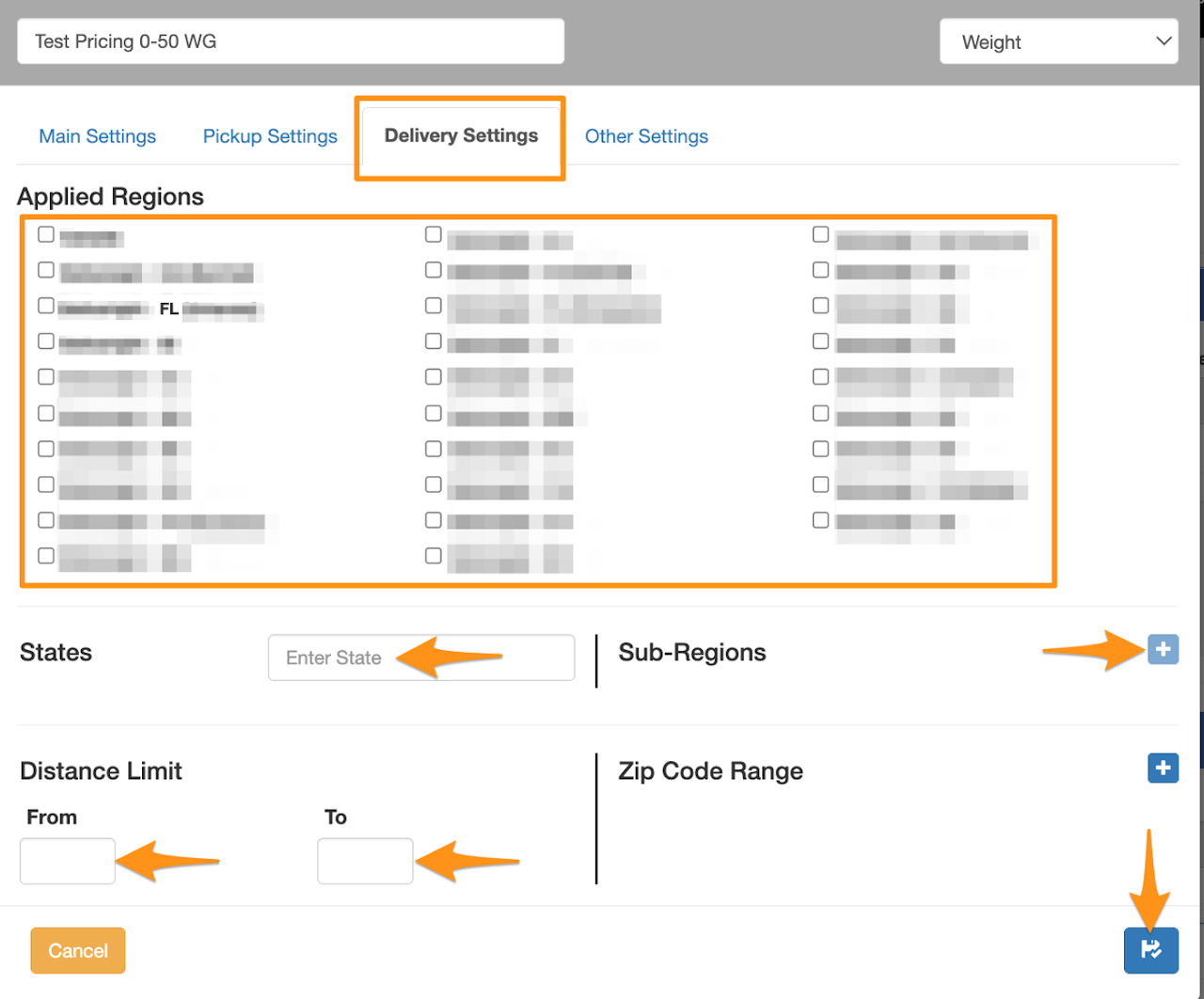
Confirmation of added Pricing Set for the Shipper’s Account
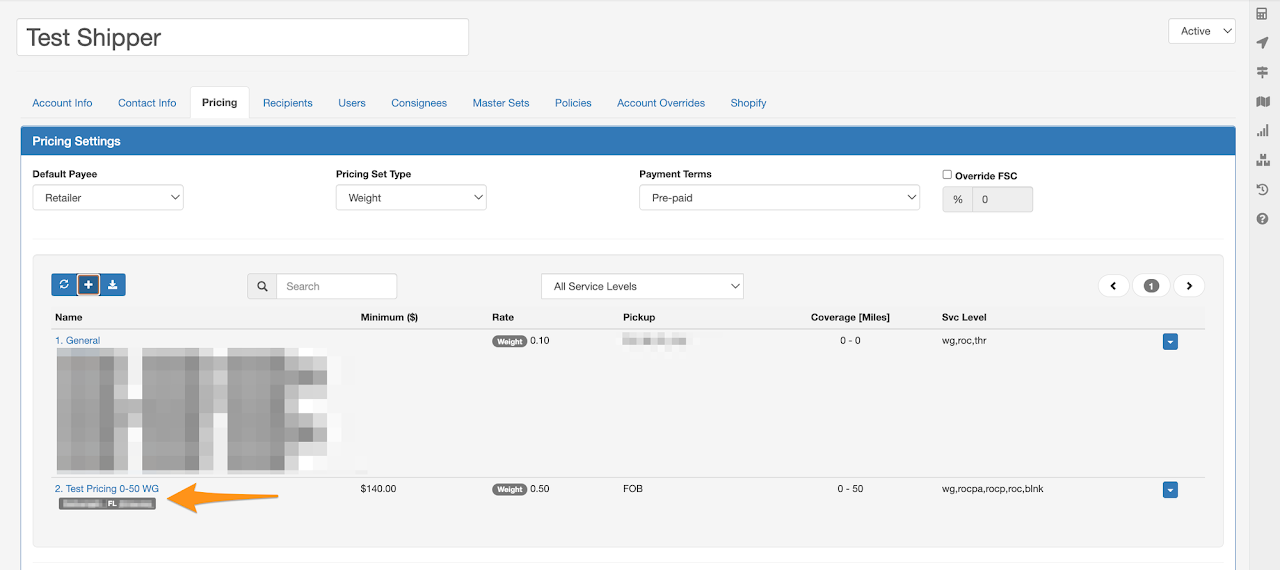
**Make a test if the Pricing Set is working by using the Delivery Calculator
