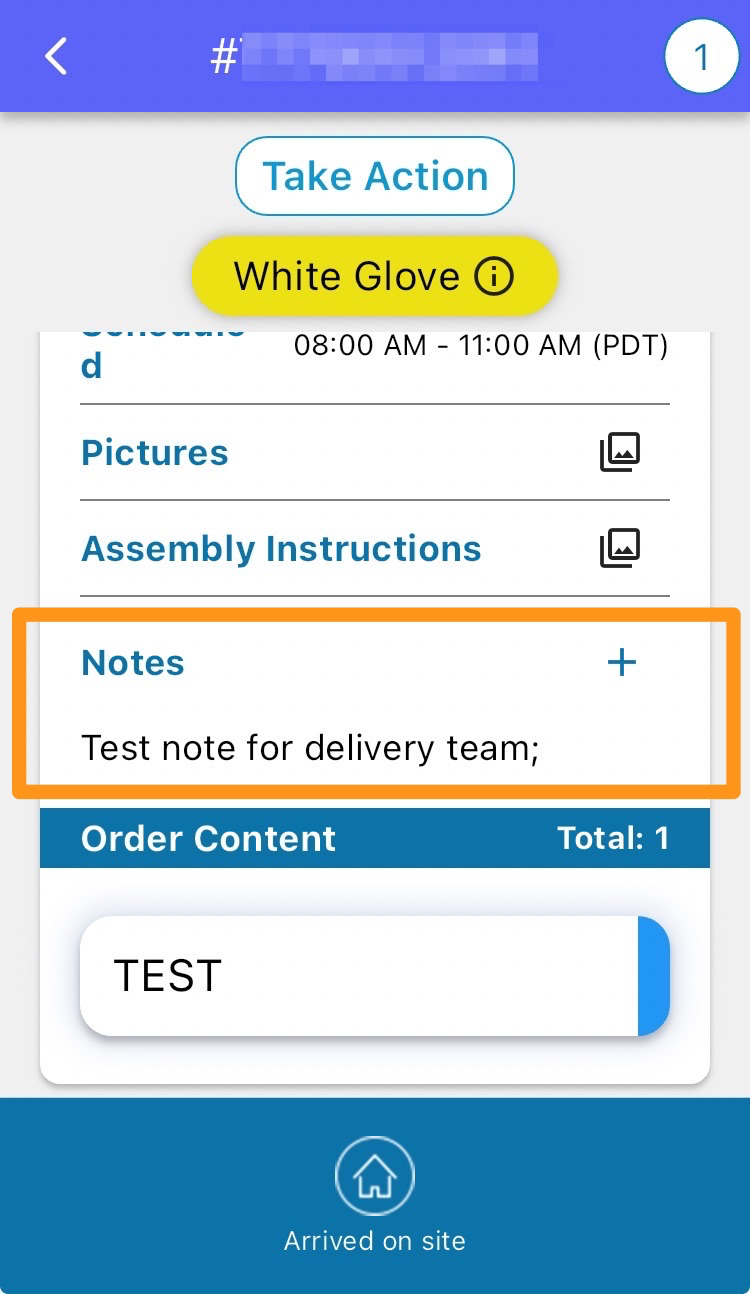Step 1
Enter the Purchase Order Number or Grasshopper Order ID, click the order number

Step 2
Click on the truck icon
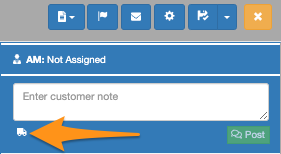
Step 3
Enter your note then click Add
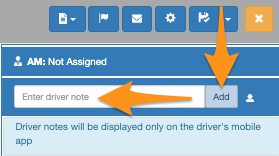
The driver’s note is displayed at the bottom of the screen for each stop within the Driver’s Mobile App.