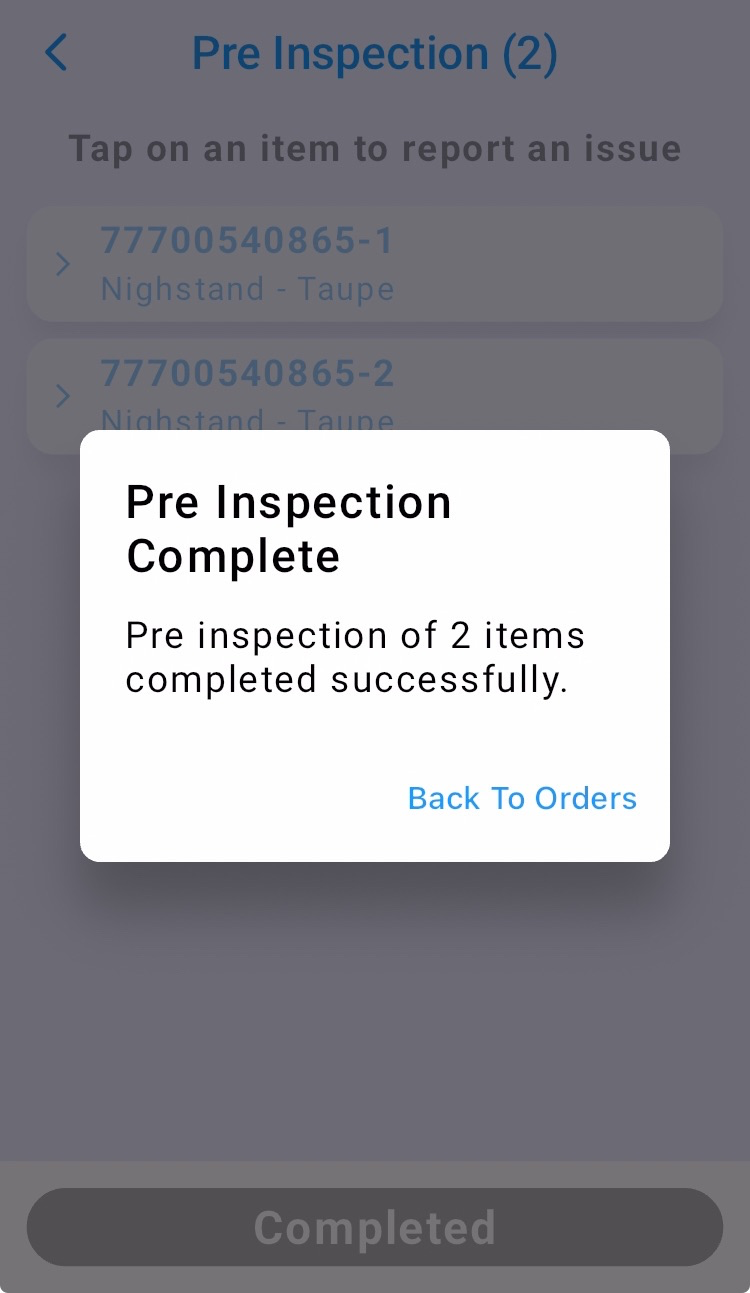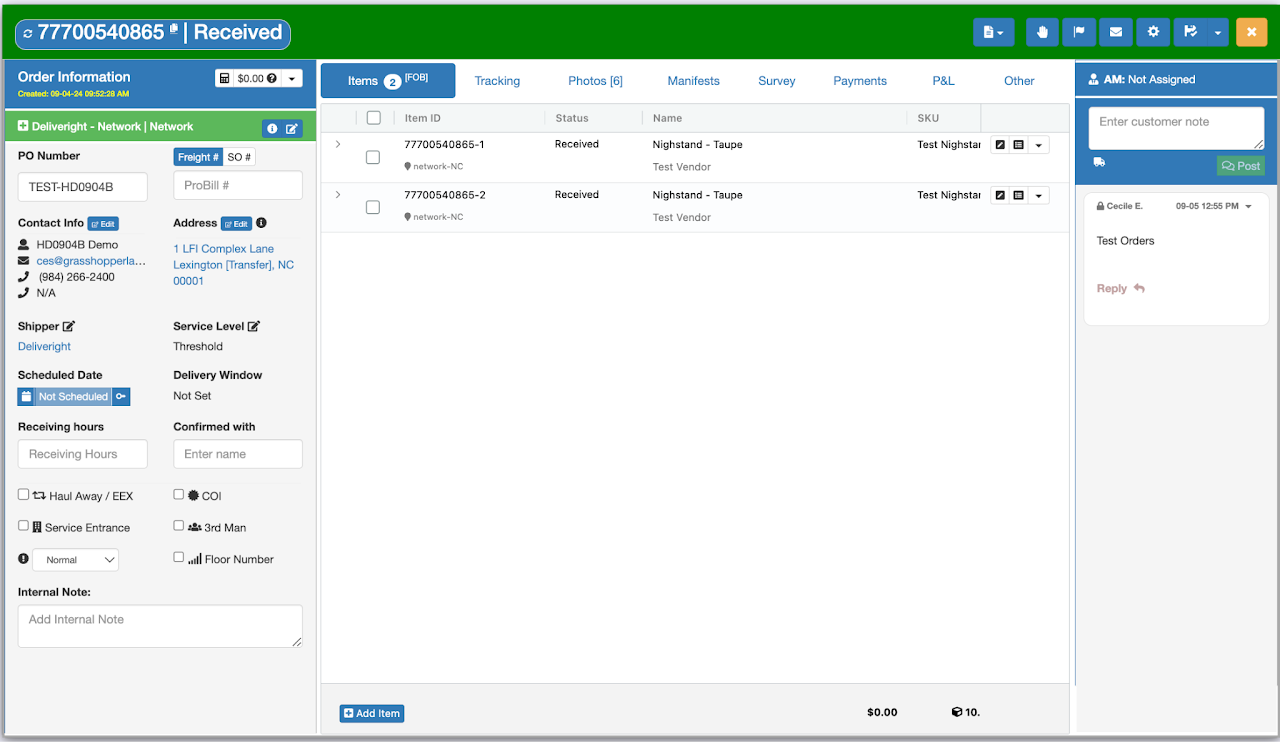This is how the order displays on Grasshopper Web when an item or order requires a Pre-Inspection or needs to complete a Pre-Inspection through the Warehouse Mobile App.
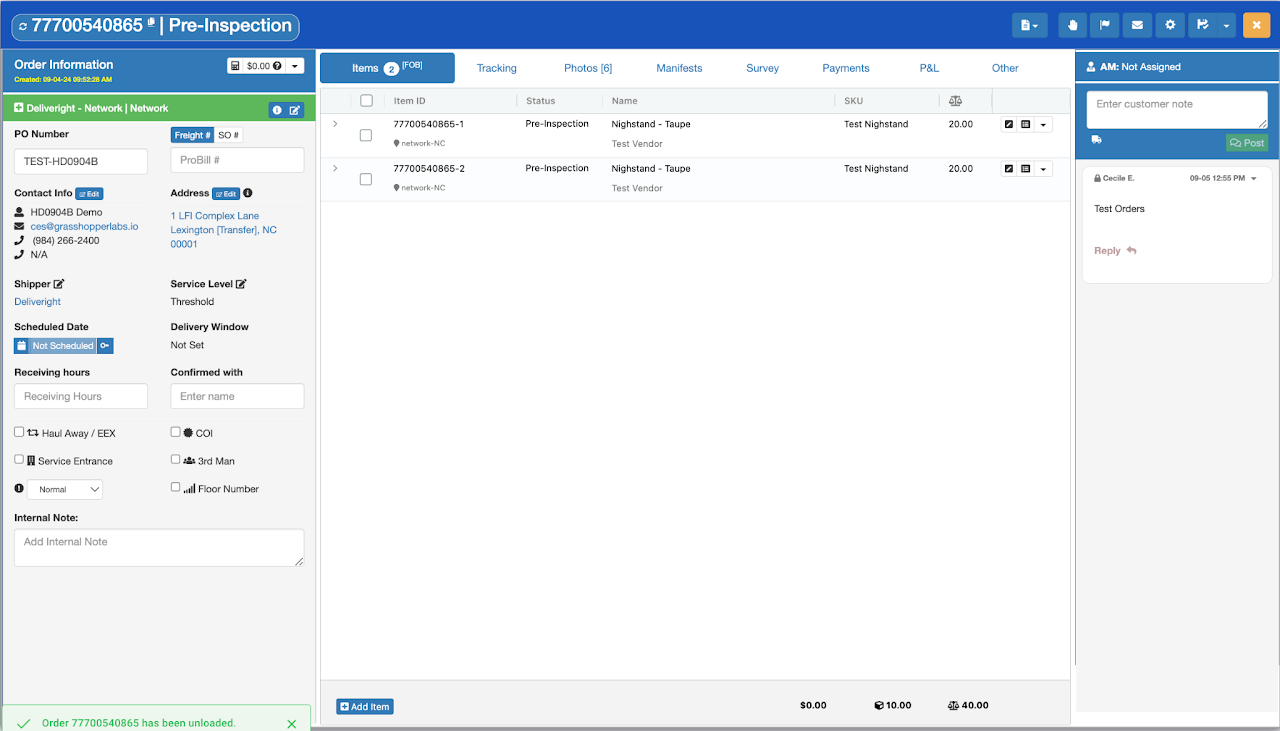
Step 1
Tap on Warehouse
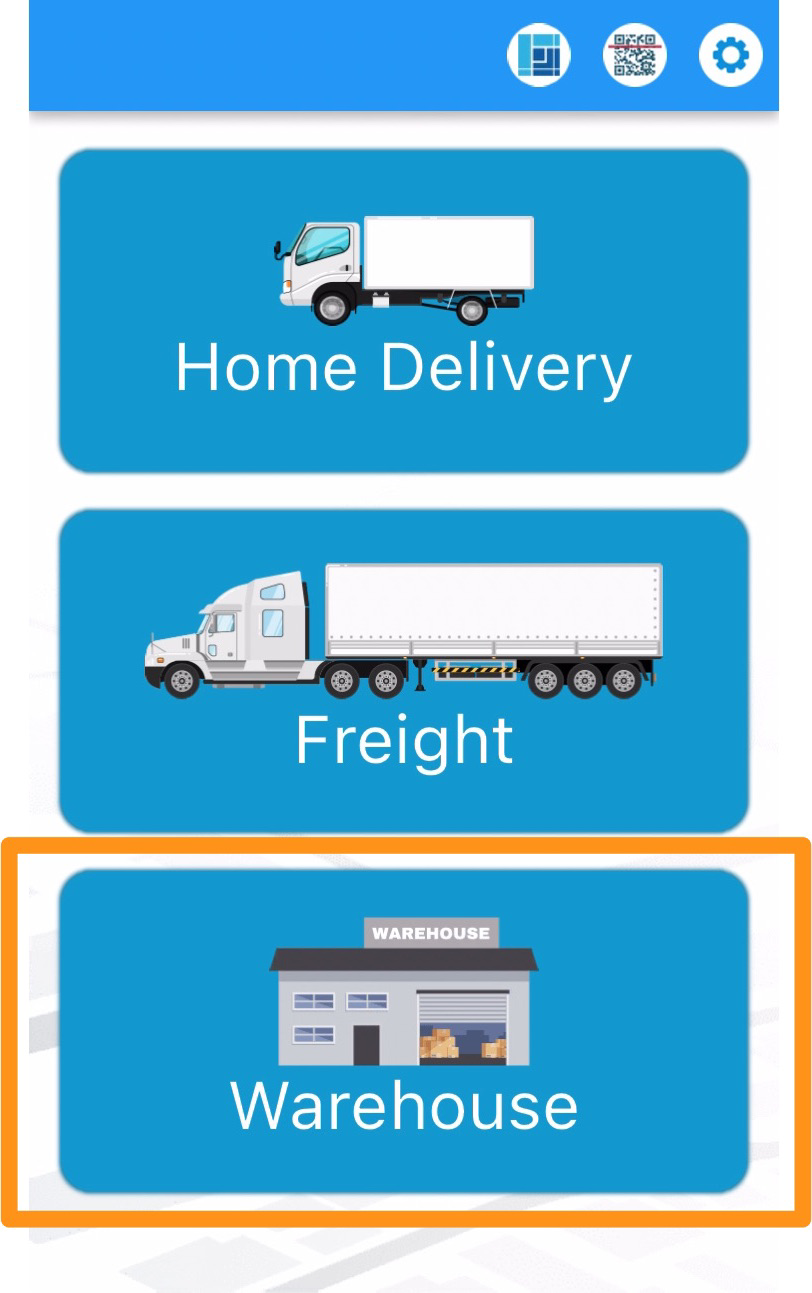
Step 2
Then select Pre Inspection
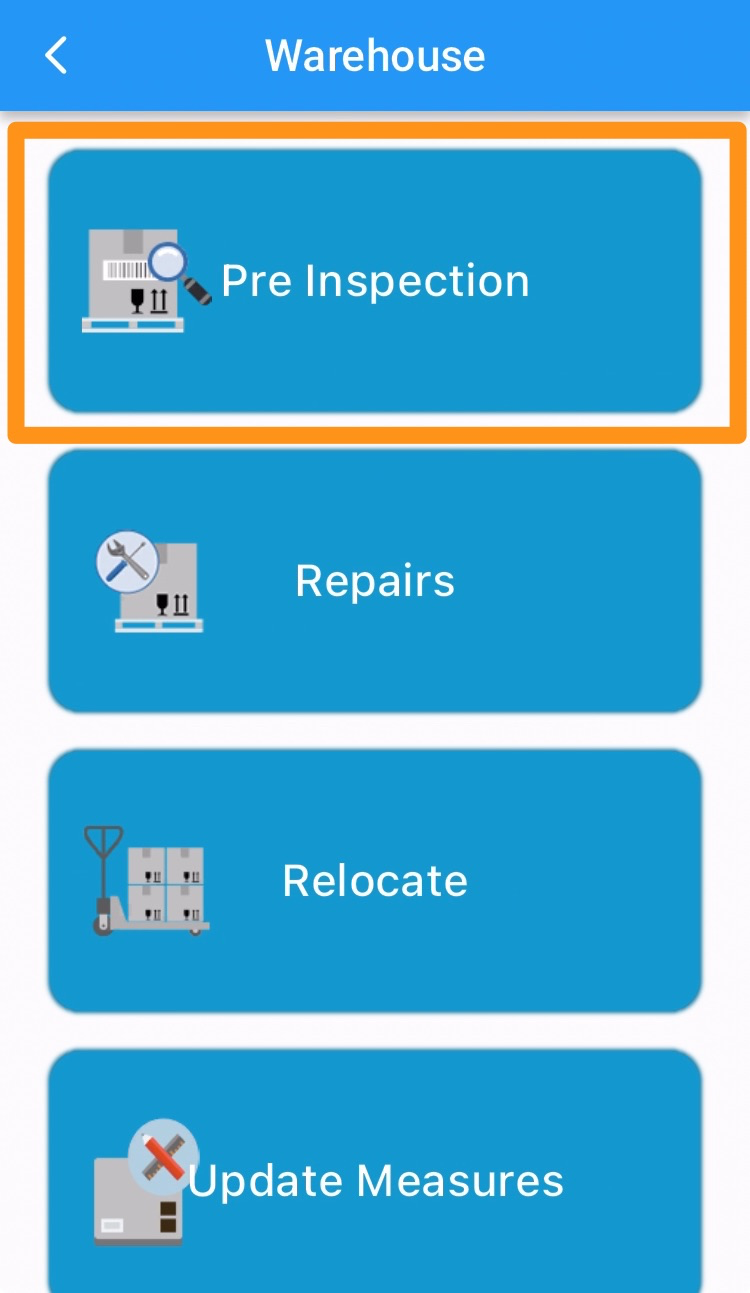
Step 3
Select the order you wish to pre-inspect
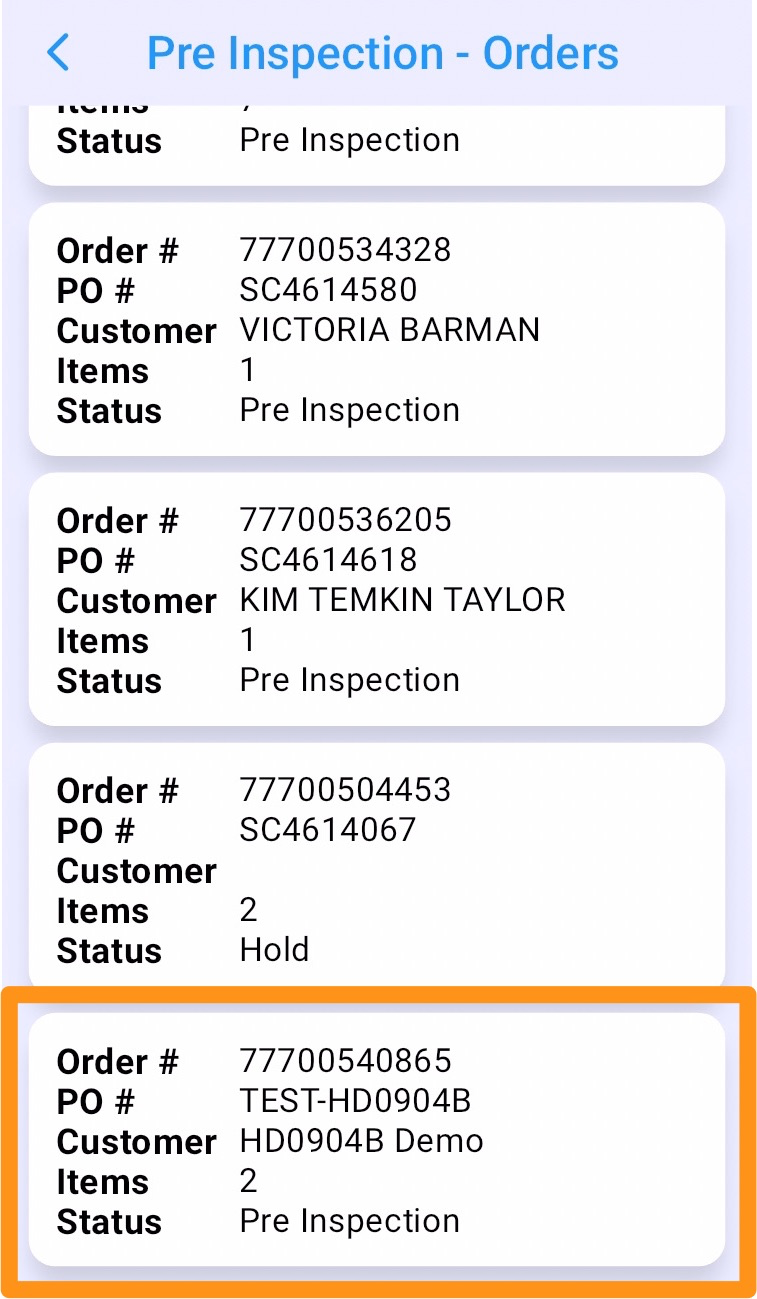
Step 4
Check the item to be pre-inspected. You can either select one or all, then tap on Inspect Item/s
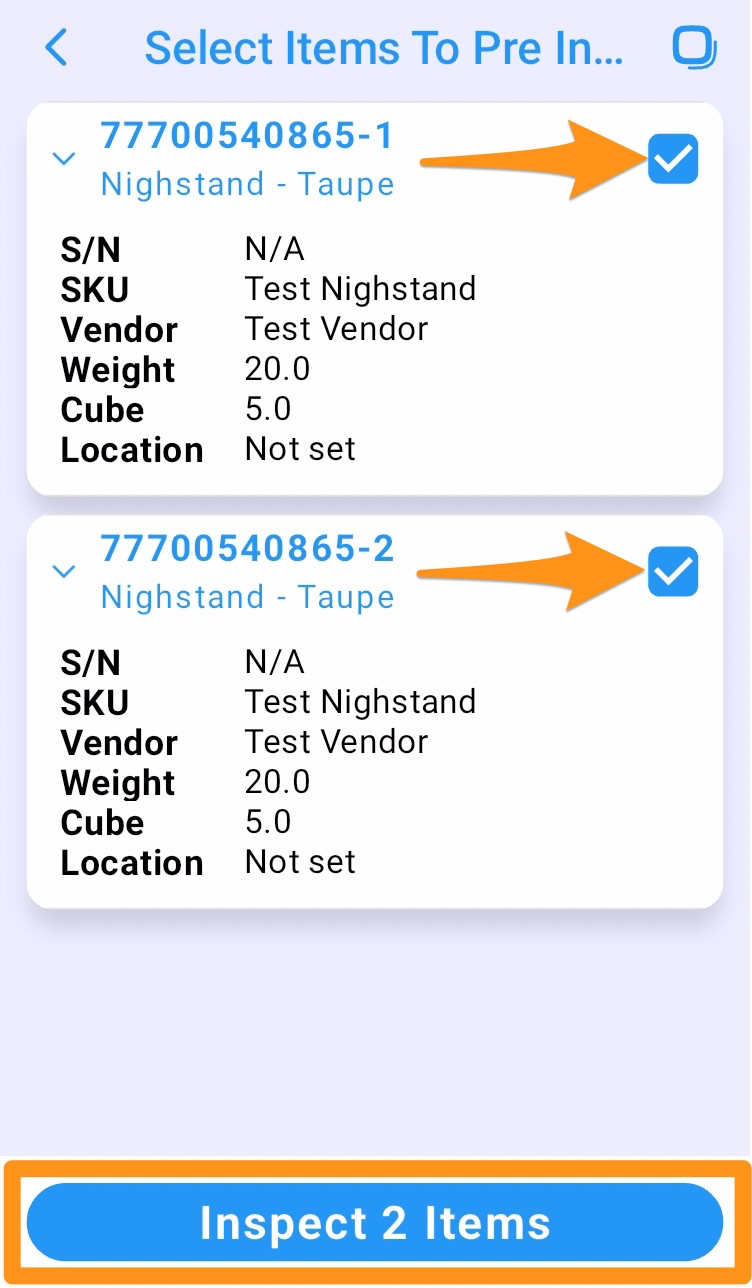
Step 5
Scan the item label (GH QR) of the item/s
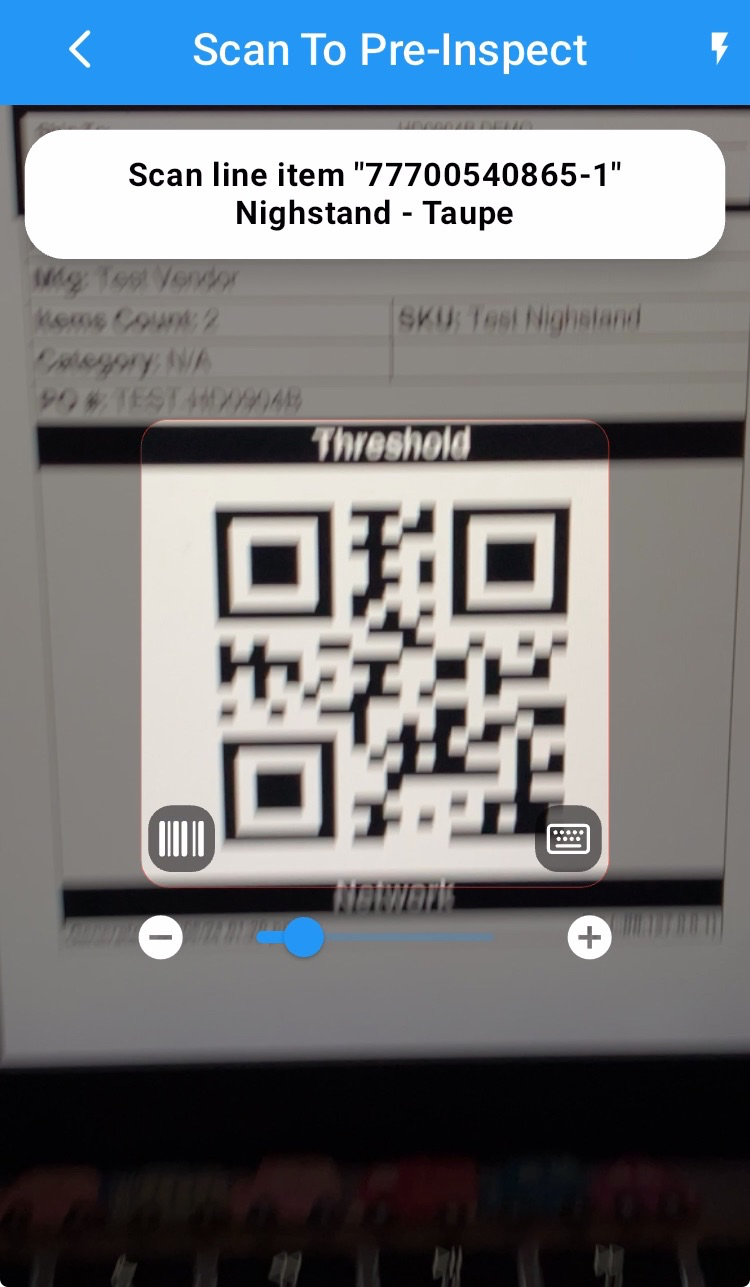
Step 6
Take at least 3 photos, then tap on Done.
Repeat Steps 5 and 6 if there is more than one item to pre-inspect
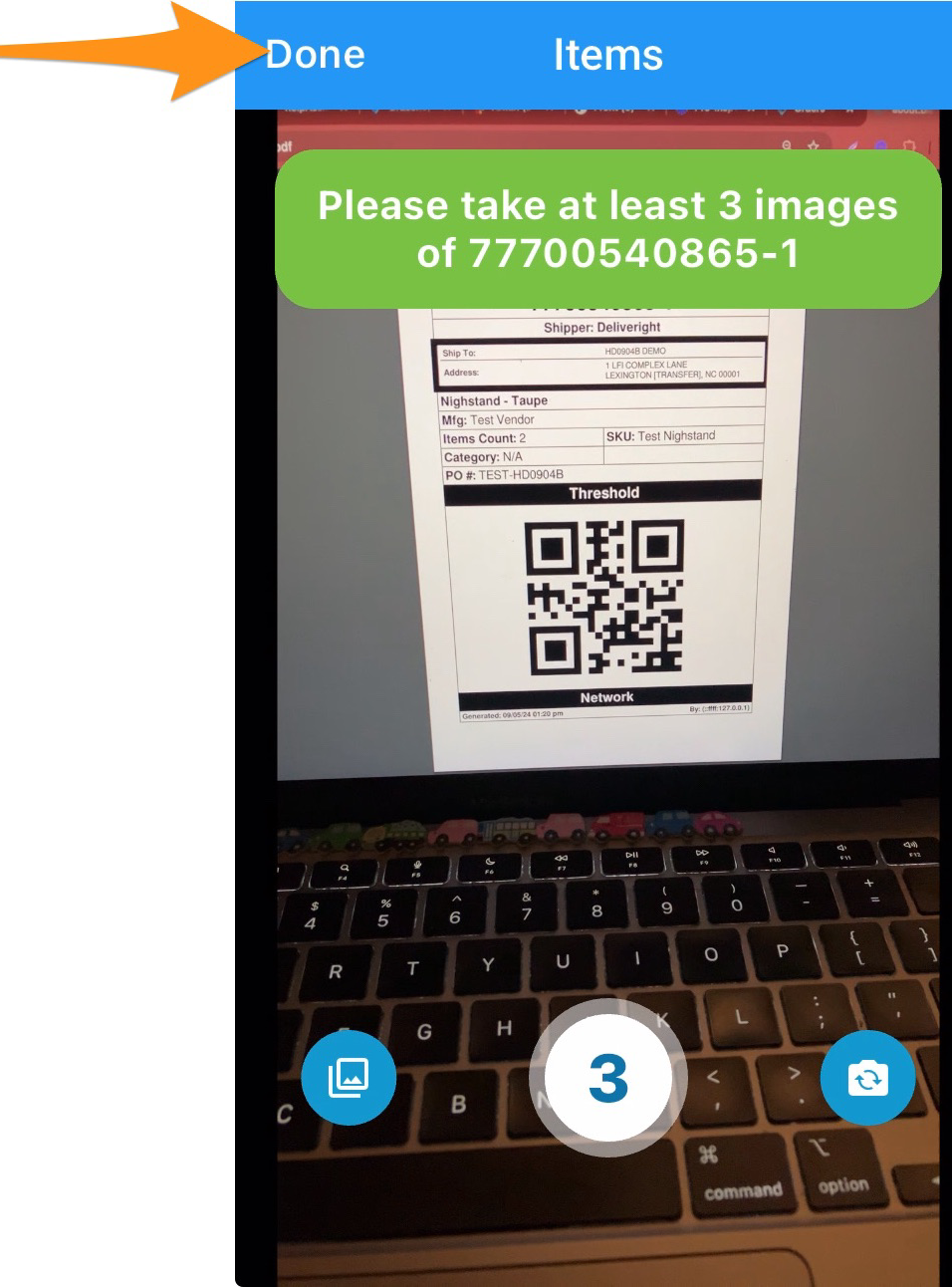
Step 7
This is the summary view where you can add notes and view thumbnails of the photos taken during the pre-inspection. You can also update the item’s status to Passed (Pre-Inspected), Failed Deluxe or Repair Quote.
Once you are finished, tap Approve Pre-Inspection
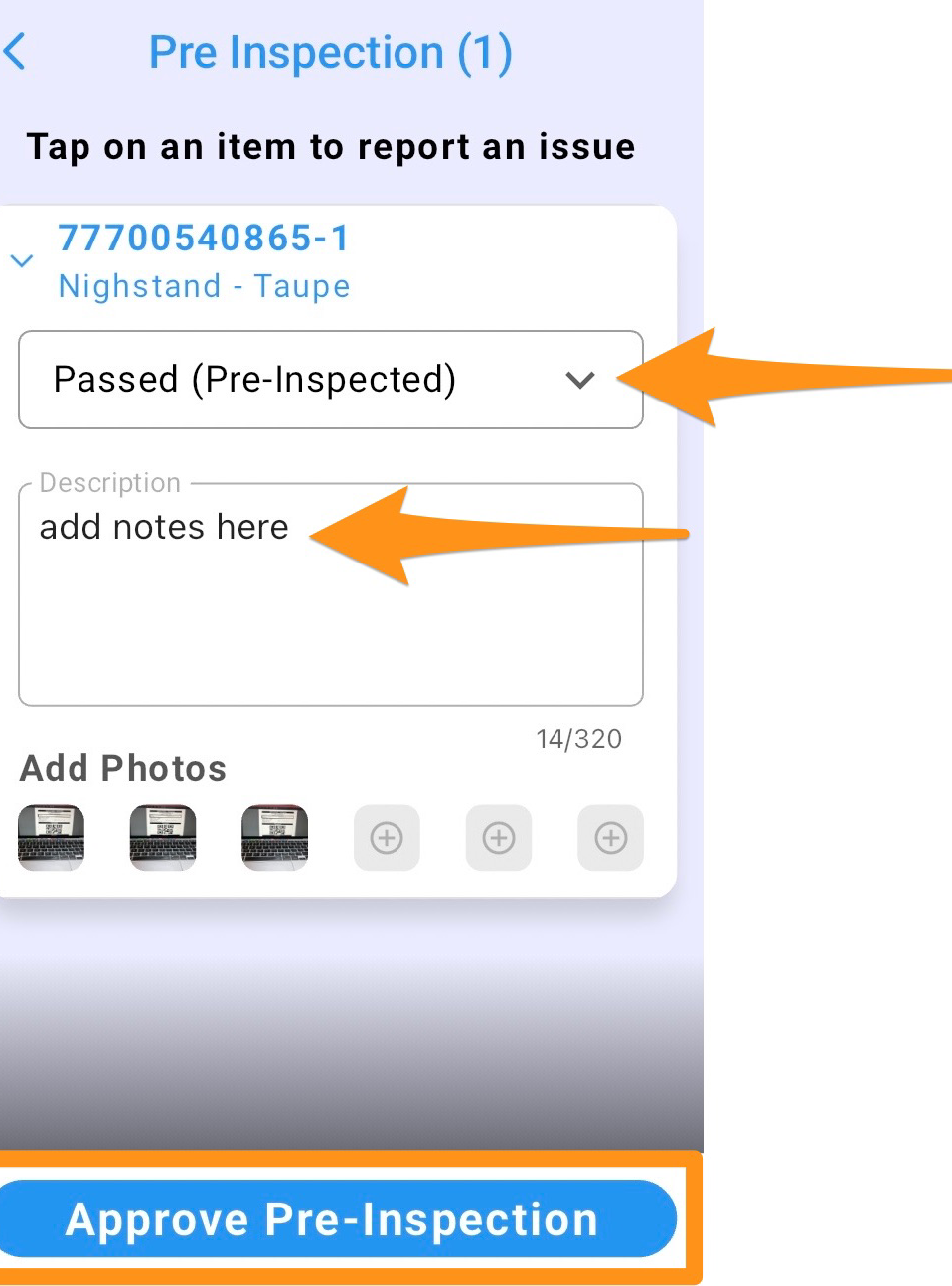
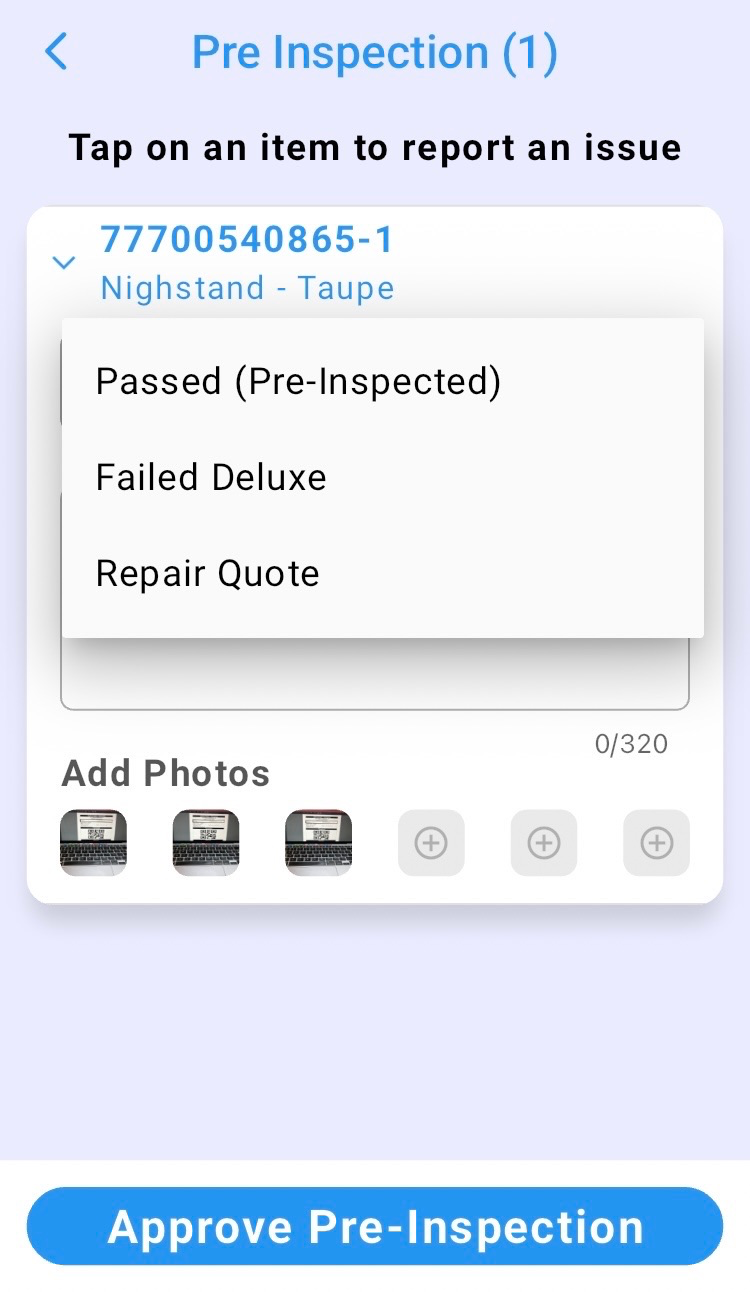
Pre Inspection is completed