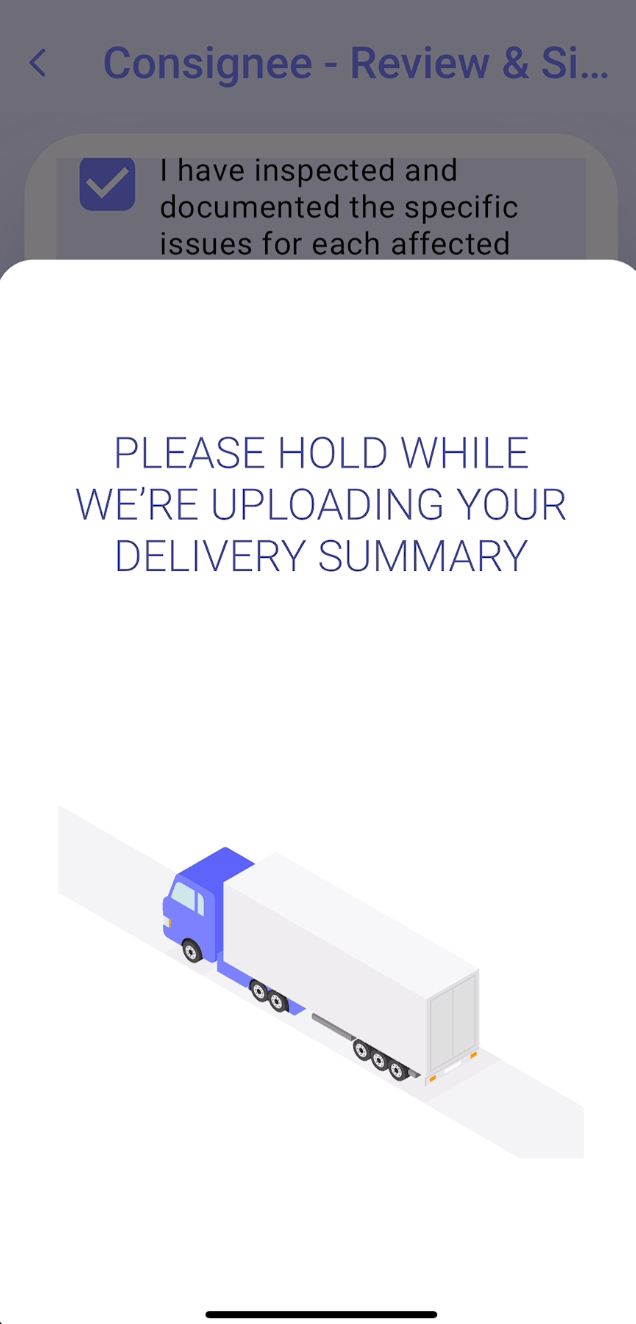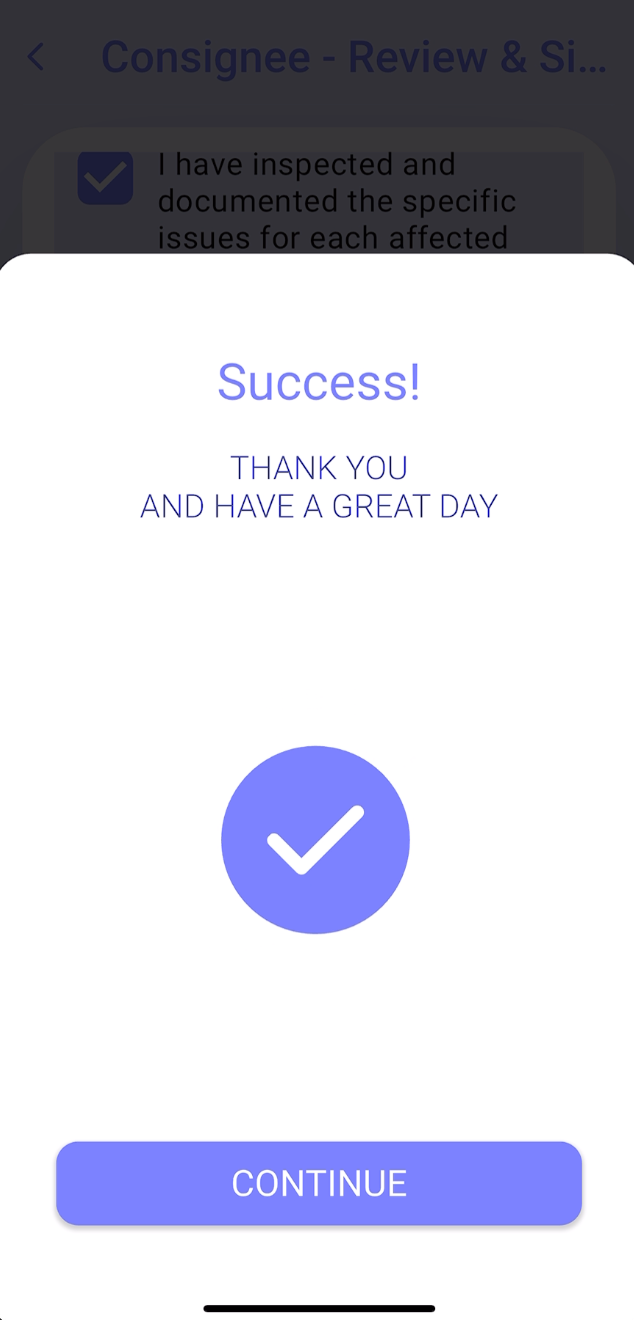Step 1
Choose the stop or order
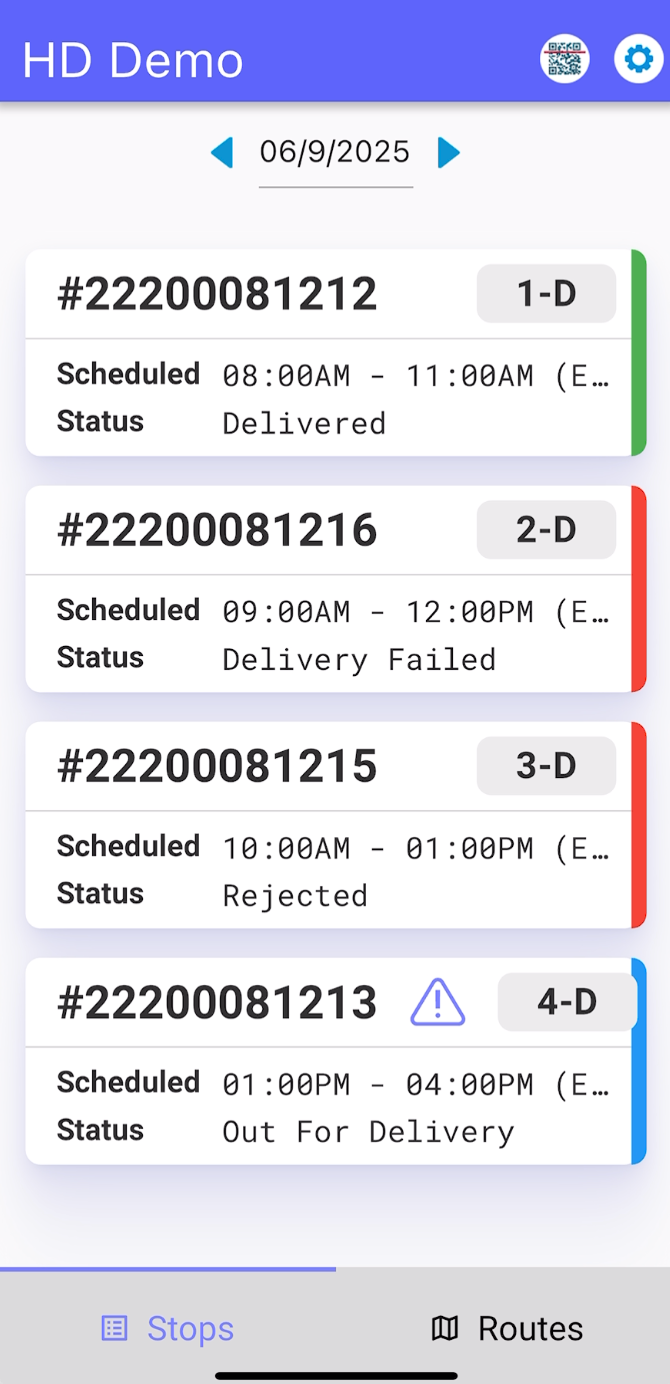
Step 2
Tap on Customer Phone Icon then the contact number to make a Pre-call
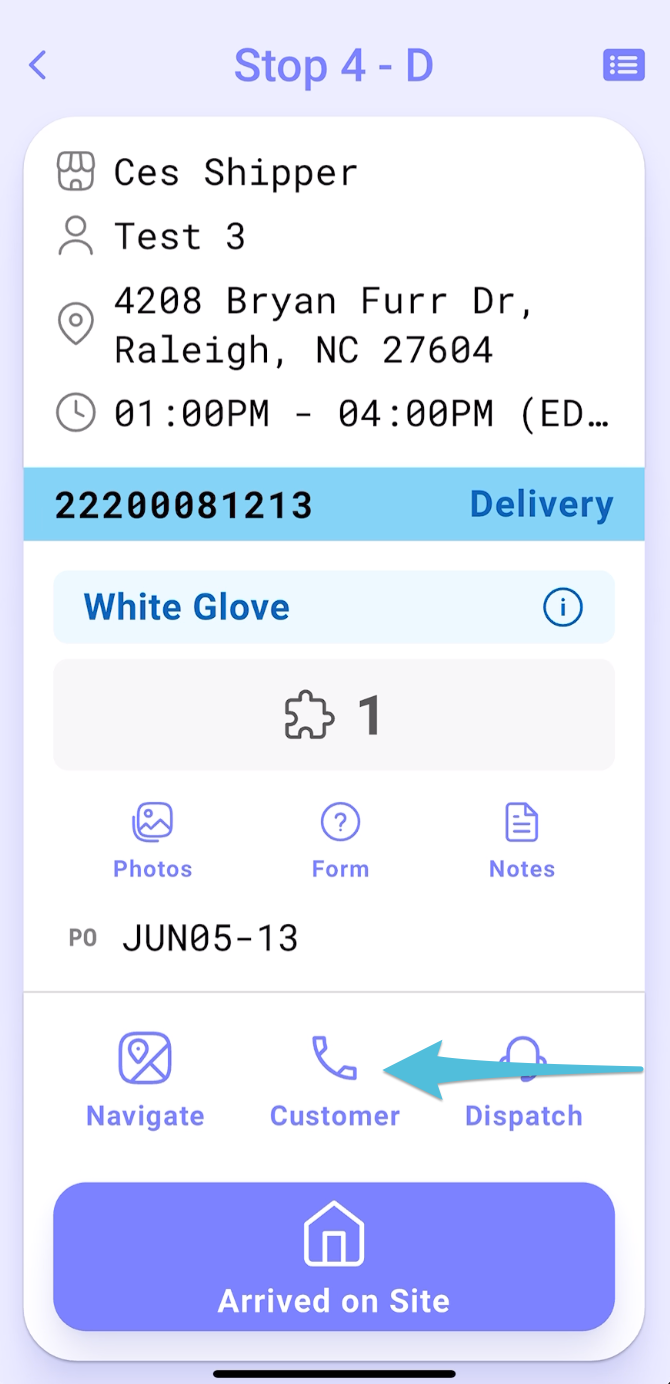
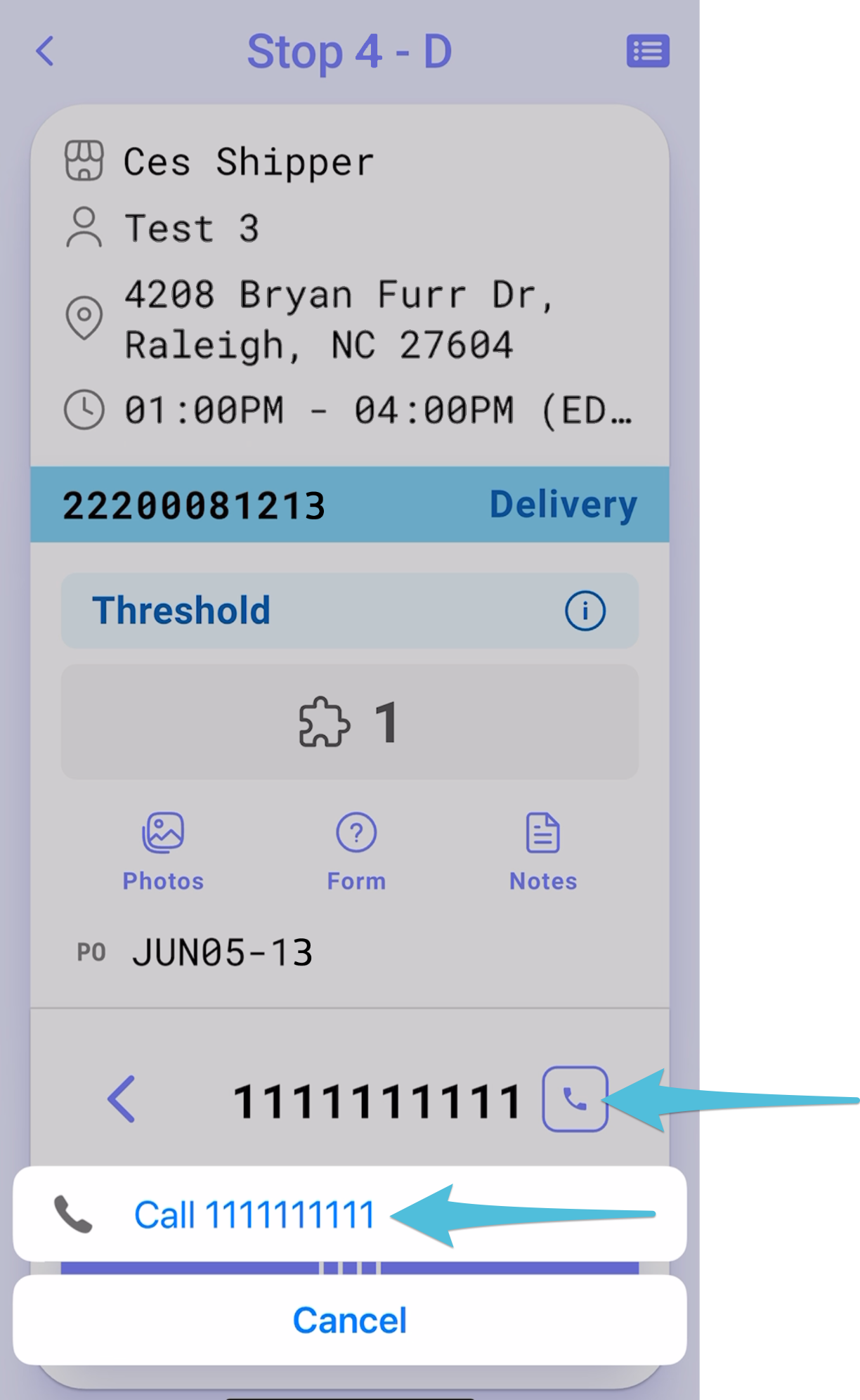
Step 3
Tap Arrived on Site then select Consignee Available.
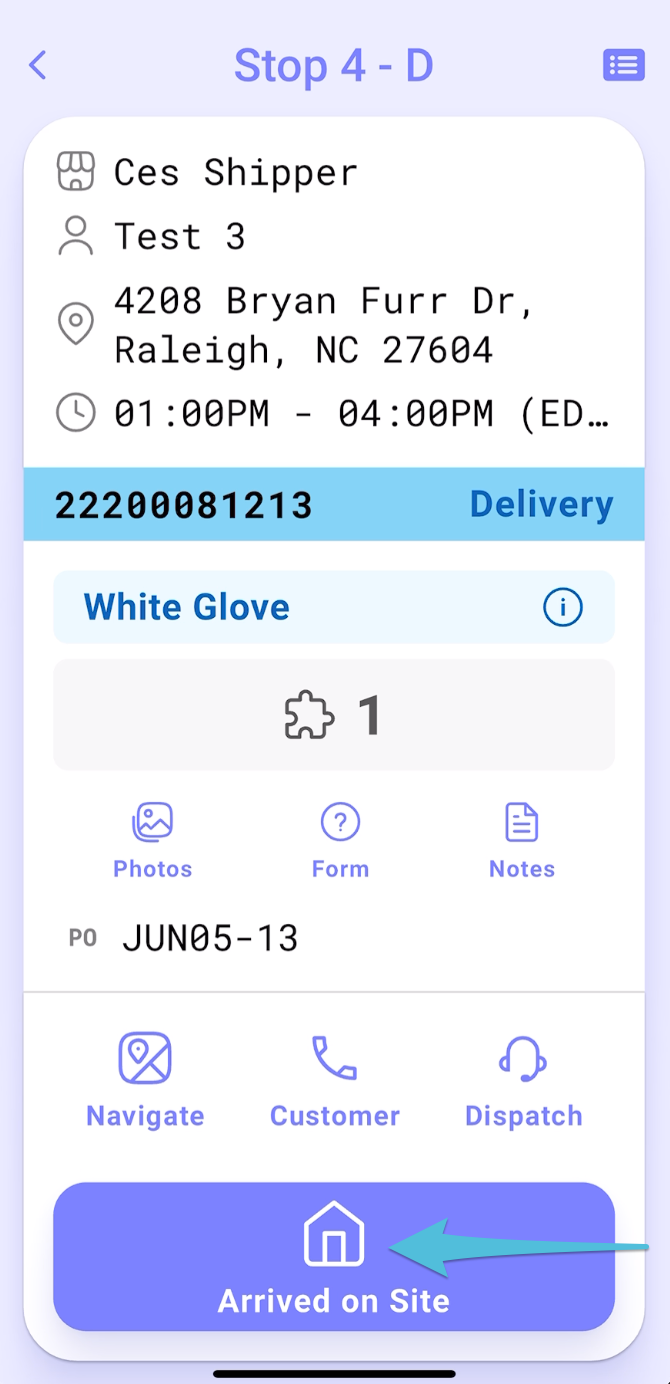
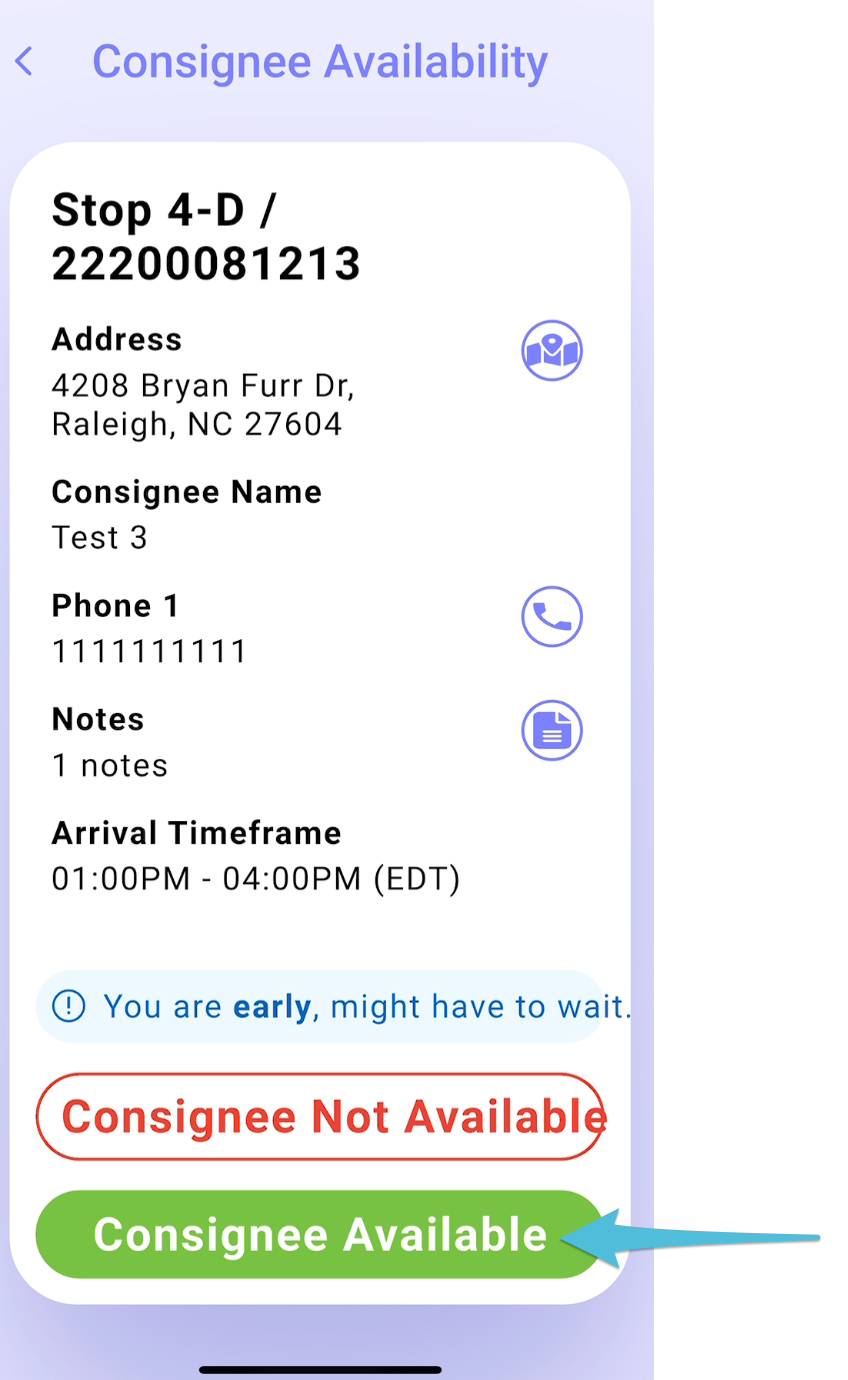
Step 4
Tap Delivery
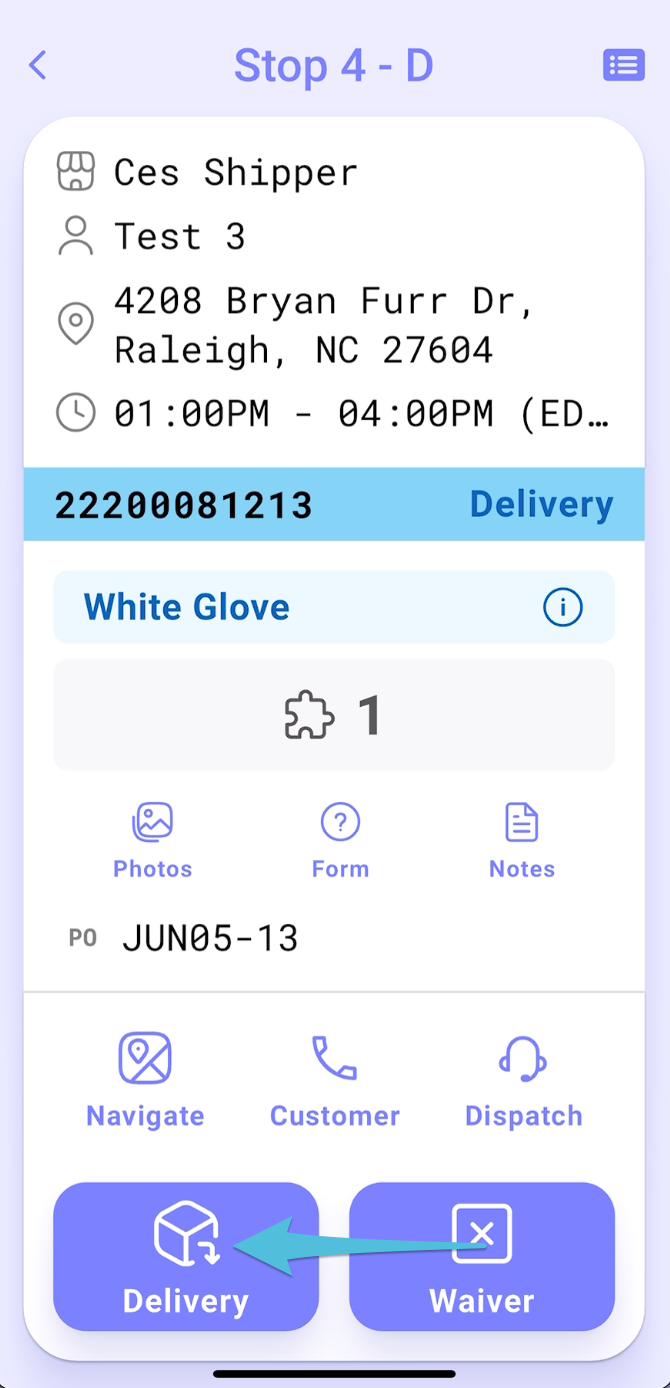
Step 5
*The step for scanning item labels is omitted from the delivery process if the Delivery Scan option is disabled.
Scan all items until the pop-up message shows Delivery Scan Complete or you may Skip Scanning then tap Continue to POD to proceed.
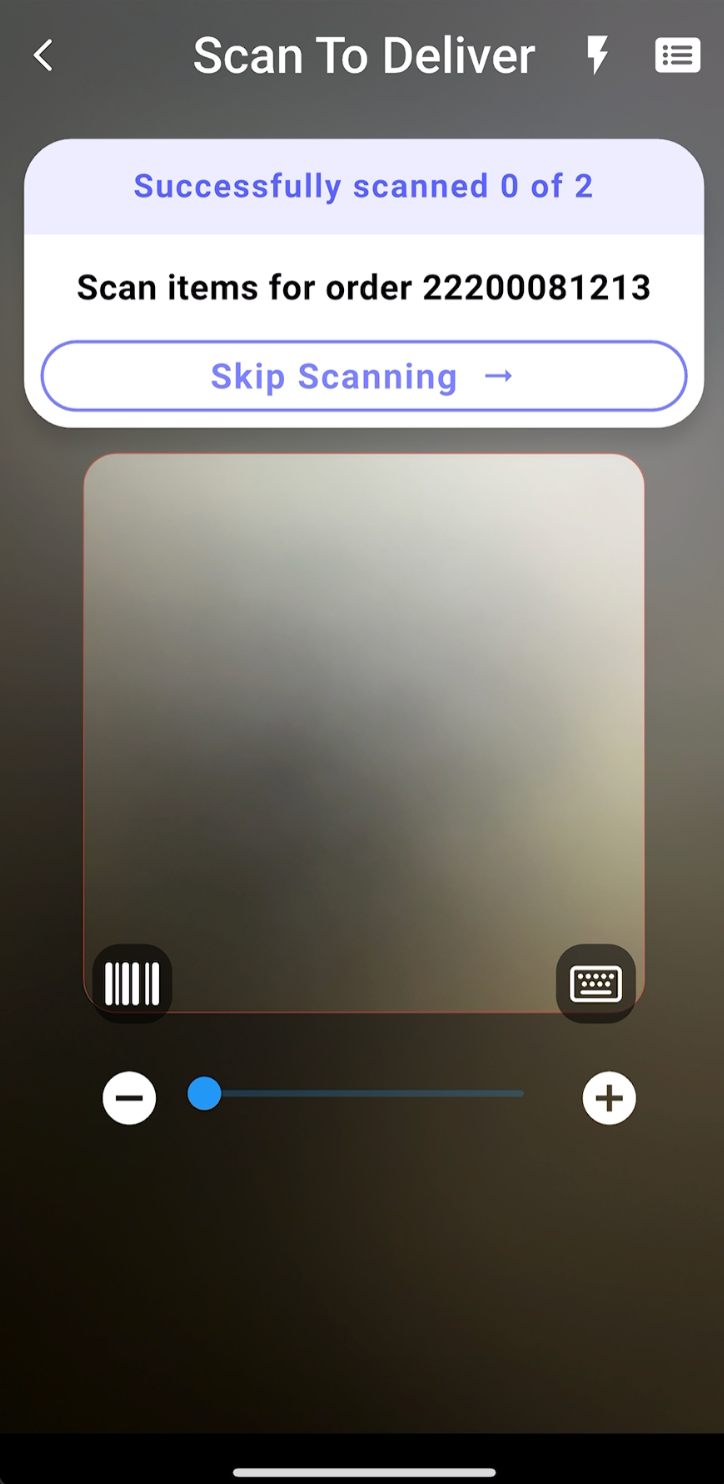
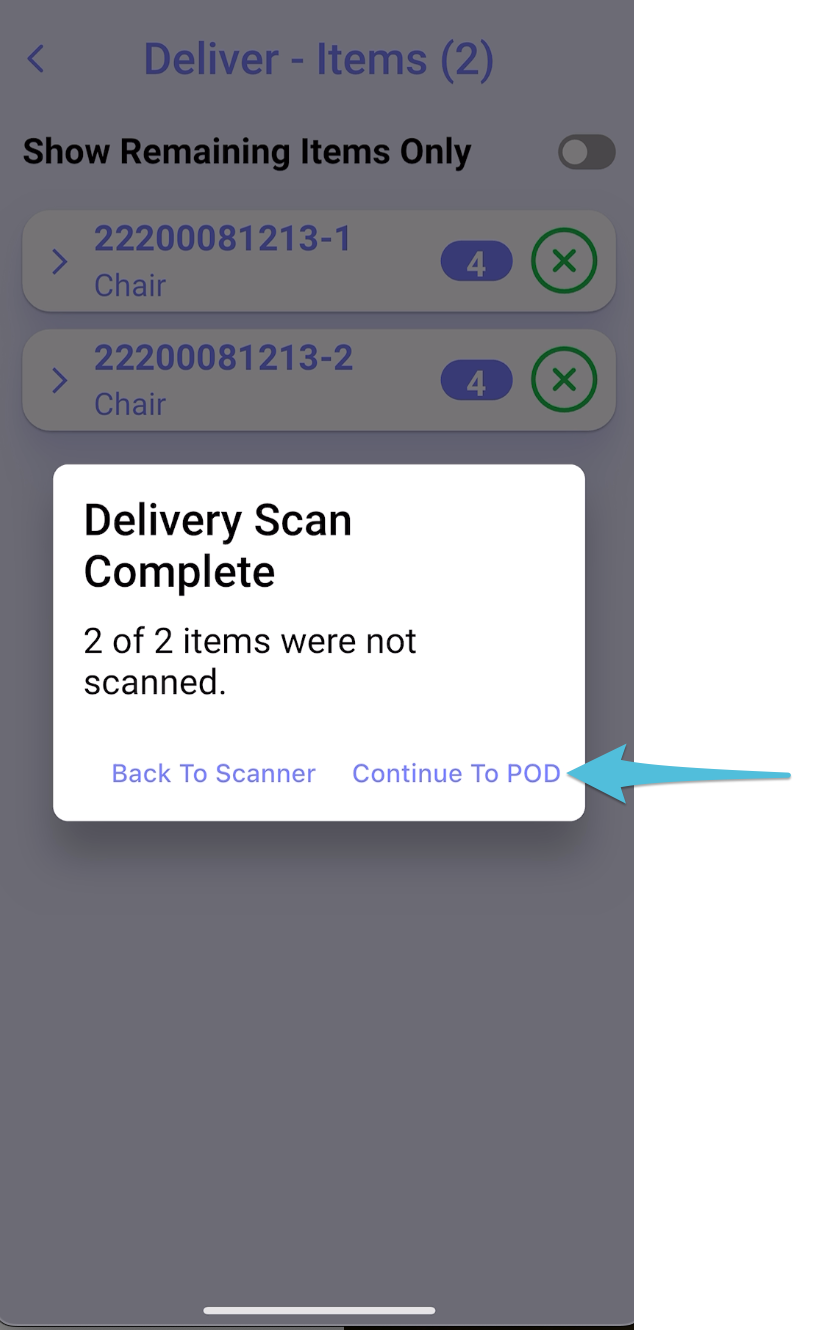
Step 6
Toggle Accept All for the accepted item, then tap the camera icon to take photos as per the required minimum number.
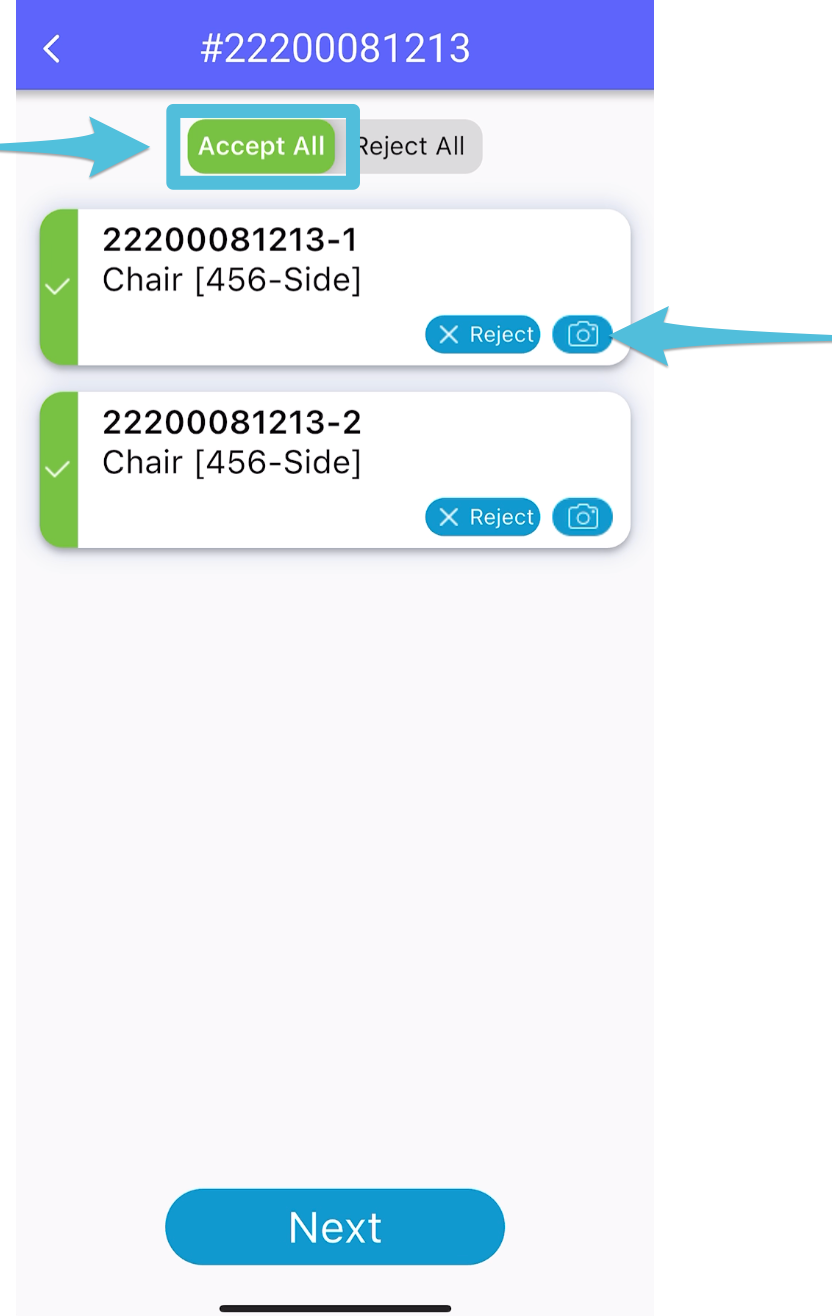
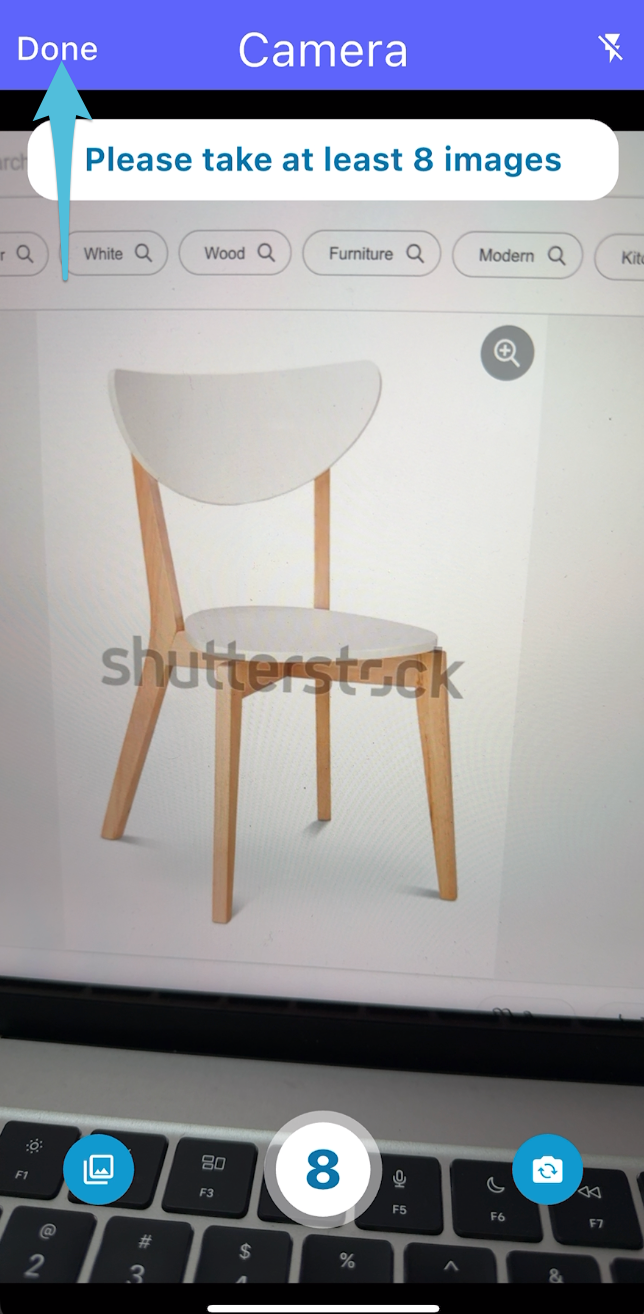
Step 7
Tap Reject, choose the appropriate reason for rejecting the item.
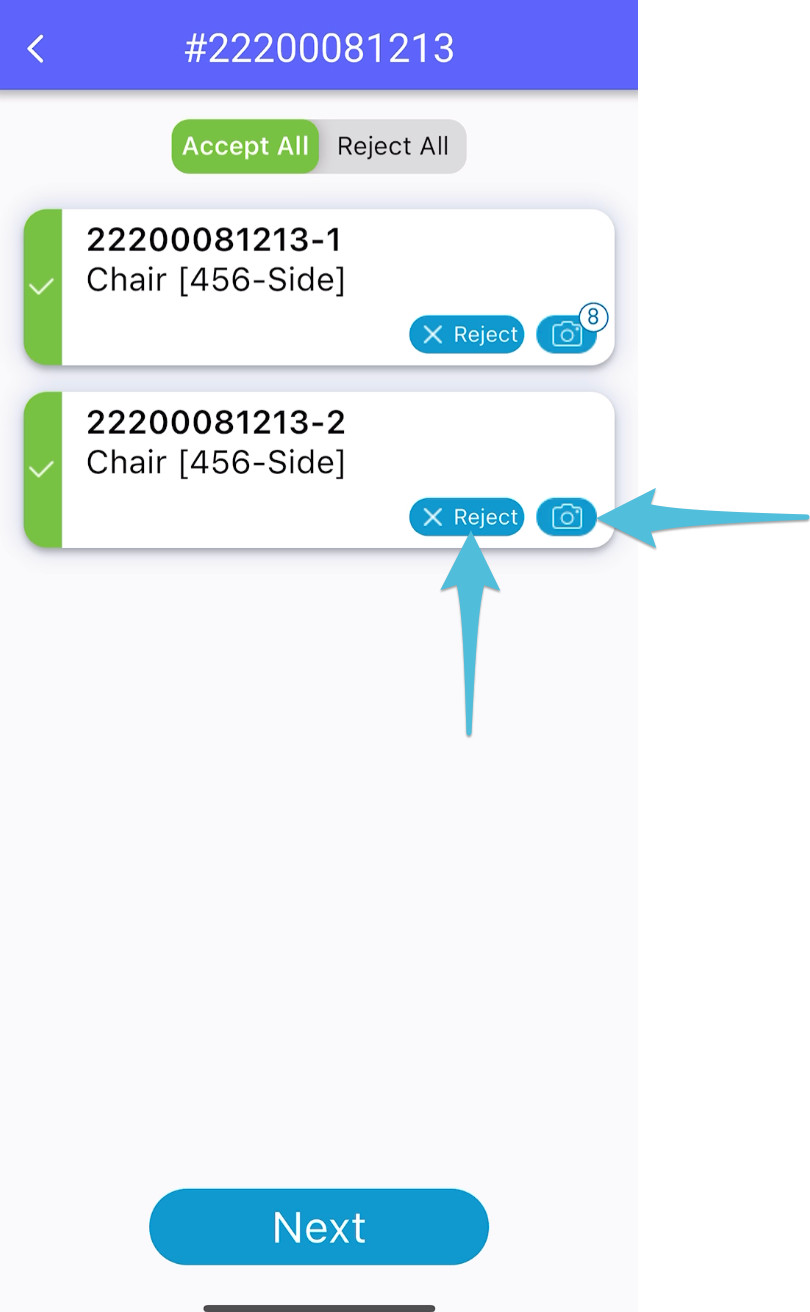
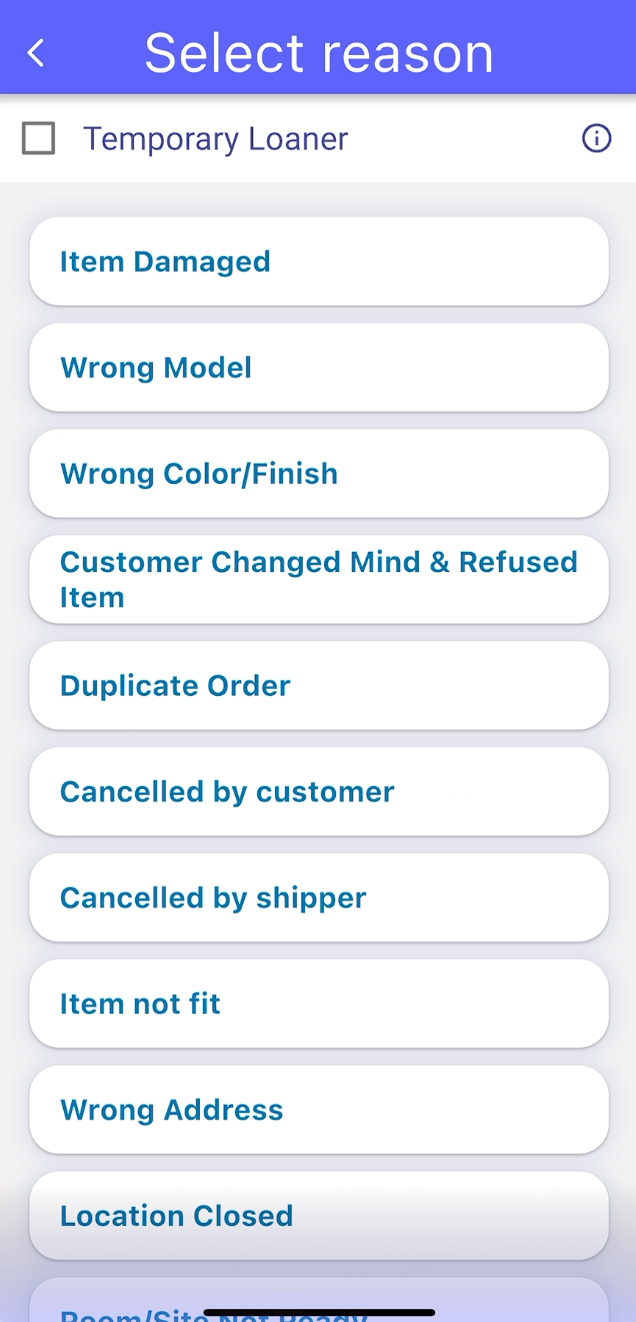
Step 8
Take the required number of photos as specified then tap Done followed by Next

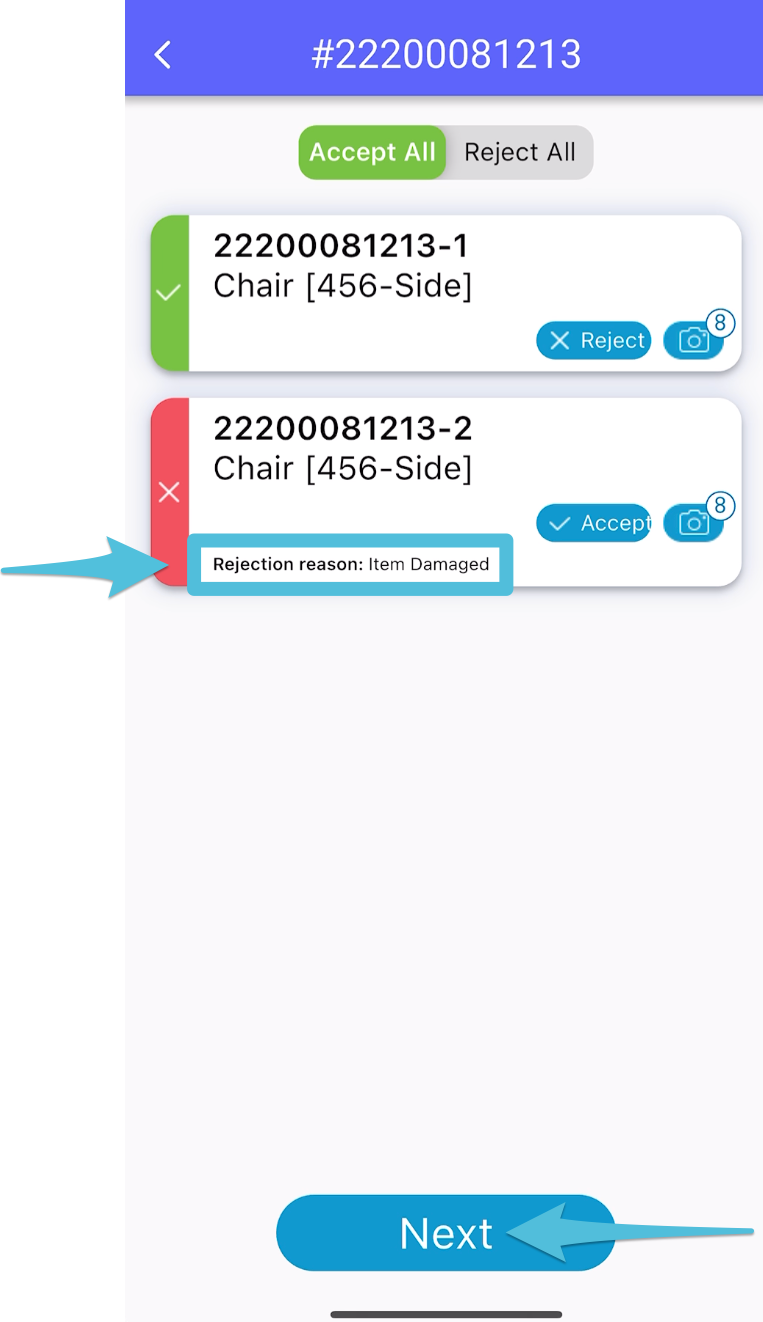
Step 9
Tap Hand Over and Complete – handover the phone to the customer to fill out the information (and not the driver).
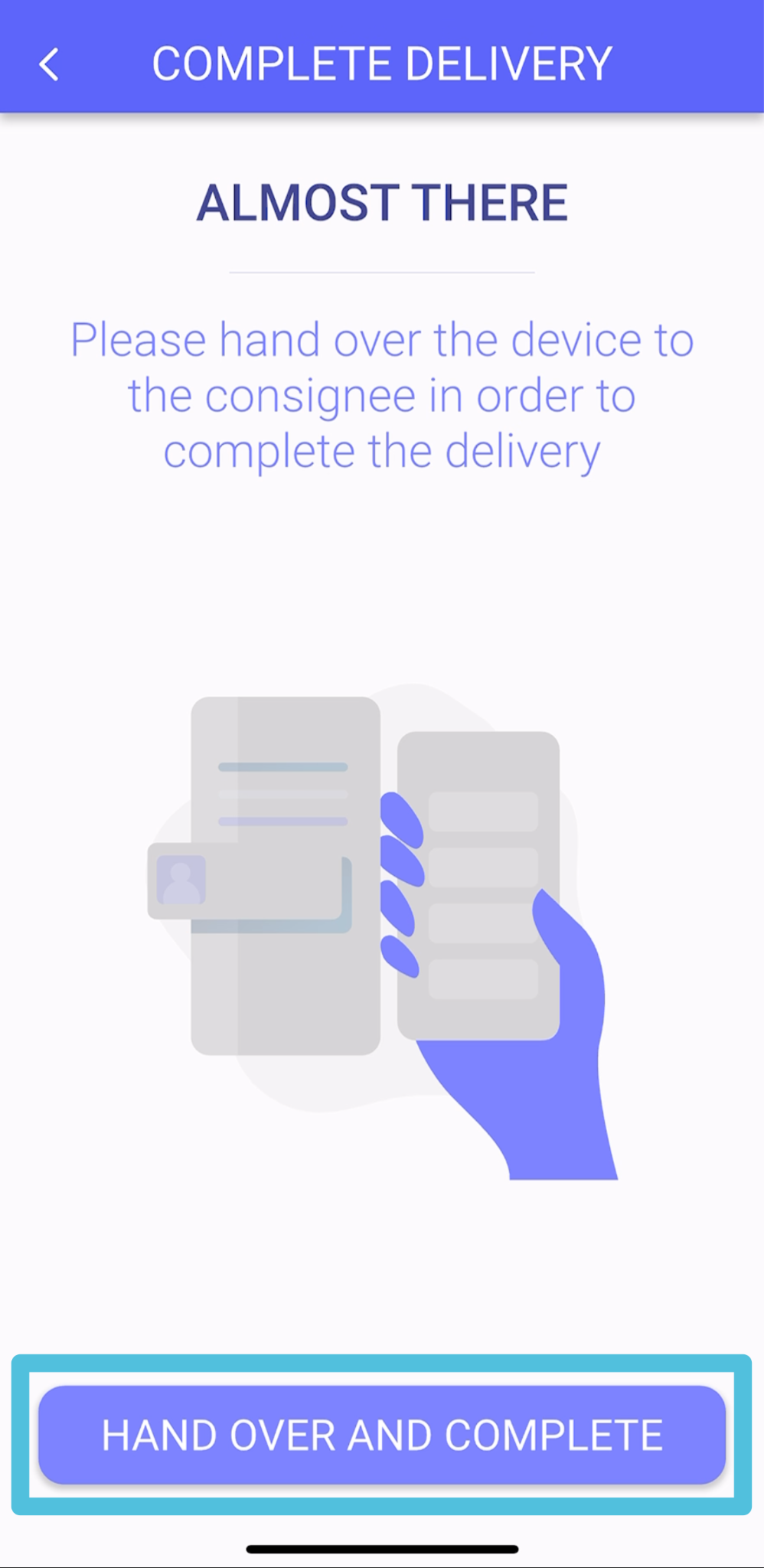
Step 10
The consignee needs to enter their First Name and Last Name then tap Next
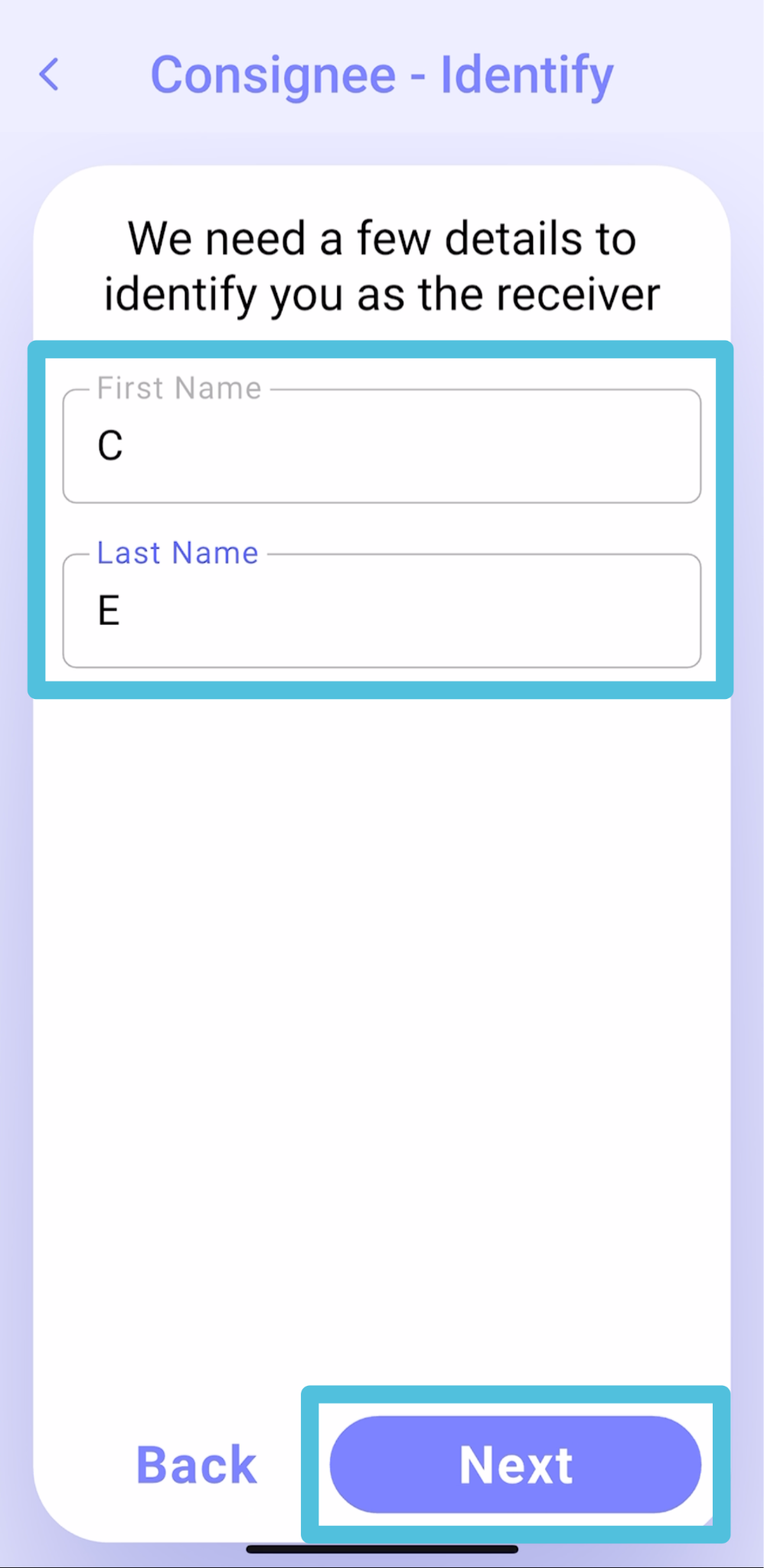
Step 11
*The step for entering the Authentication Code is excluded from the delivery process if the Complete POD on the driver’s device without the consignee’s verification option is selected in the POD Flow settings.
Enter the Authentication Code sent to the consignee’s registered mobile number associated with the order, then tap Next.
If the code was not received, select Send me a new code or the consignee can contact the Dispatcher by tapping Contact Dispatcher to proceed.
After entering the Authentication Code, tap Next.
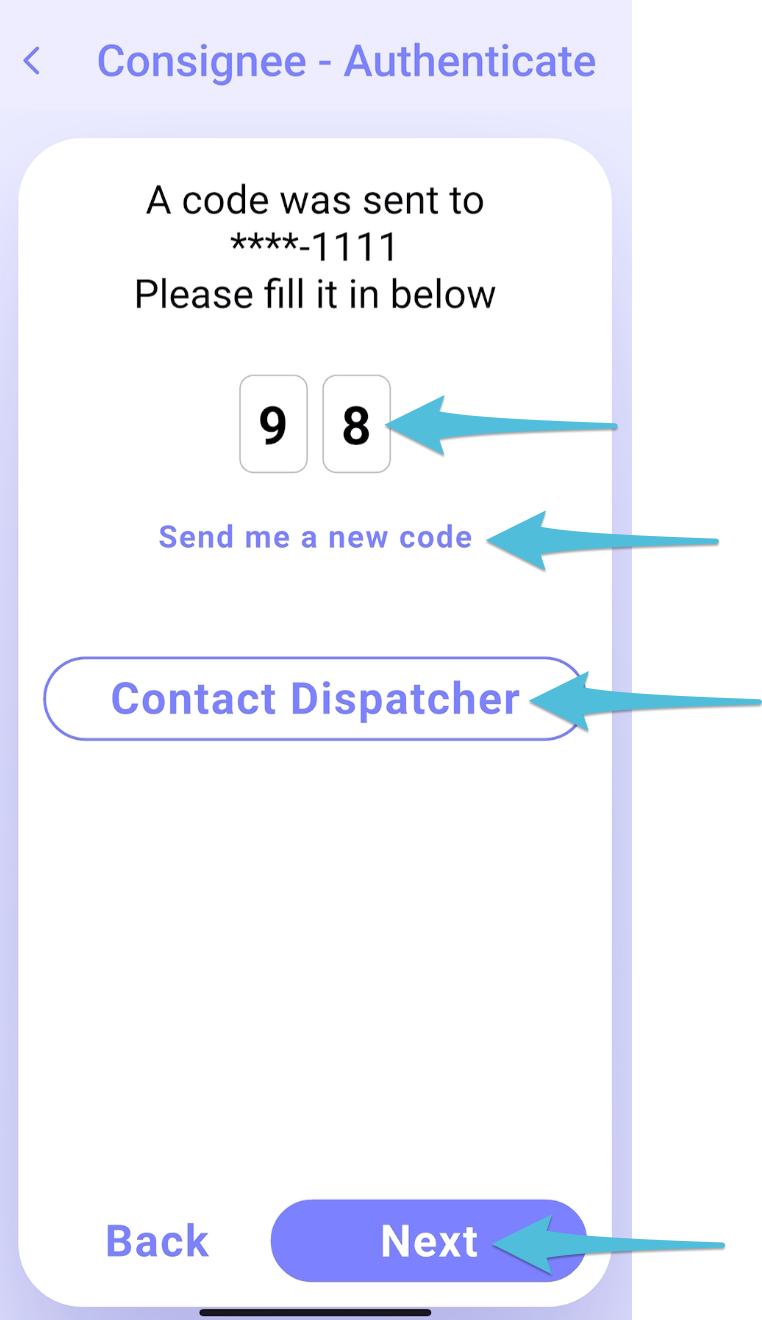
Step 12
Select No, Report An Issue then tap Issues With Products
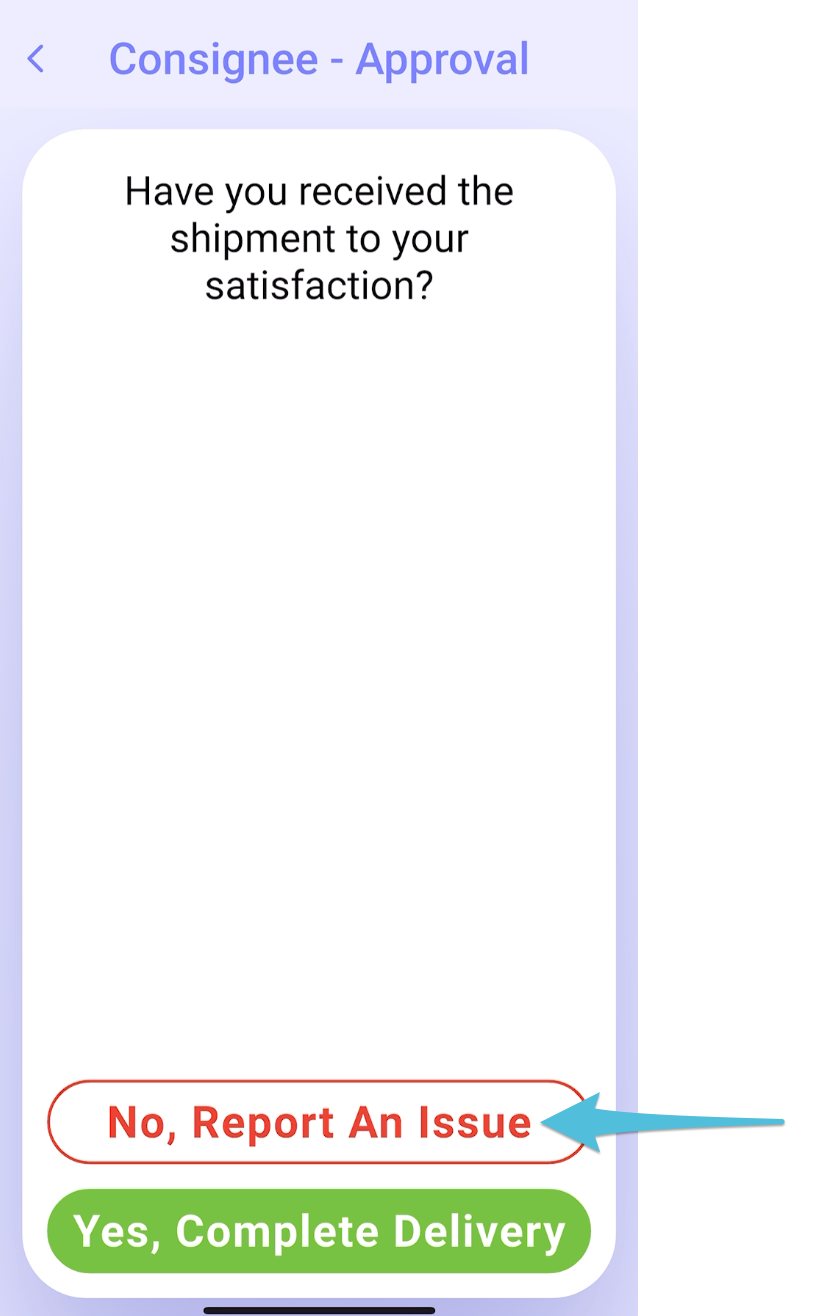

Step 13
Select the + icon and enter the details of the issue, add photos (optional) then tap Done.
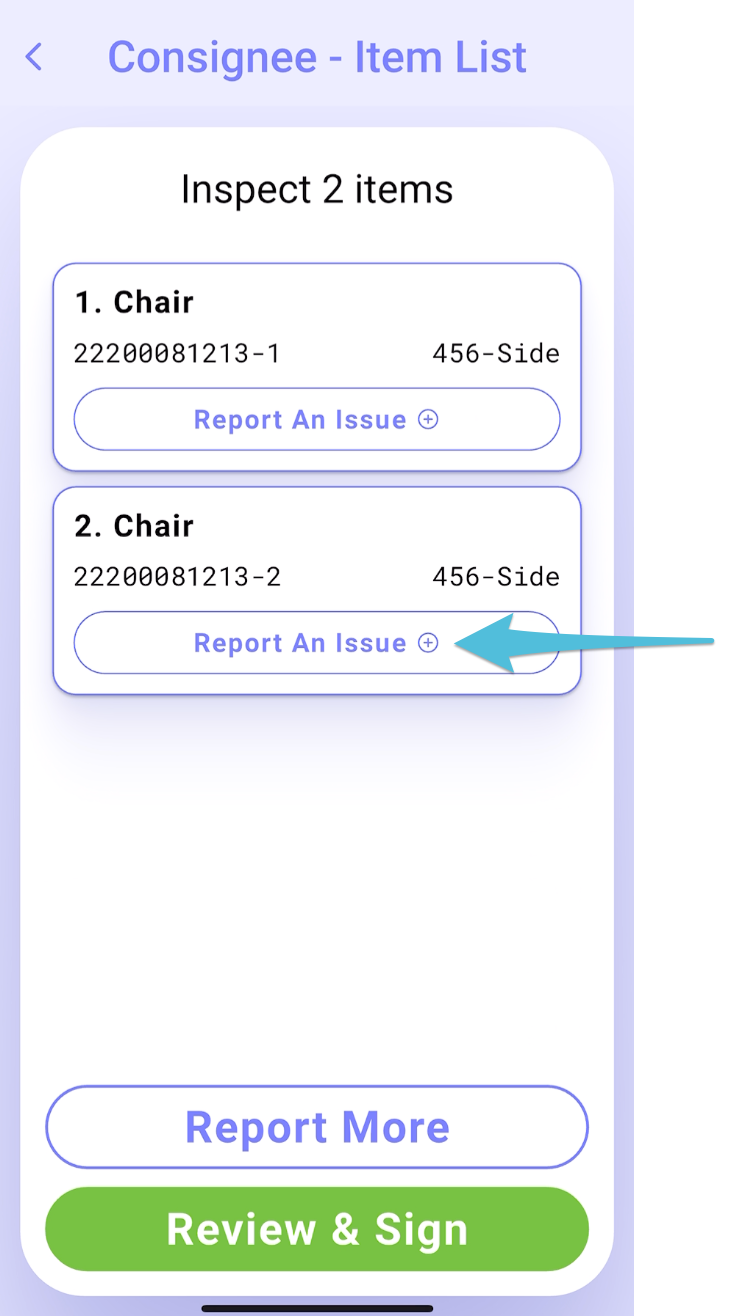
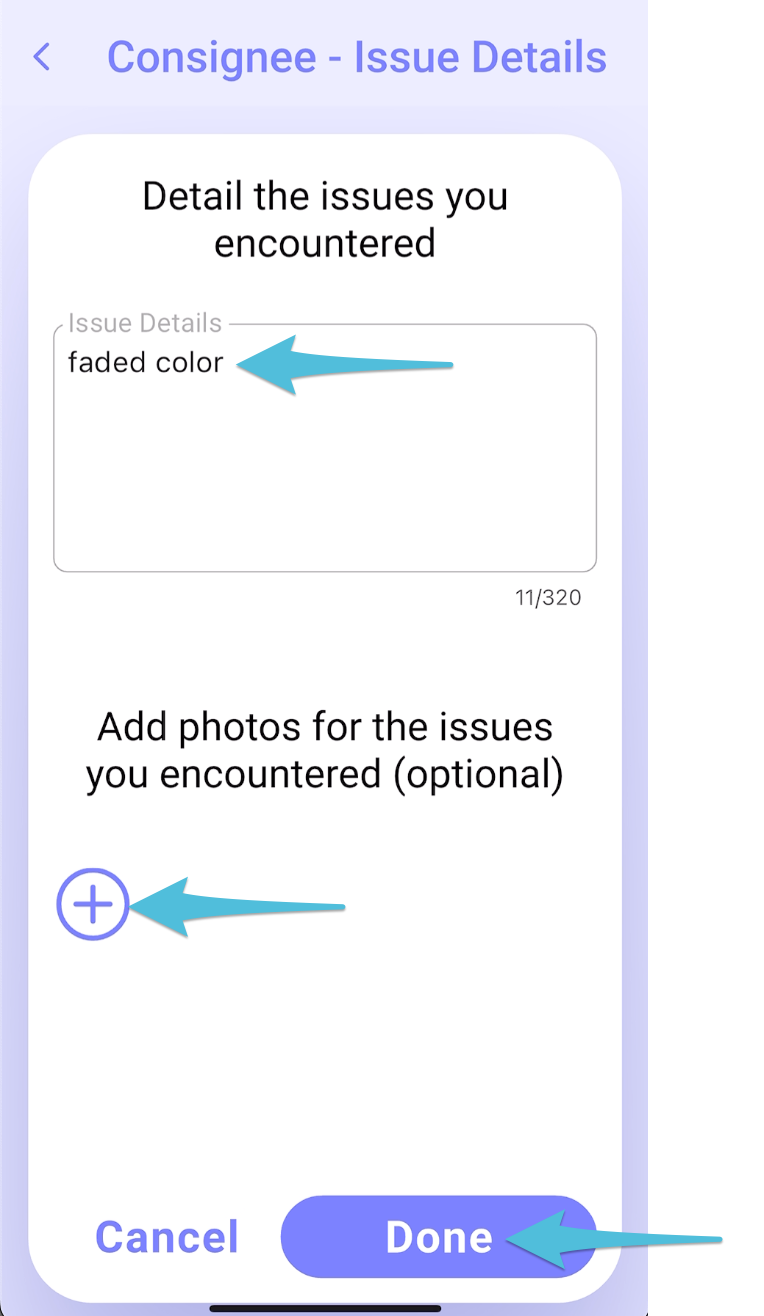
Step 14
Tap Review & Sign
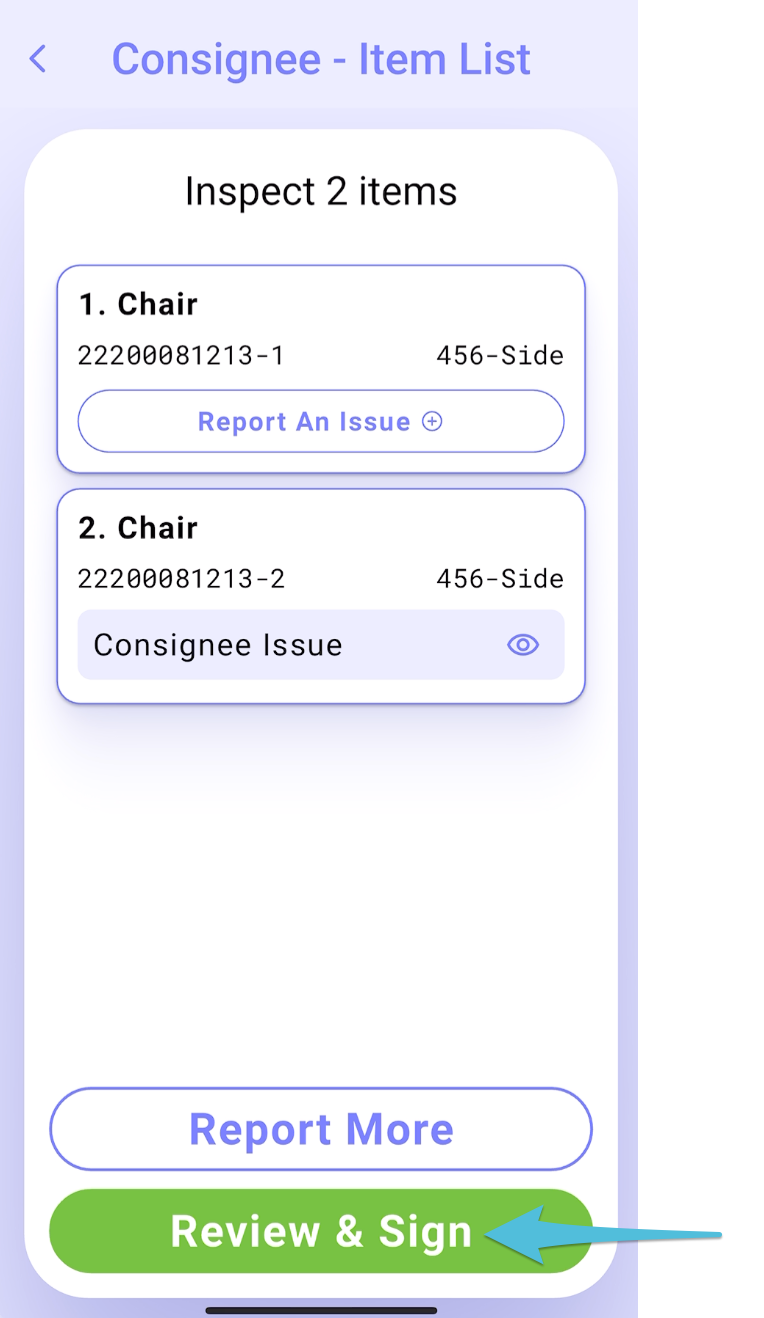
Step 15
Review the POD Acknowledgement Receipt, sign and tap Complete
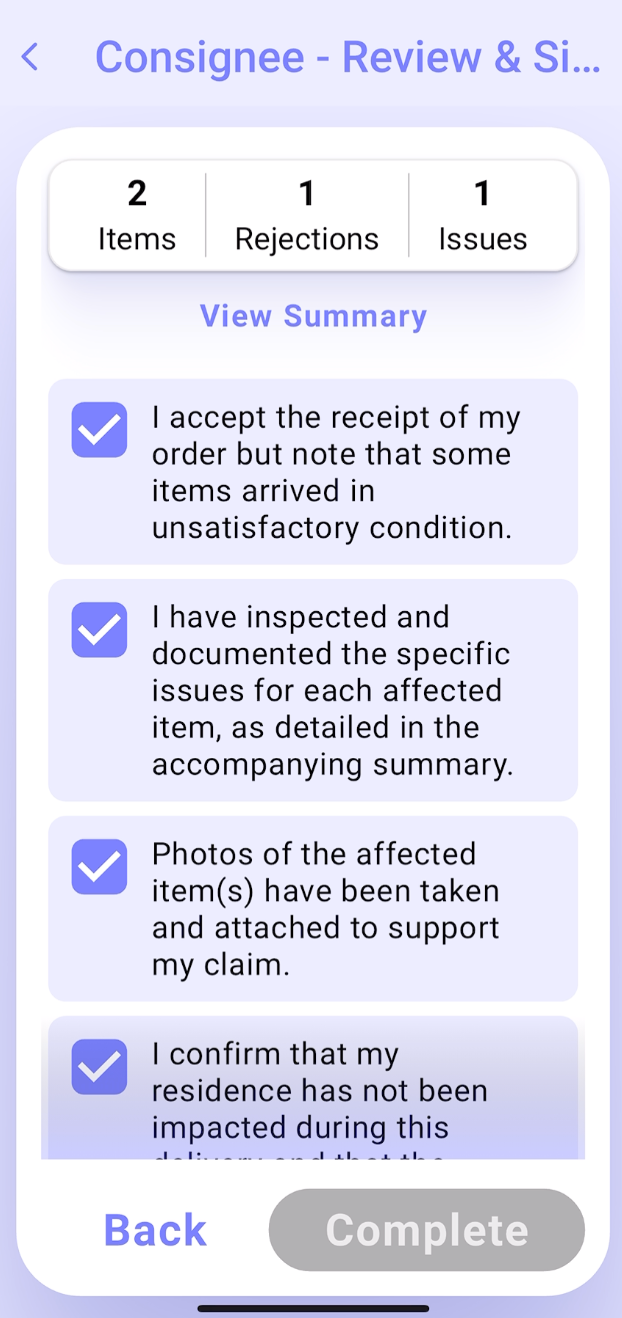
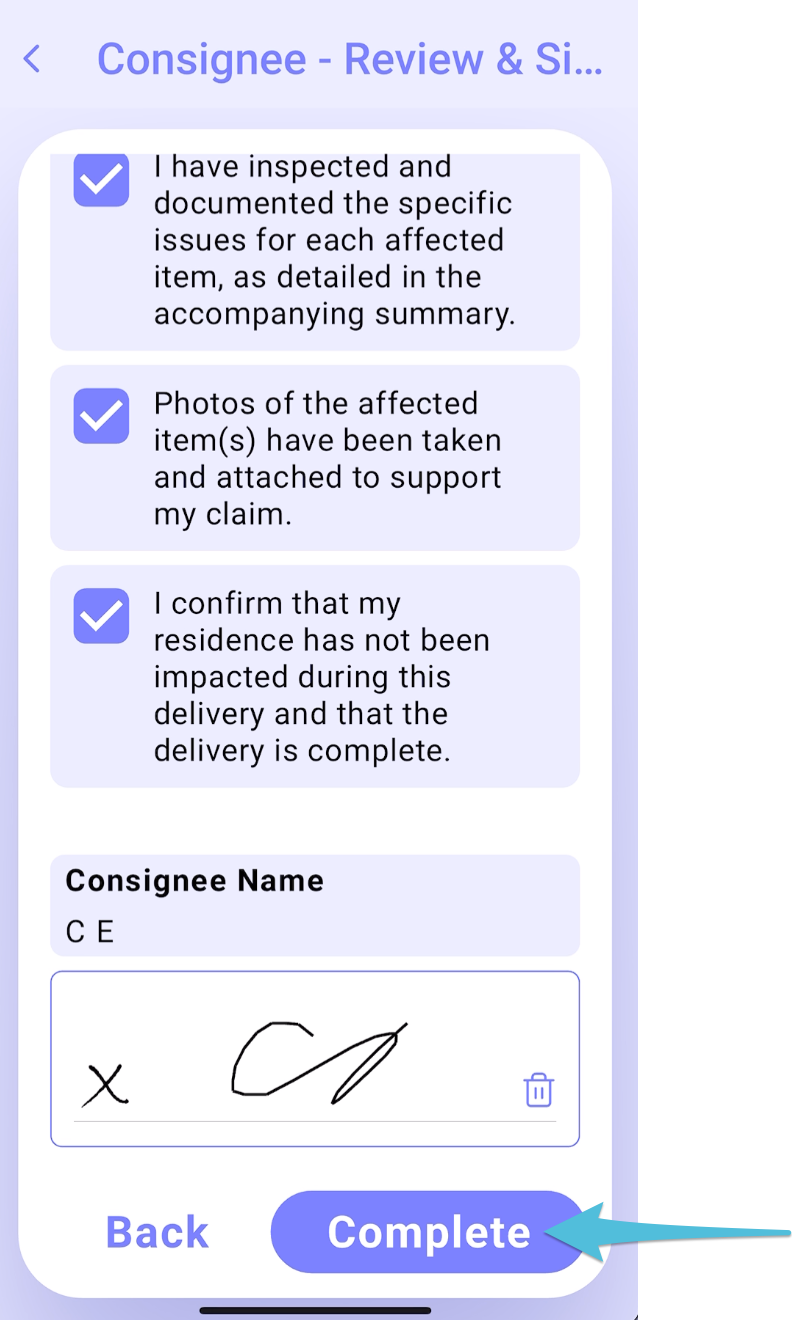
Confirmation that the delivery has been completed