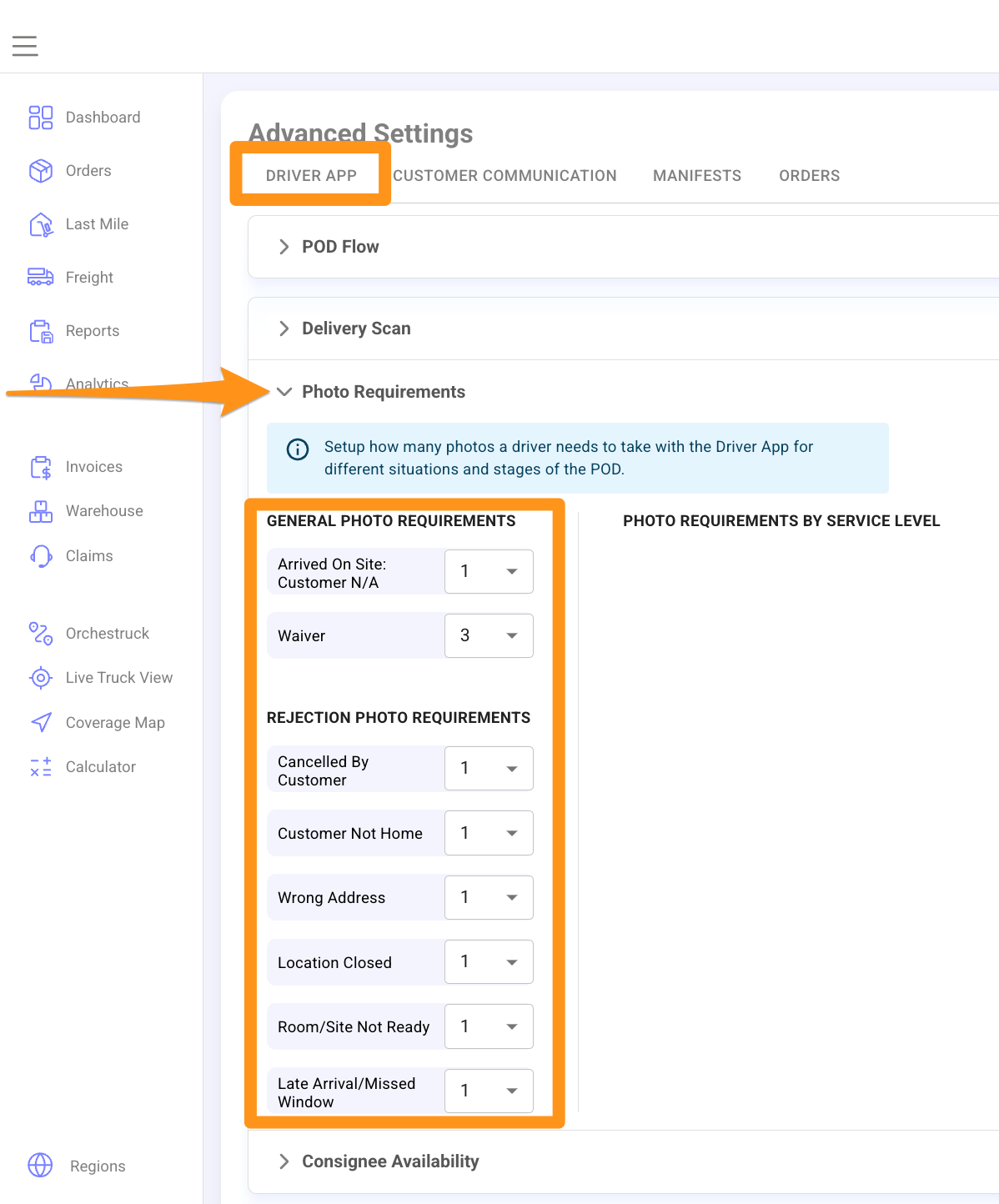Step 1
Click the gear icon and select Advanced Settings from the menu
Step 2
Navigate to the Driver App Tab. Click the dropdown arrow to expand the list of Photo Requirements then enter the desired number of photos based on your preference.
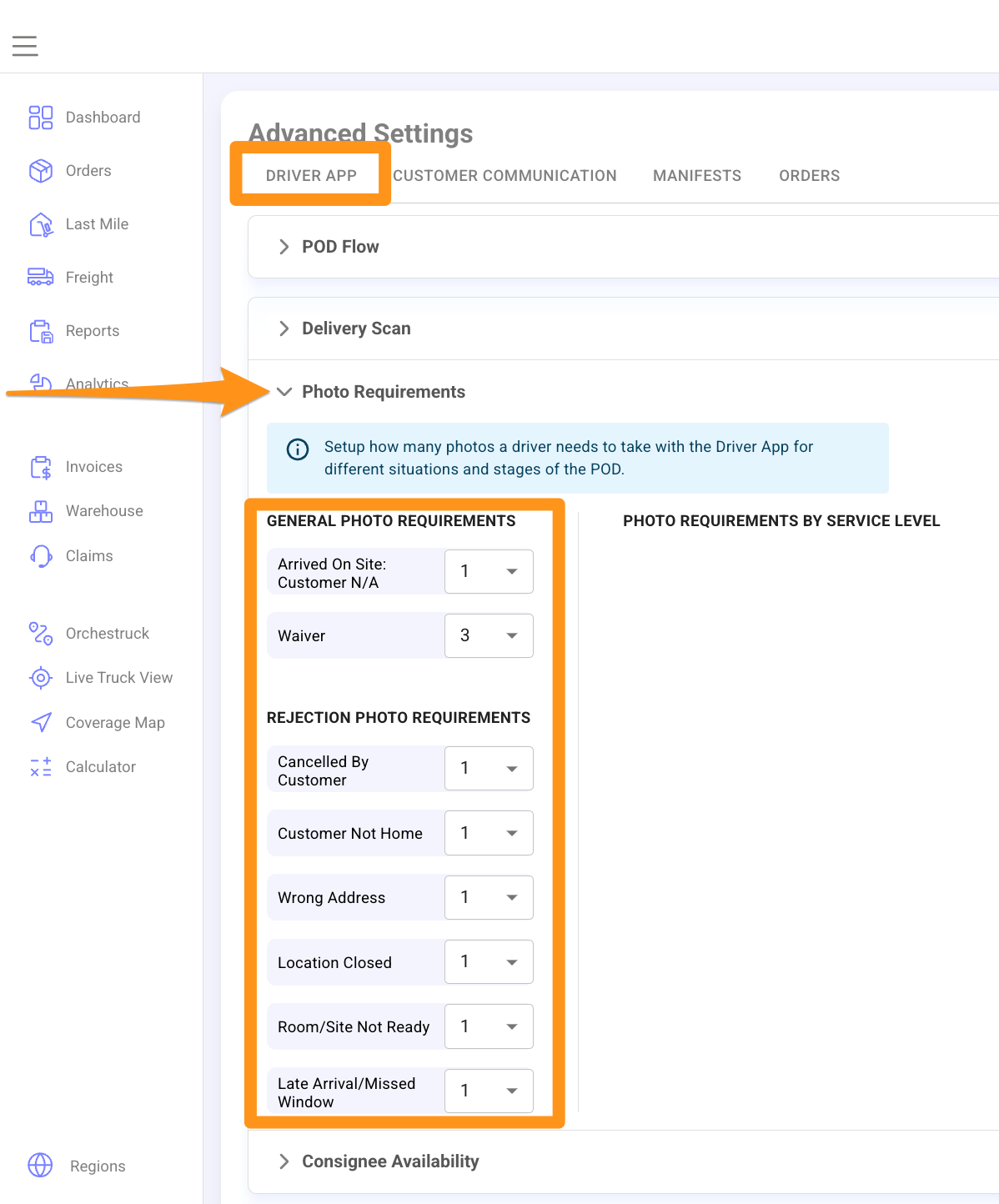
Find answers, explore features, and get the most out of Grasshopper with our step-by-step guides and resources.
Click the gear icon and select Advanced Settings from the menu
Navigate to the Driver App Tab. Click the dropdown arrow to expand the list of Photo Requirements then enter the desired number of photos based on your preference.