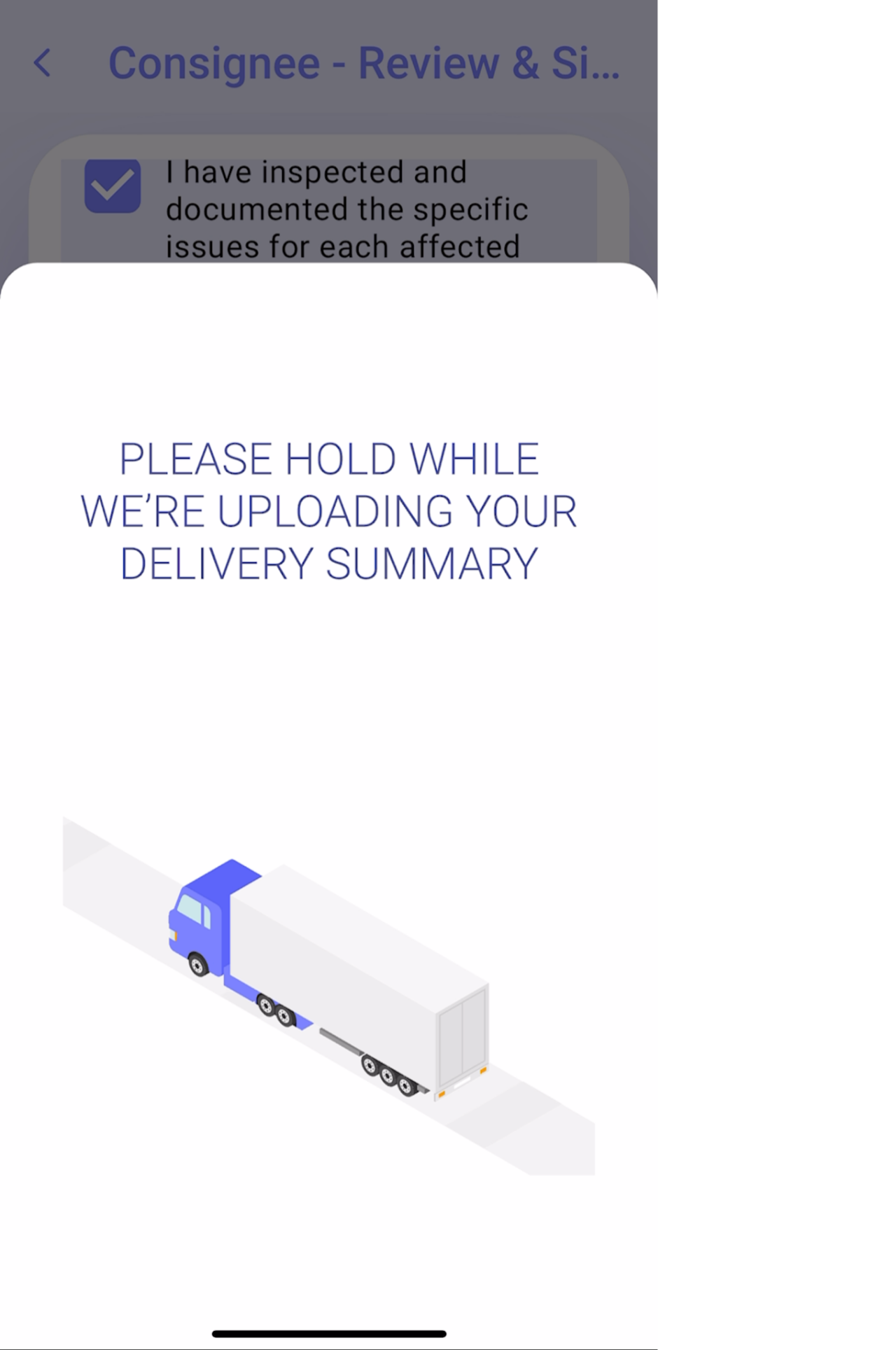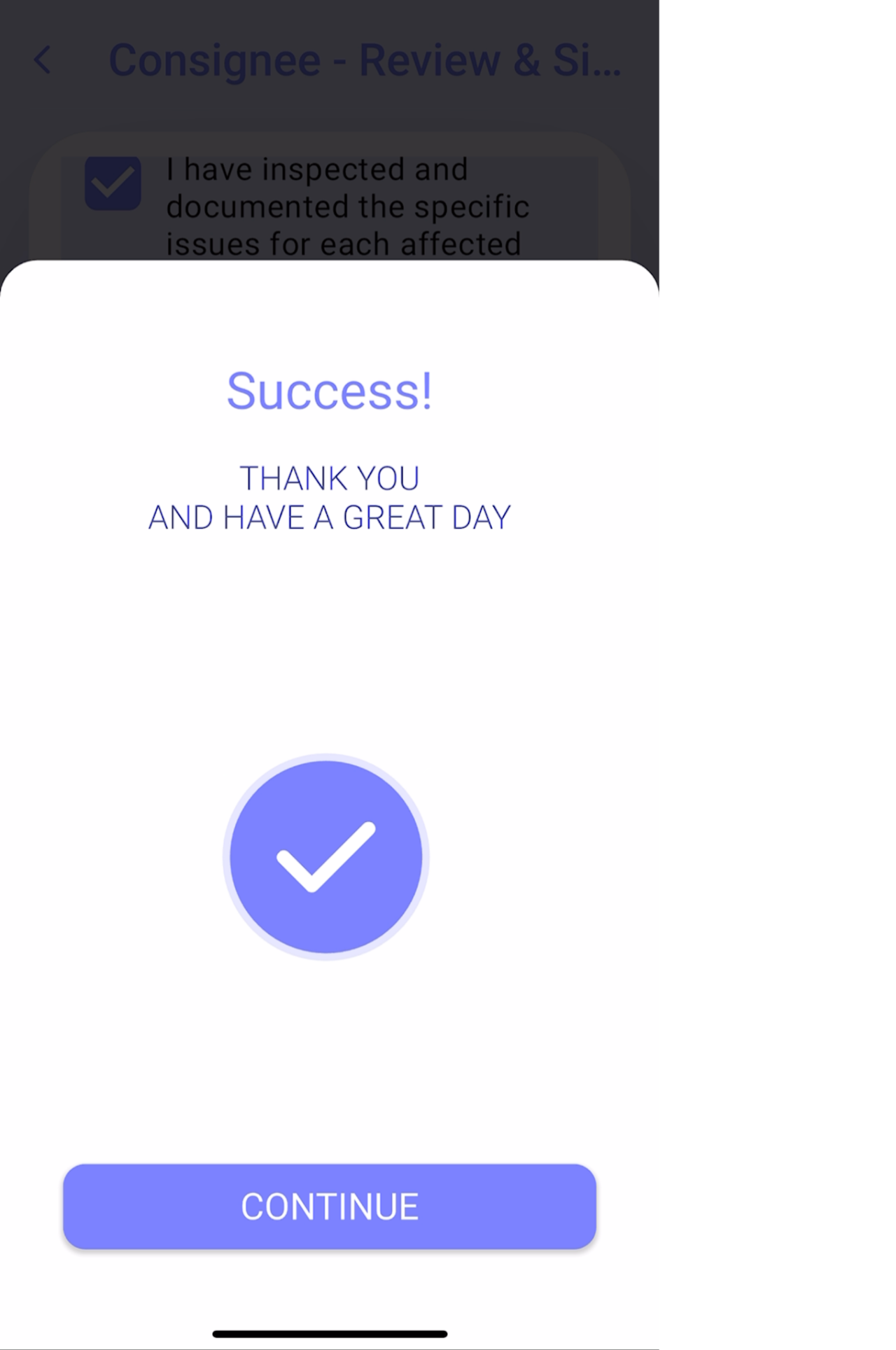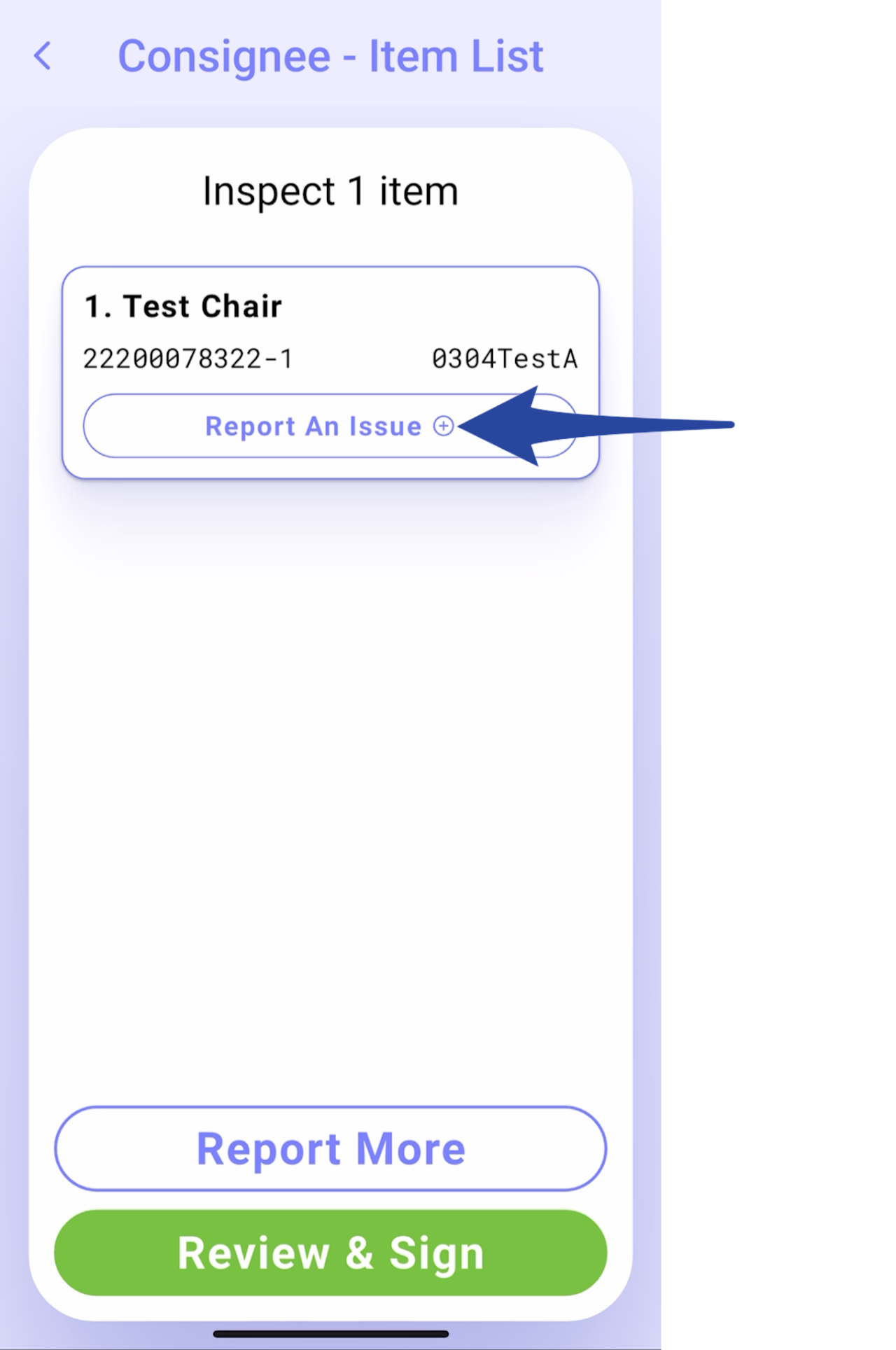Step 1
Choose the stop or order to be completed
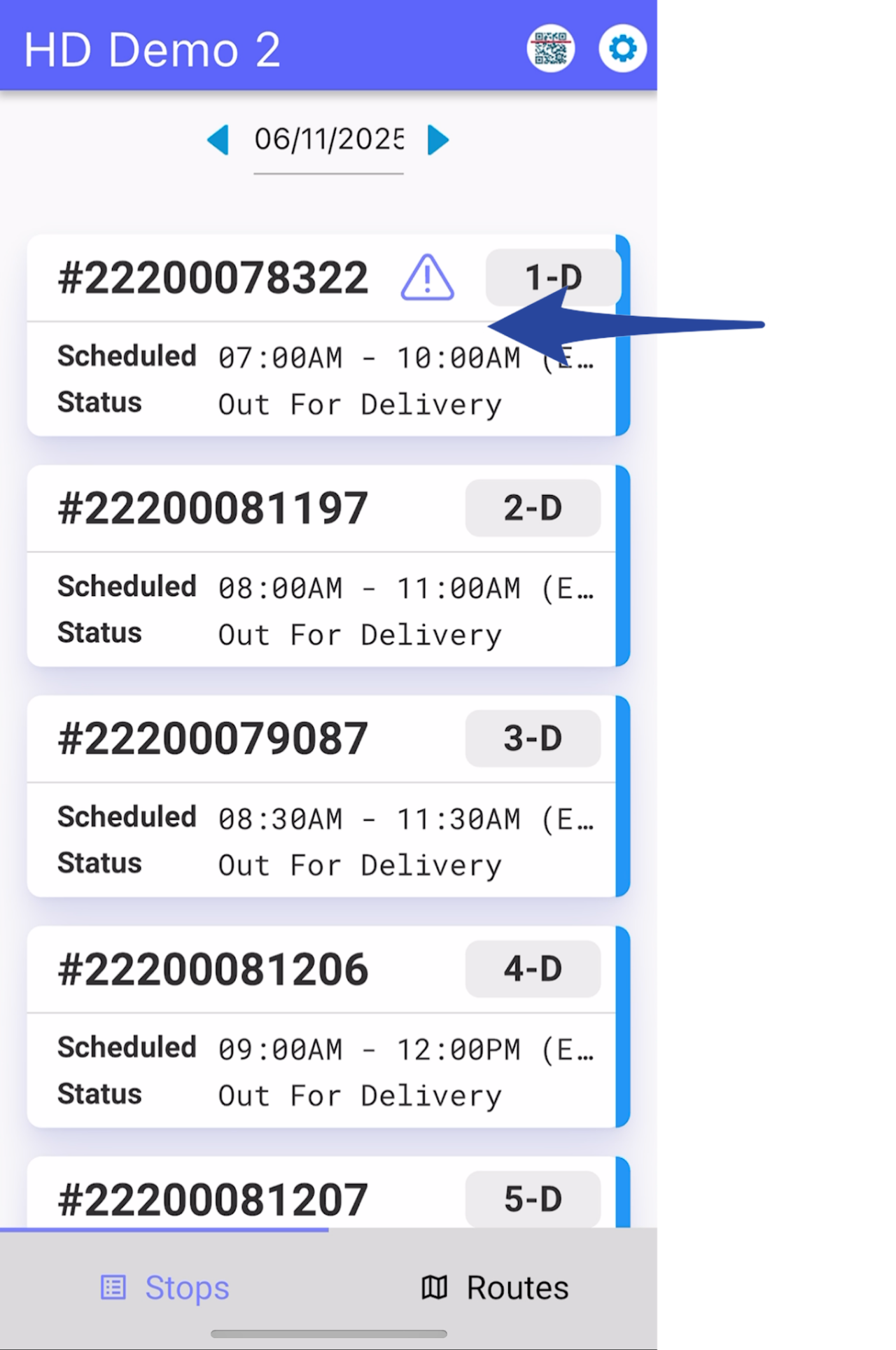
Step 2
Tap on Customer Phone icon then the contact number to make a Pre-call
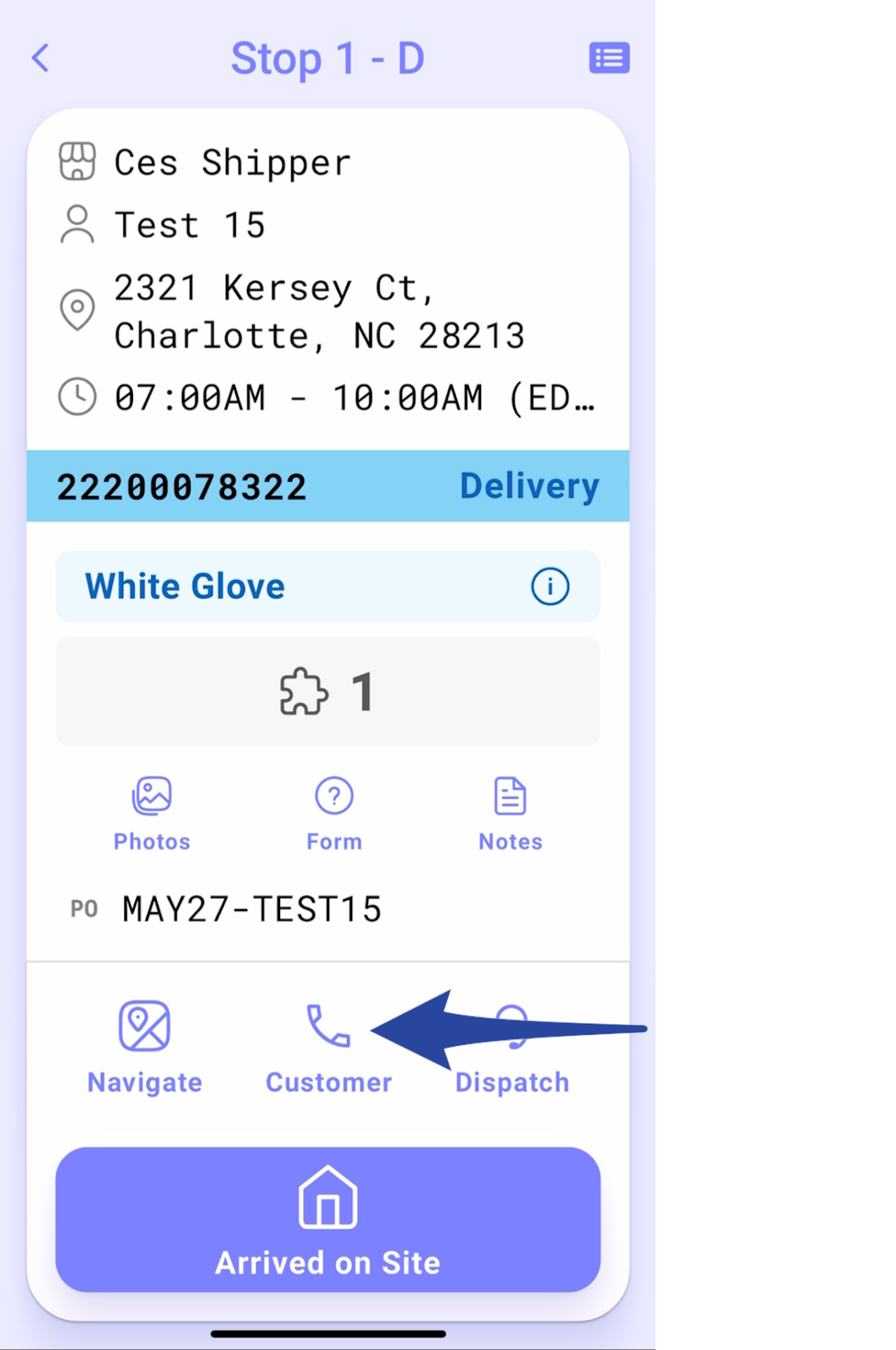

Step 3
Tap Arrived on Site
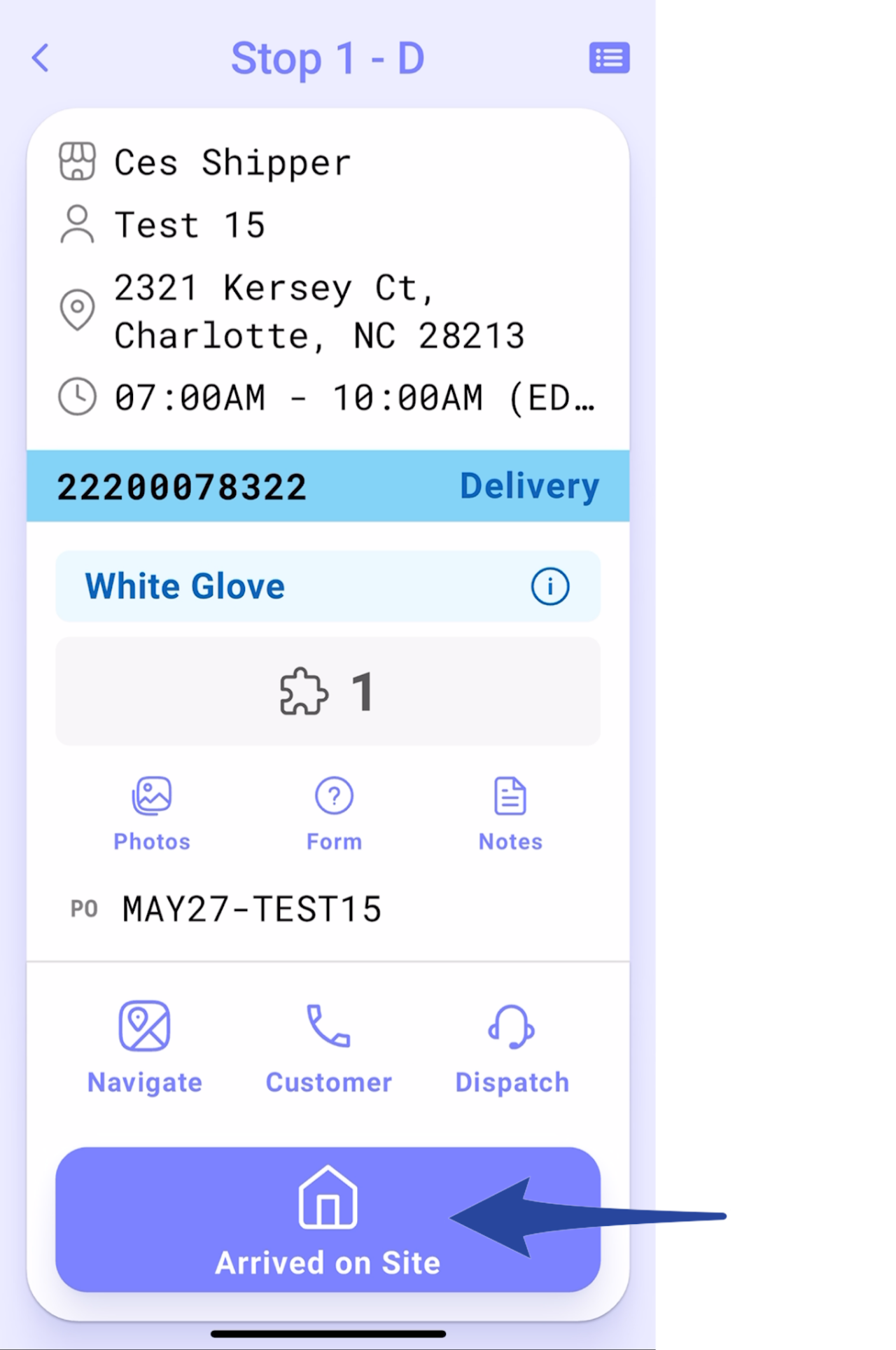
Step 4
Choose Consignee Available then tap Delivery.
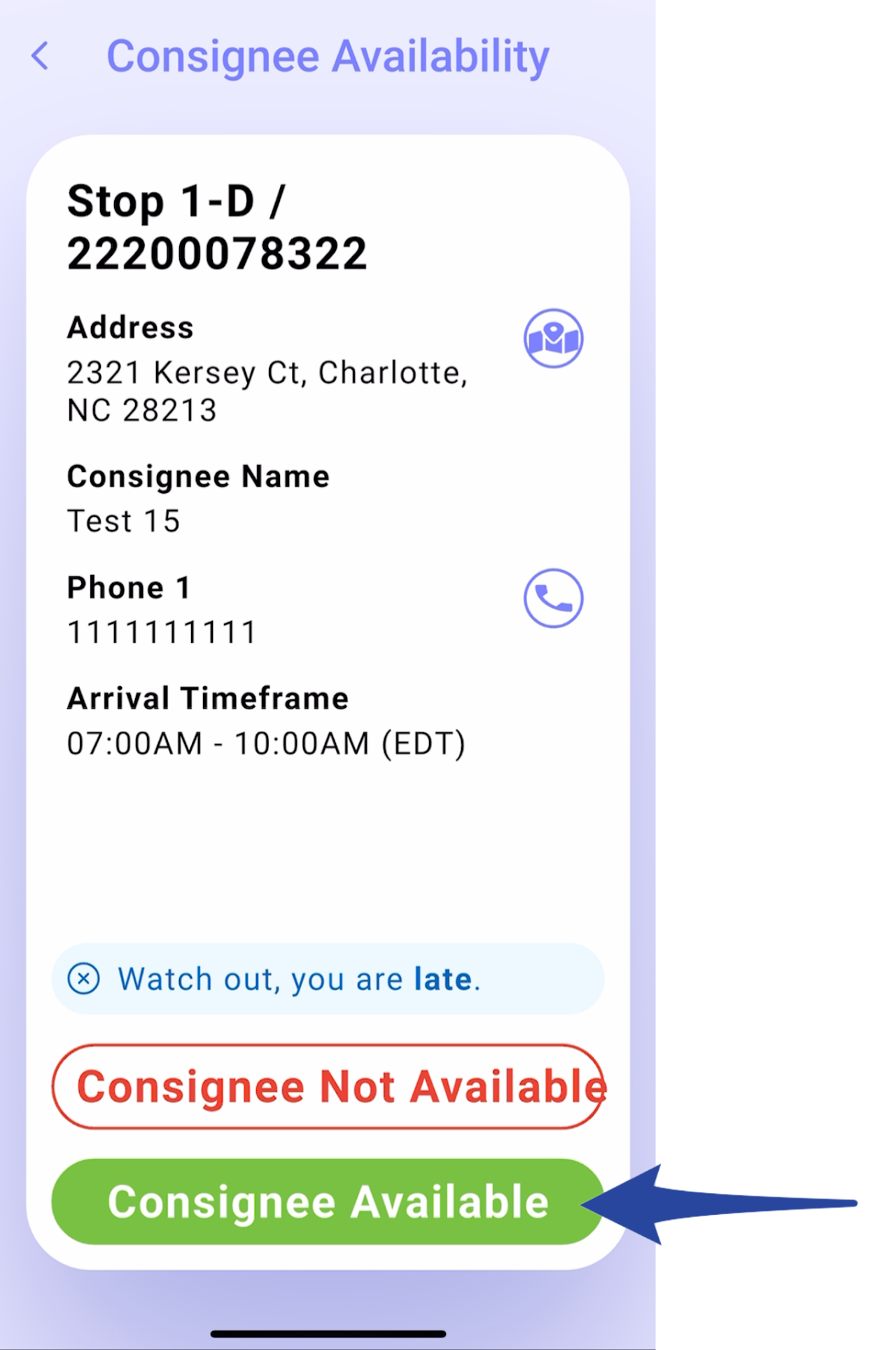
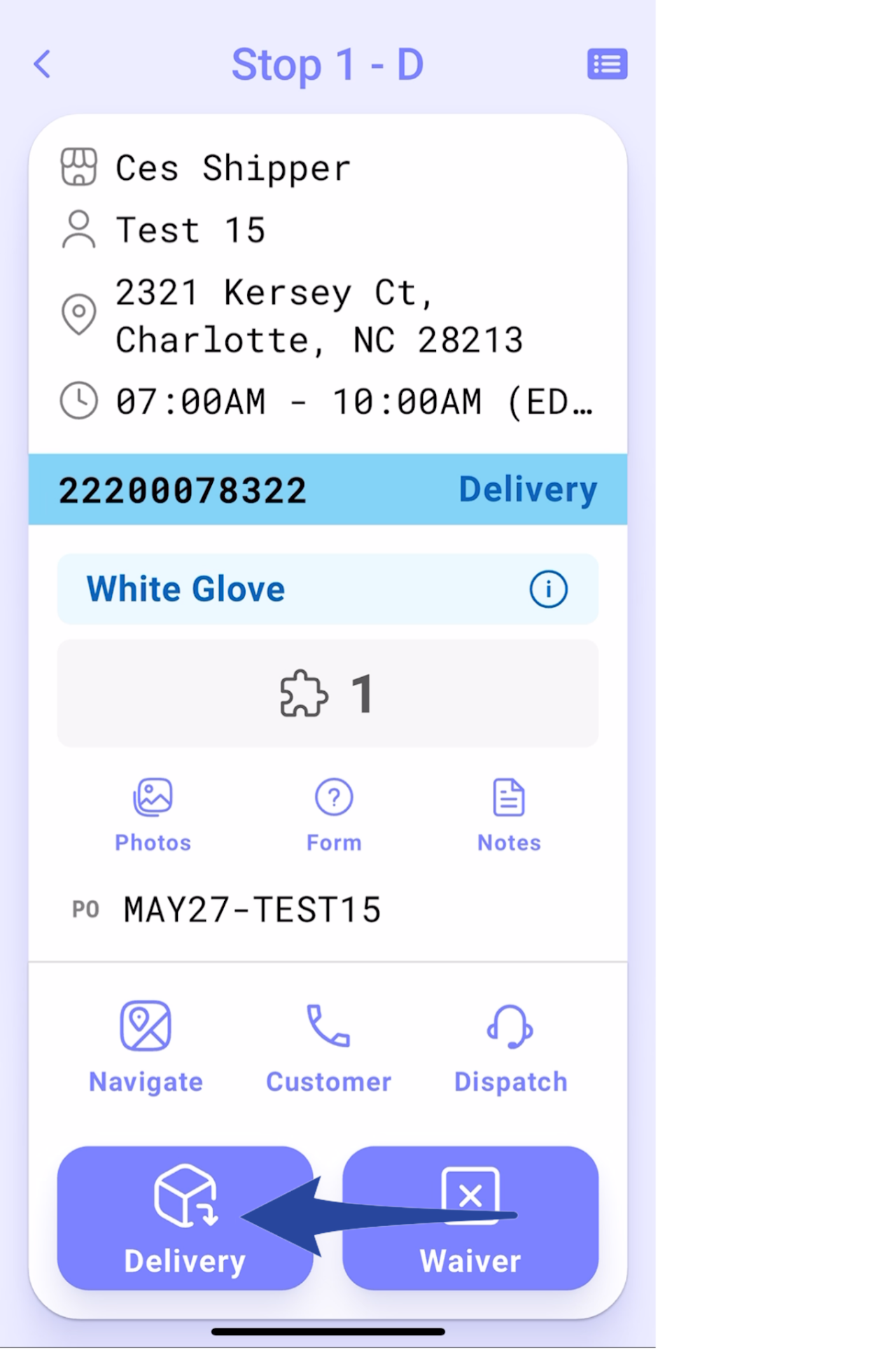
Step 5
*The step for scanning item labels is omitted from the delivery process if the Delivery Scan option is disabled
Scan all items until the pop-up message shows Delivery Scan Complete or you may Skip Scanning then tap Continue to POD to proceed.
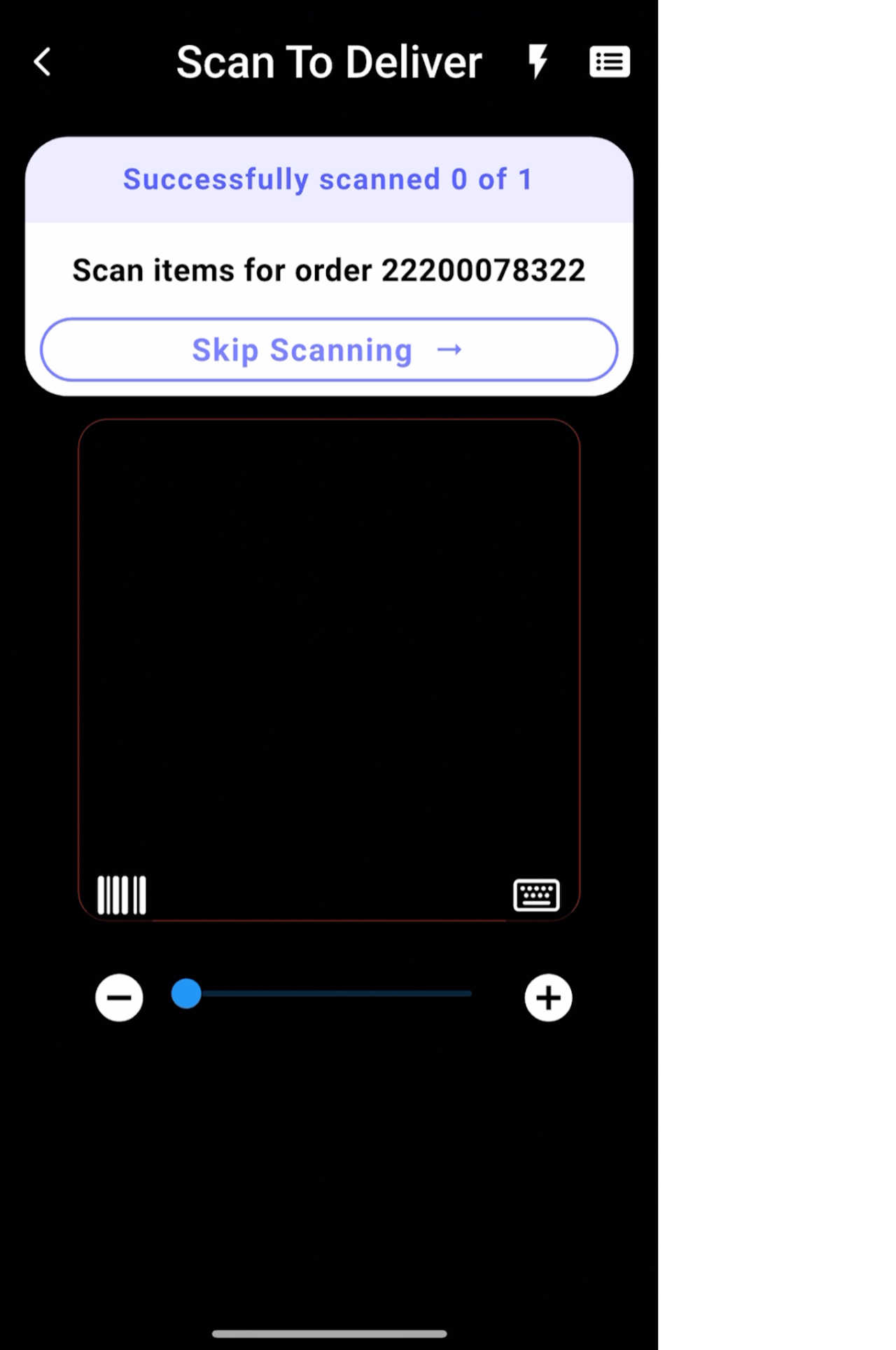
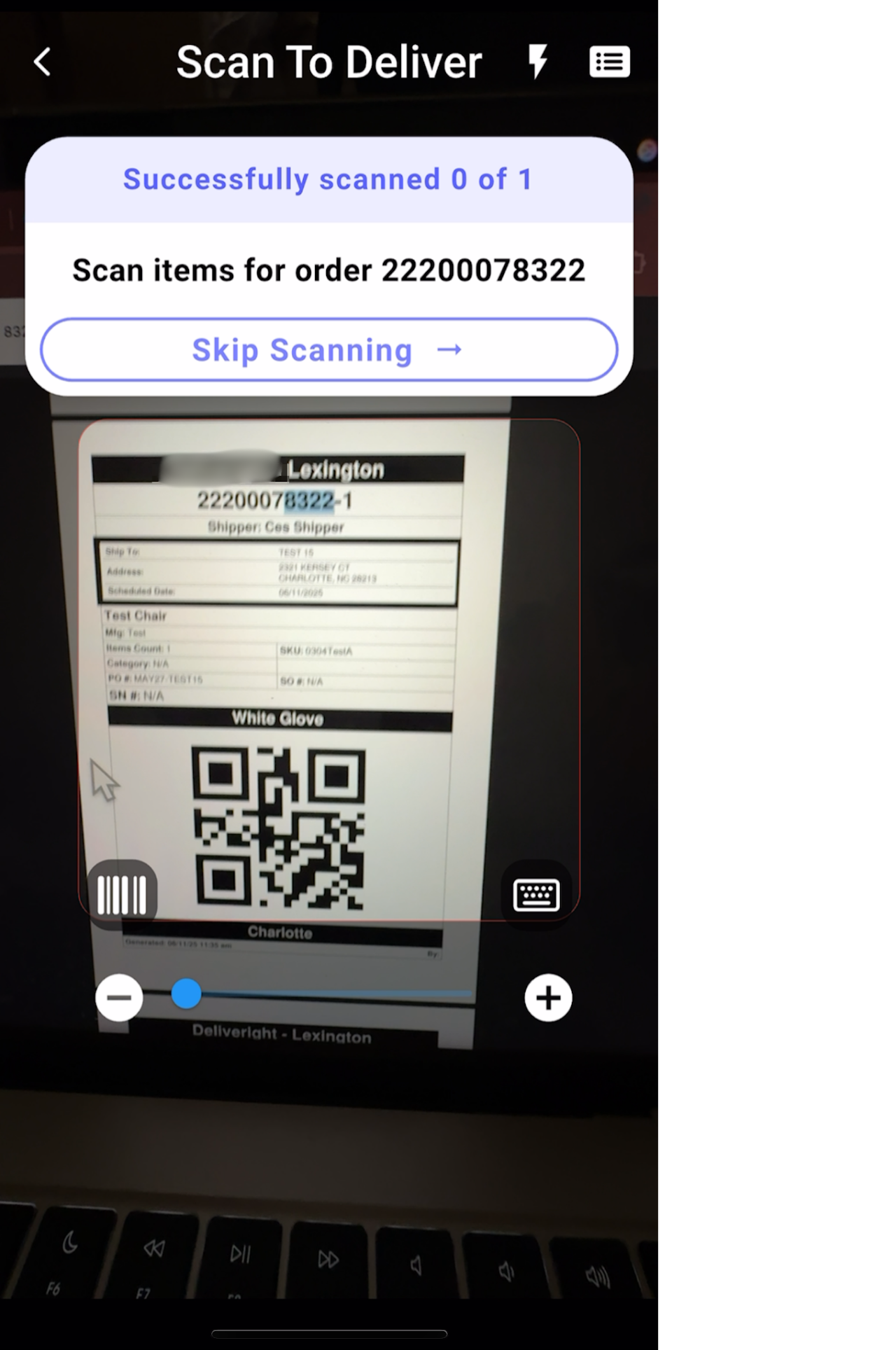
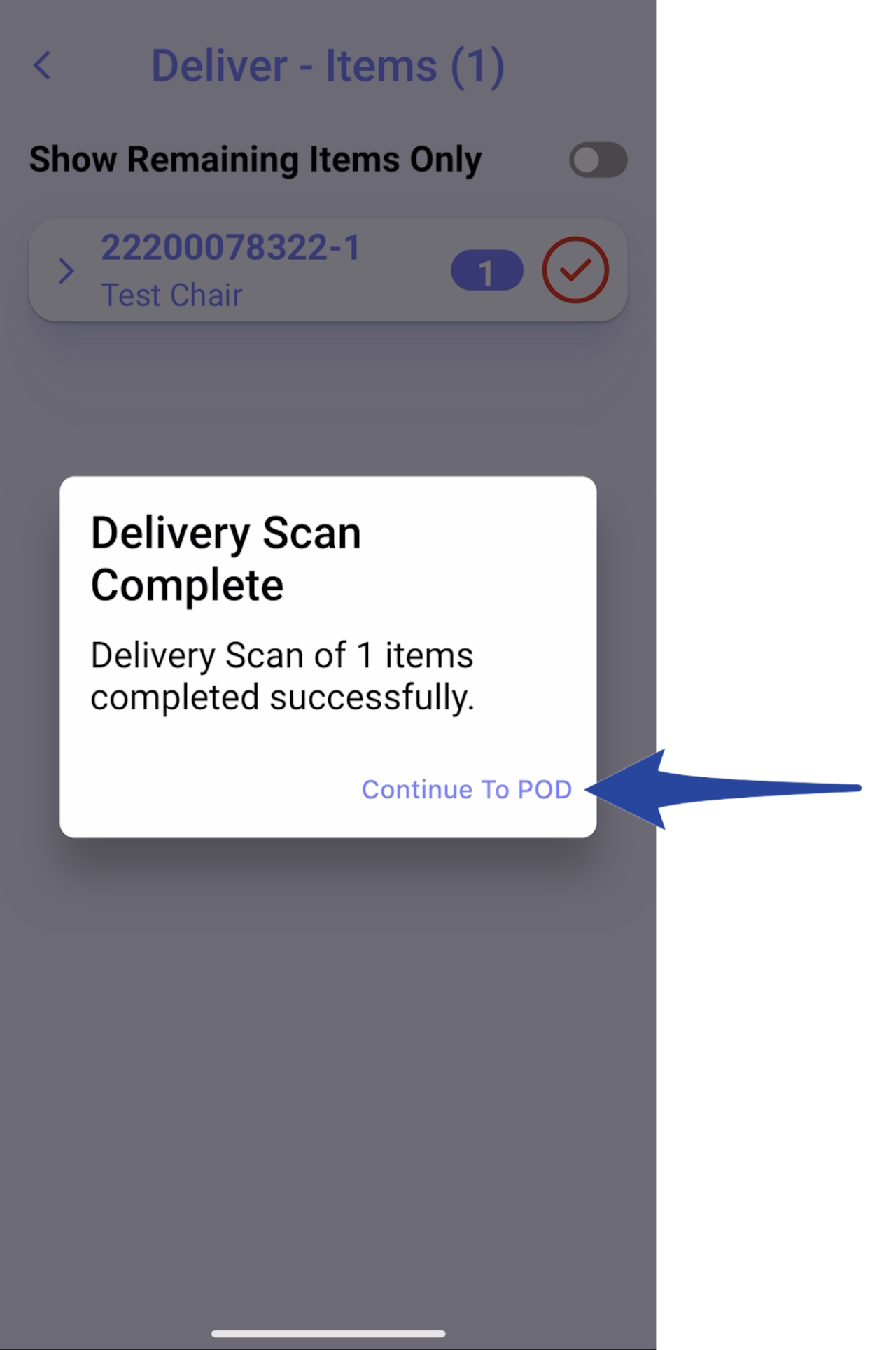
Step 6
Select Reject All.
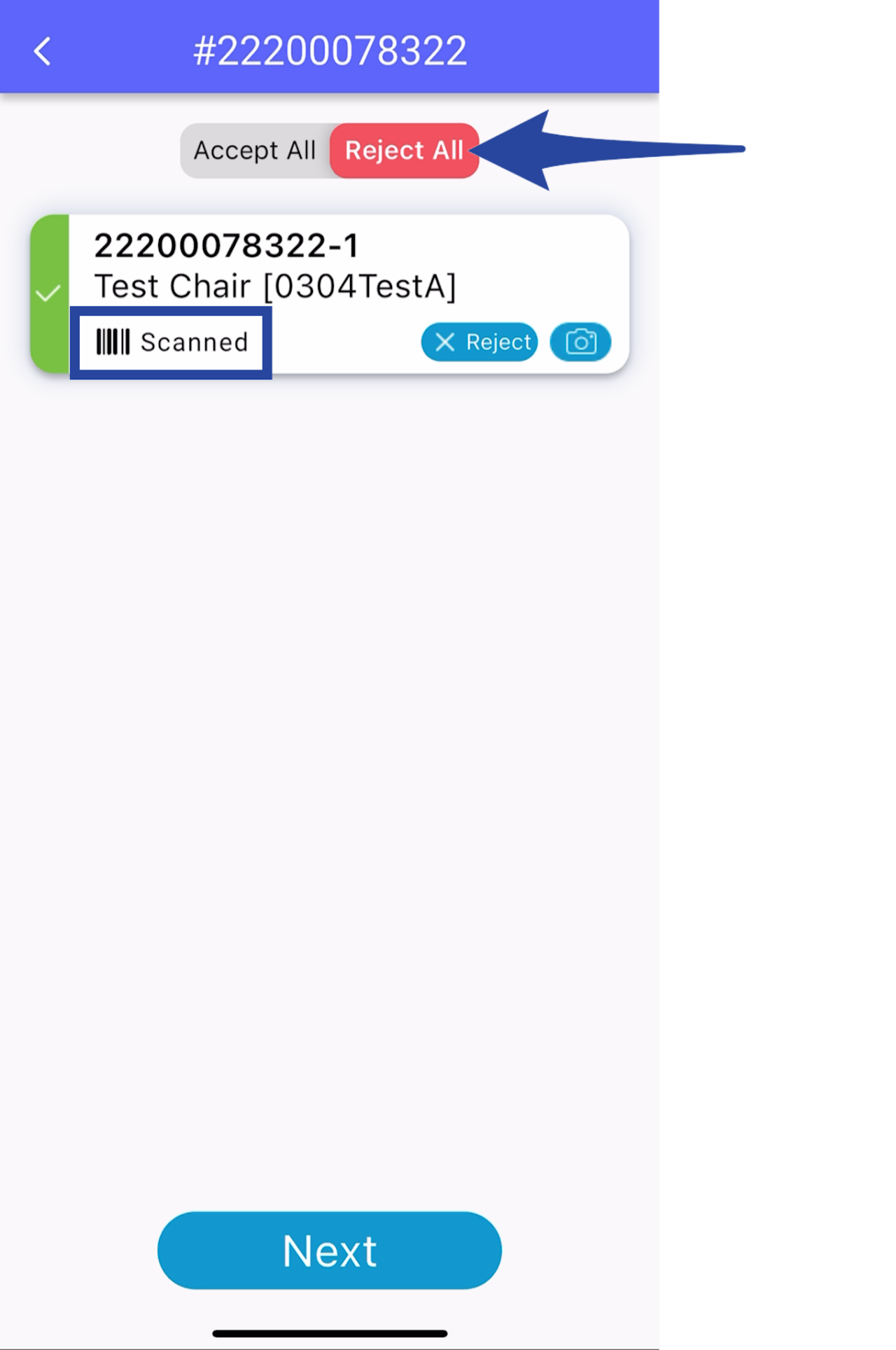
Step 7
Choose the appropriate reason from the list.
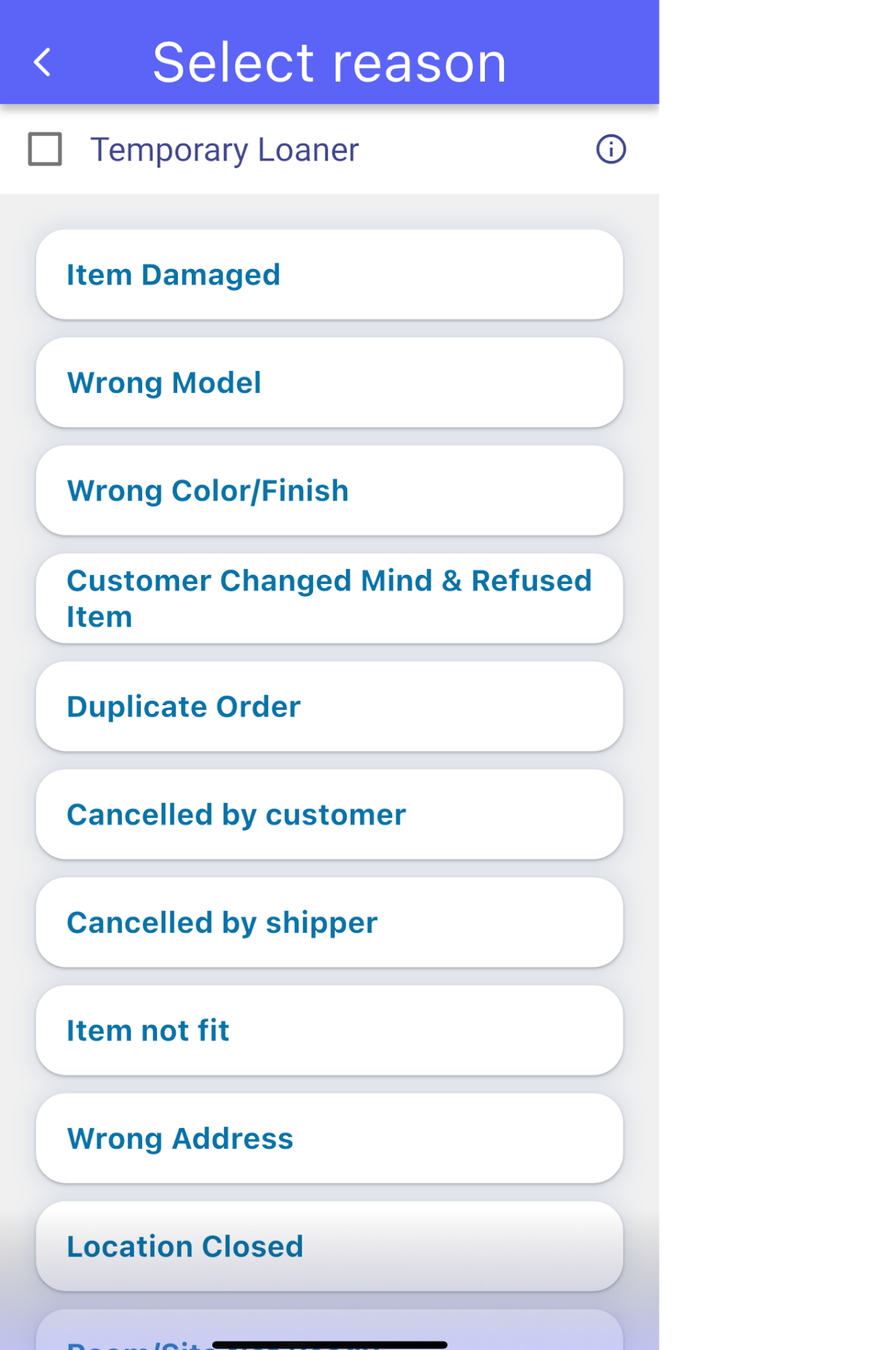
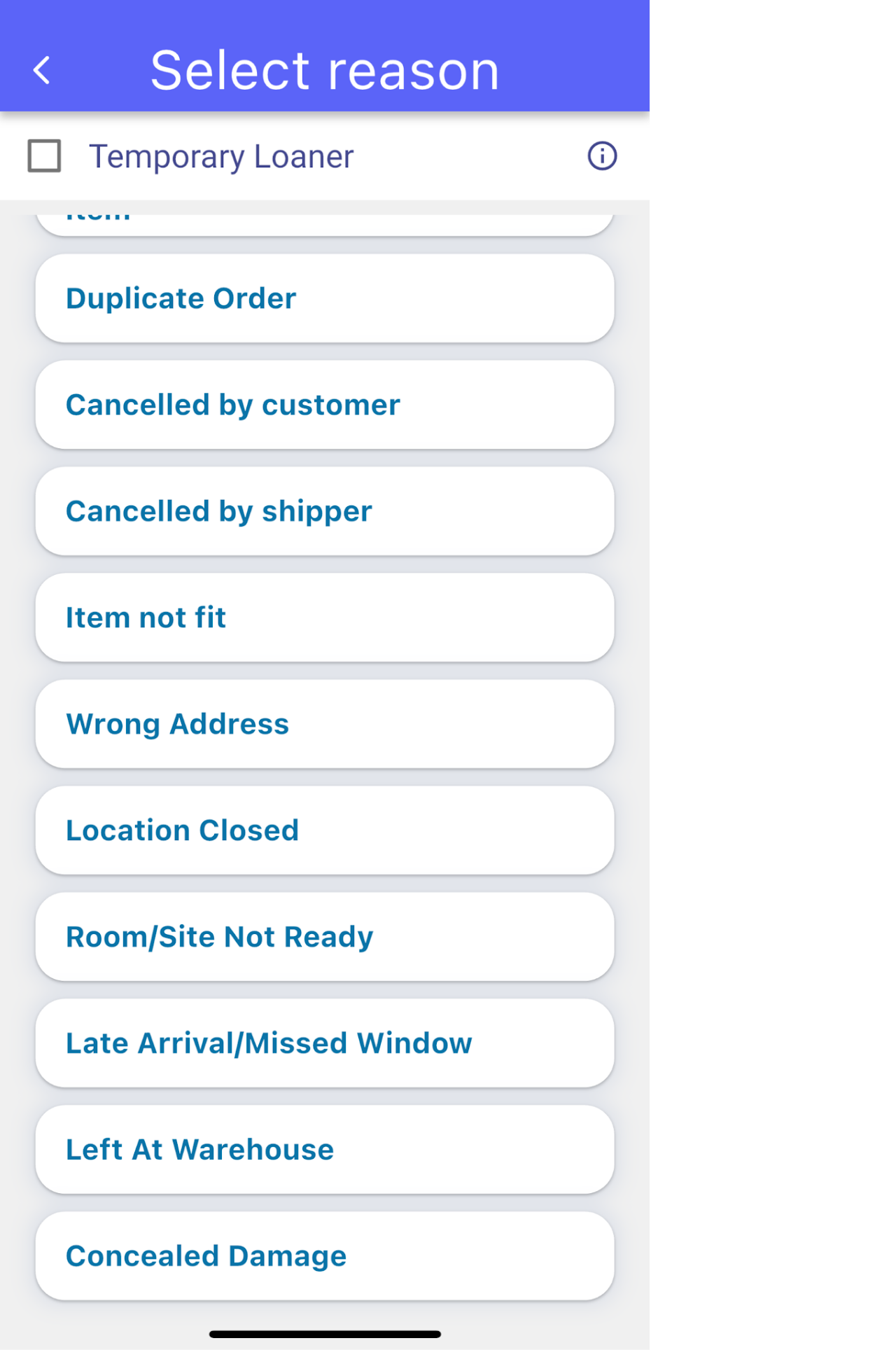
Step 8
Take photos as per the required minimum number then tap Done
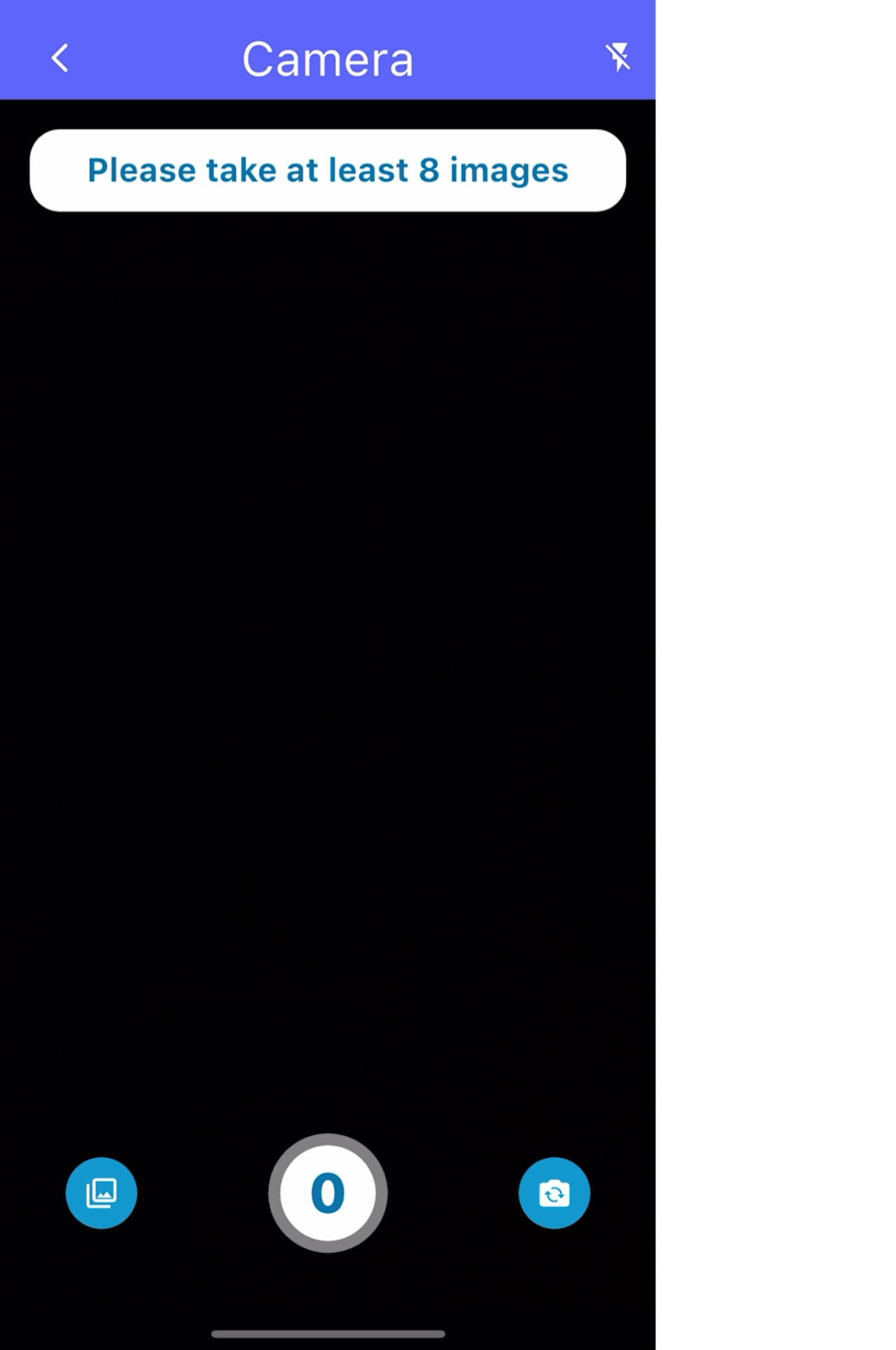
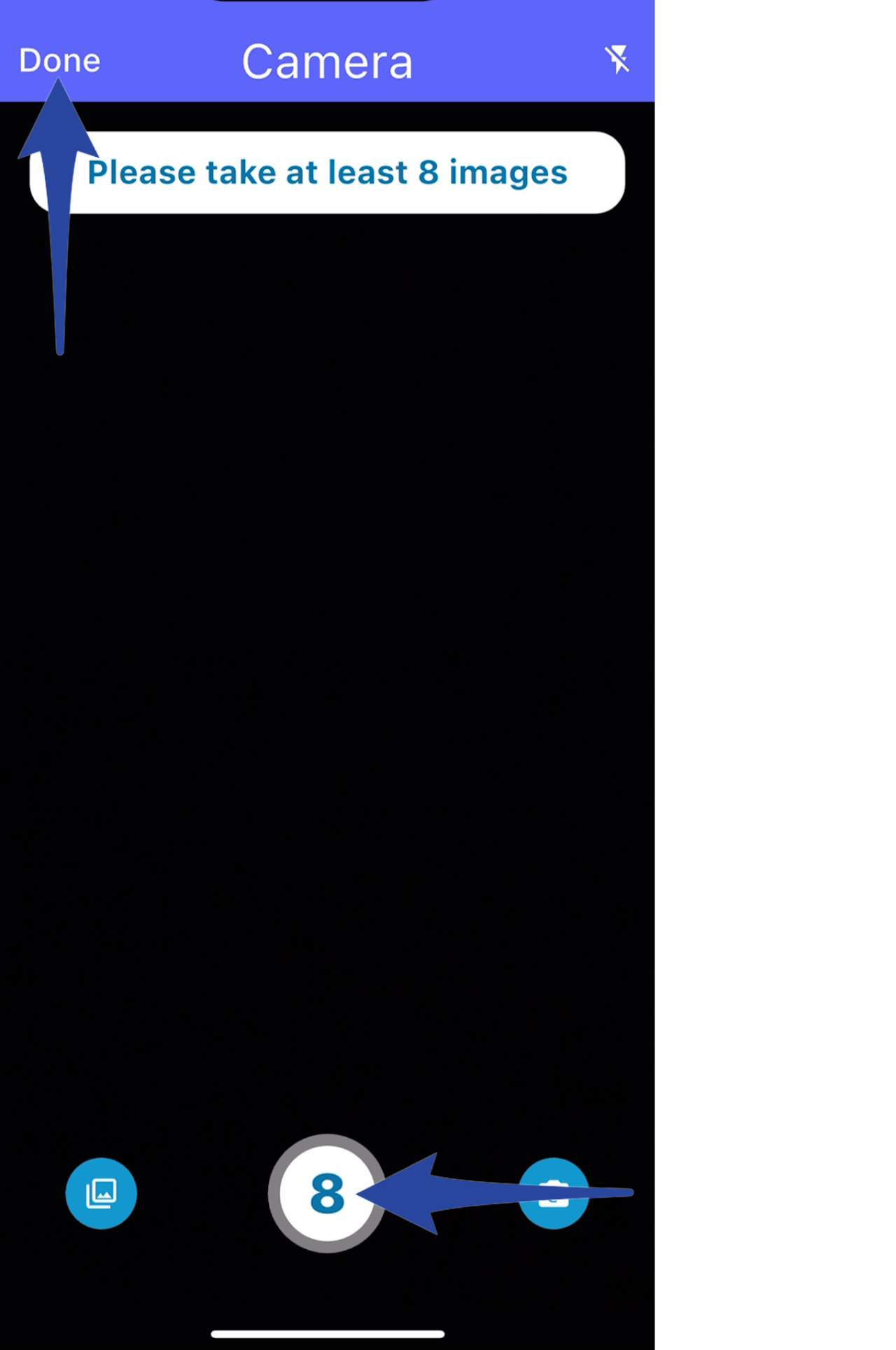
Step 9
Tap Next.
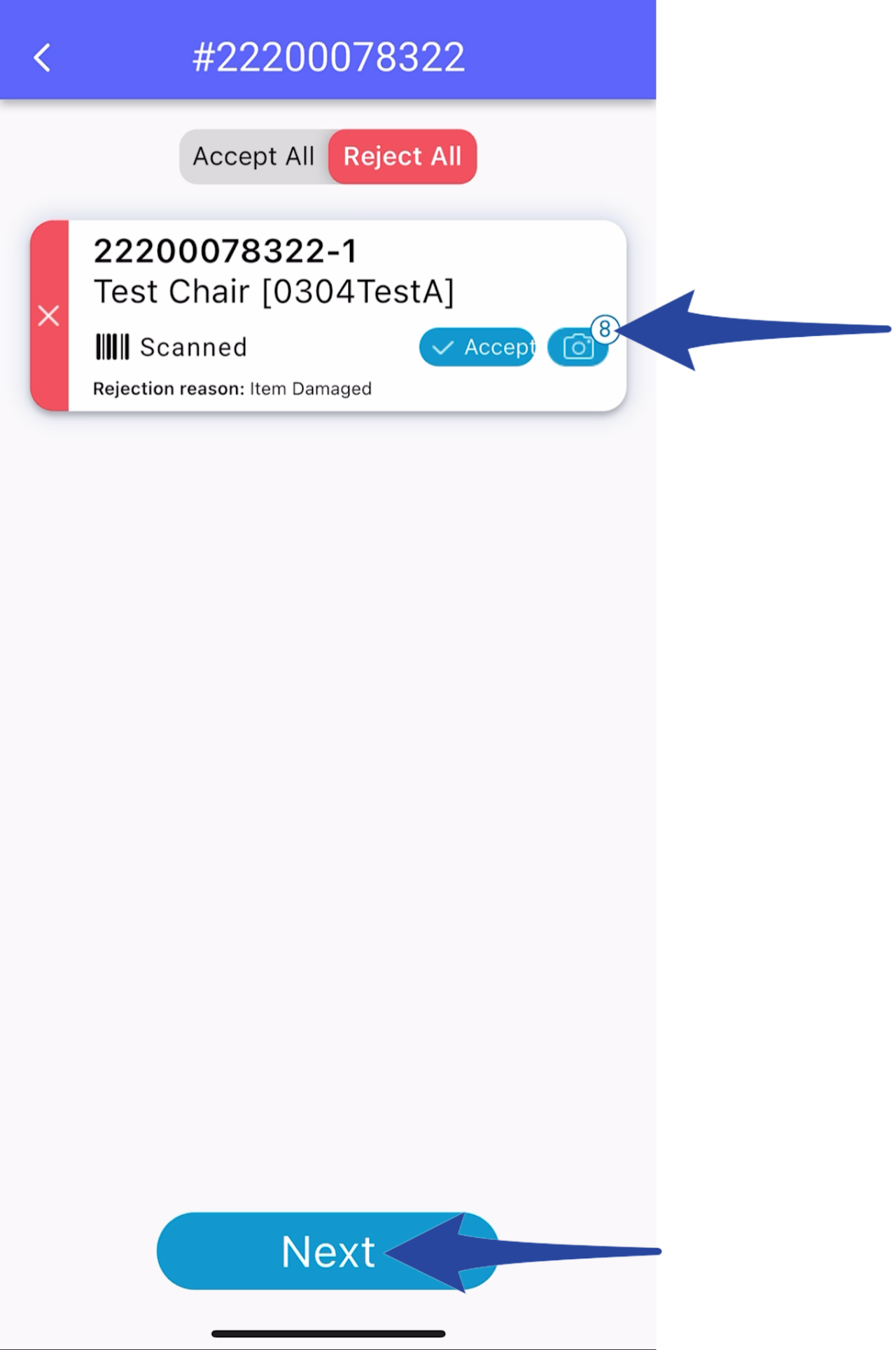
Step 10
Tap Hand Over and Complete – handover the phone to the customer to fill out the information (and not the driver).
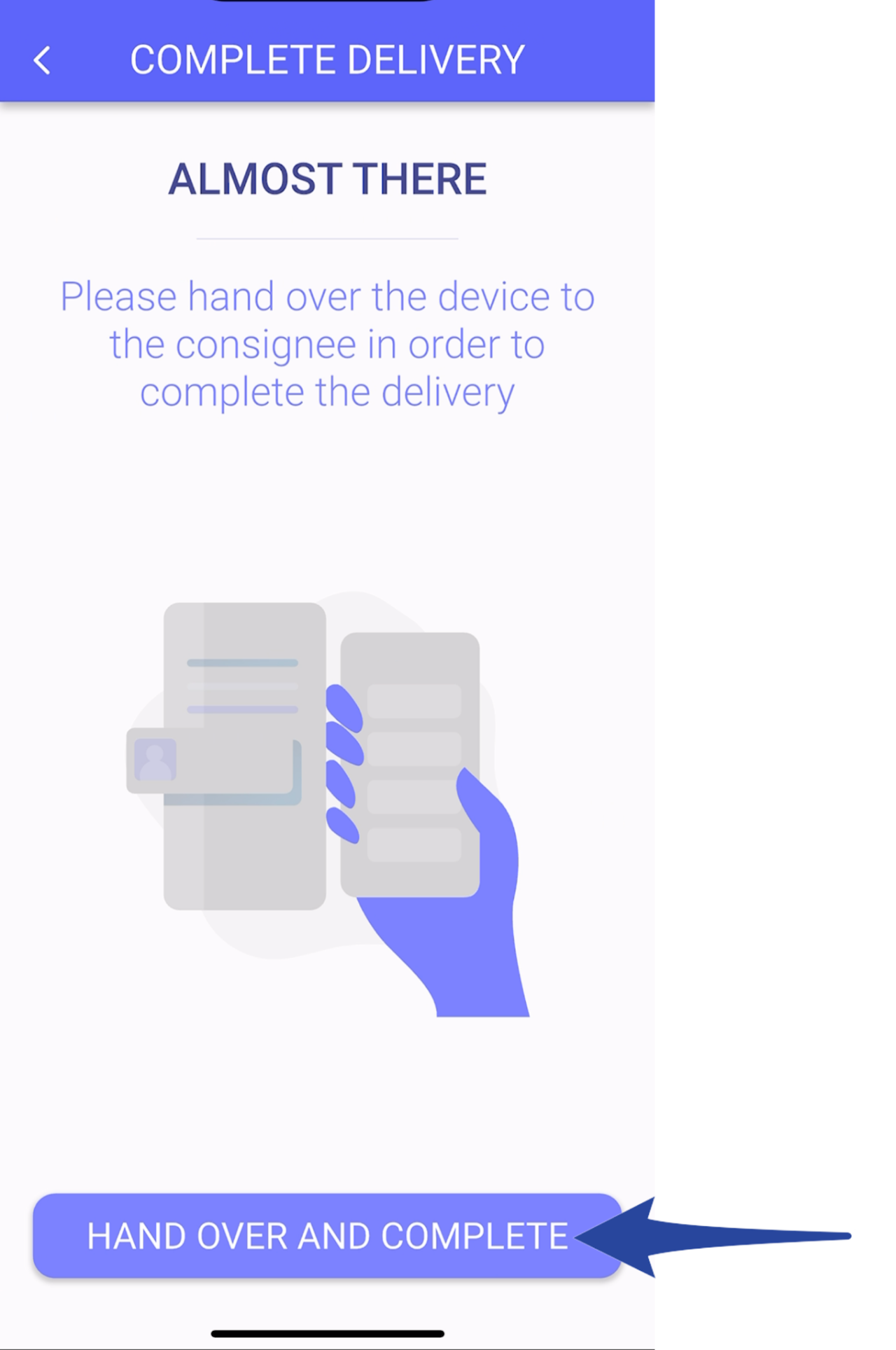
Step 11
The consignee needs to enter their First Name and Last Name then tap Next
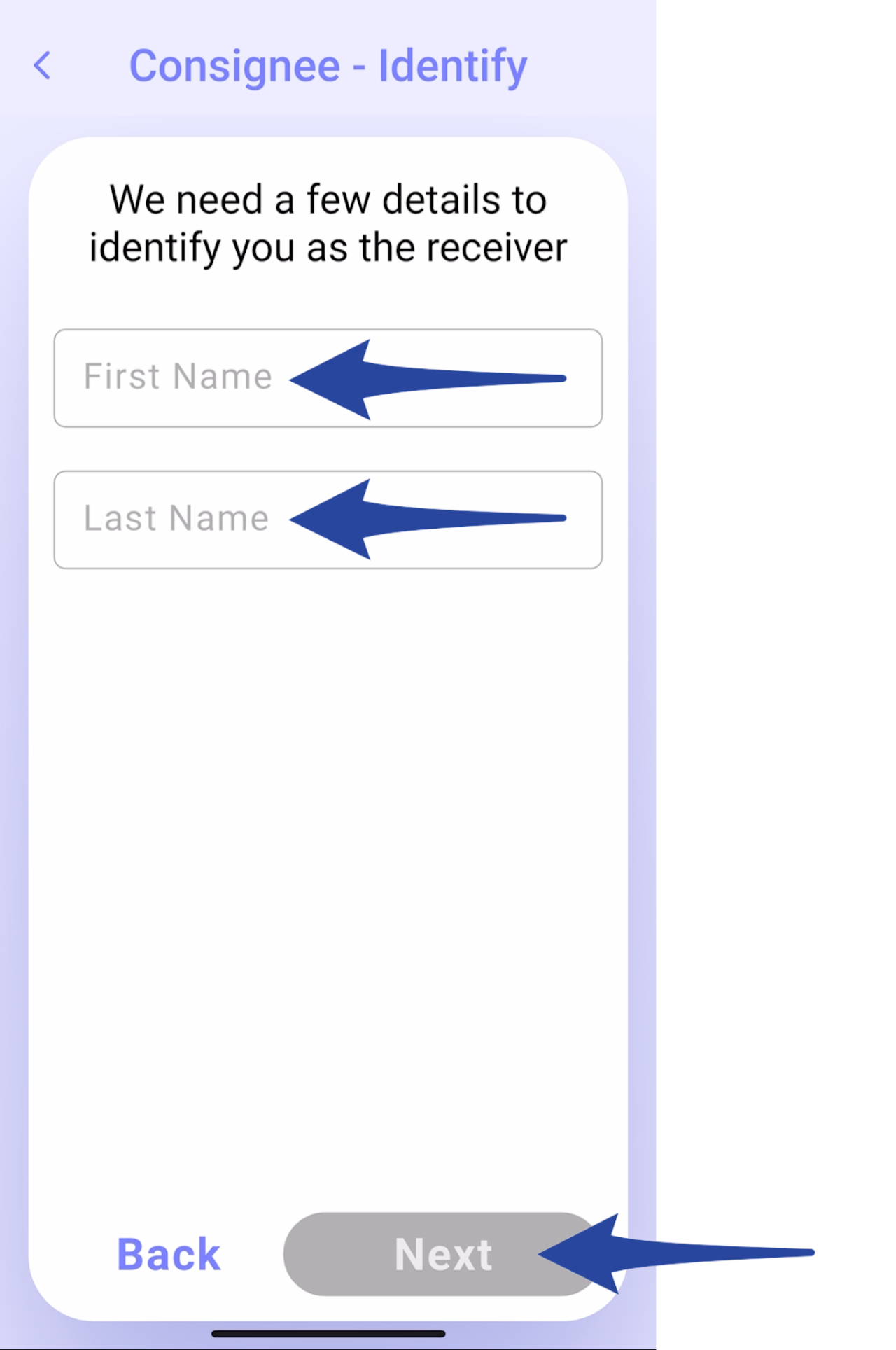
Step 12
*The step for entering the Authentication Code is excluded from the delivery process if the Complete POD on the driver’s device without the consignee’s verification option is selected in the POD Flow settings.
Enter the Authentication Code sent to the consignee’s registered mobile number associated with the order, then tap Next.
If the code was not received, select Send me a new code or the consignee can contact the Dispatcher by tapping Contact Dispatcher to proceed.
After entering the Authentication Code, tap Next.
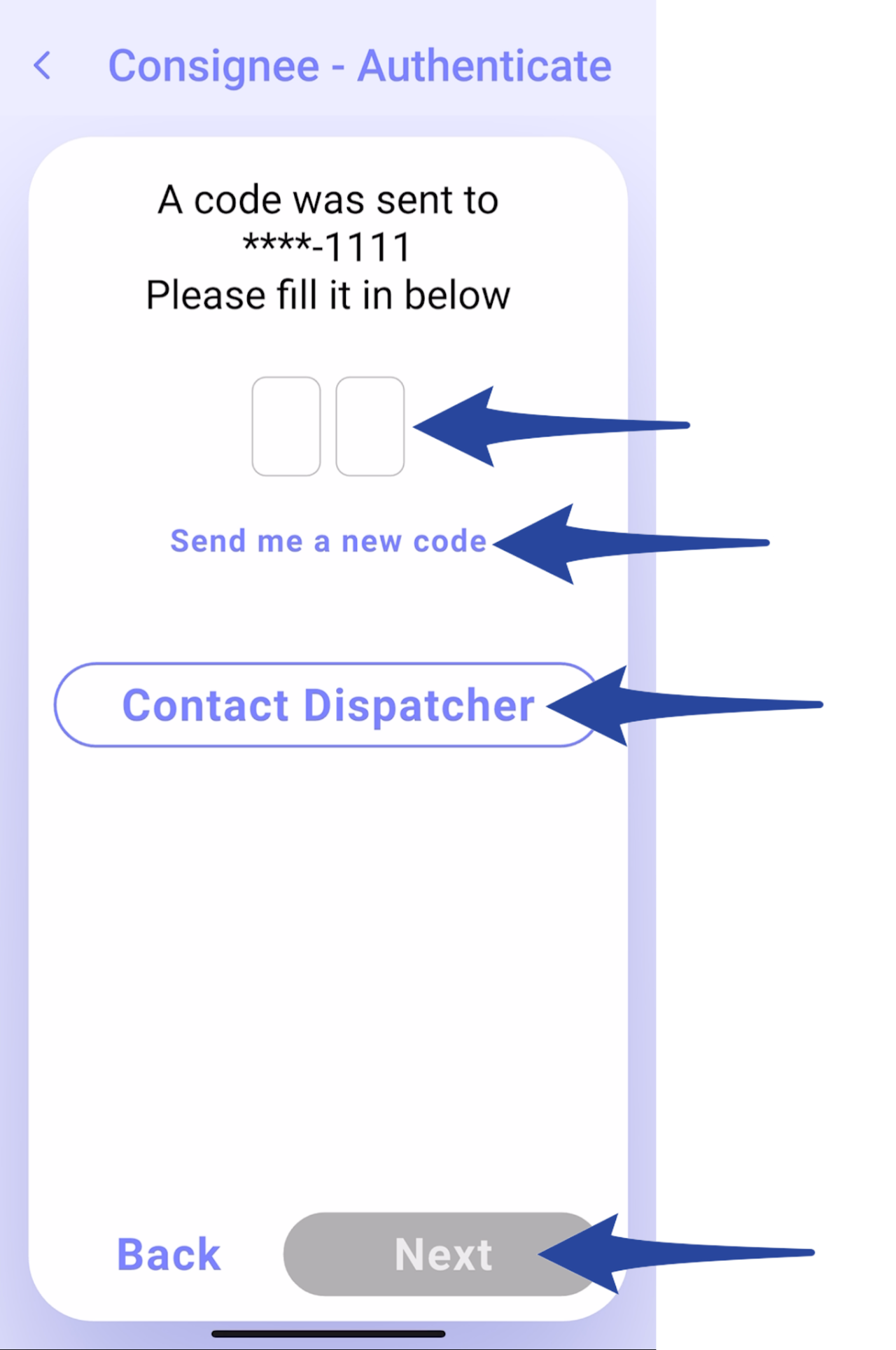
Step 13
Tap No, Report An Issue.
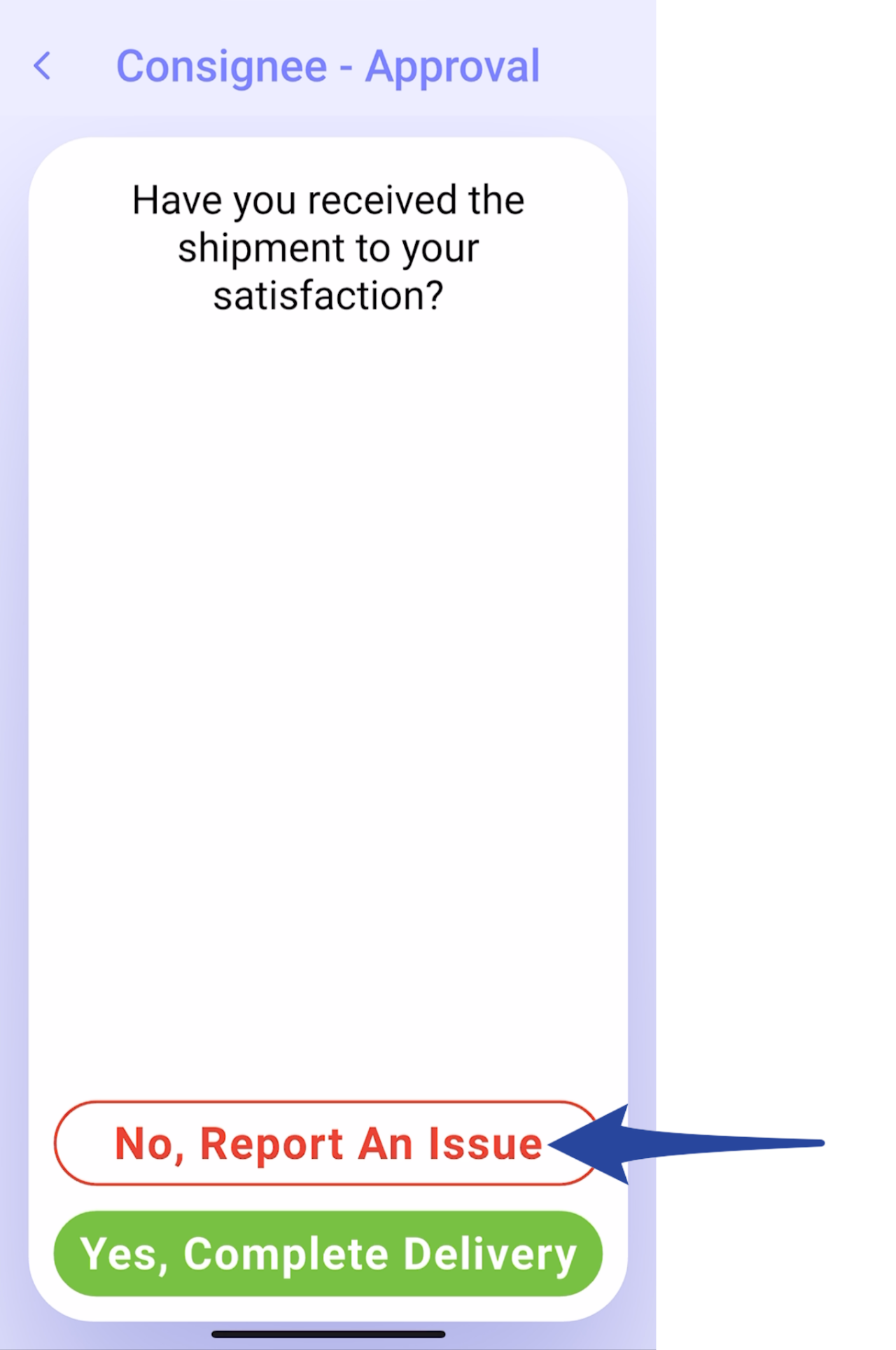
Step 14
Choose the appropriate issue type from the list then tap Report An Issue.
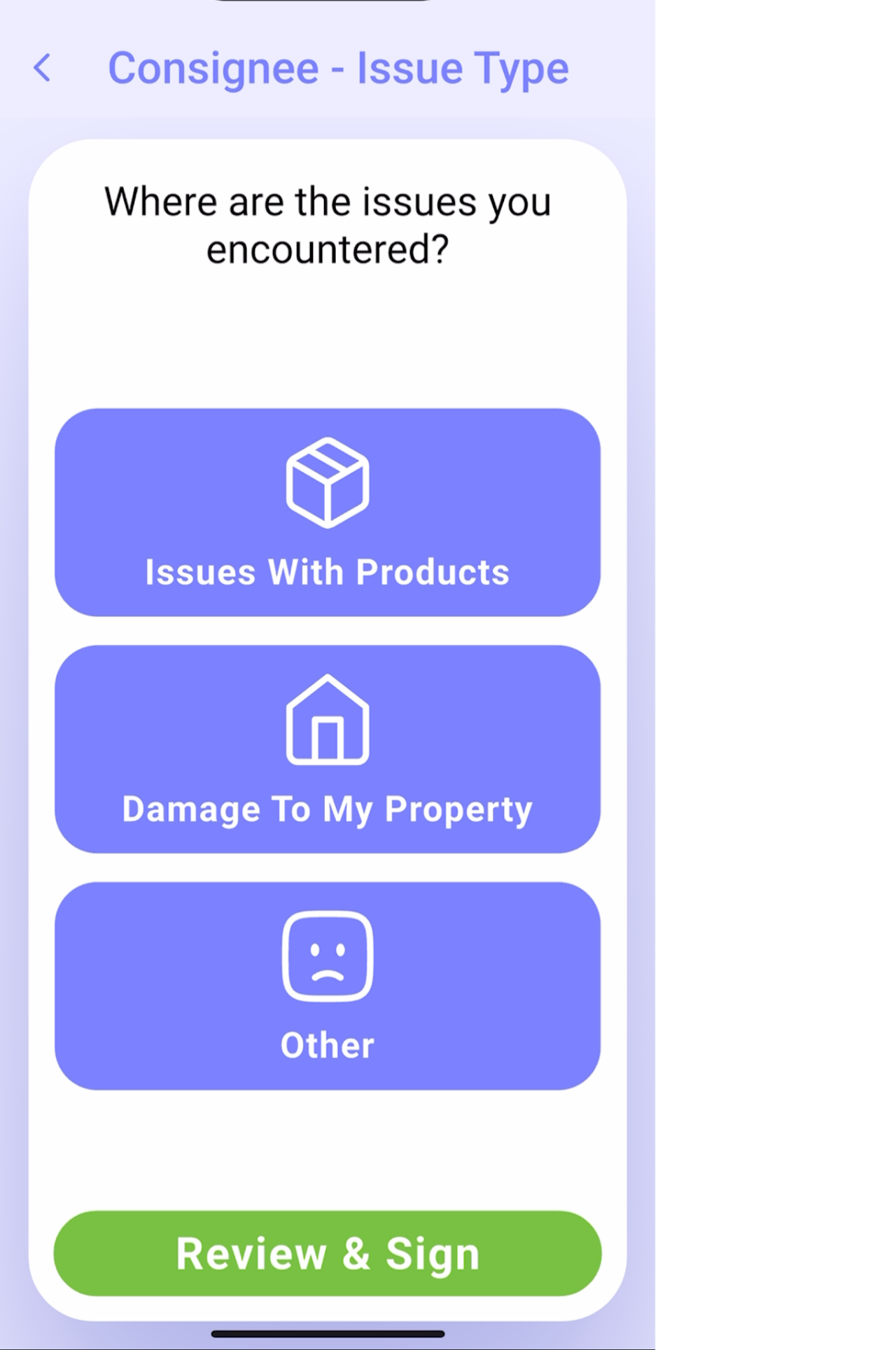
Step 15
Type in the Issue Details, Add photos (optional) then click Done.
If multiple items have issues, you must select each item individually and enter the corresponding note describing the issue.
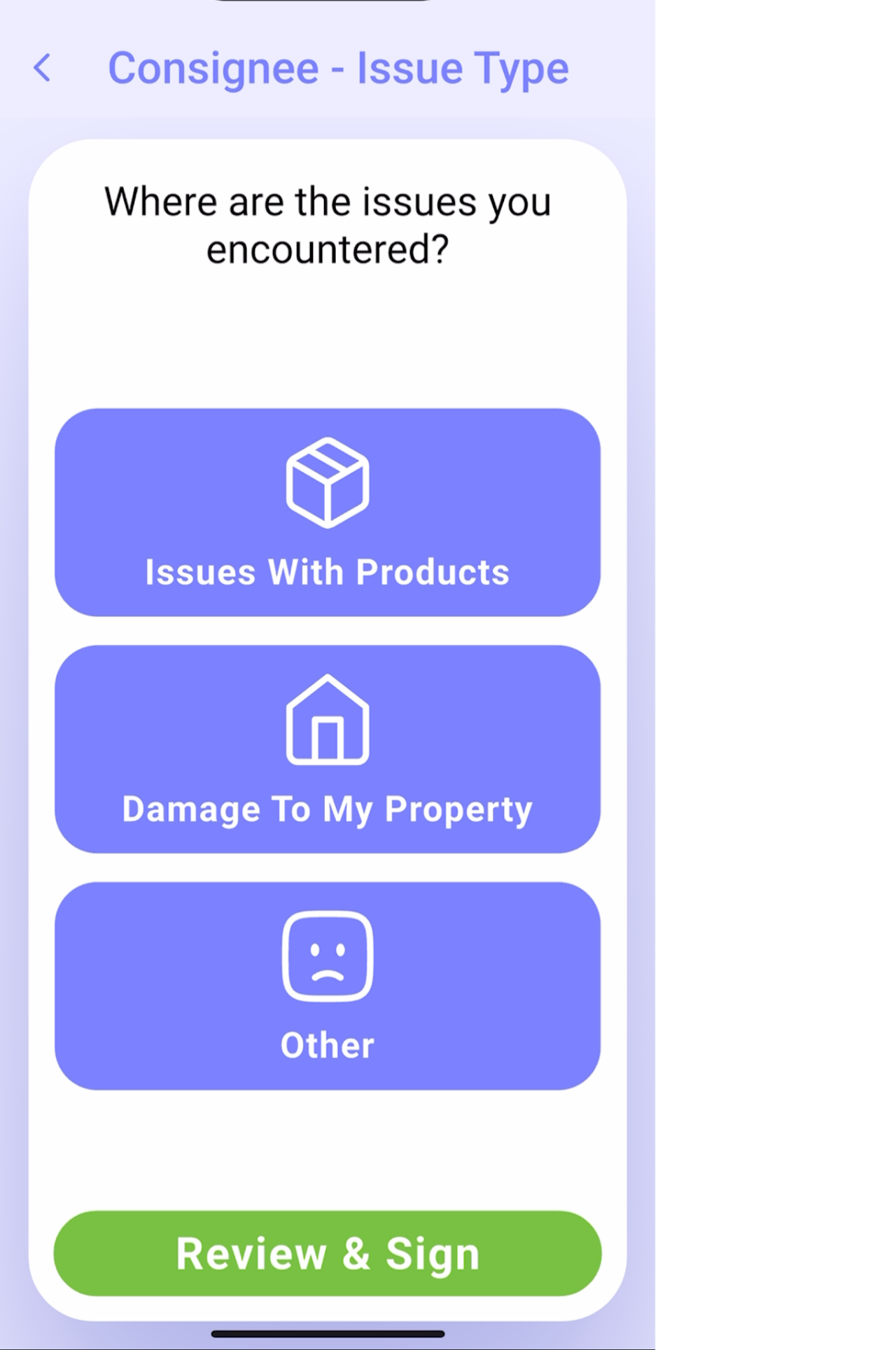
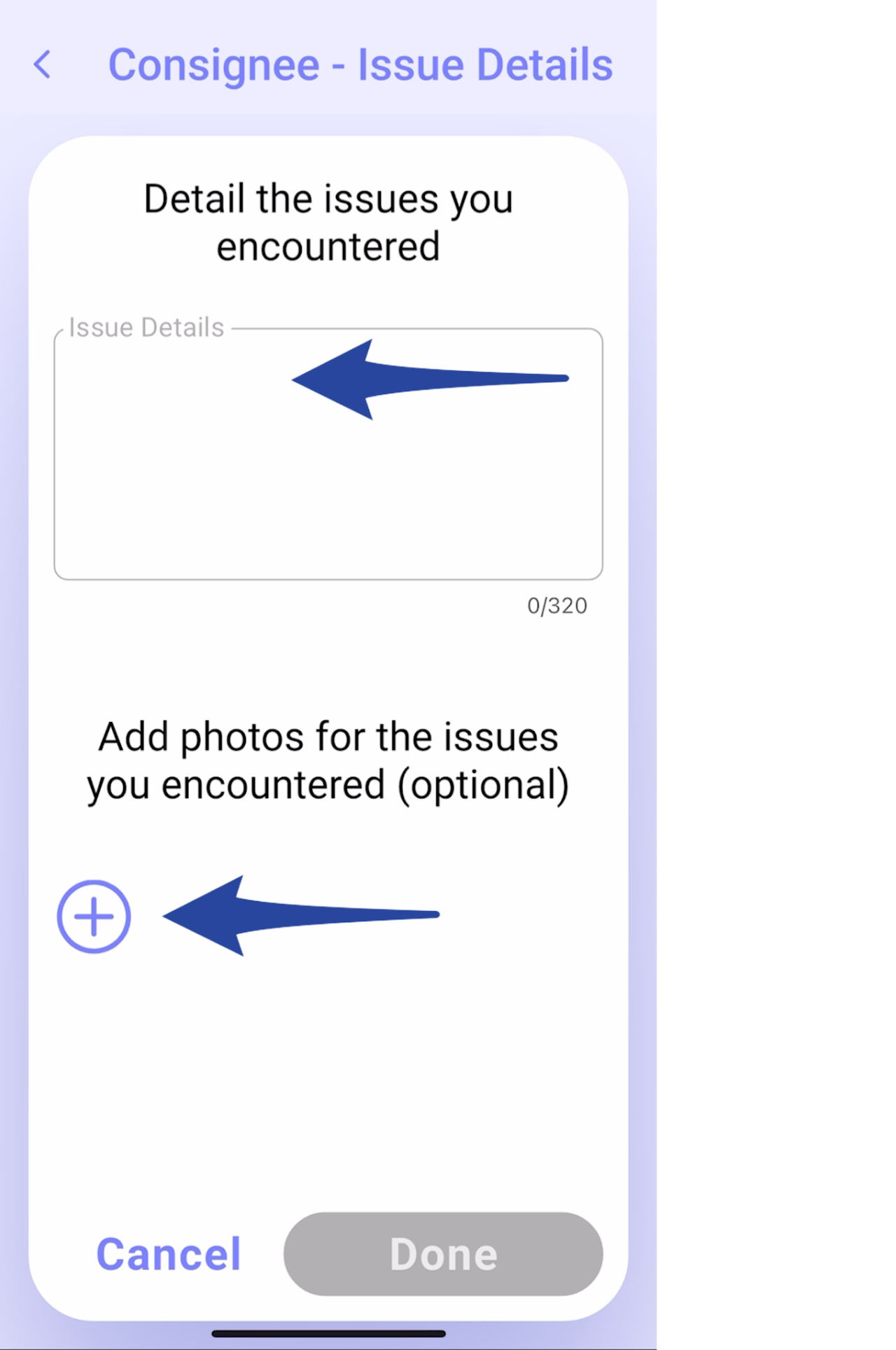
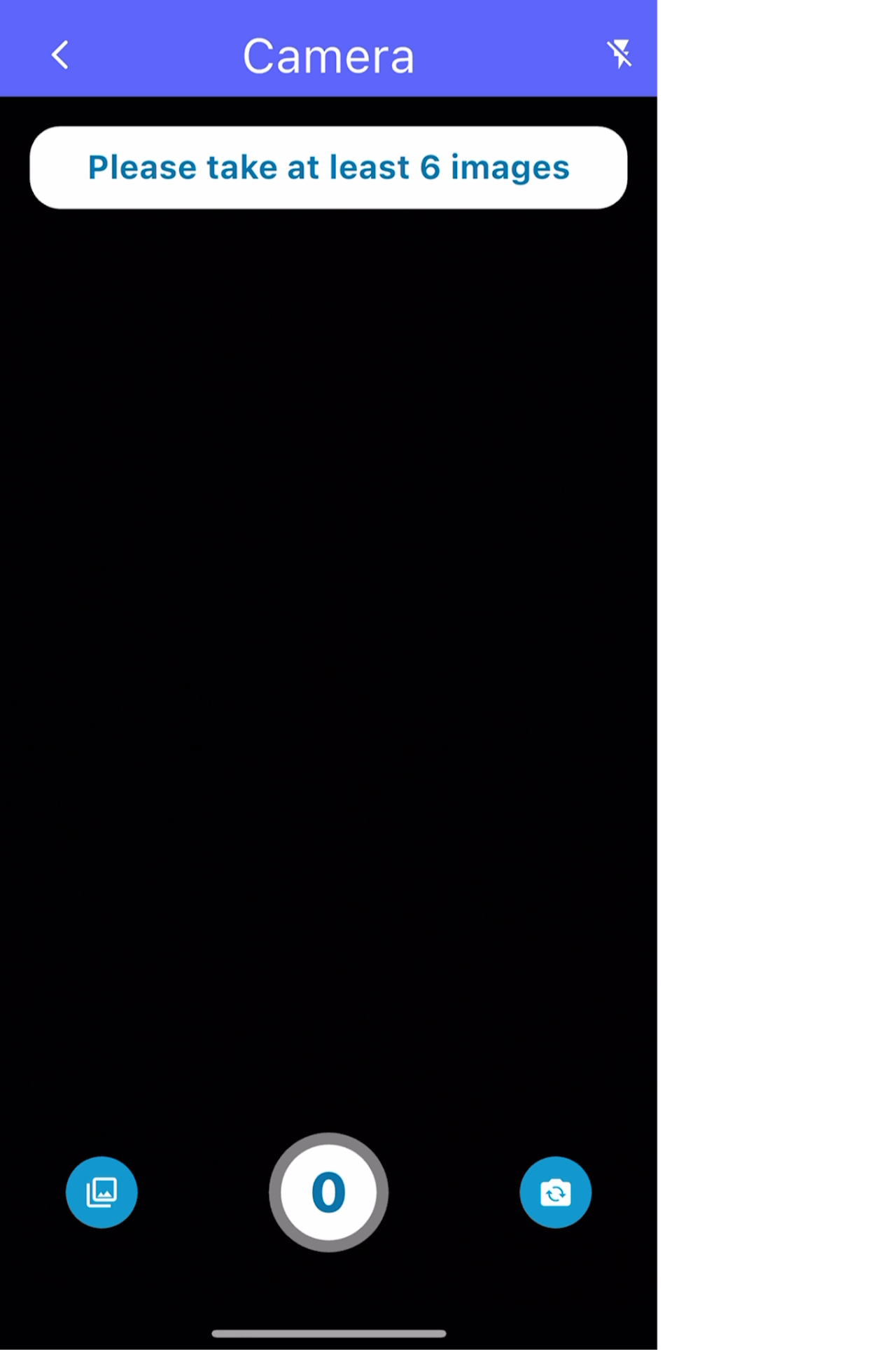
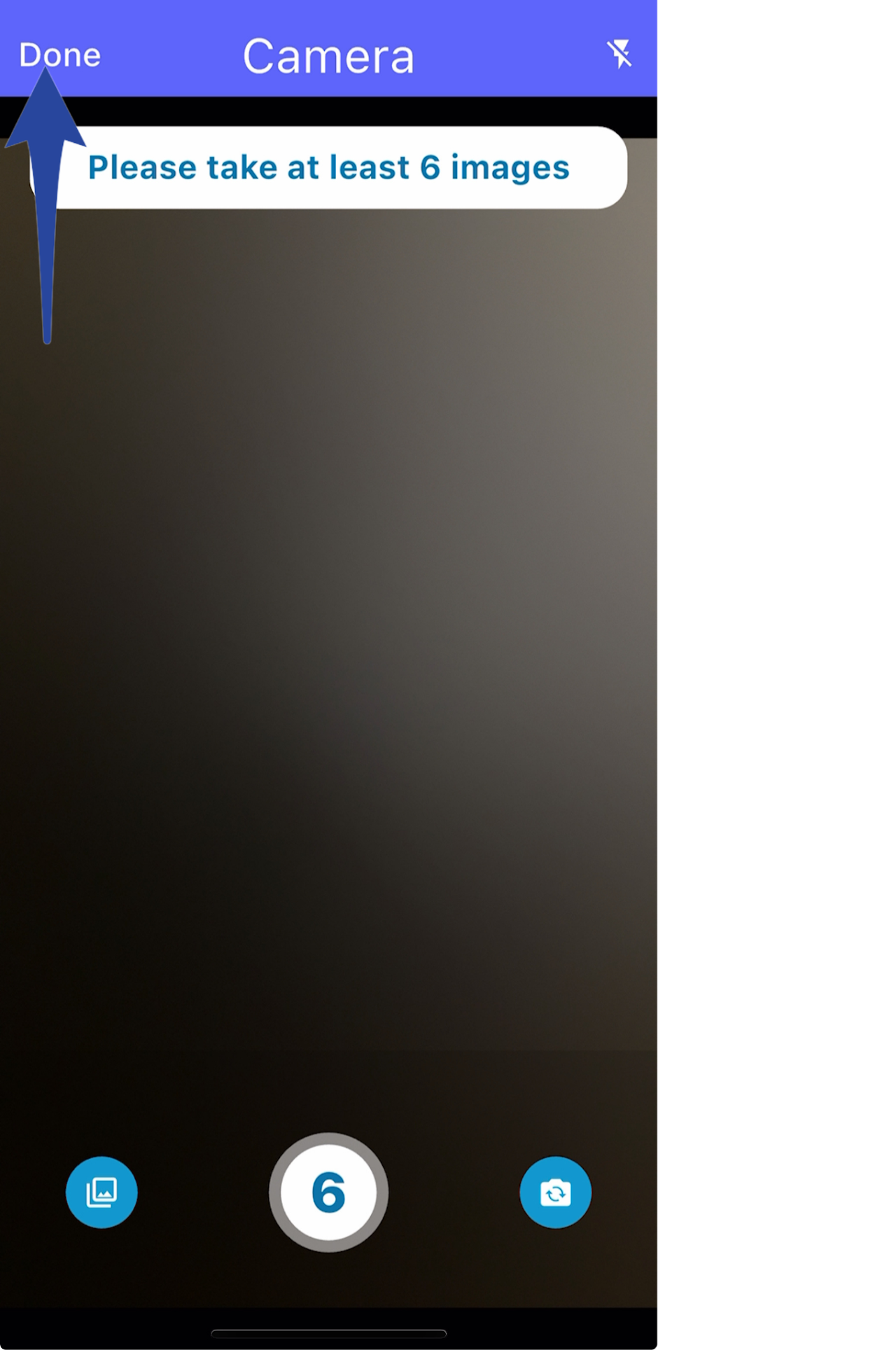
Step 16
Tap Done then Review & Sign
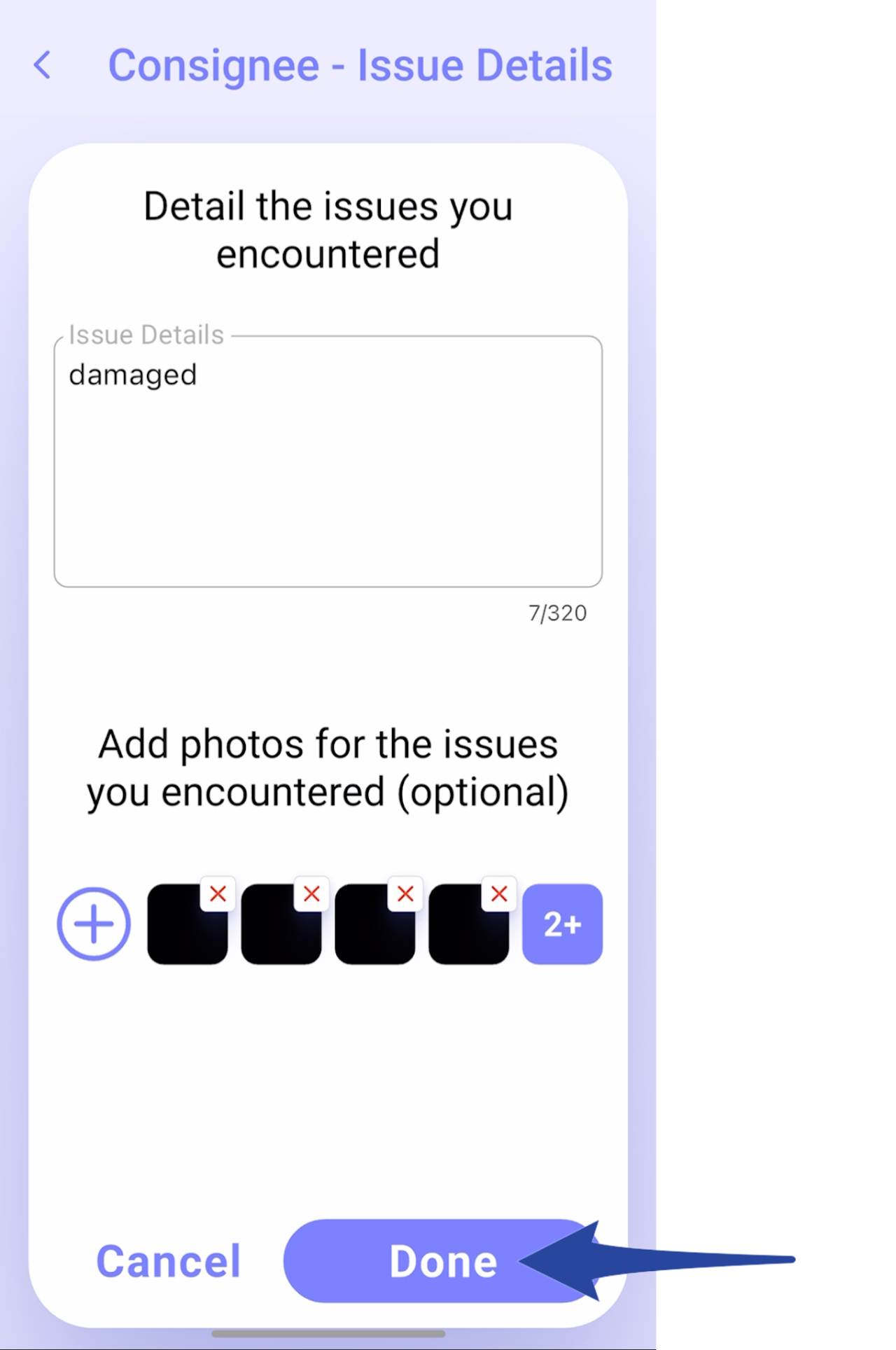
Step 17
Review the POD Acknowledgement Receipt, sign and tap Complete.
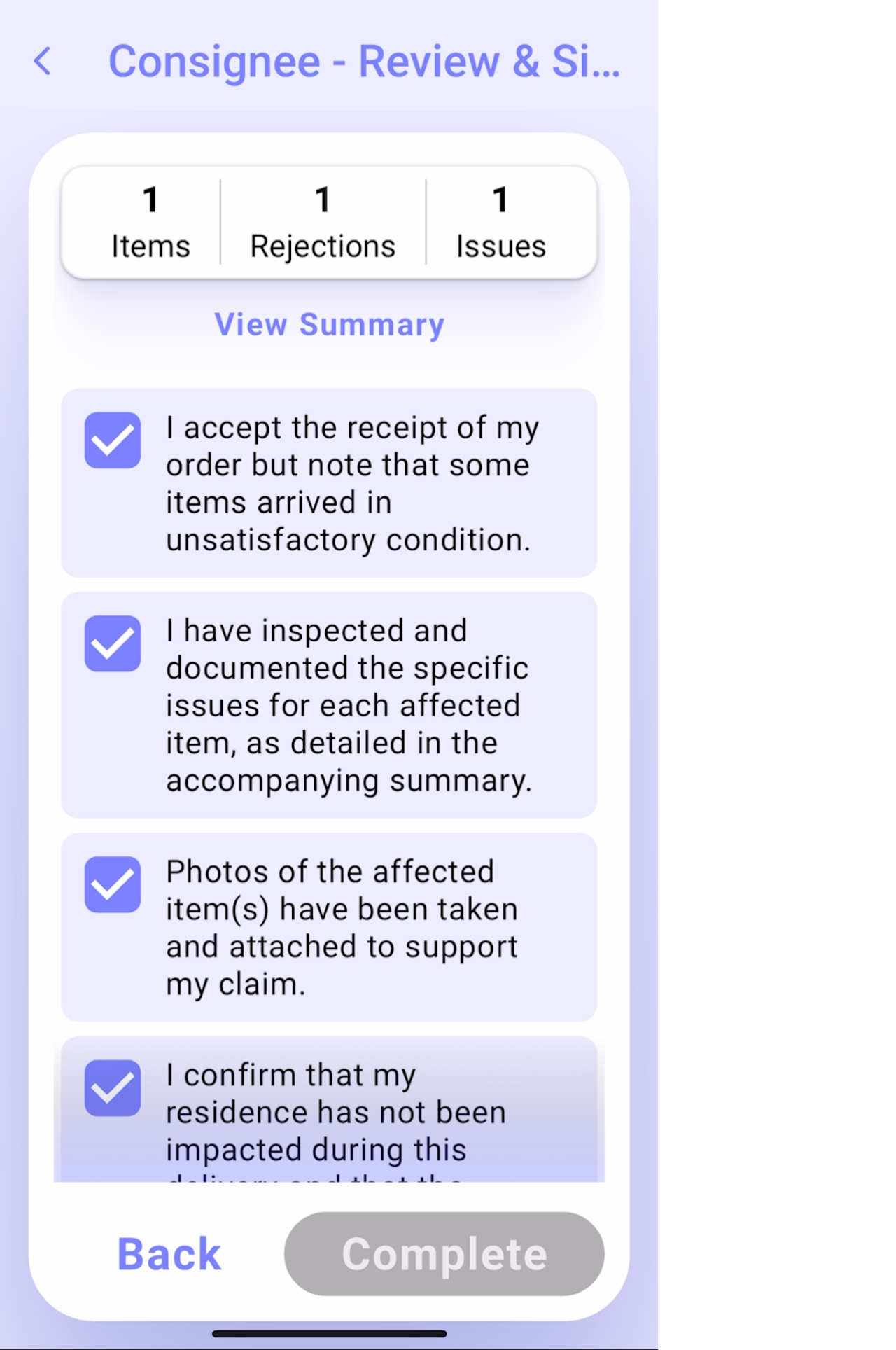

Confirmation that the stop has been completely rejected/completed.