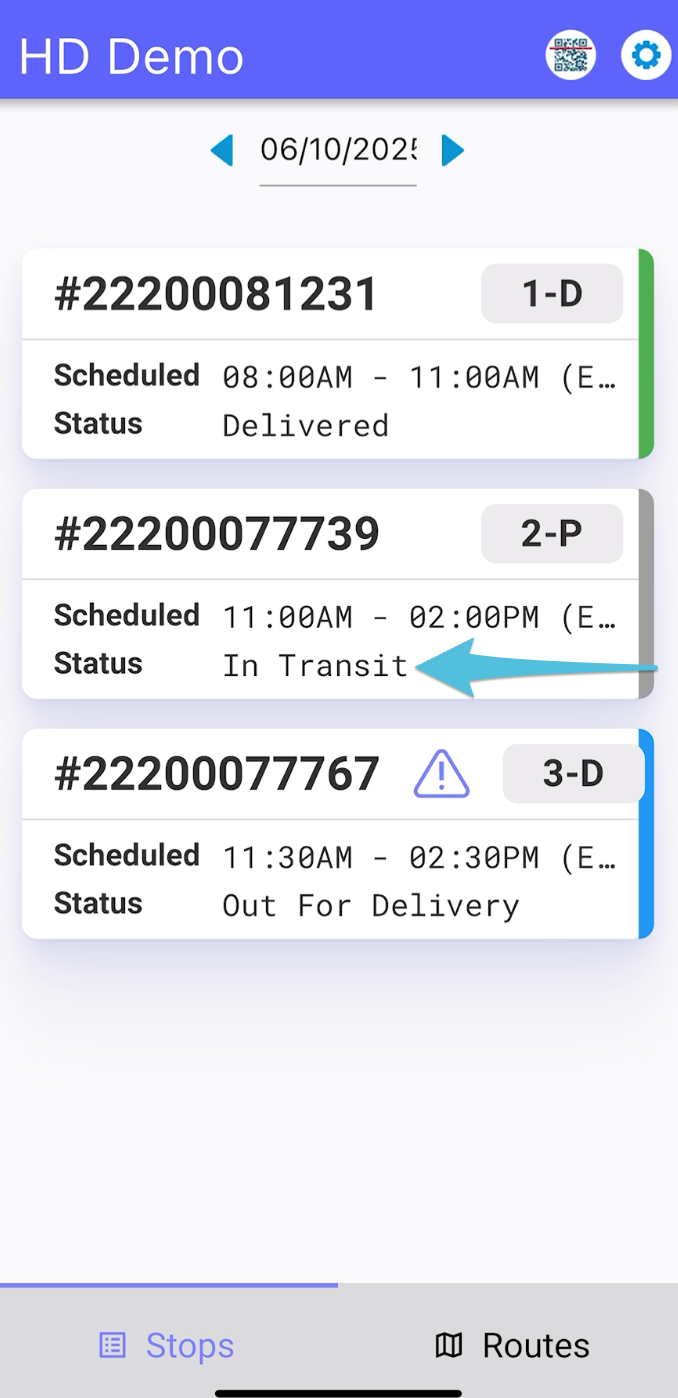Step 1
Choose the stop or order to be picked up
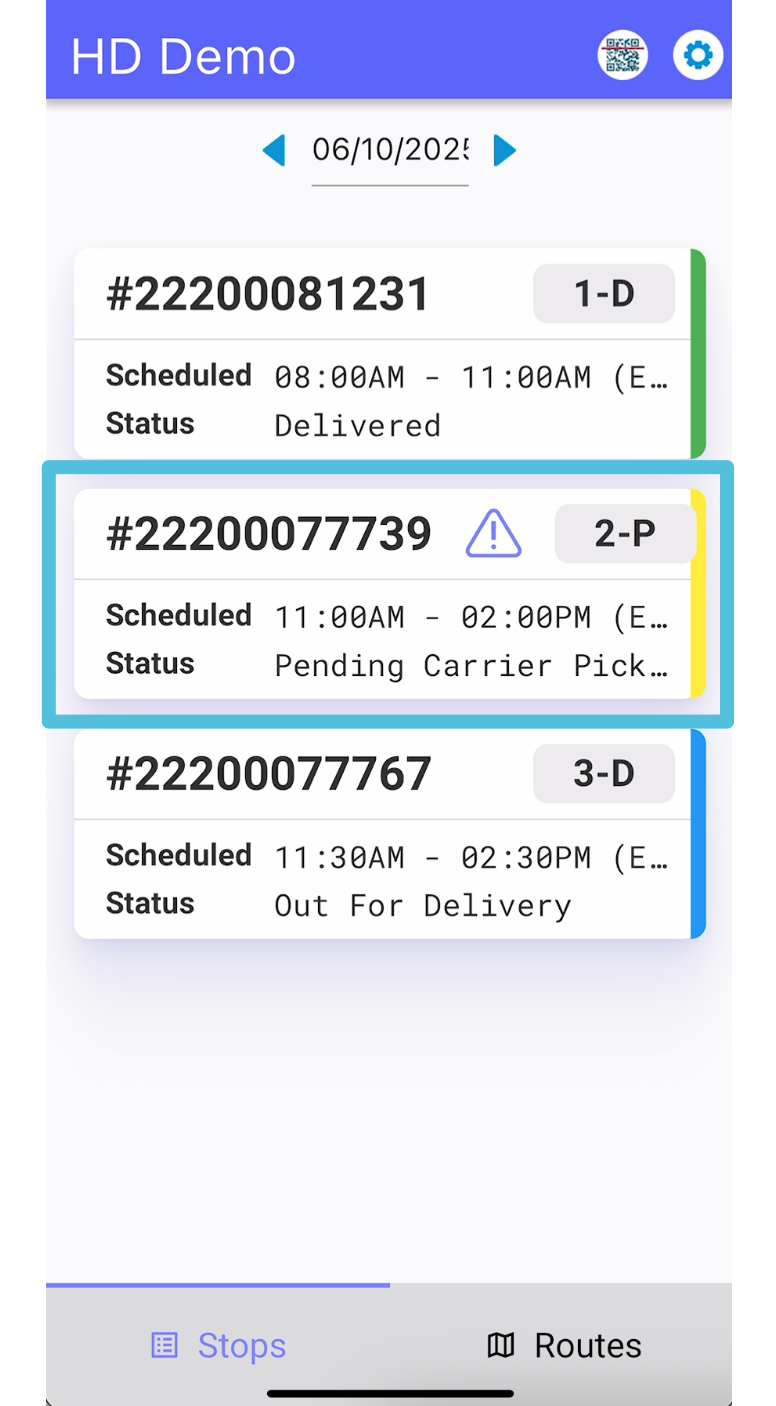
Step 2
Tap on Customer Phone icon then the contact number to make a Pre-call
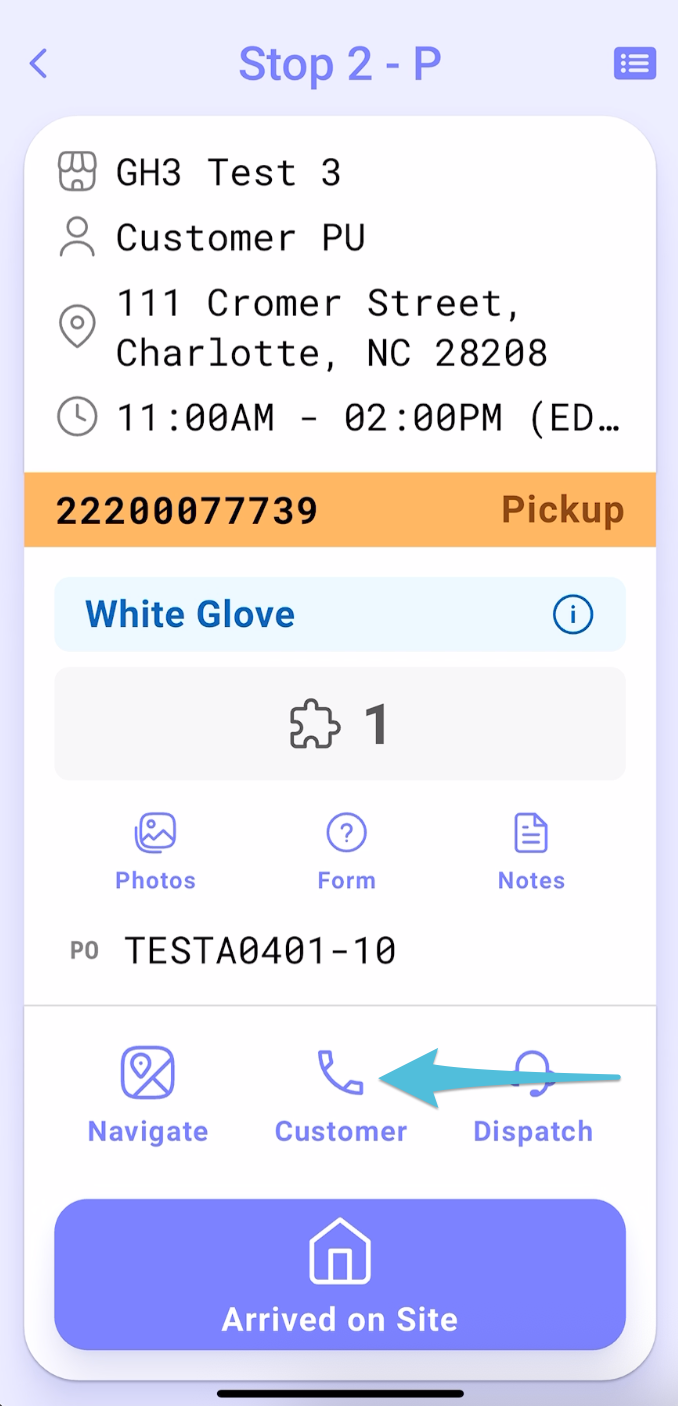
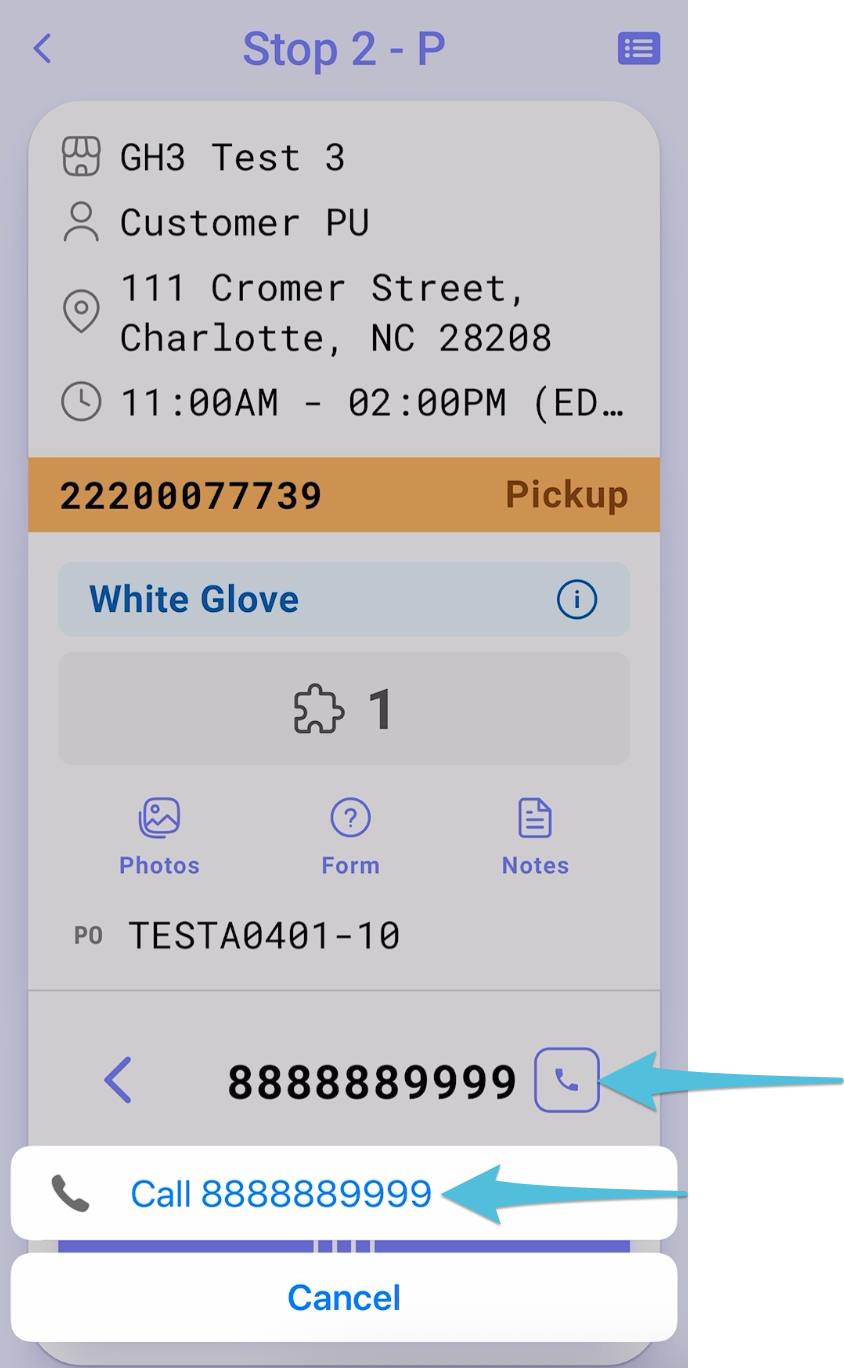
Step 3
Tap Arrived on Site then select Consignee Available
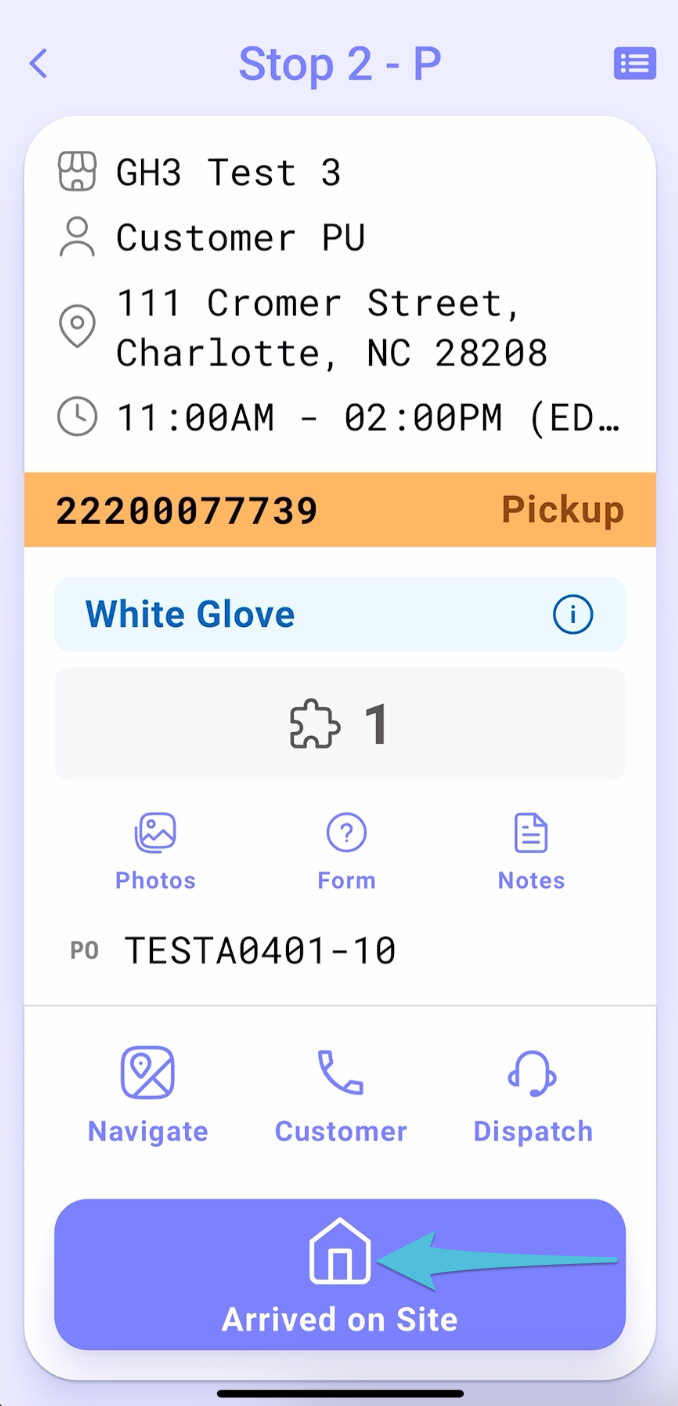
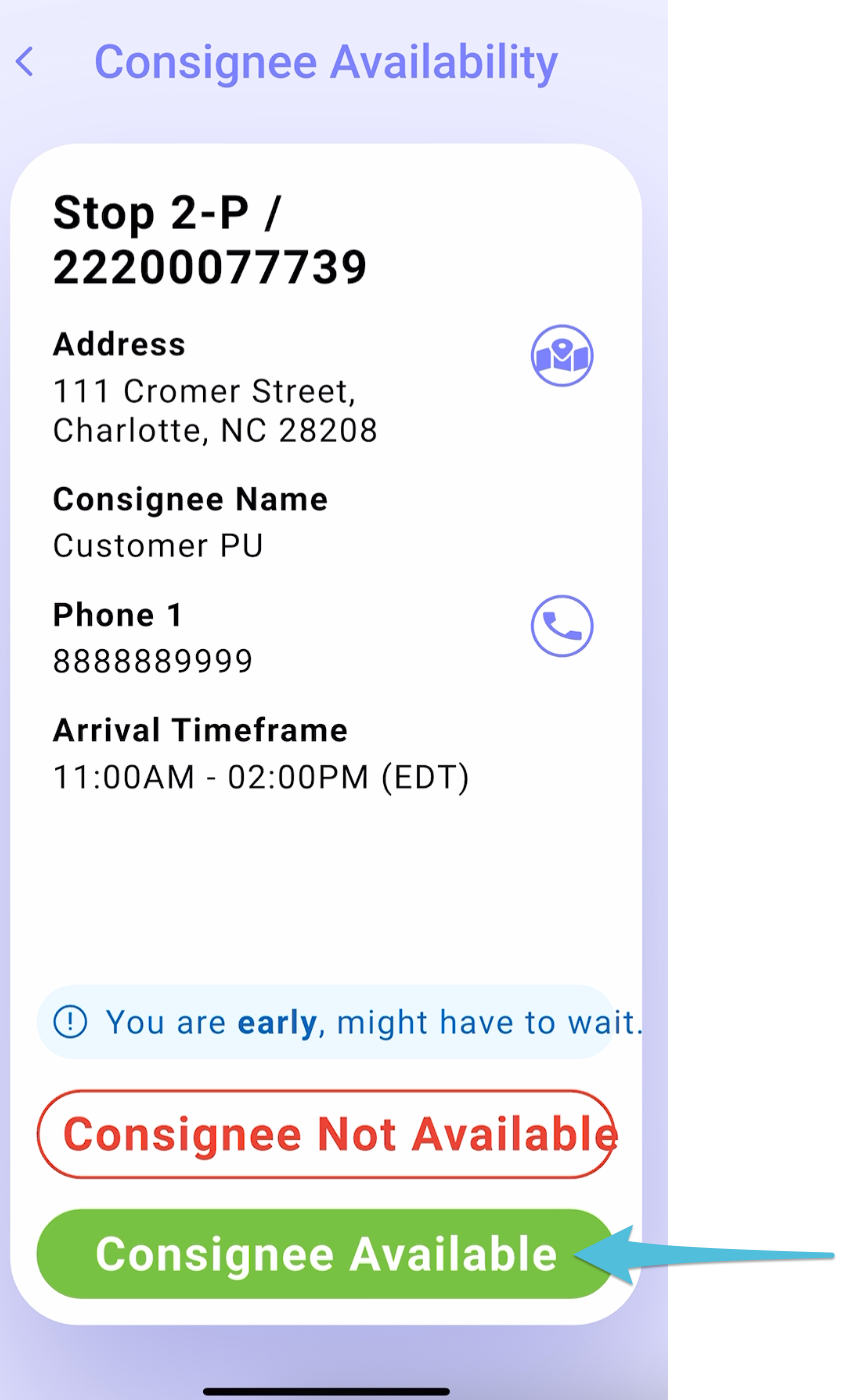
Step 4
Tap Pickup then toggle Accept All. Tap the camera icon to take the minimum required number of photos of the items being picked up.
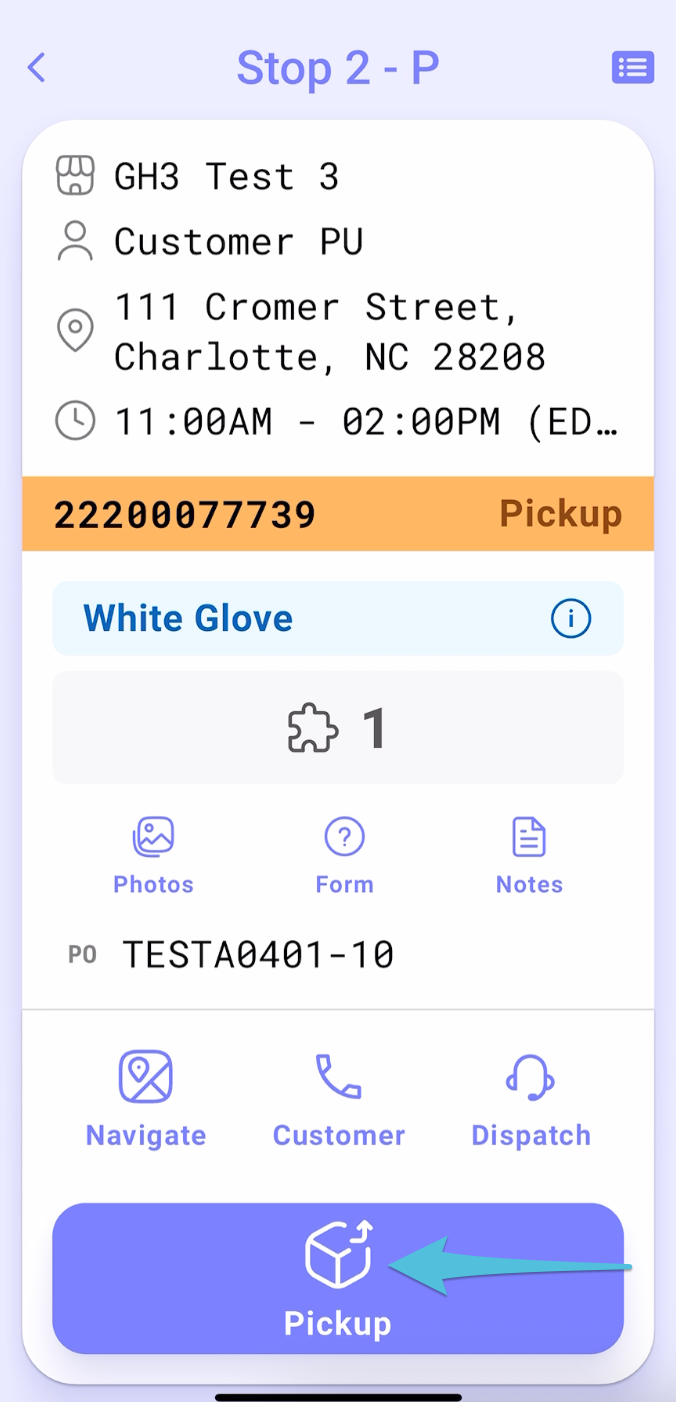
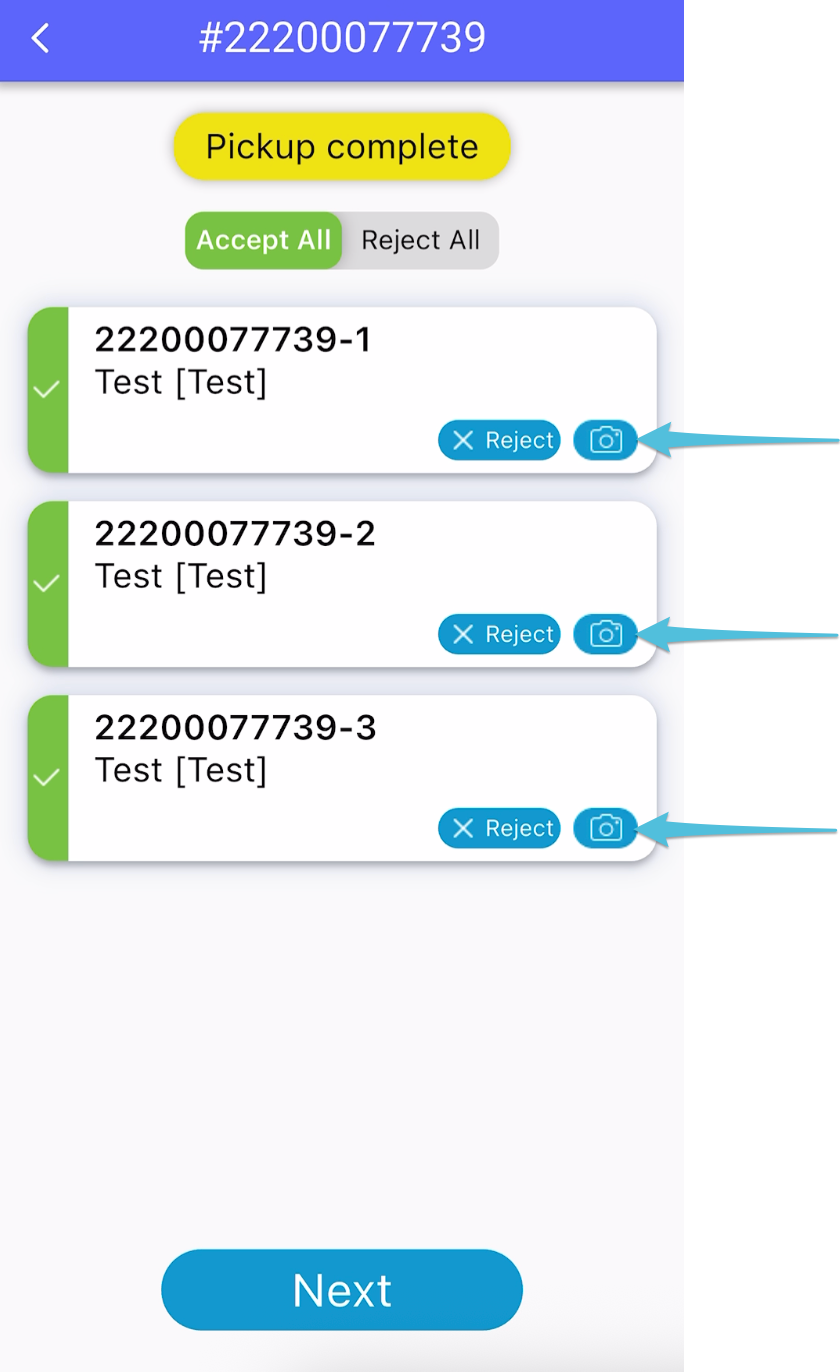
Step 5
Tap Done and then proceed by clicking Next

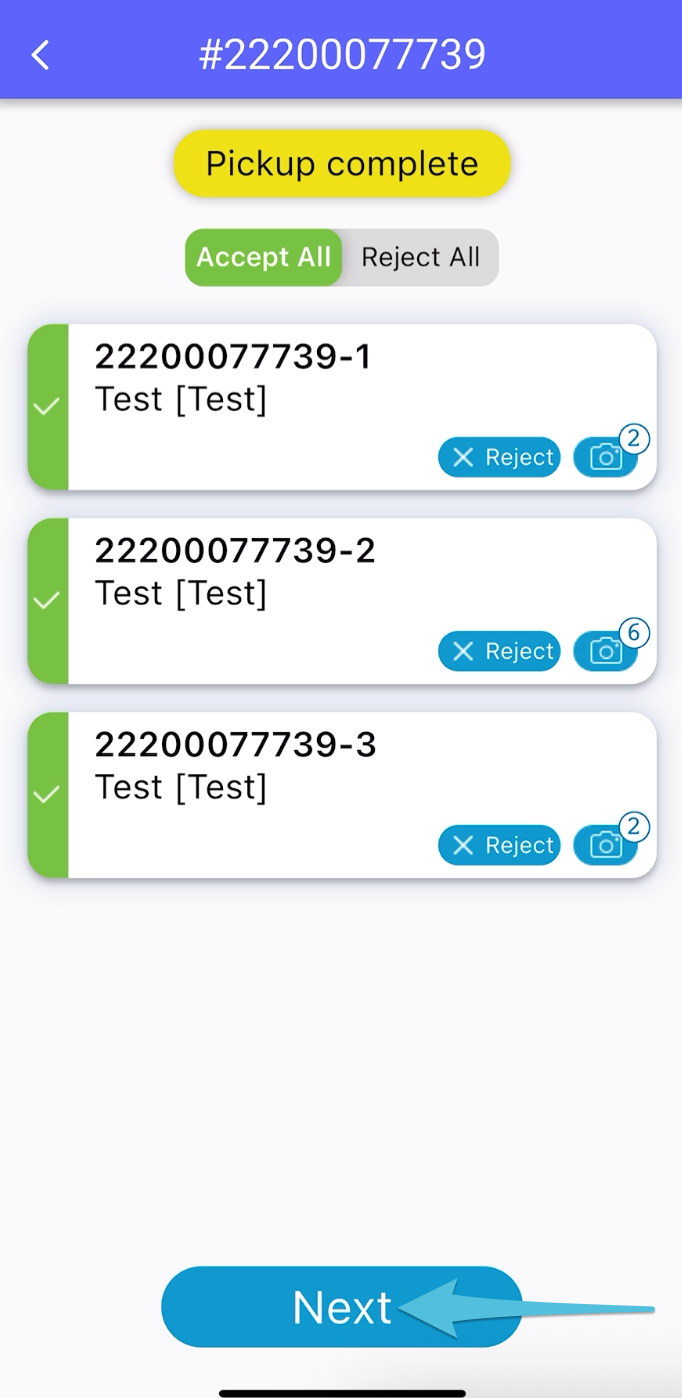
Step 6
Handover the phone to the consignee.
If there are any damages or issues with the delivery, tap Report Delivery Exceptions.
If everything is in order, have the consignee sign, then tap Next.
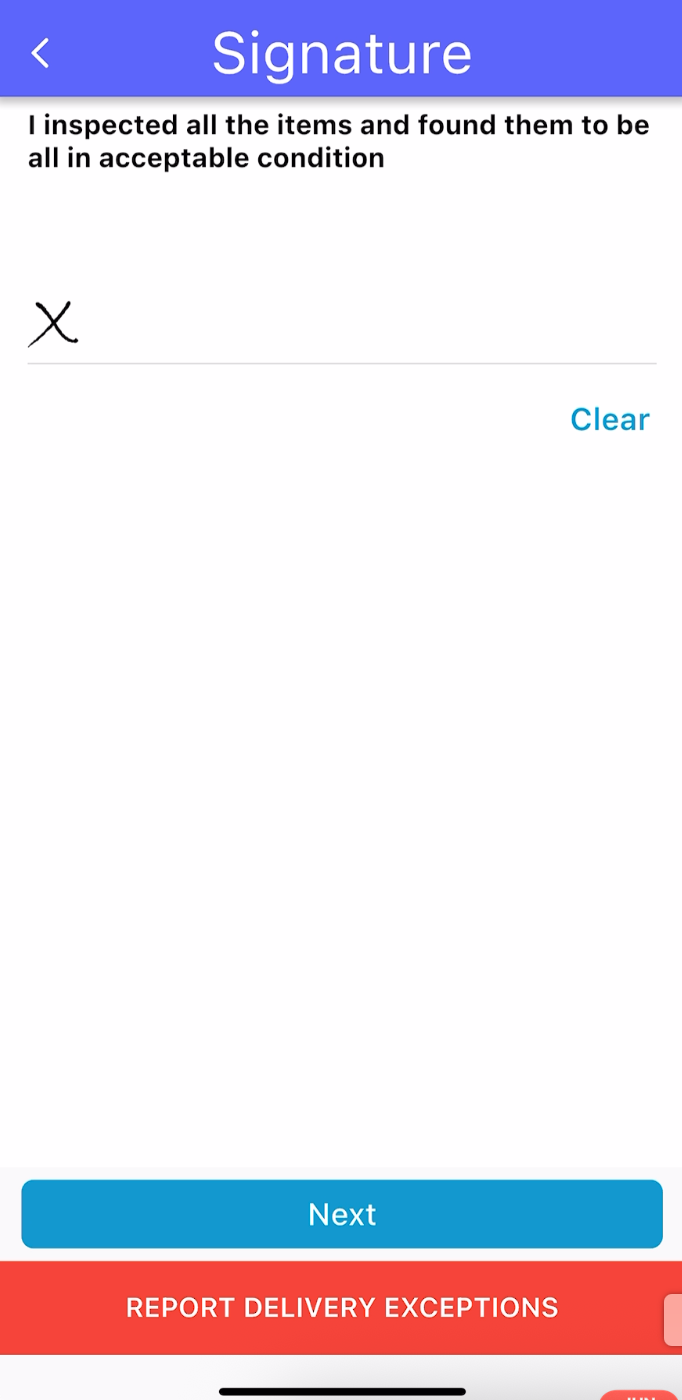
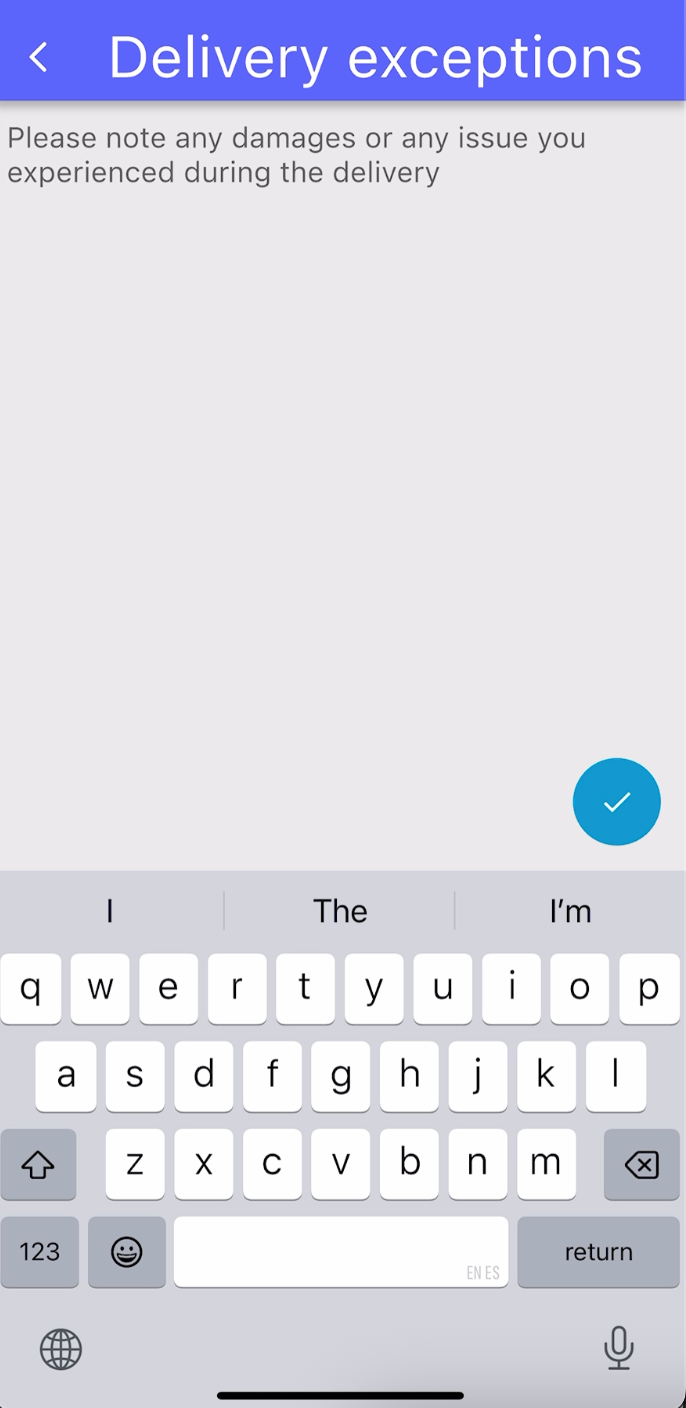
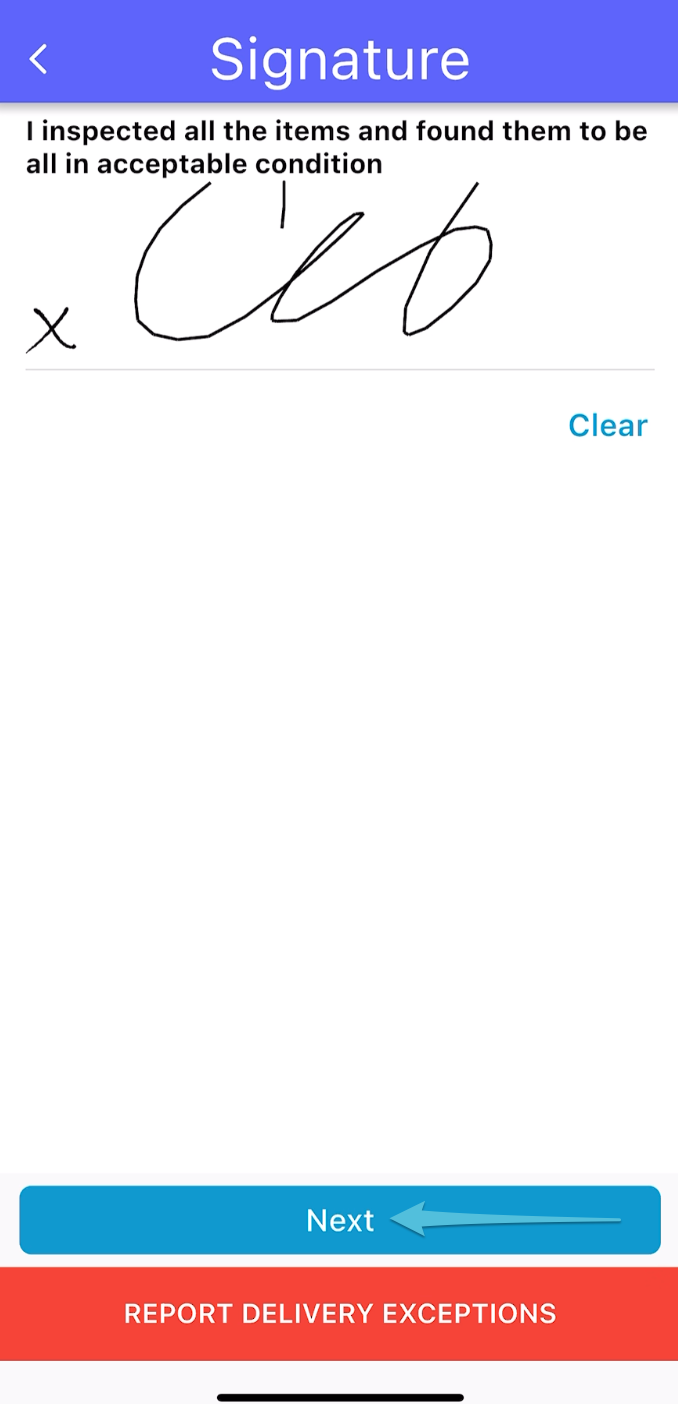
Step 7
Tap Done to complete the pickup.
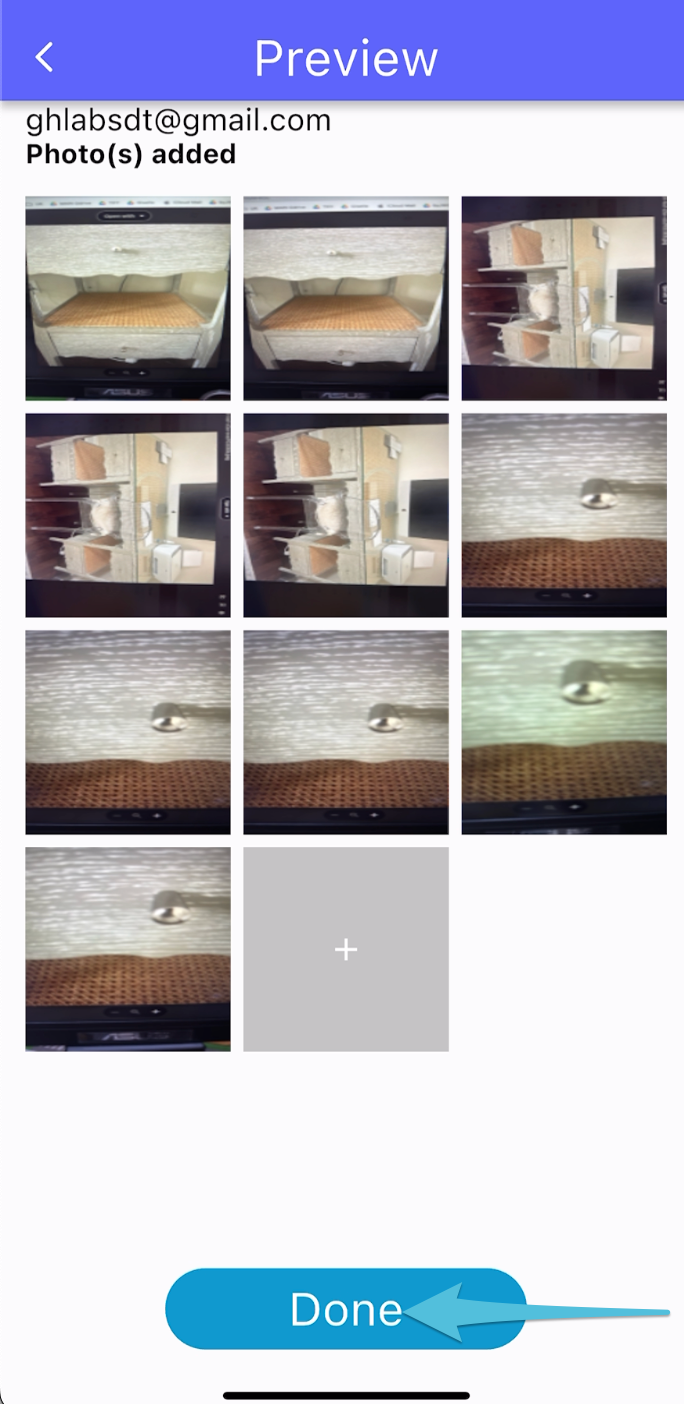
Status of the order is updated to In Transit for Vendor Pickup and In Transit Return for Customer Pickup.