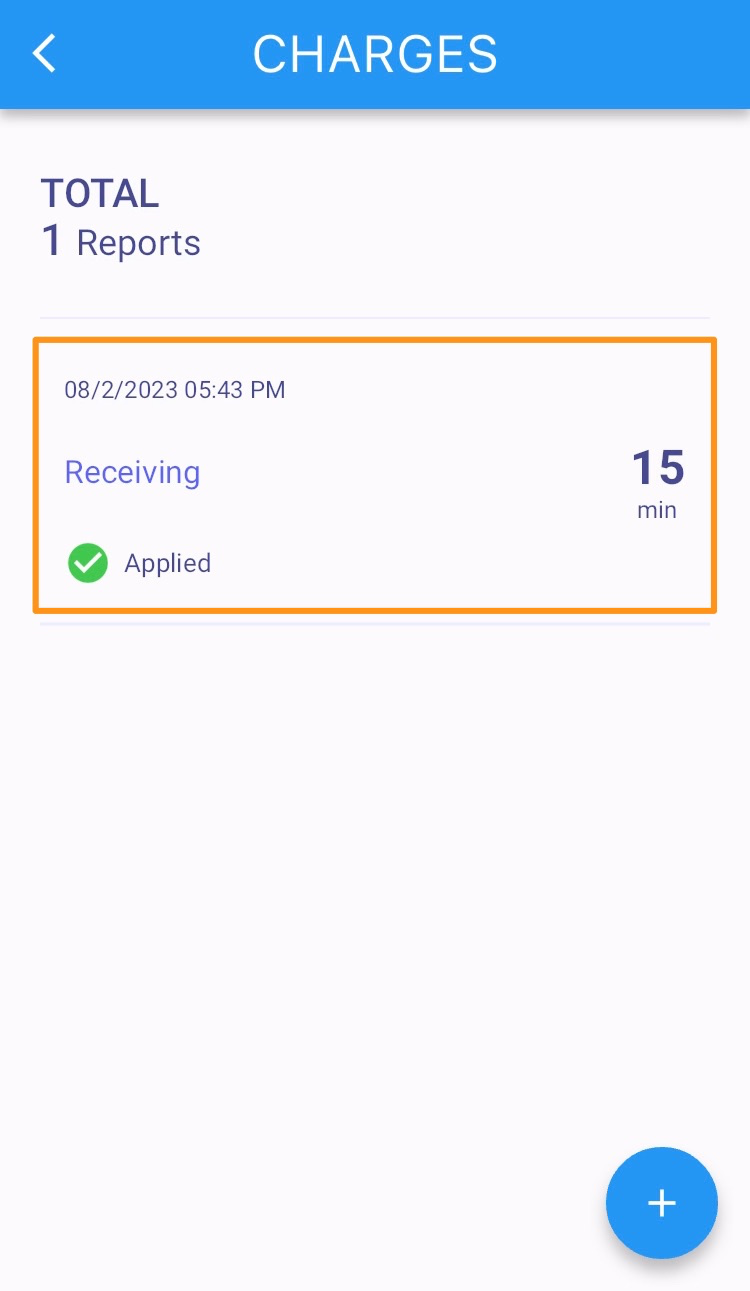Step 1
Open the Warehouse Mobile App and tap on the QR / Search Button
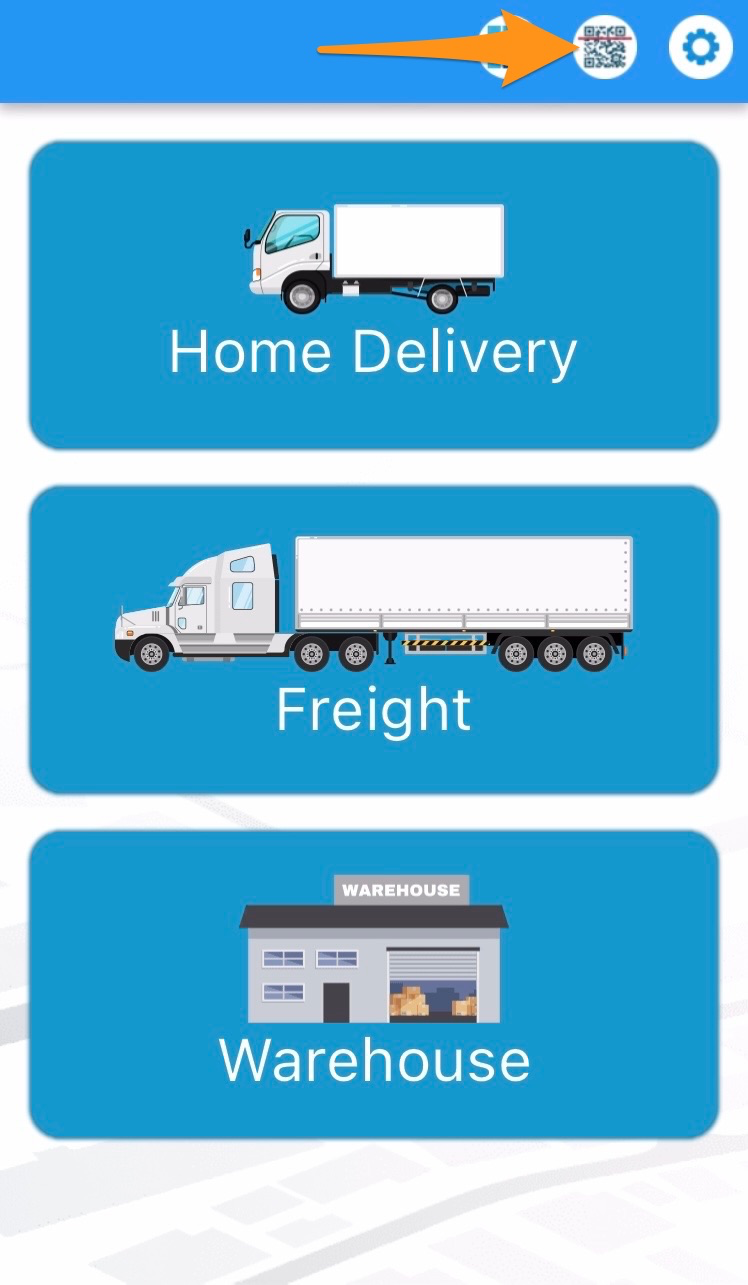
Step 2
Scan the label of the item
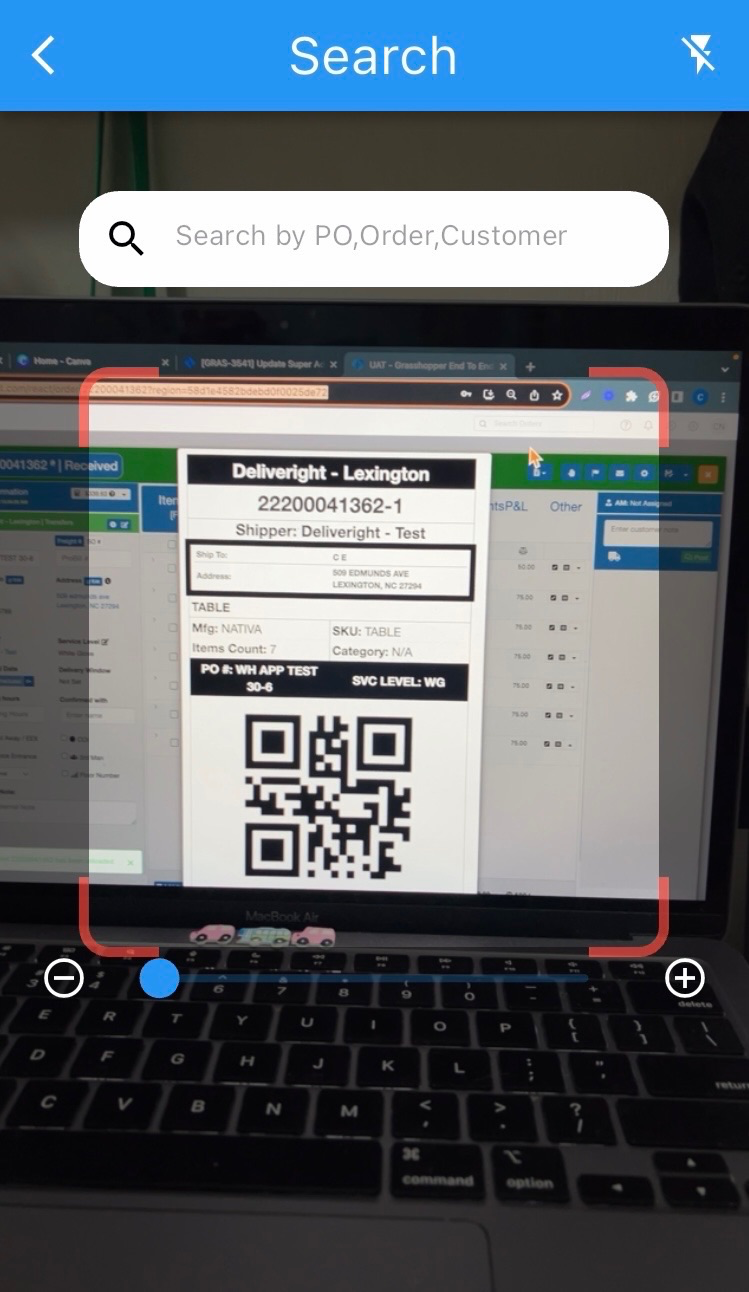
Step 3
Scroll down to the Warehouse Charges and tap Open
Tap the ‘+’ button to report new charges
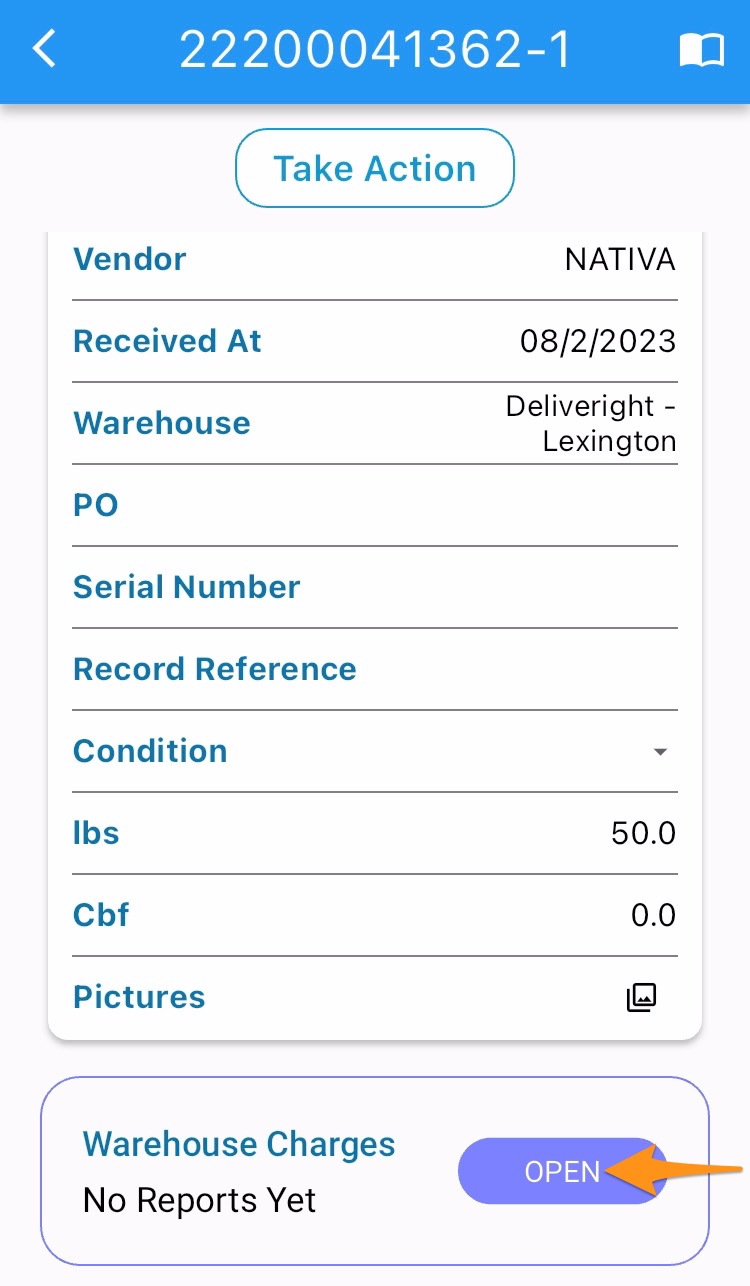
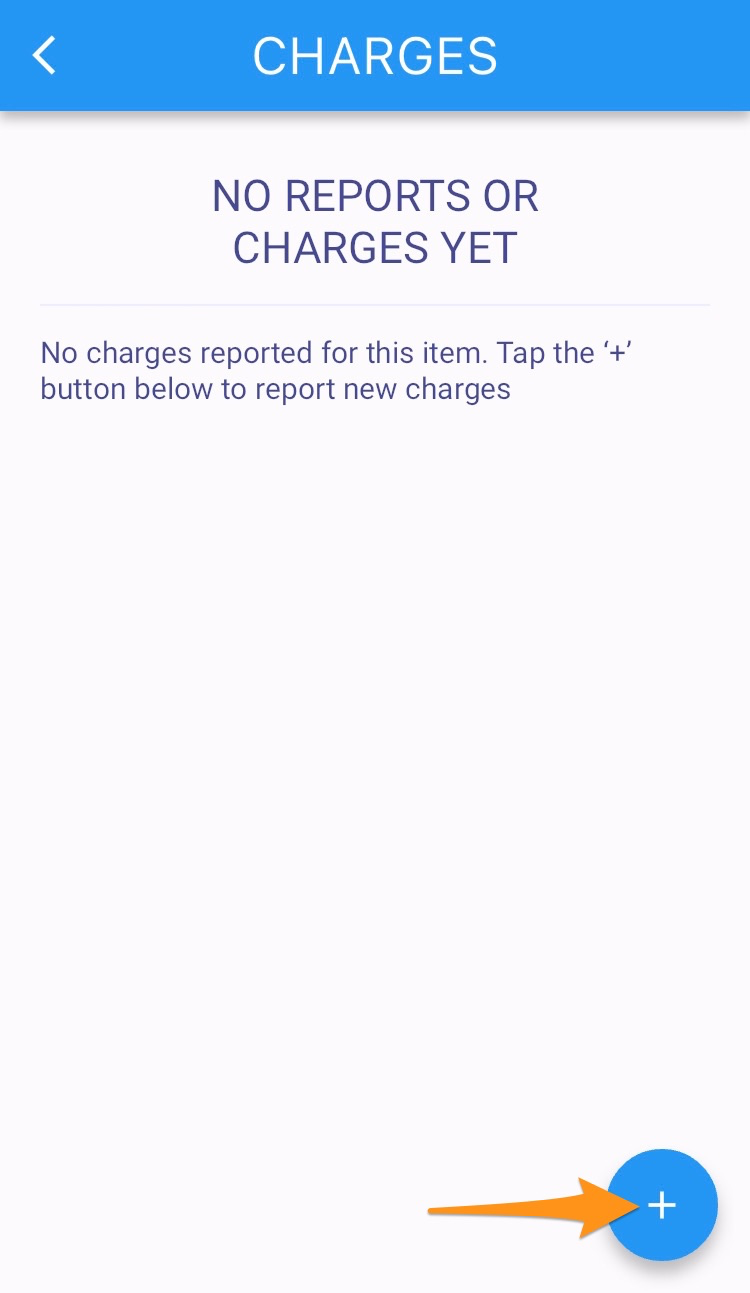
Step 4
Select which type of charges – Receiving, Inspection, Packing Material, Disposal, Custom Cost, Custom Time
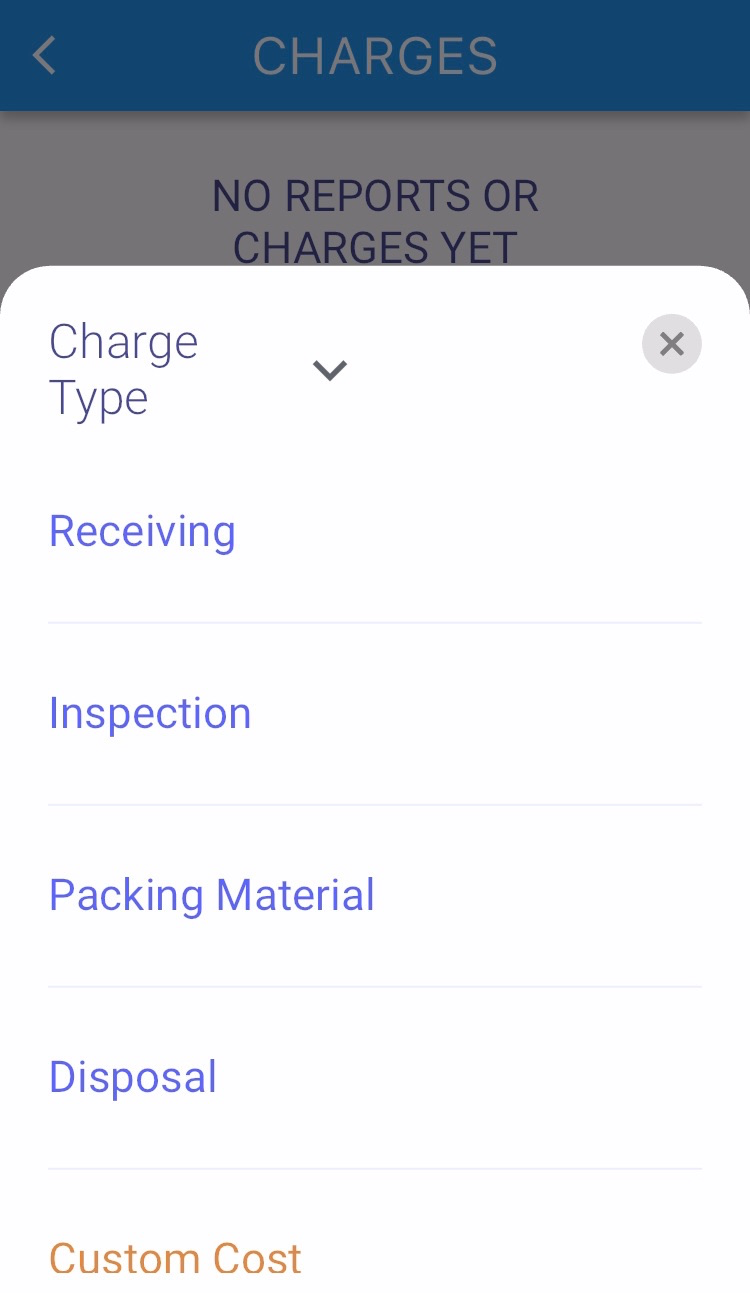
Enter the following details for each charge type then tap on Save Report
- Receiving – minutes, description (optional)
- Inspection – minutes, description (optional)
- Packing Material – amount, description (optional)
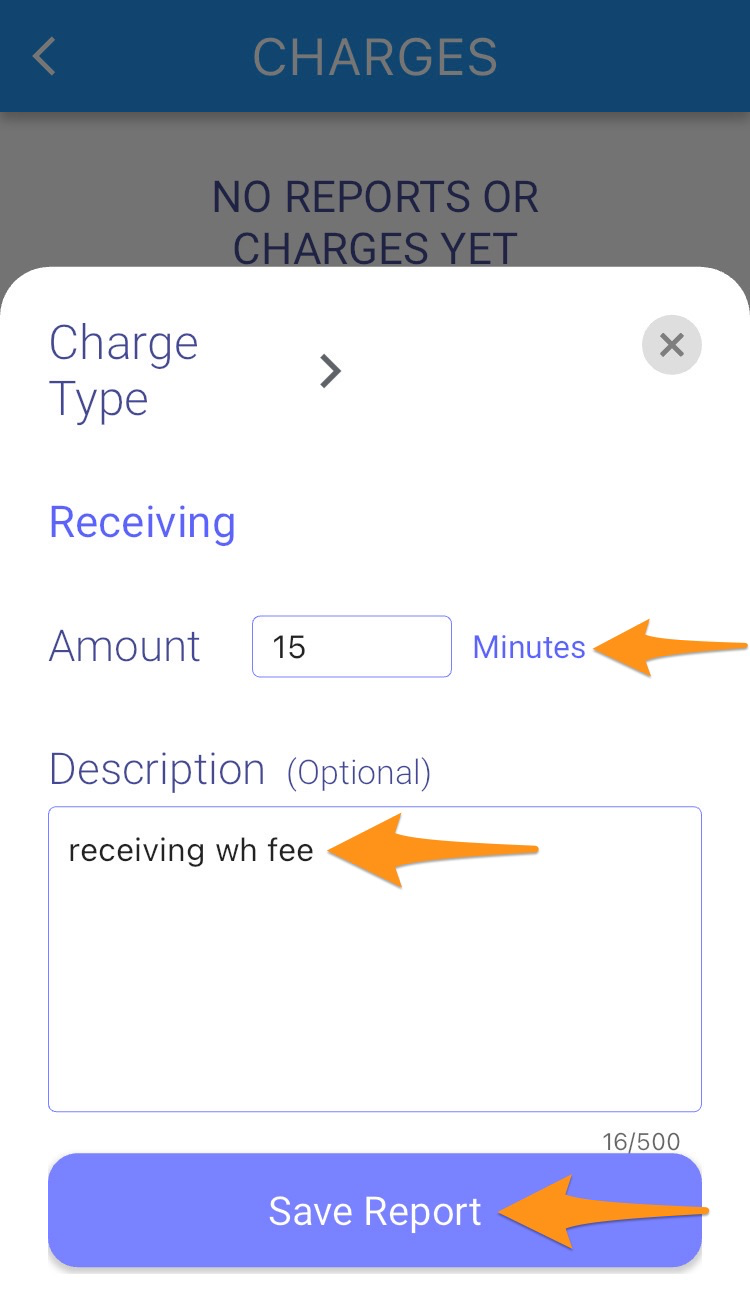
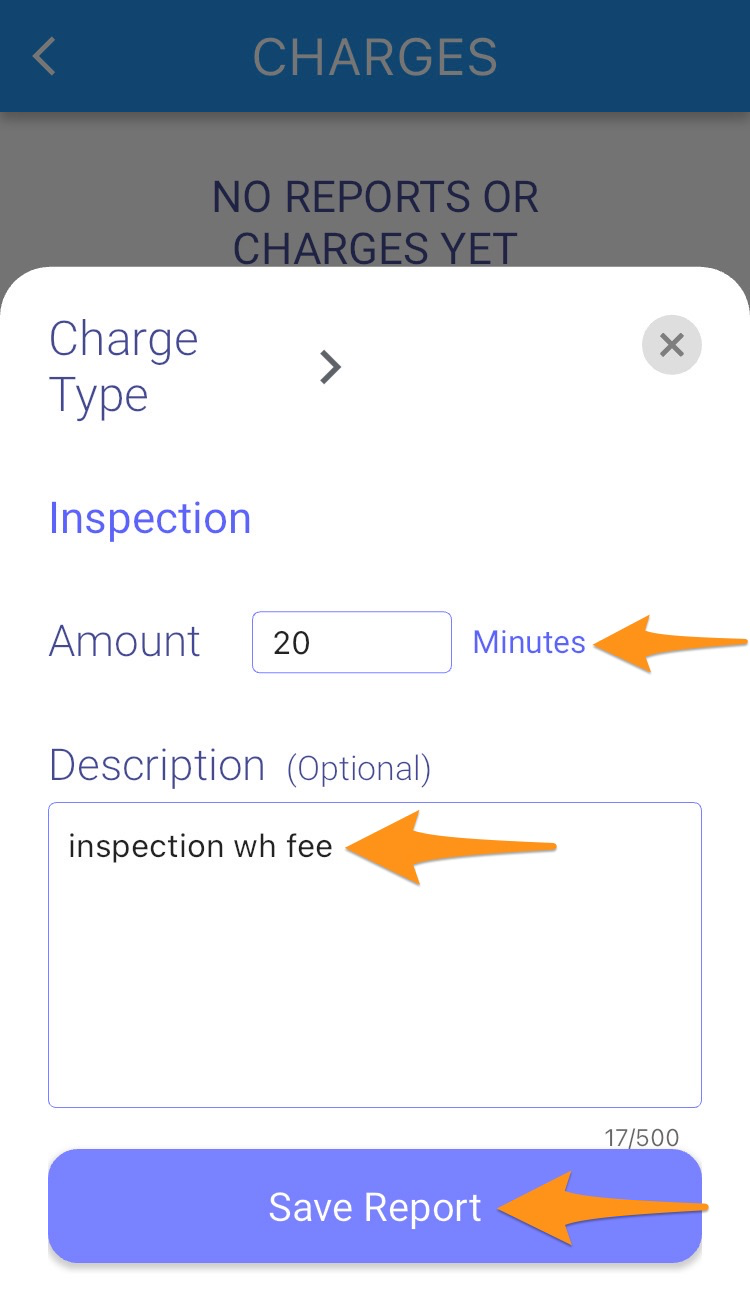
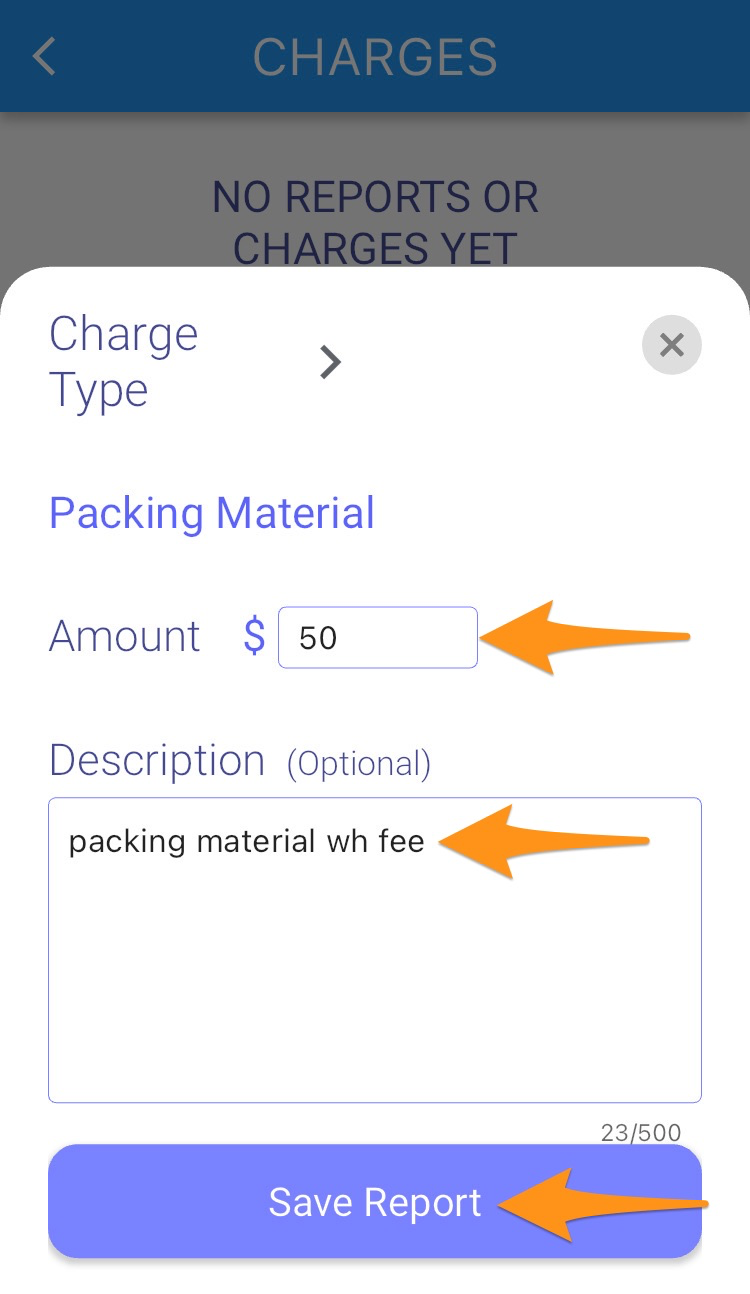
Enter the following details for each charge type then tap on Save Report
- Disposal – amount, description (optional)
- Custom Cost – type in the charge title, amount, description (optional)
- Custom Time – type in the charge title, minutes, description (optional)
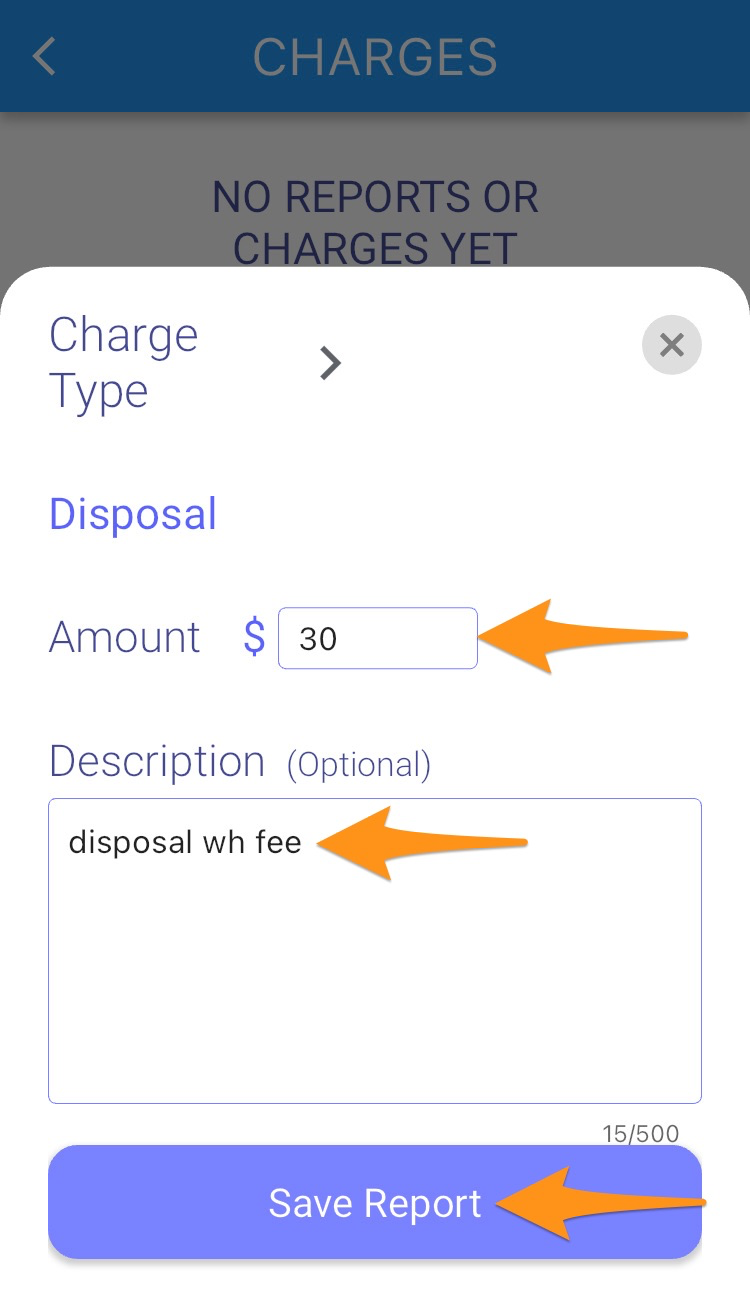
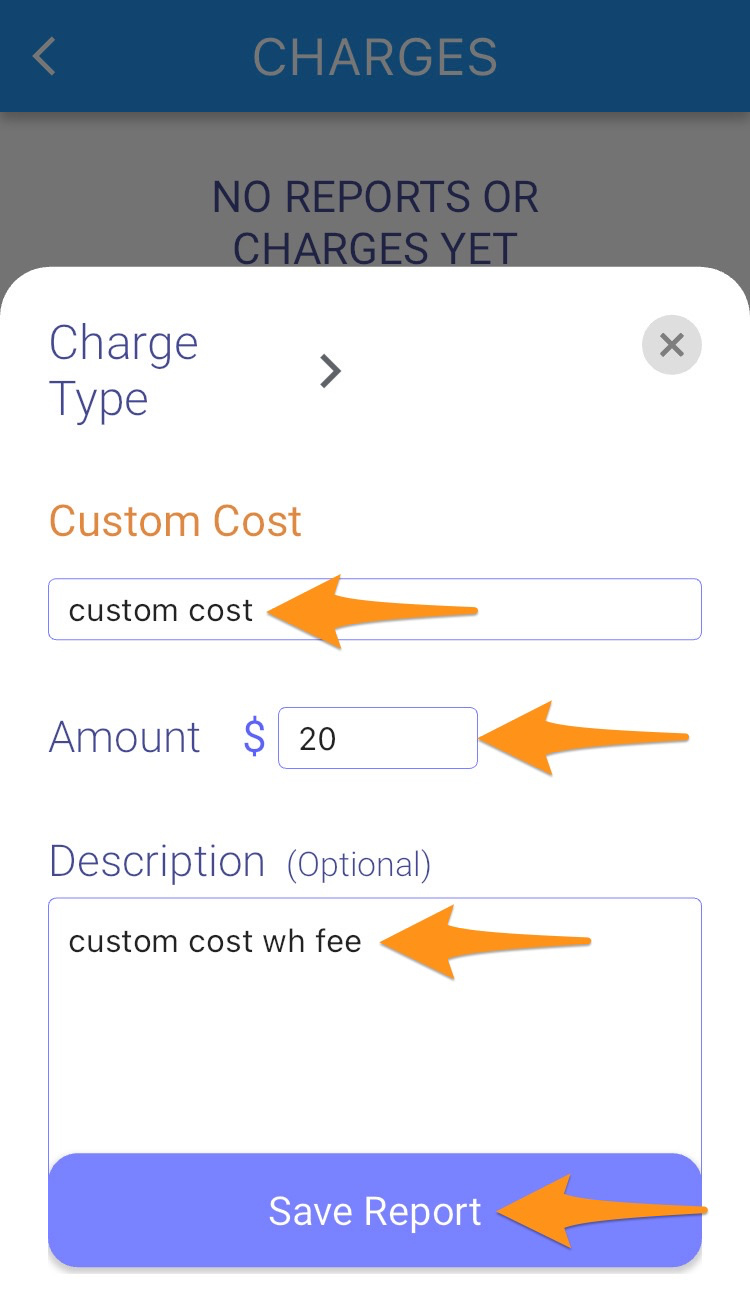
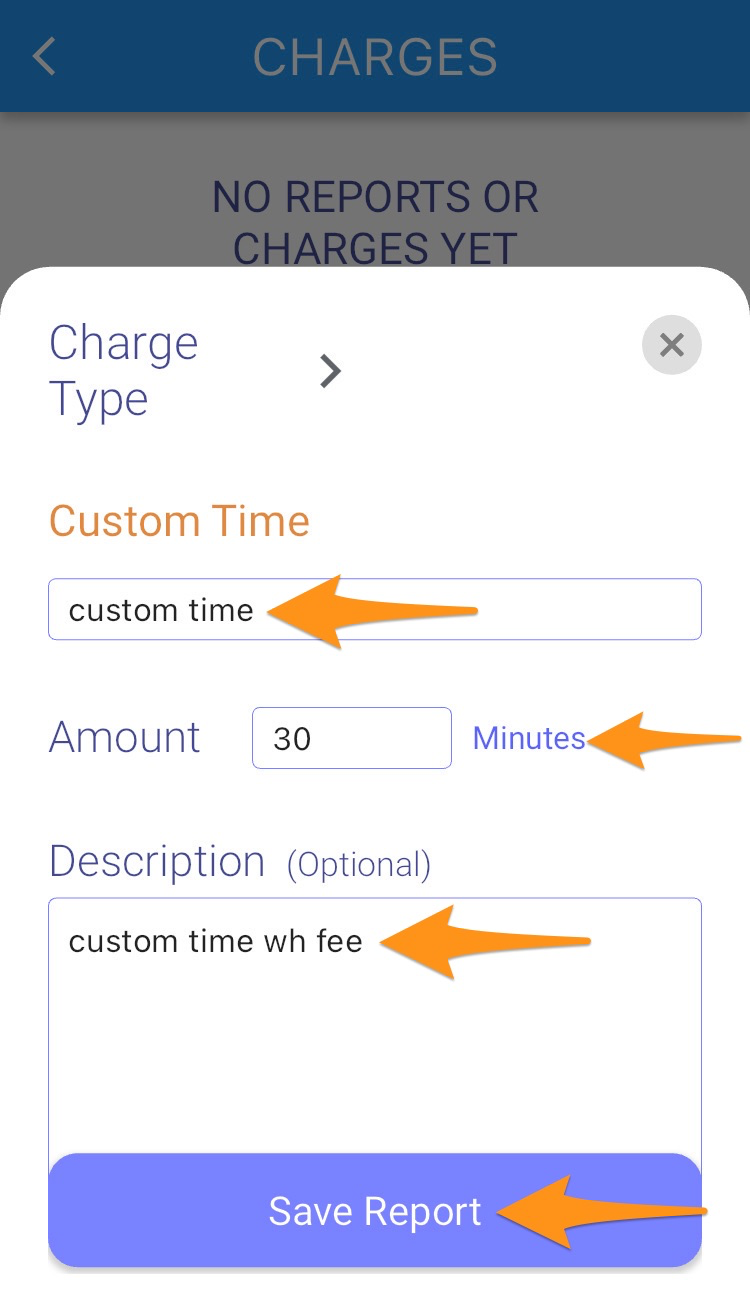
Step 5
Tap on Apply 1 New Report then select Let’s do it! to proceed
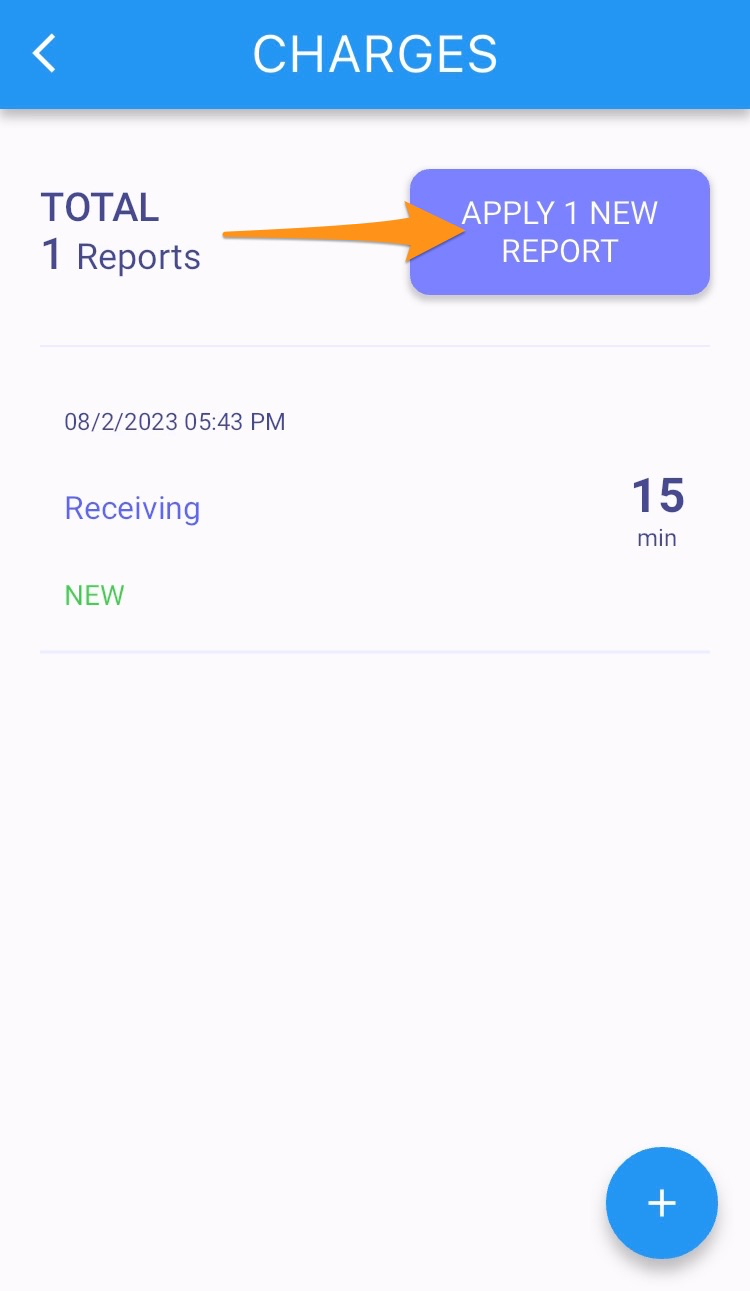
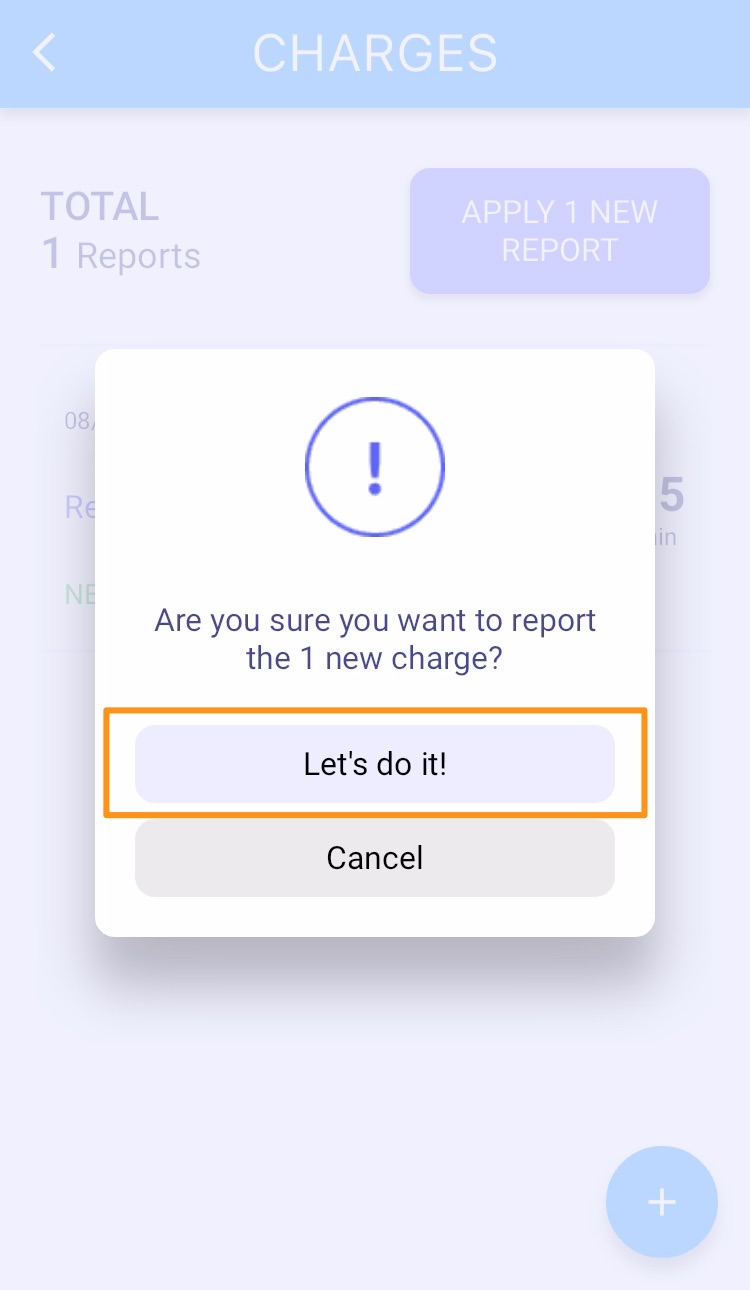
Confirmation that the Warehouse Charge (type, minutes or amount would show depends on what was selected and entered) has been applied