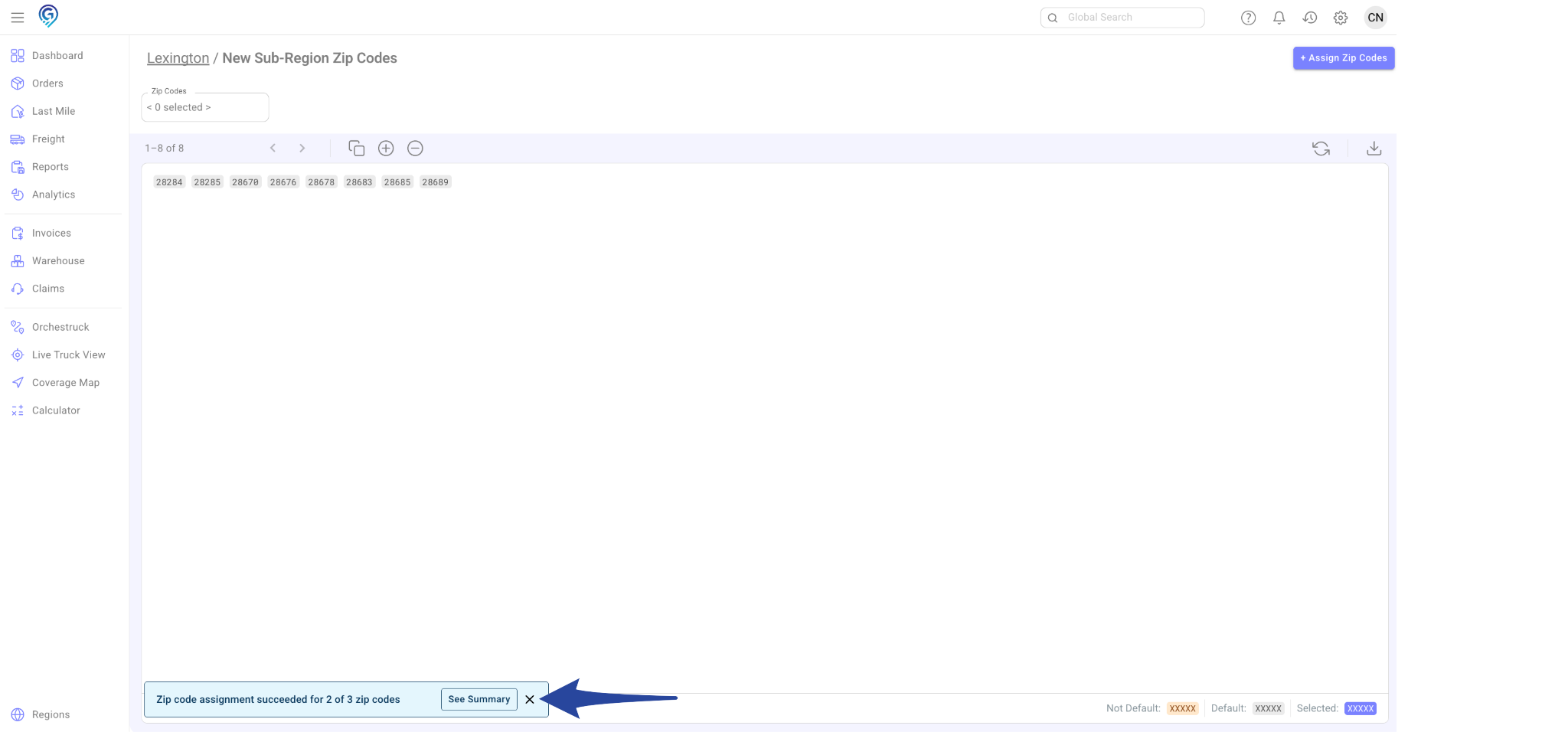Assigning Zip Codes
Step 1:
From your dashboard, go to Regions then select Sub-Region where you want to manage Zip codes.
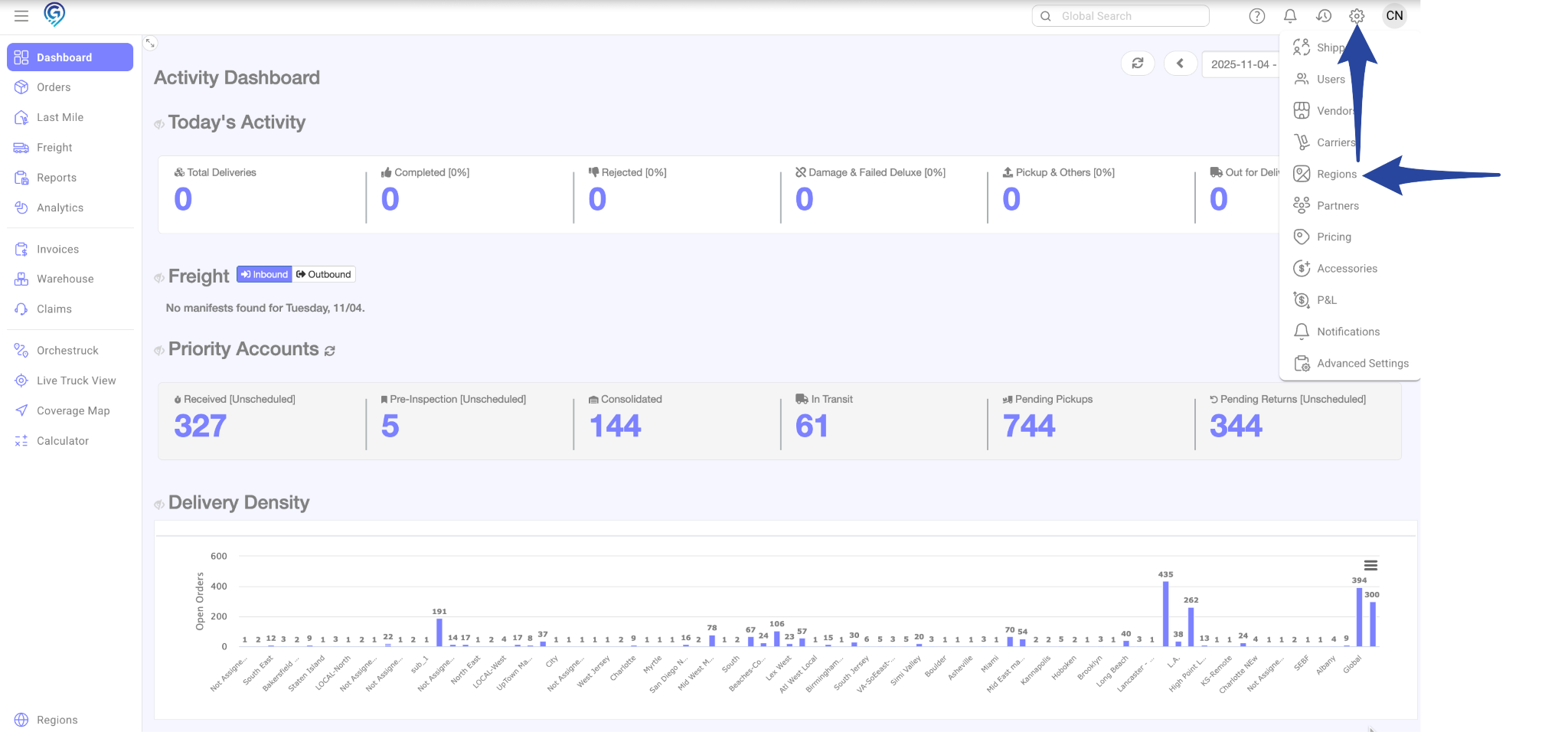
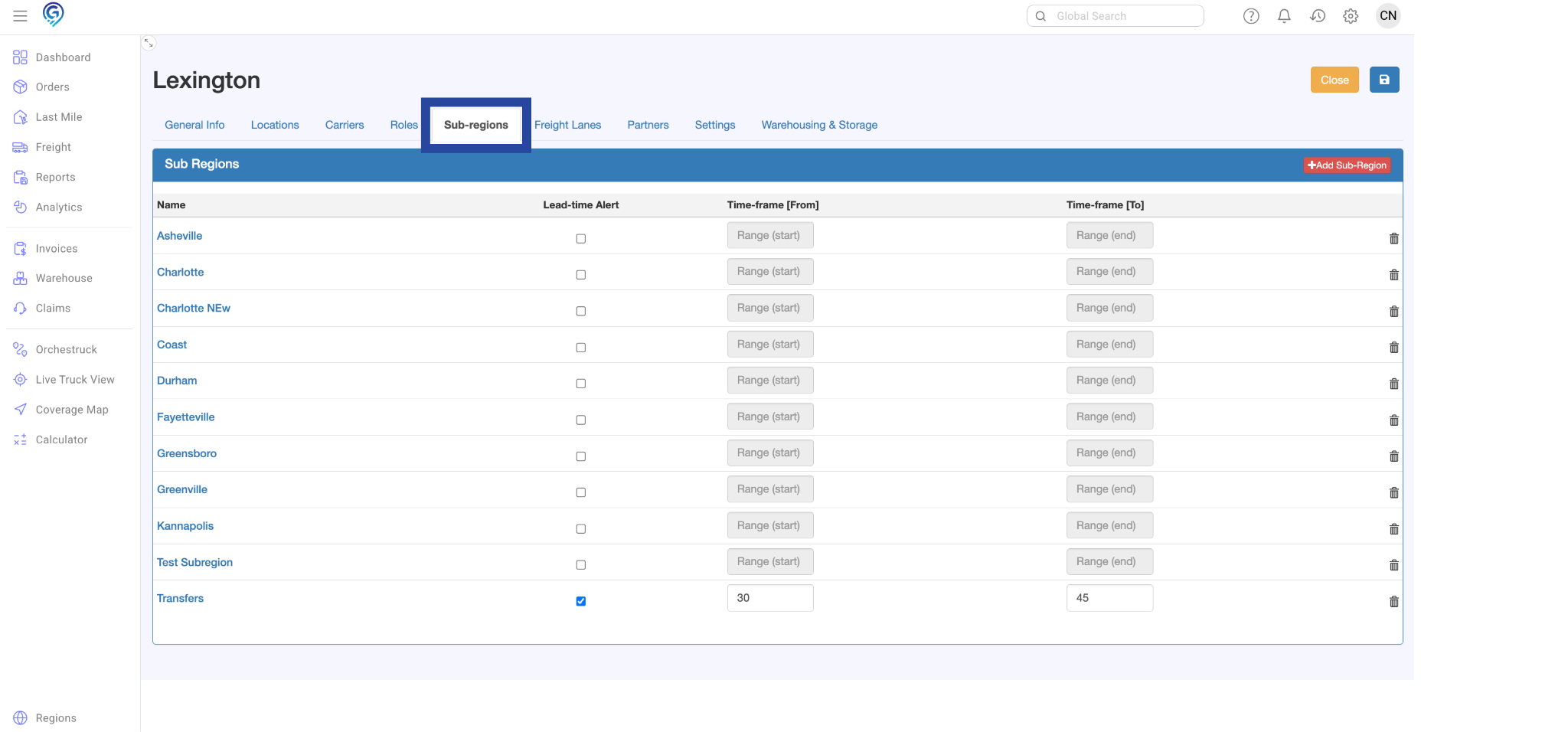
Step 2:
Click the +Assign Zip Codes button
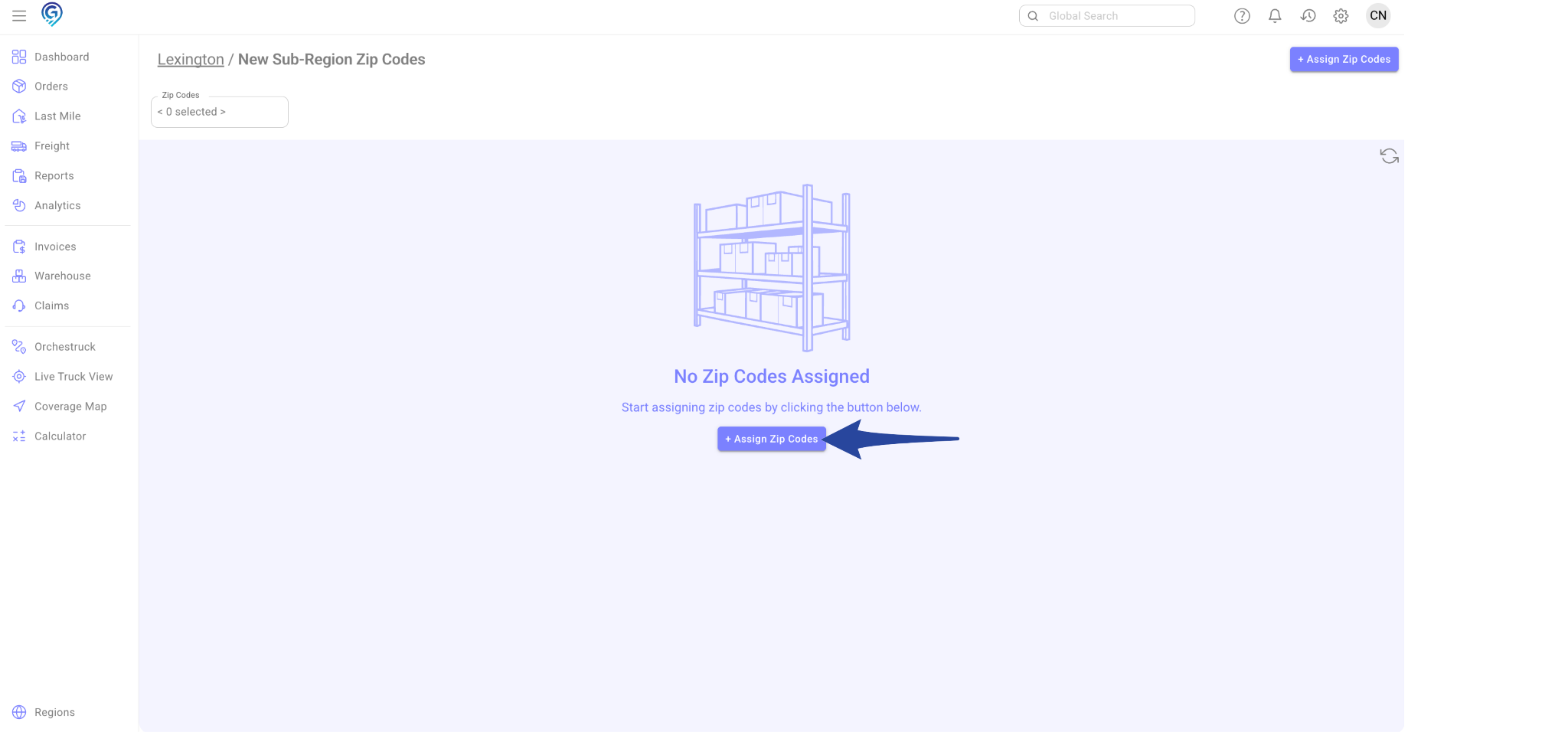
Step 3:
Add Zip Codes
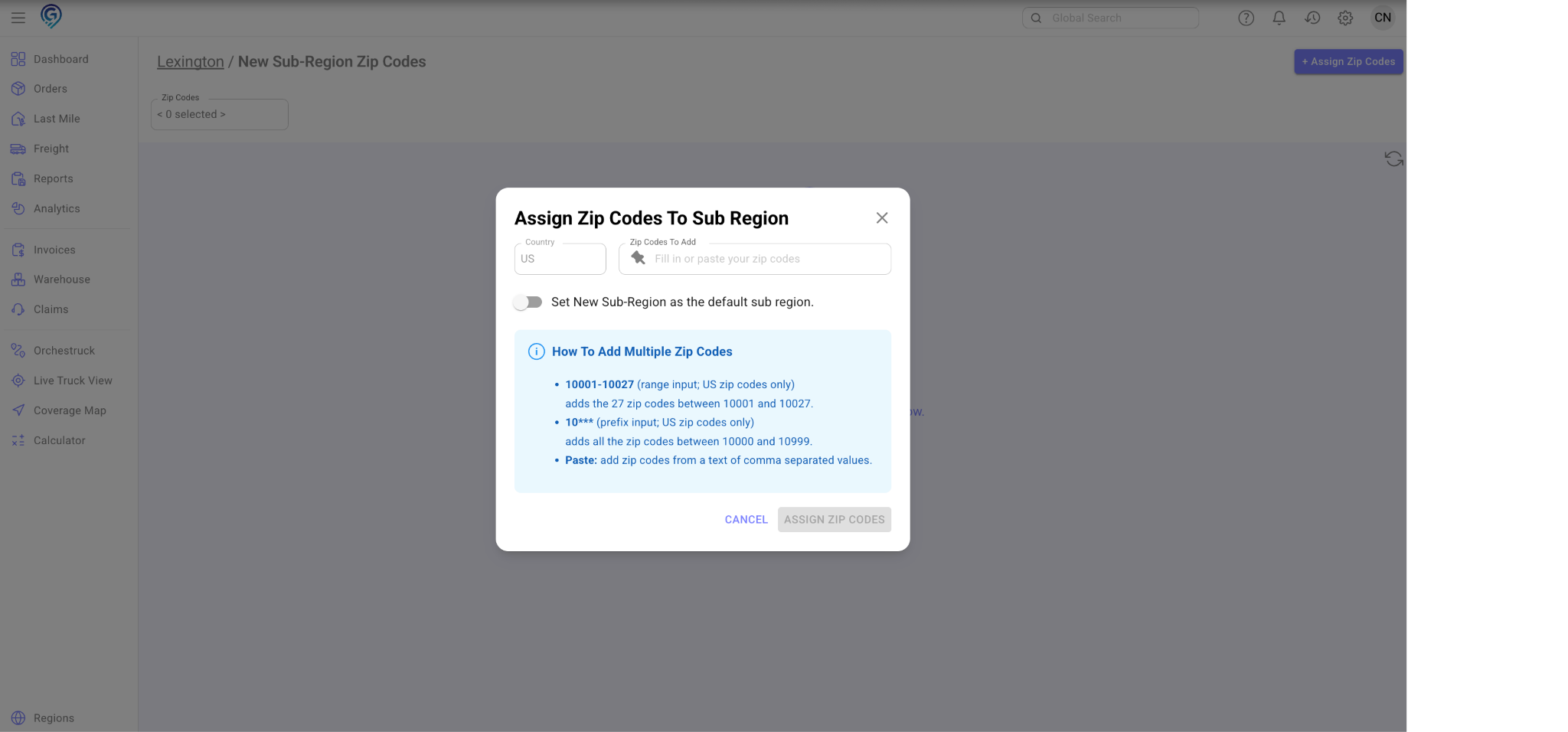
You can add multiple Zip codes in different ways depending on your data format:
- Range Input (US Zip Codes Only)
Enter a range using a dash (-) to automatically include all Zip codes in between.- Example: 10001-10027 → adds all 27 Zip codes from 10001 to 10027.
- Example: 10001-10027 → adds all 27 Zip codes from 10001 to 10027.
- Prefix Input (US Zip Codes Only)
Enter a prefix with asterisks (****) to include all Zip codes within that range.- Example: 10*** → adds all Zip codes between 10000 and 10999.
- Example: 10*** → adds all Zip codes between 10000 and 10999.
- Paste Method
Paste a text containing comma-separated Zip codes to add them all at once.- Example: 10001, 10002, 10003, 10004
- Example: 10001, 10002, 10003, 10004
Note: If your list of Zip Codes is not separated by commas, you will need to add parentheses at the beginning and end of the list
Step 4:
Once your list is ready, paste the Zip Code(s) in the Zip Codes to Add box then click Assign Zip Codes
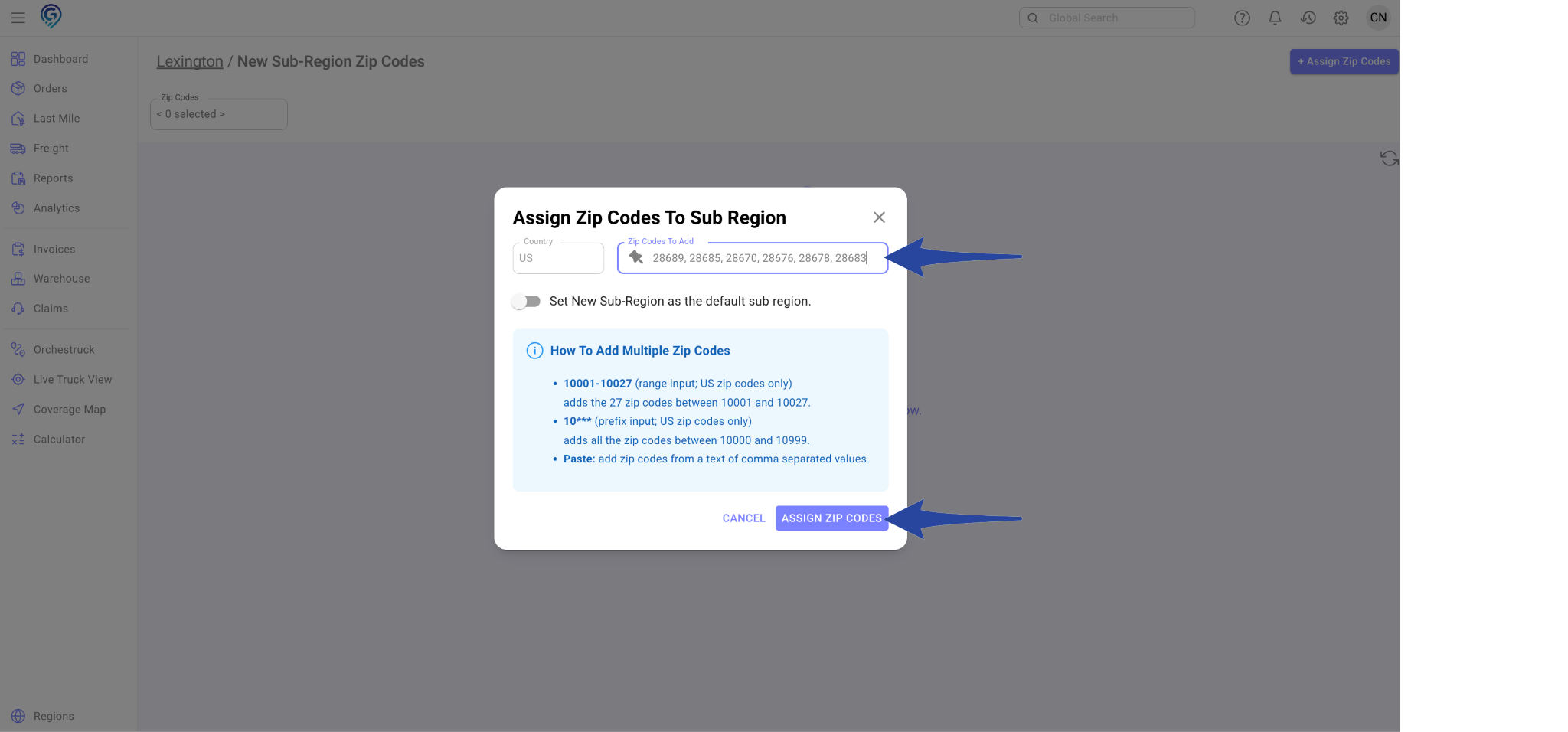
This is a confirmation that the Zip Codes have been successfully assigned.
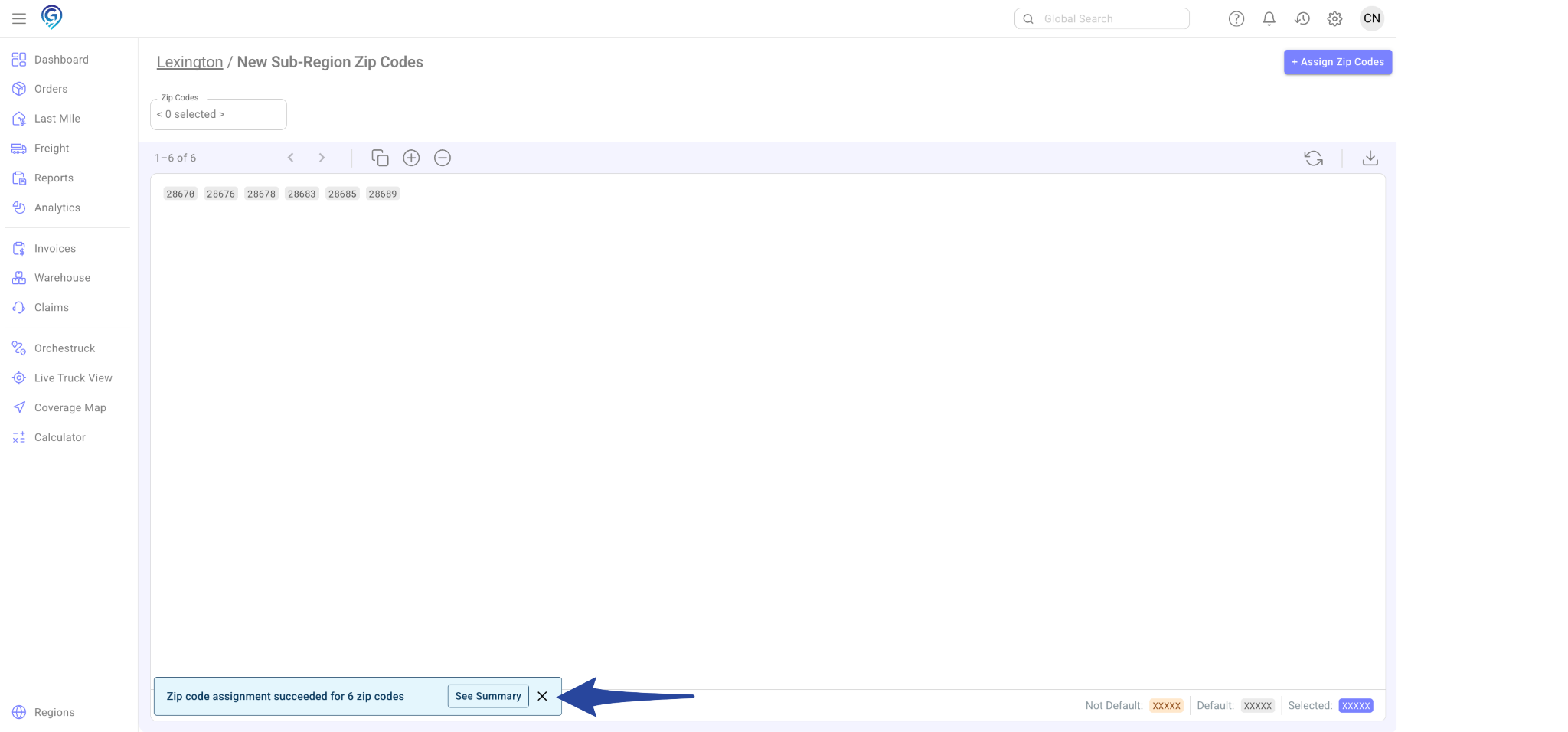
Understanding Default Region Assignment
- When a Zip Code is added for the first time, it automatically assigns to the default region.
- If you have multiple regions and add the same Zip Code to another region, the Zip code will still belong to the region where it was first added (its default region).
Changing the Default Region for a Zip Code
If you want to change which region a Zip Code defaults to:
Step 1:
Go to Regions
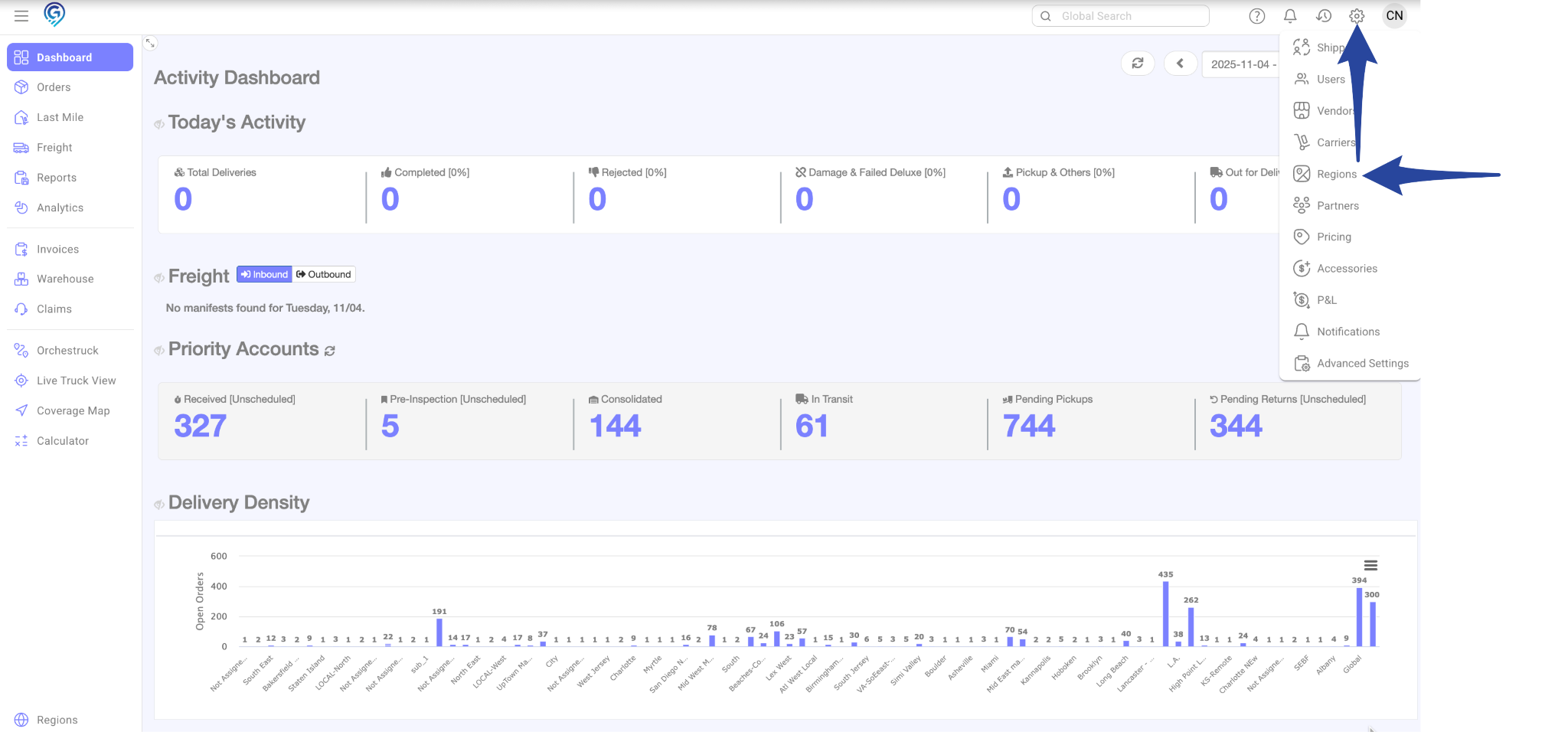
Step 2:
Under Zip Code Info section, enter the Zip Code to find its current region assignment
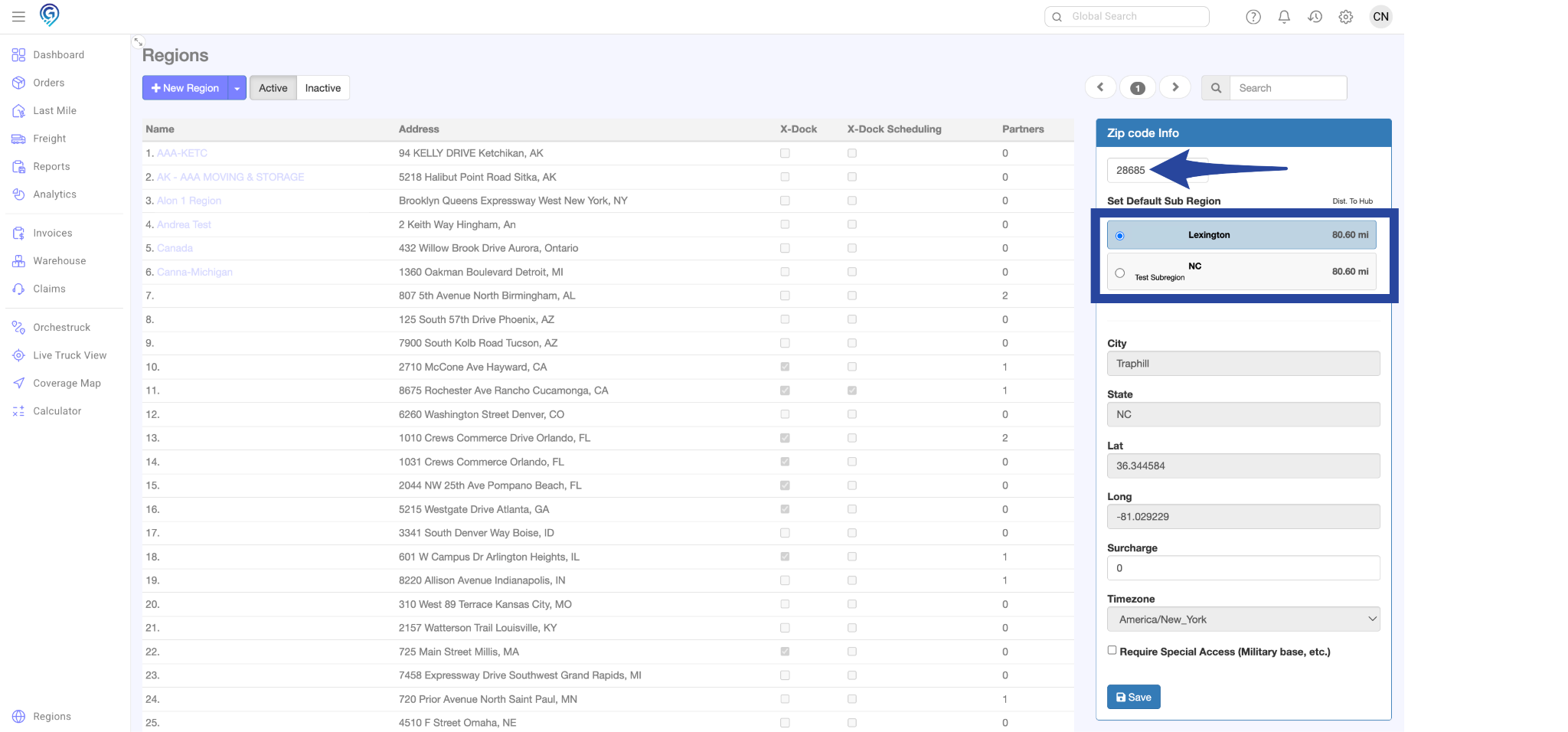
Step 3:
Choose the new default region from the list, then click Save.
A confirmation message will appear indicating that Zip Code XXXX has been successfully added.
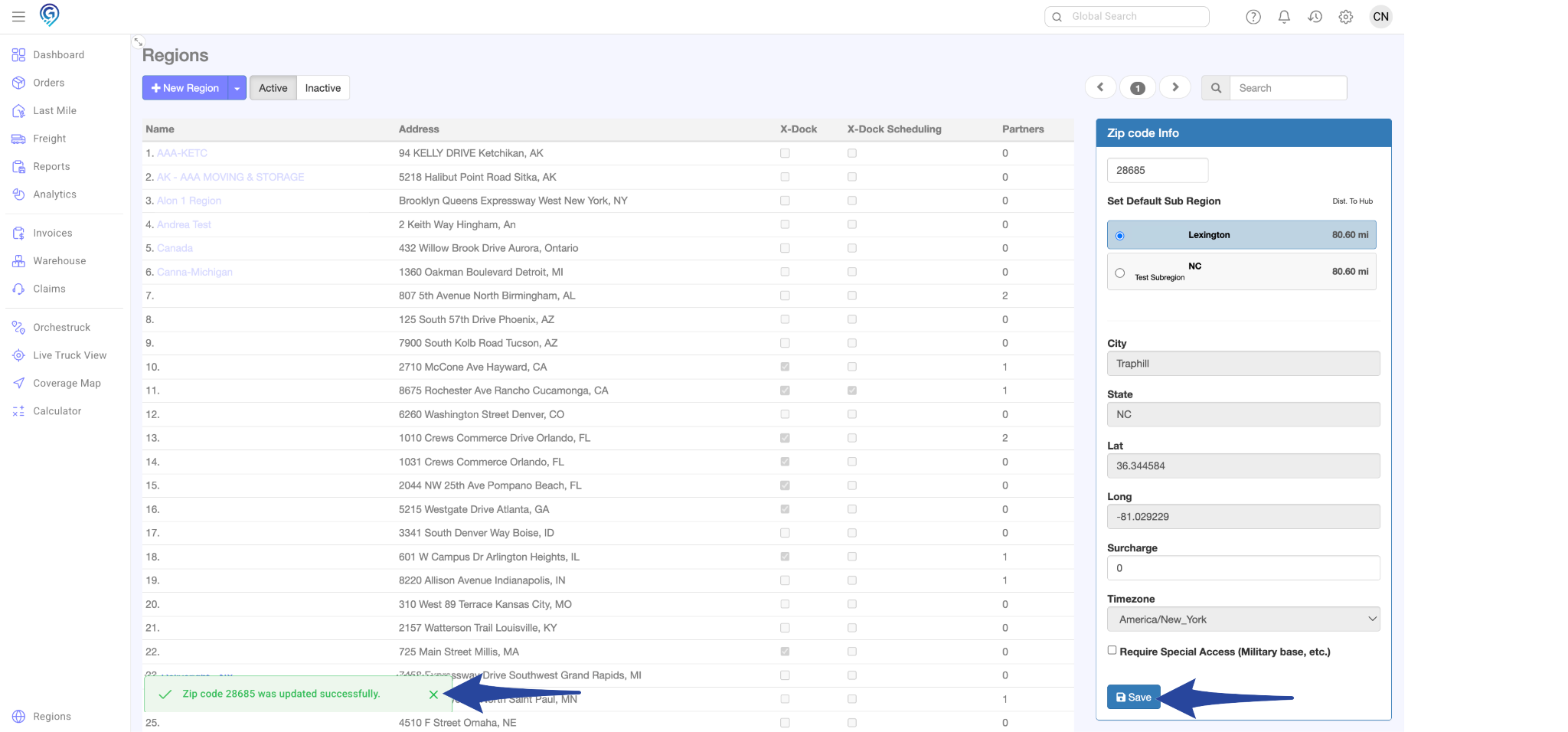
Reassigning Zip Code(s) to Another Region as Default / Non-Default
To change the default region, make sure the Zip codes are removed from both of their existing assignments first.
Go to both Sub-Regions where the Zip Codes are assigned.
Click on the Zip code(s) you want to manage.
Selected Zip codes will be highlighted in purple.
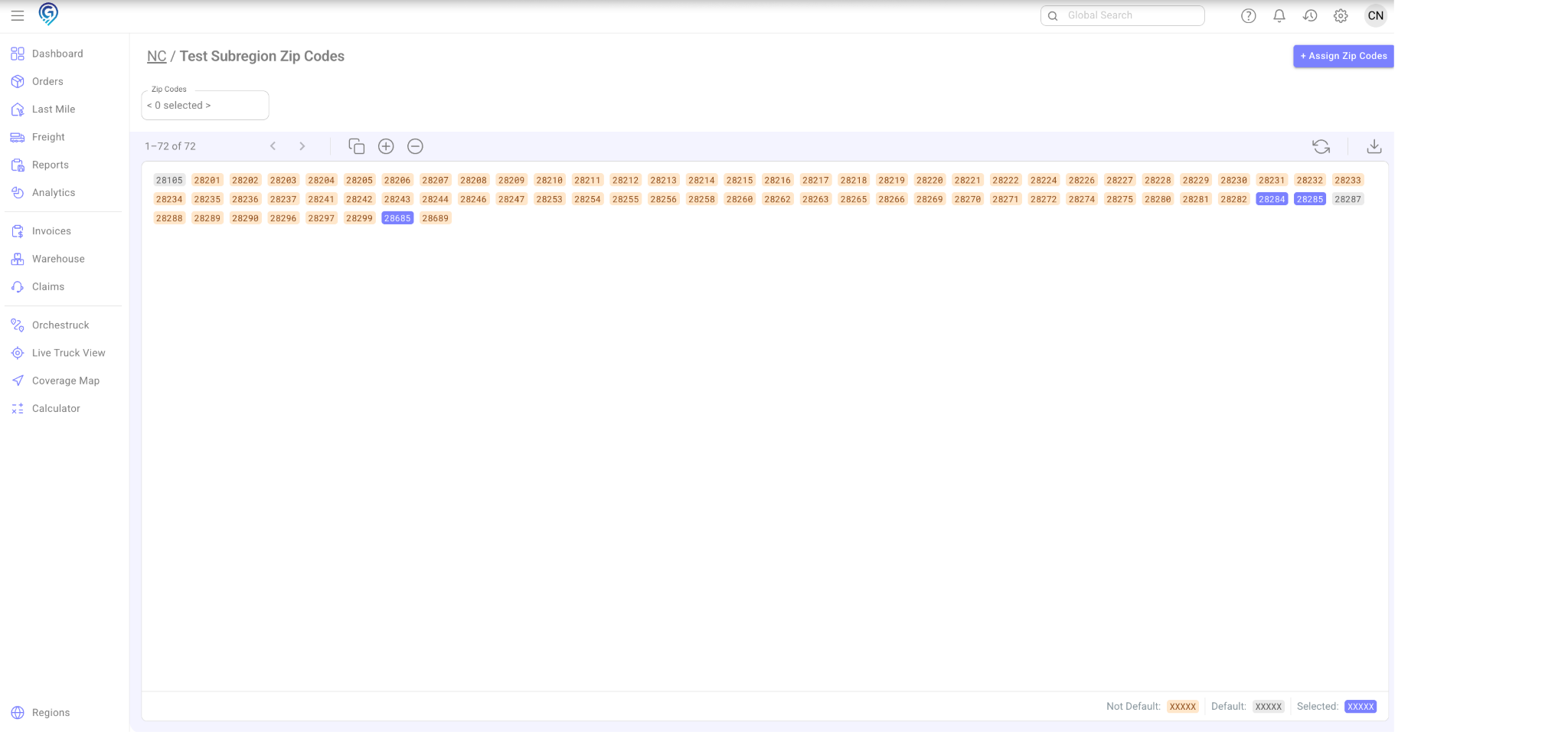
Legend:
🟣 Purple – Selected Zip codes
⚪ Gray – Zip code assigned to a default region
🟠 Light Orange – Zip code assigned to a secondary region
Optional: Copy Zip Codes – If you want to copy Zip codes before unassigning them
Click the Copy icon, then choose one of the following:
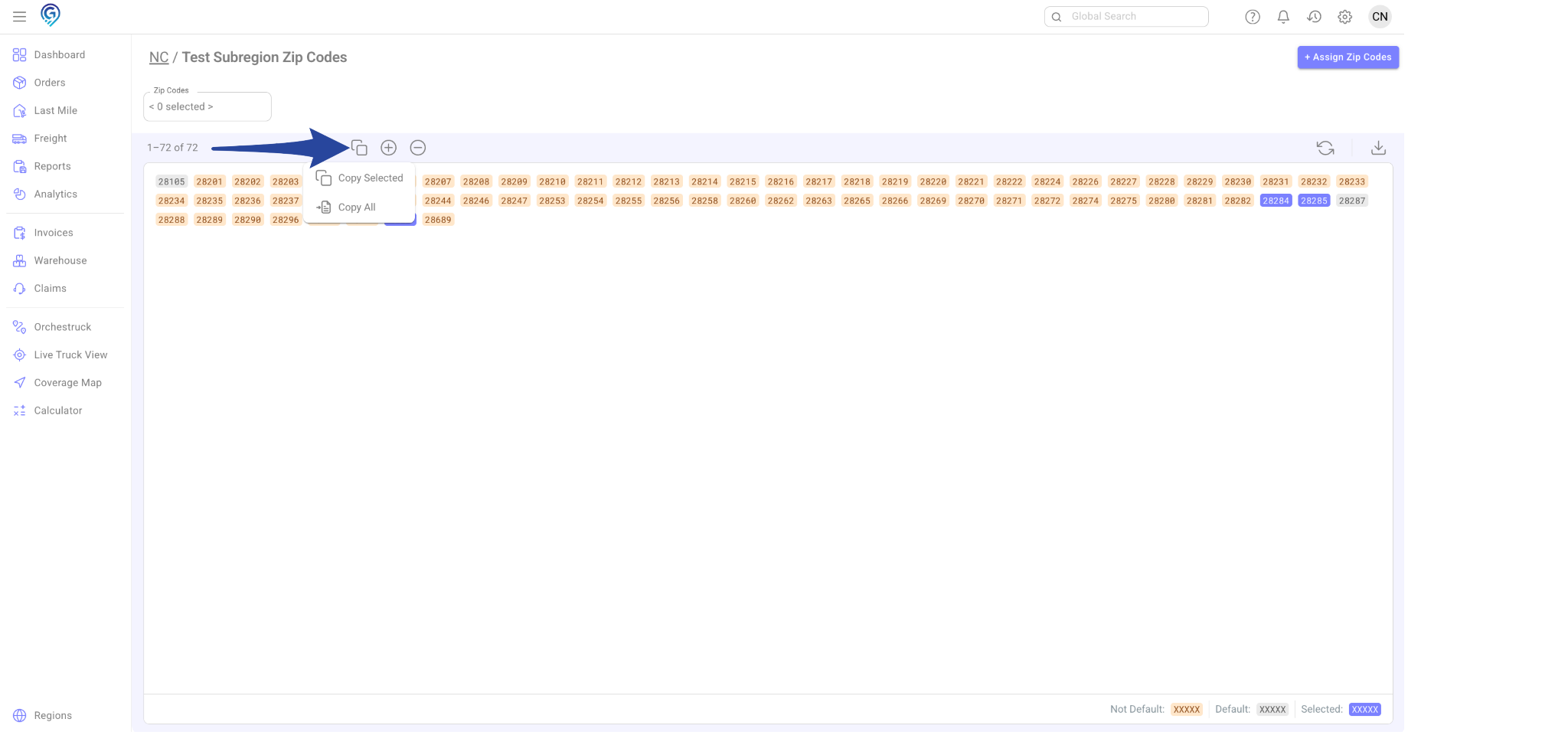
2. Unassign Zip Code(s) on both sub-regions (from the Default and Secondary Regions).
Click the – icon and choose one of the following options:
- Unassign Selected – Removes only the selected Zip codes.
- Unassign All – Removes all Zip codes from the sub-region
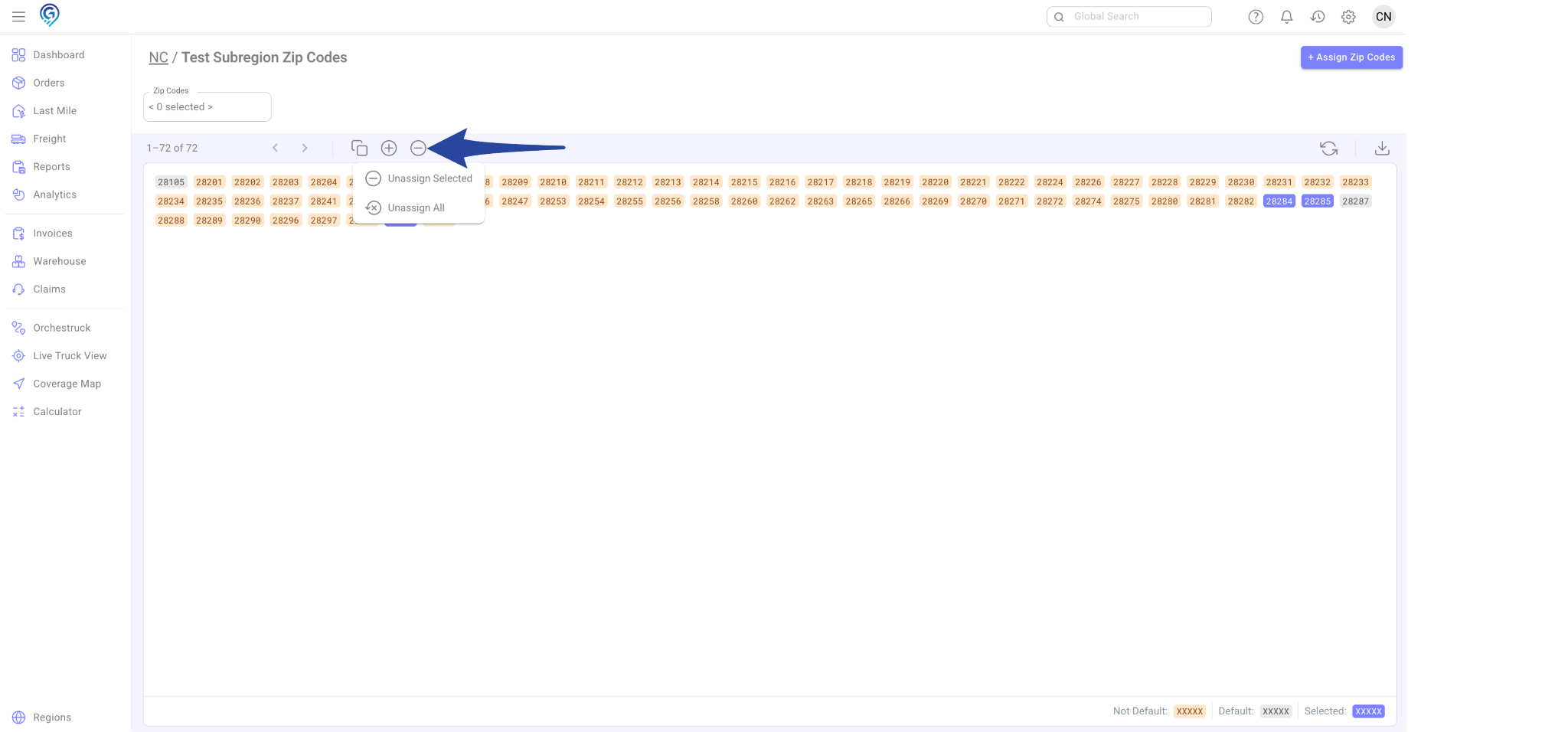
3. A confirmation message will appear “Are you sure you want to unassign # Zip codes from this sub-region?”
Click Unassign Zip Codes to confirm or Cancel if you do not wish to proceed.
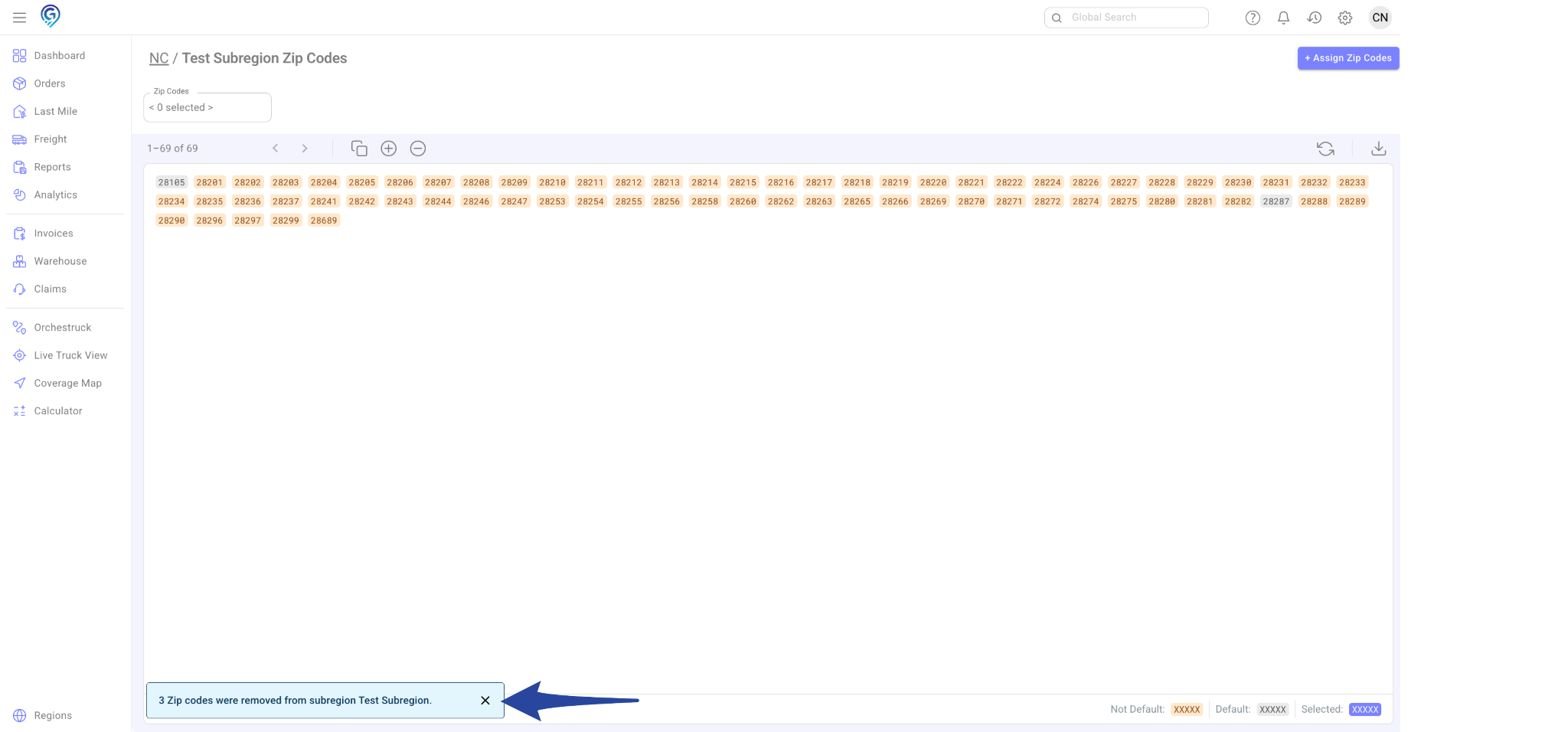
Tip: Always double-check which Zip codes are highlighted or copied before unassigning to avoid removing the wrong ones.
Step 2: Reassign Zip Codes
After unassigning the Zip codes from both the default and secondary regions, reassign the Zip codes to the desired regions in this order:
- The first region you assign them to will become the default region.
- The second region you assign them to will become the non-default (secondary) region.
1. Go to the Region where you want to reassign the Zip codes, open the Sub-Region by selecting its name under that Region.
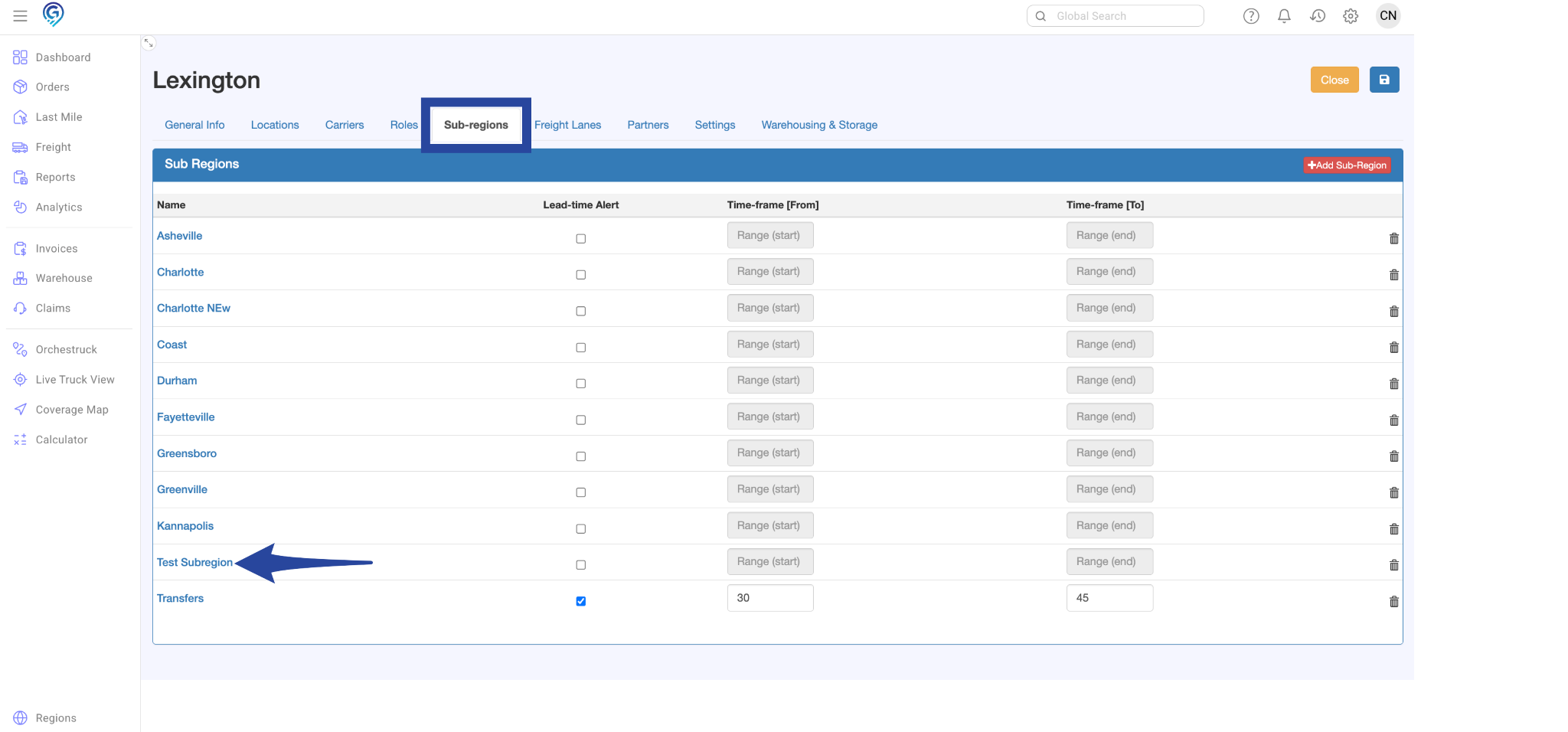
2. Click the + icon. Paste or enter the Zip codes into the Zip Codes to Add box and click Assign Zip Codes.
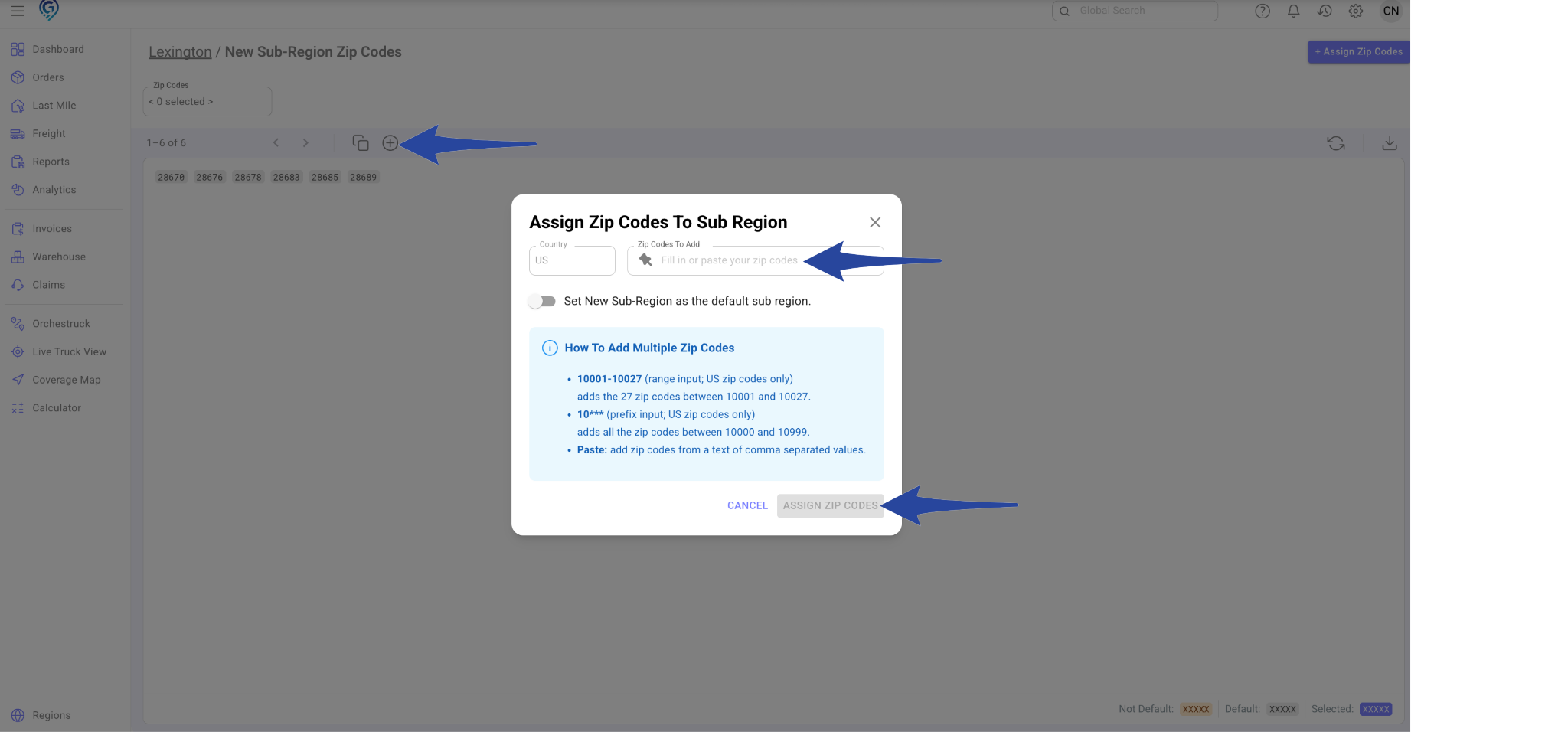
You’ll receive a confirmation message that the Zip codes were successfully assigned to the new region.