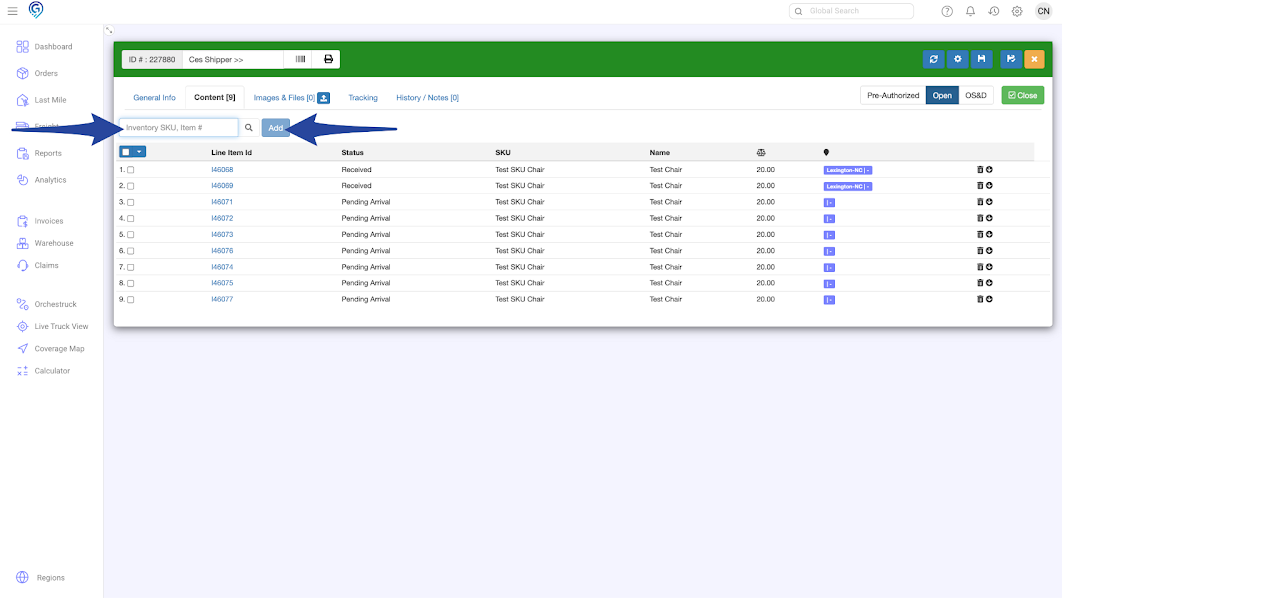Step 1
Use the Global Search or the Search Orders field in the Orders Section to enter the Order ID, then click on the result to open the order.
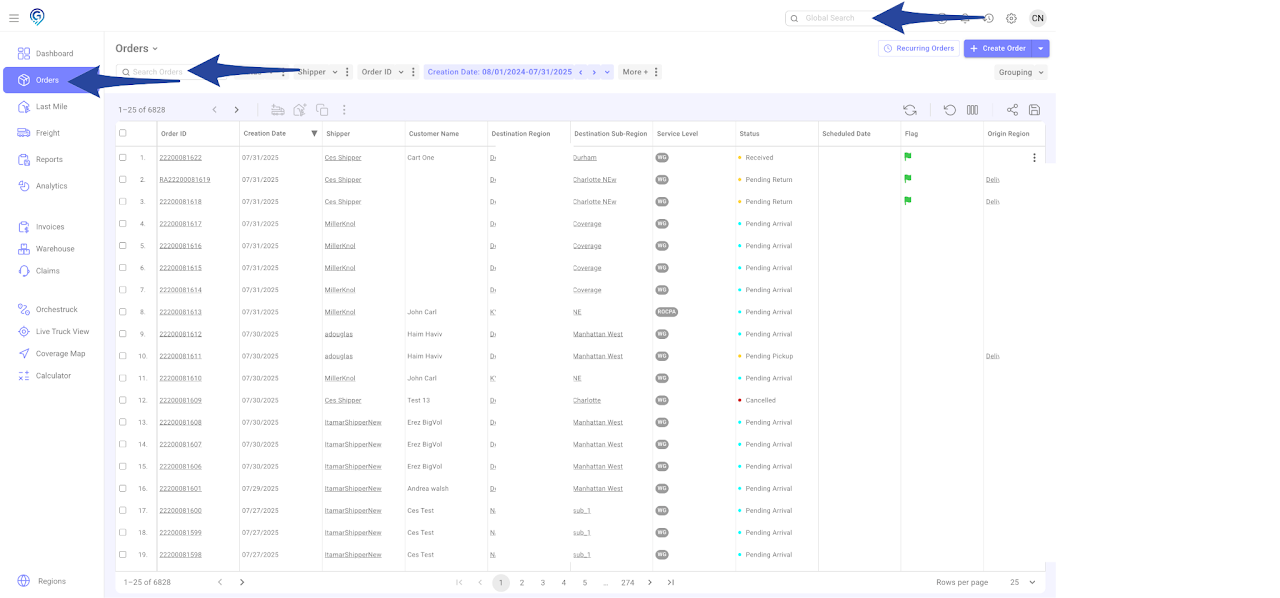
Step 2
Click the gear icon and select Add to Freight Manifest
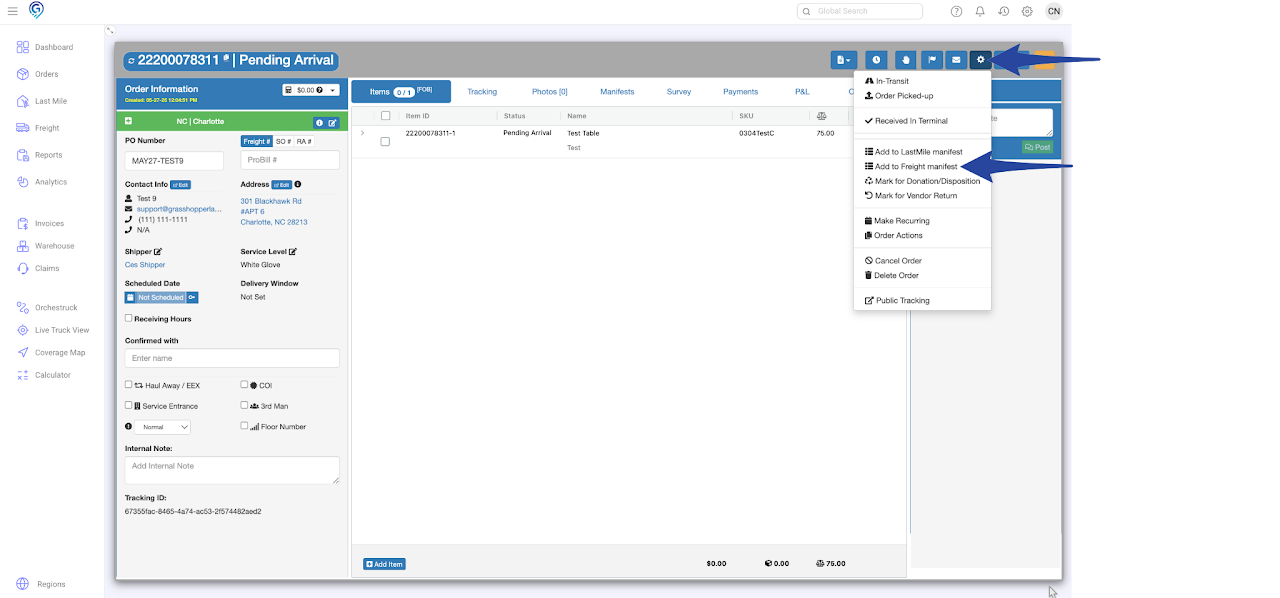
Step 3
Select the item you wish to add in the Manifest then click Next
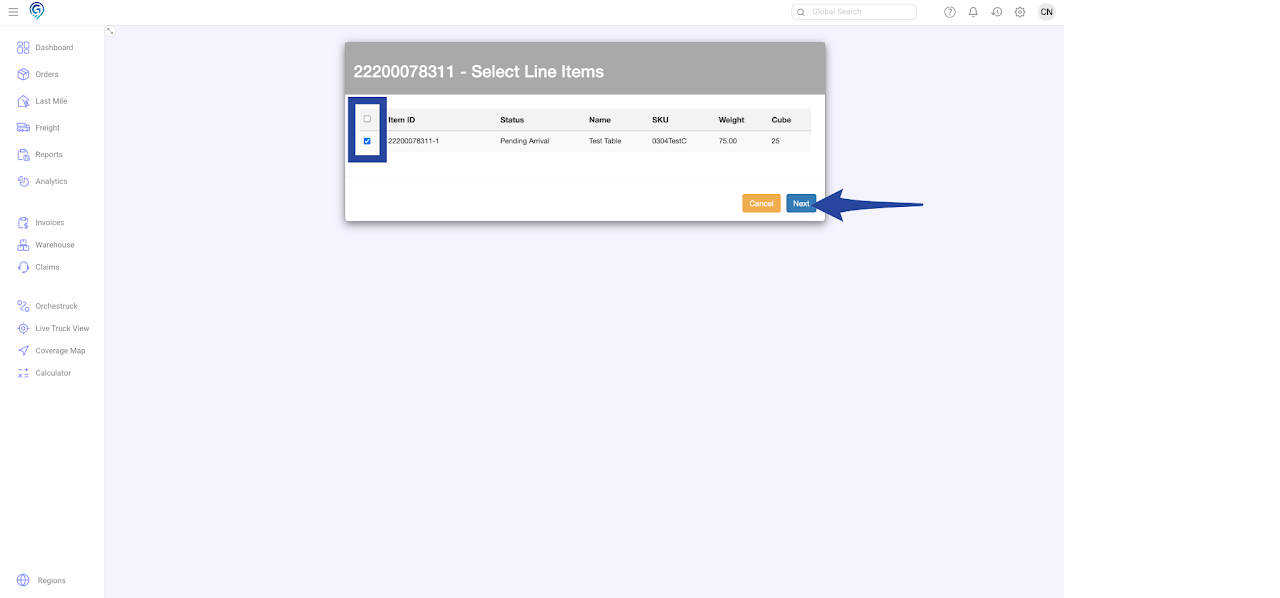
Step 4
You can filter by Region, Direction, Status and Date. If a Freight Manifest does not exist yet, click Create New. Otherwise, select the Freight Manifest you want to add the order(s) / item(s) to and click Add.
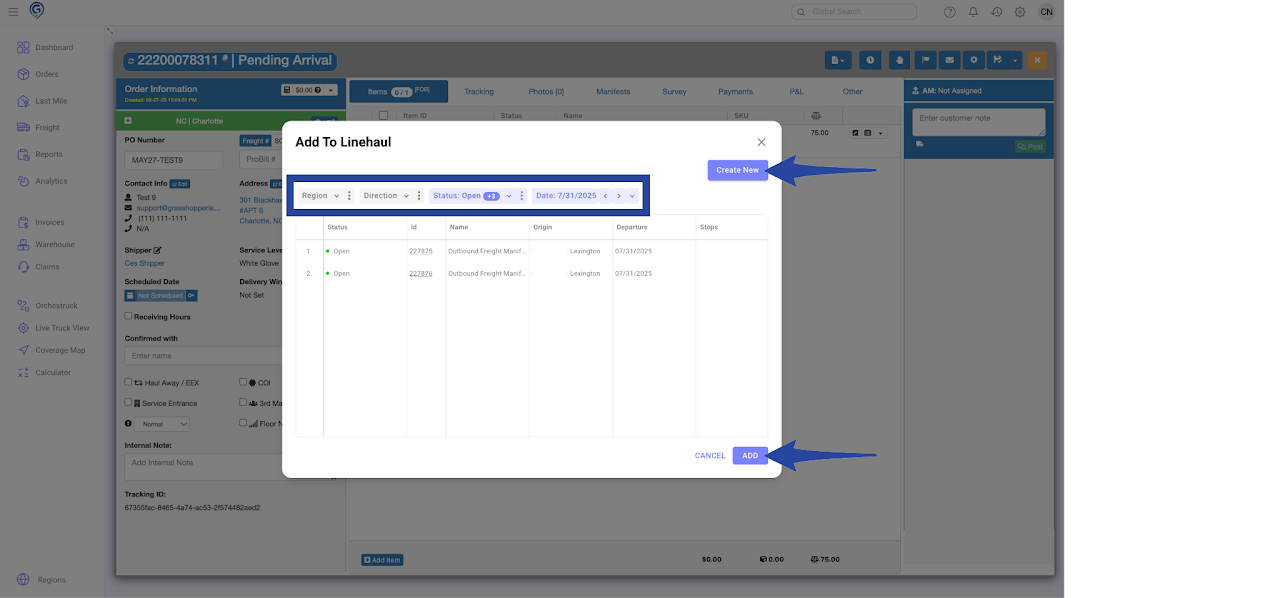
On the Orders Grid
Step 1
In the Orders section, use the filter option to locate the orders.
Select the order(s) to be added to the manifest.
You can either right-click and select Add to Freight or click the Add to Freight icon.
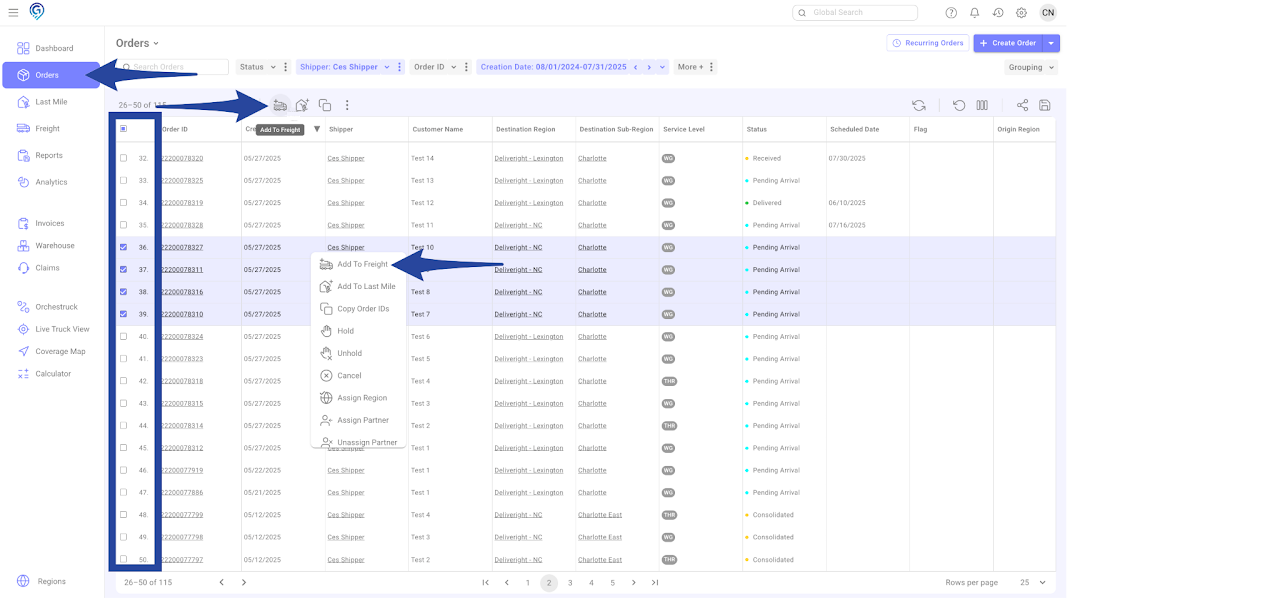
Step 2
You can filter by Region, Direction, Status and Date. If a Freight Manifest does not exist yet, click Create New. Otherwise, select the Freight Manifest you want to add the order(s) / item(s) to and click Add.
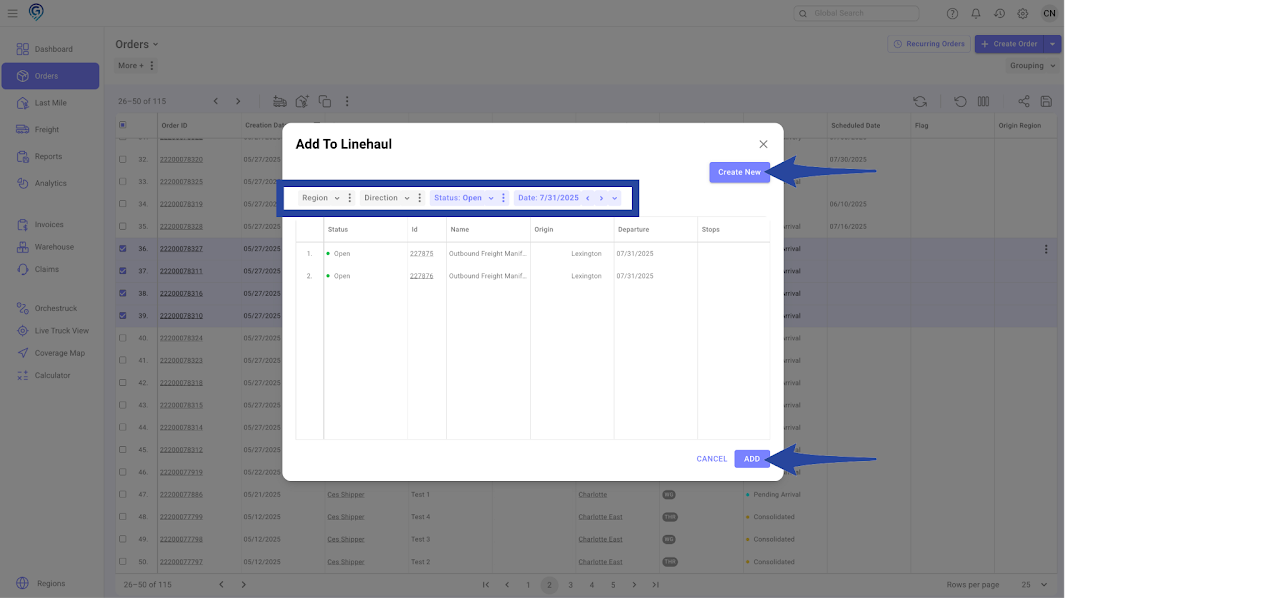
On the Manifest
Step 1
In the Freight section, select the manifest and click to open
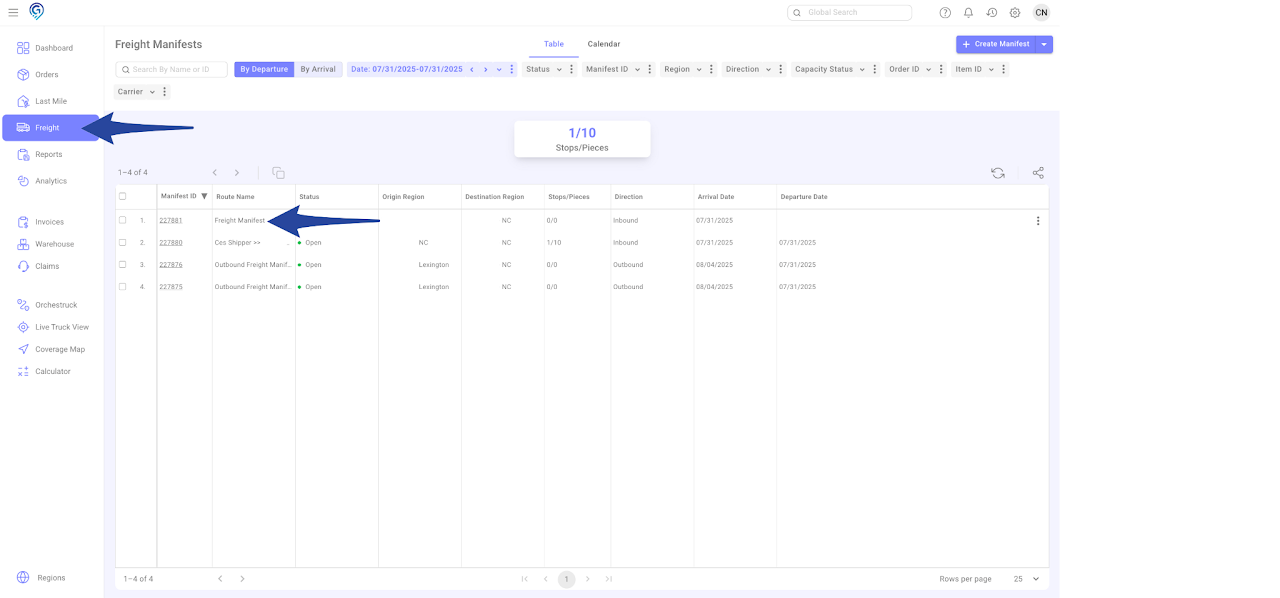
Step 2
In the Content tab, input the Order ID, choose the item(s) and click Add
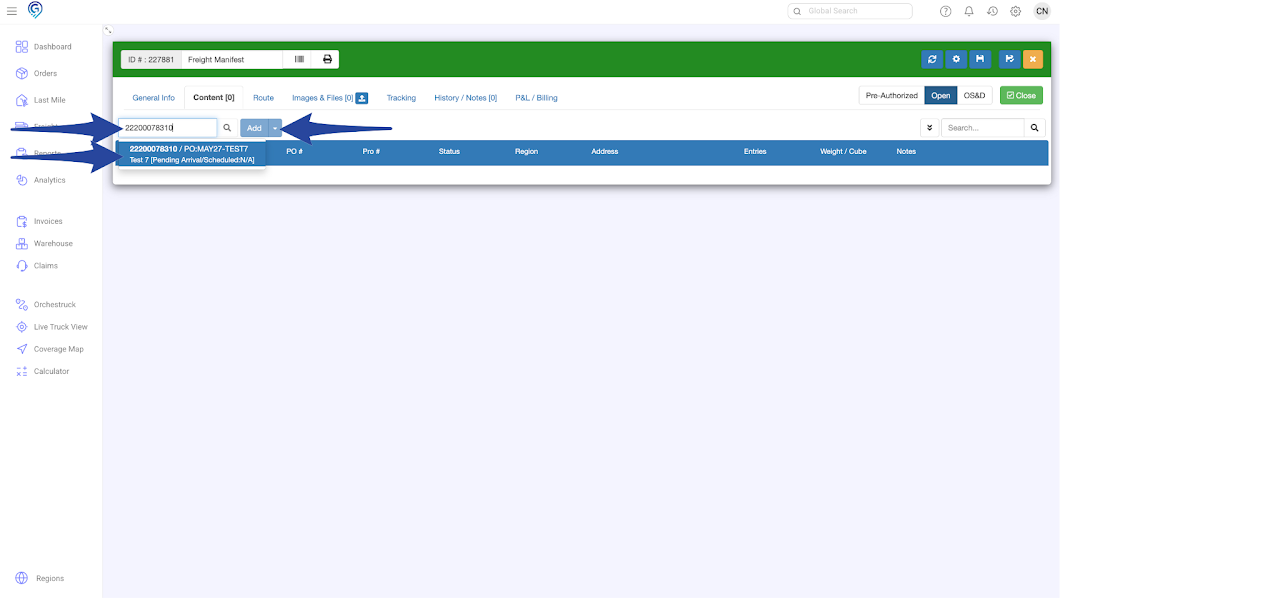
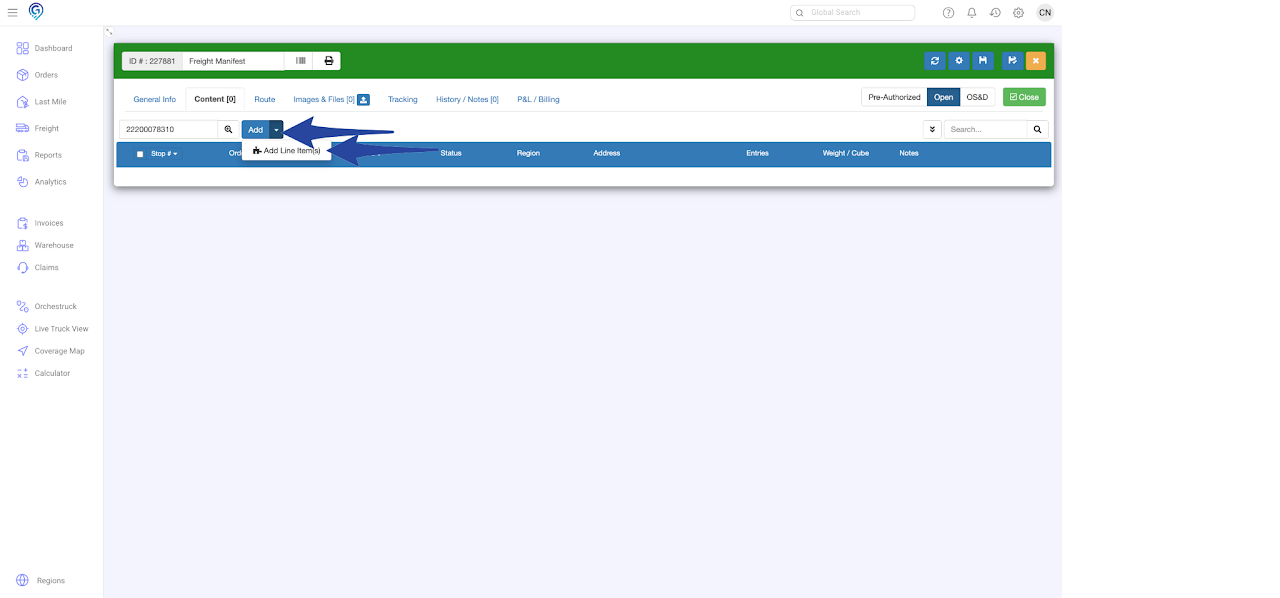
On the Manifest
In the Content tab, type the Inventory SKU or Item # to search for the inventory item.
Select the appropriate item from the results, then click Add.