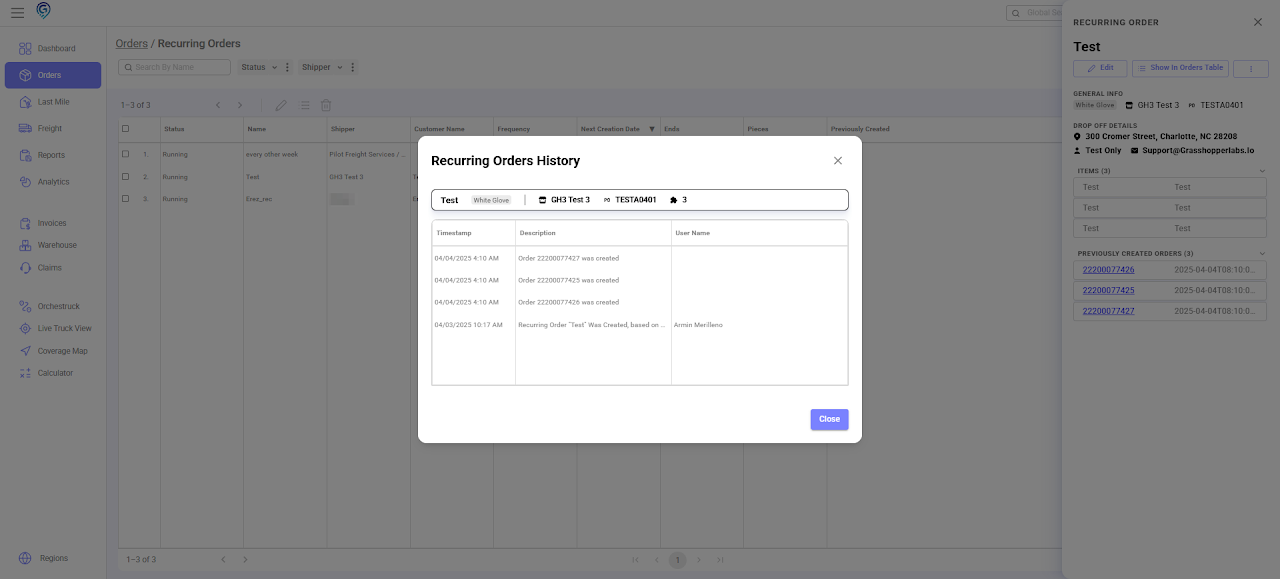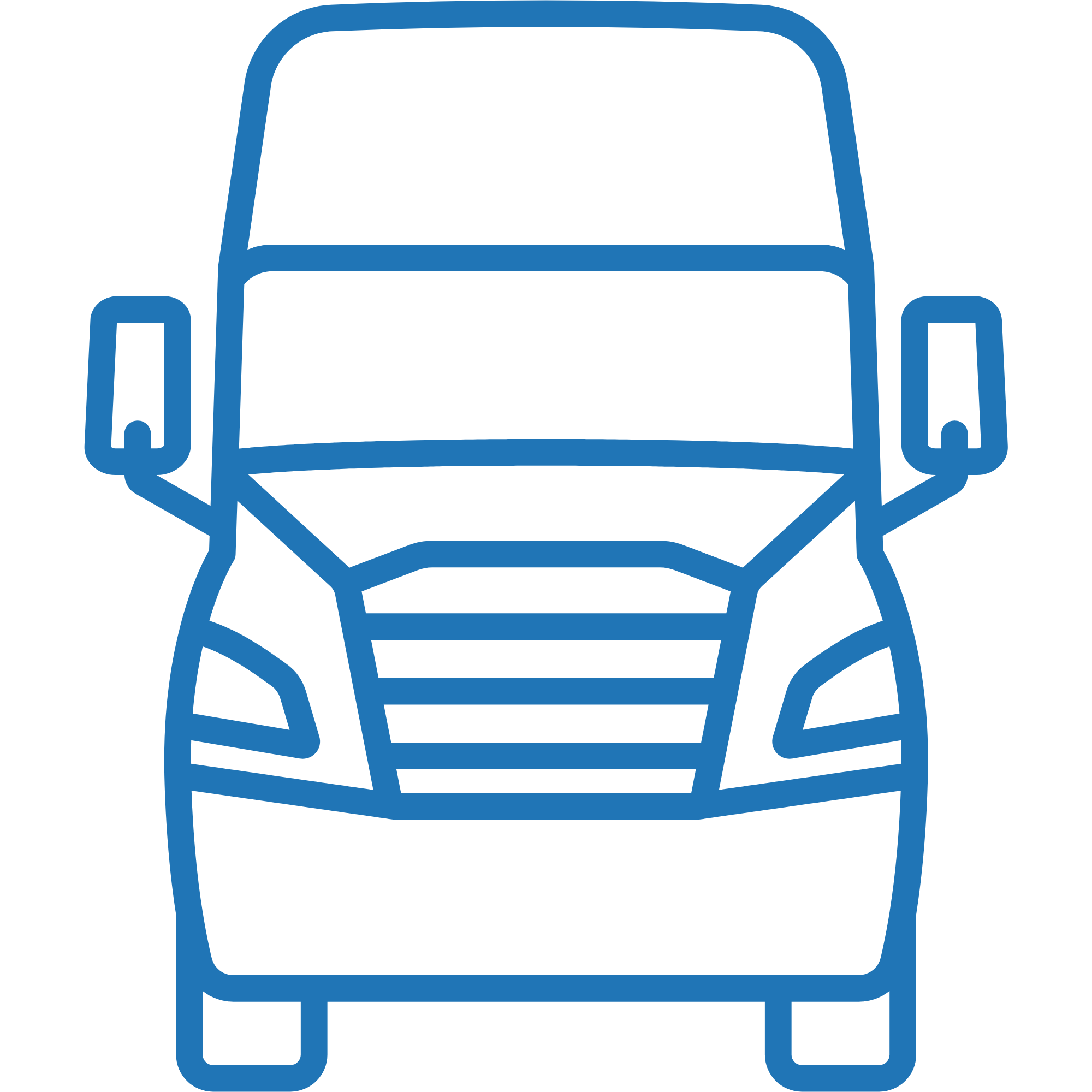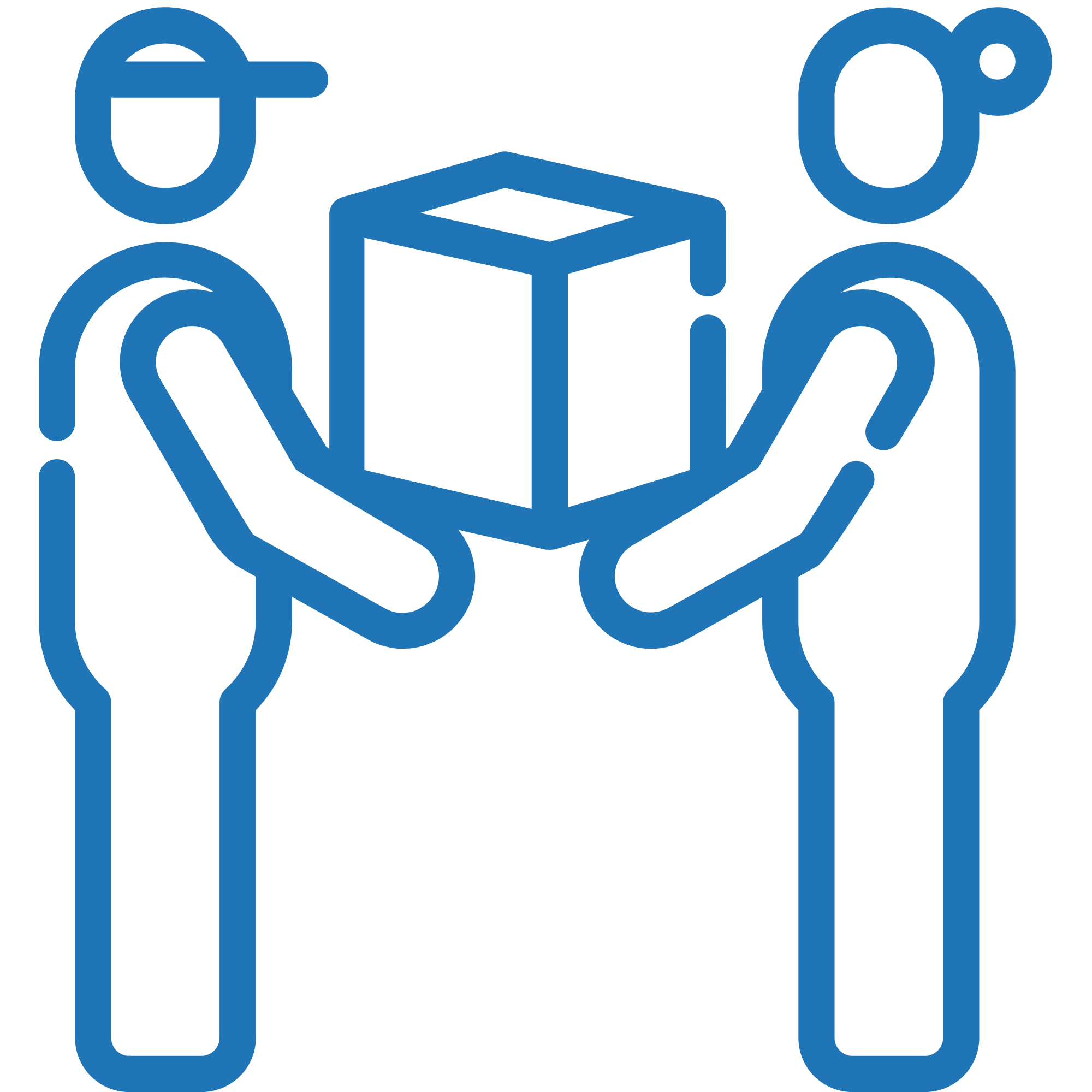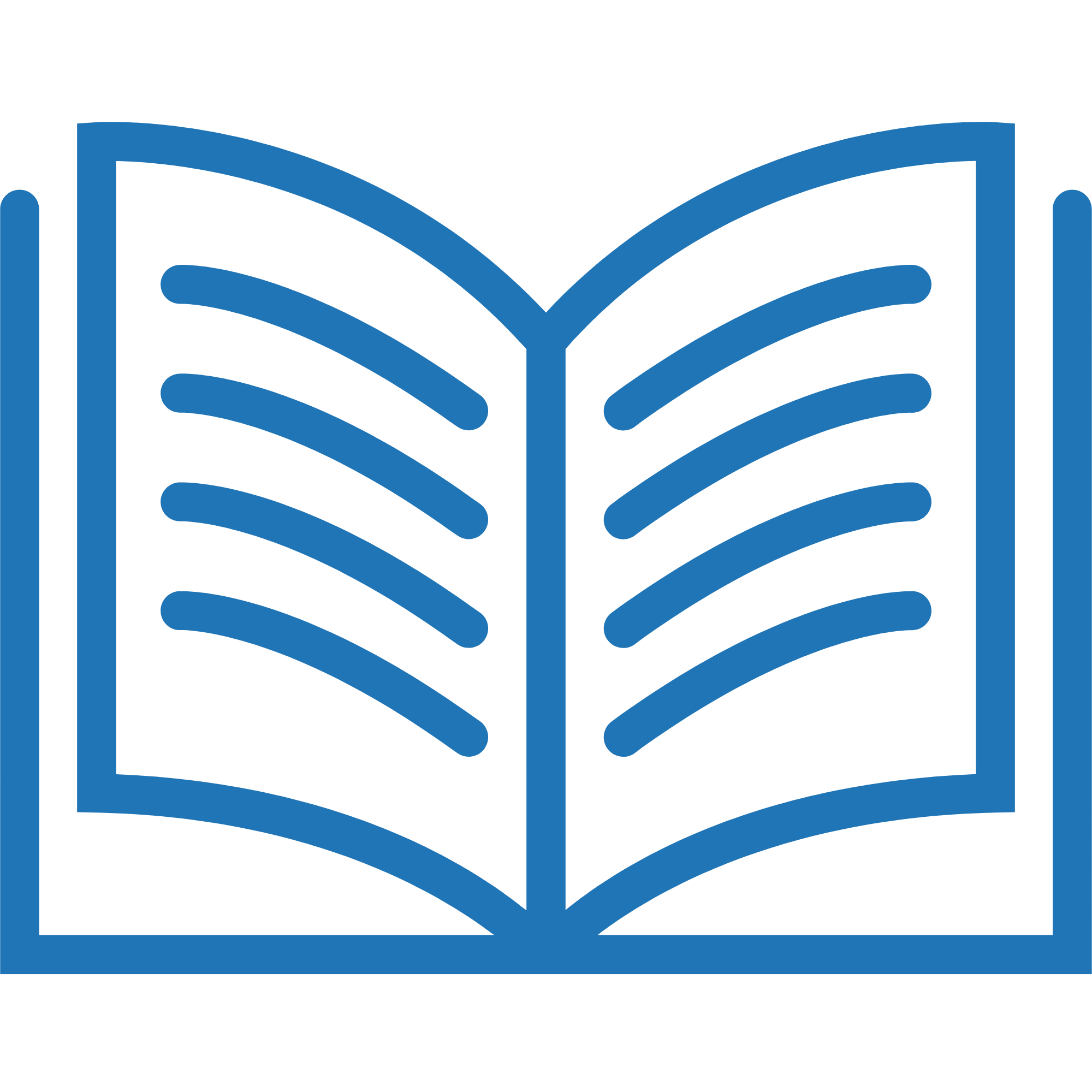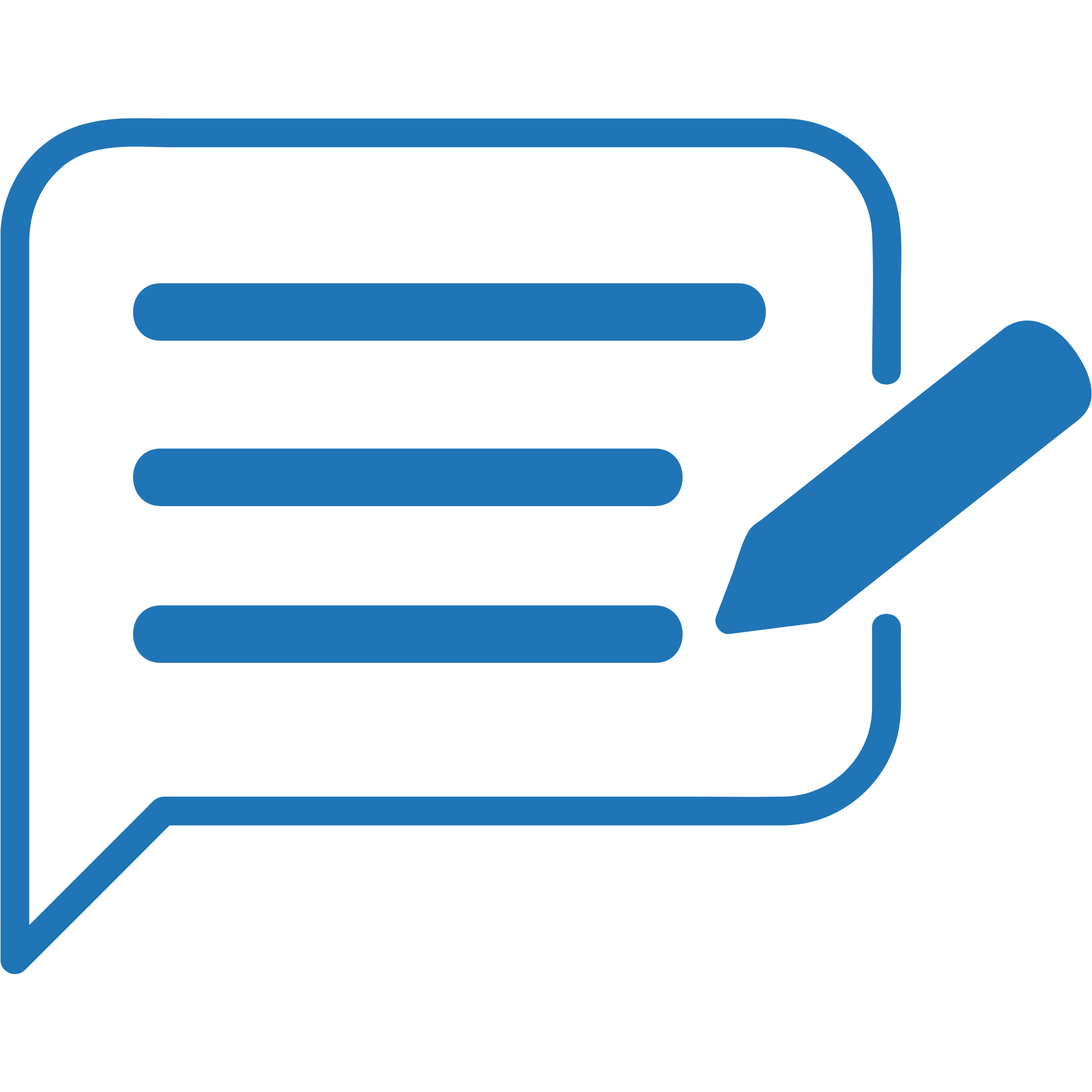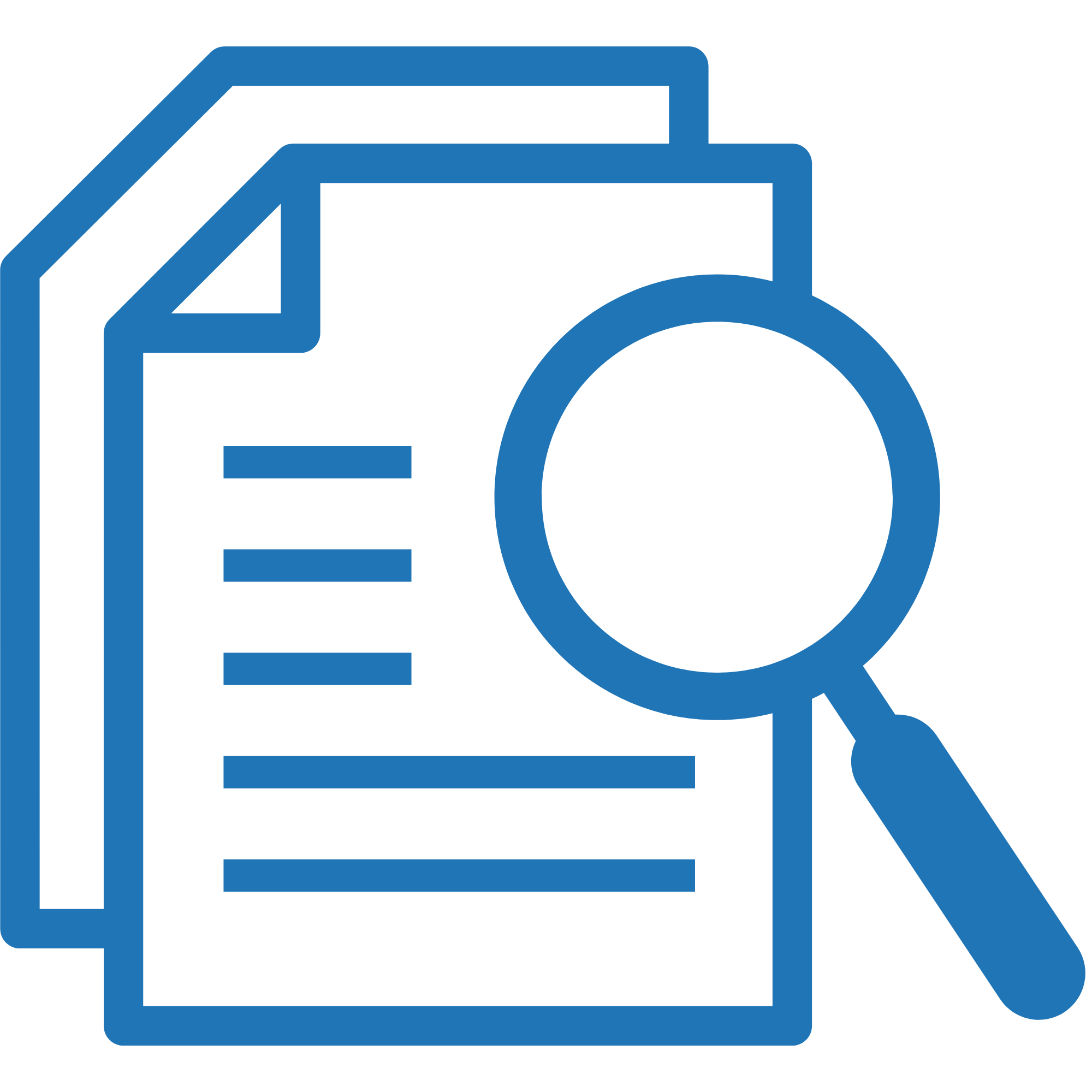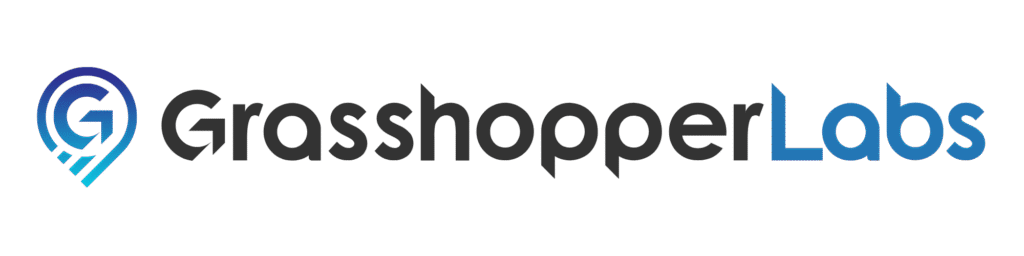To enable the feature, click the gear icon and choose Advanced Settings.
Navigate to the Orders tab. Under the Automation section, click the arrow to expand the menu then toggle Enable Recurring Orders.

Step 1
In the Order, click the gear icon and select Make Recurring.
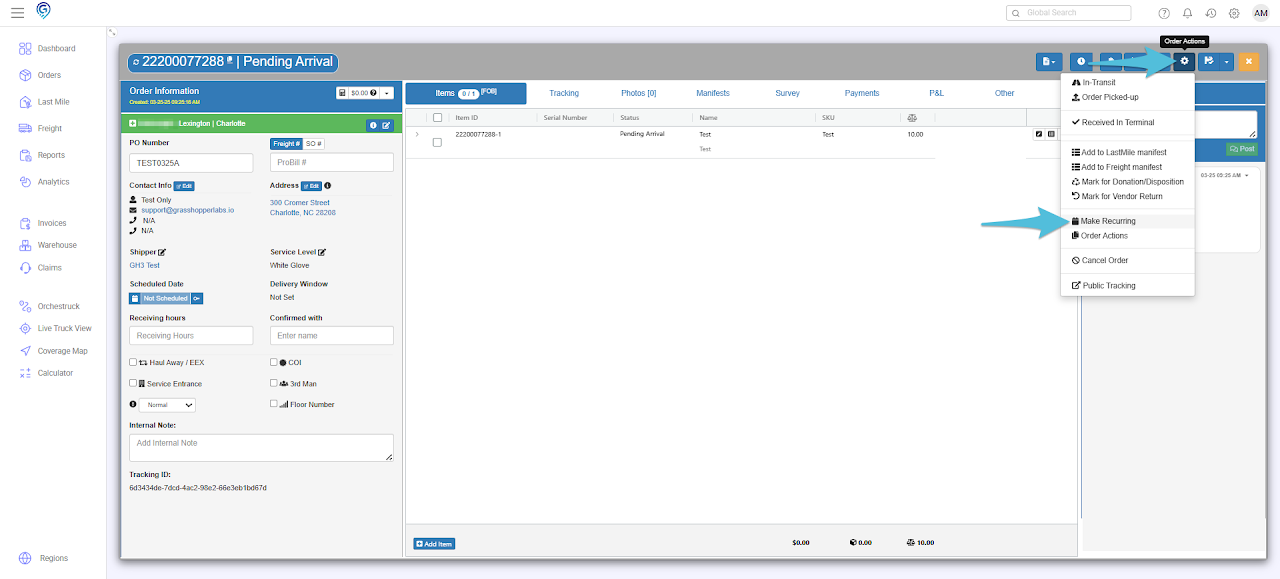
Step 2
Enter the schedule details for Recurring.
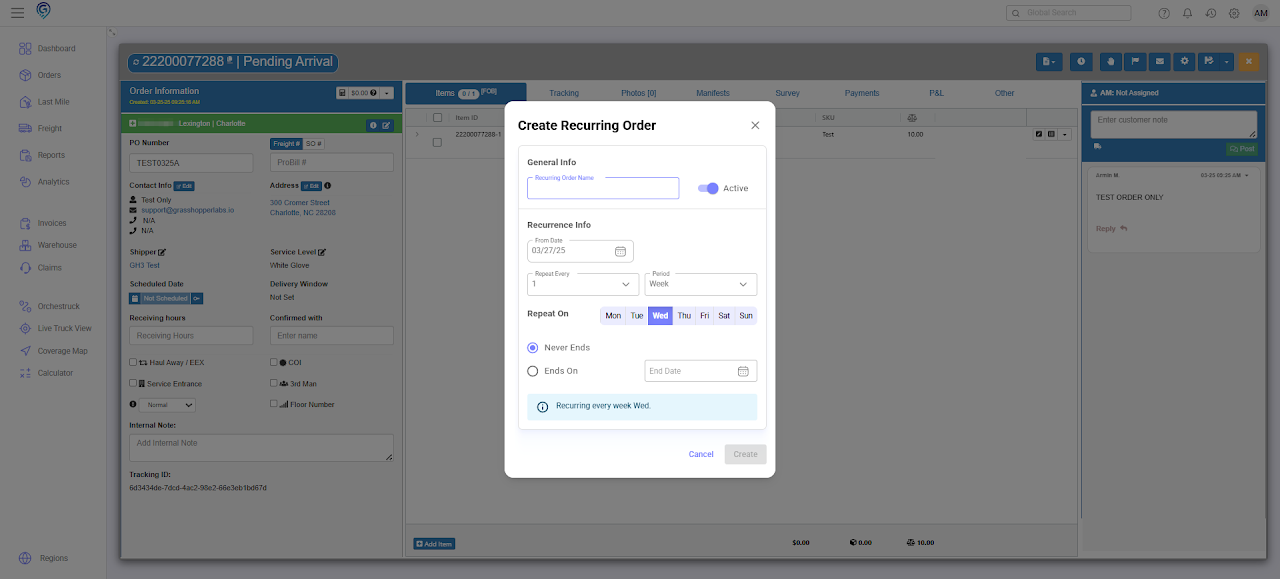
Step 3
All Recurring Orders Template can be viewed from the Orders Grid by clicking Recurring Orders.
Step 4
Place your cursor over the template name in the Name column then click on Preview.
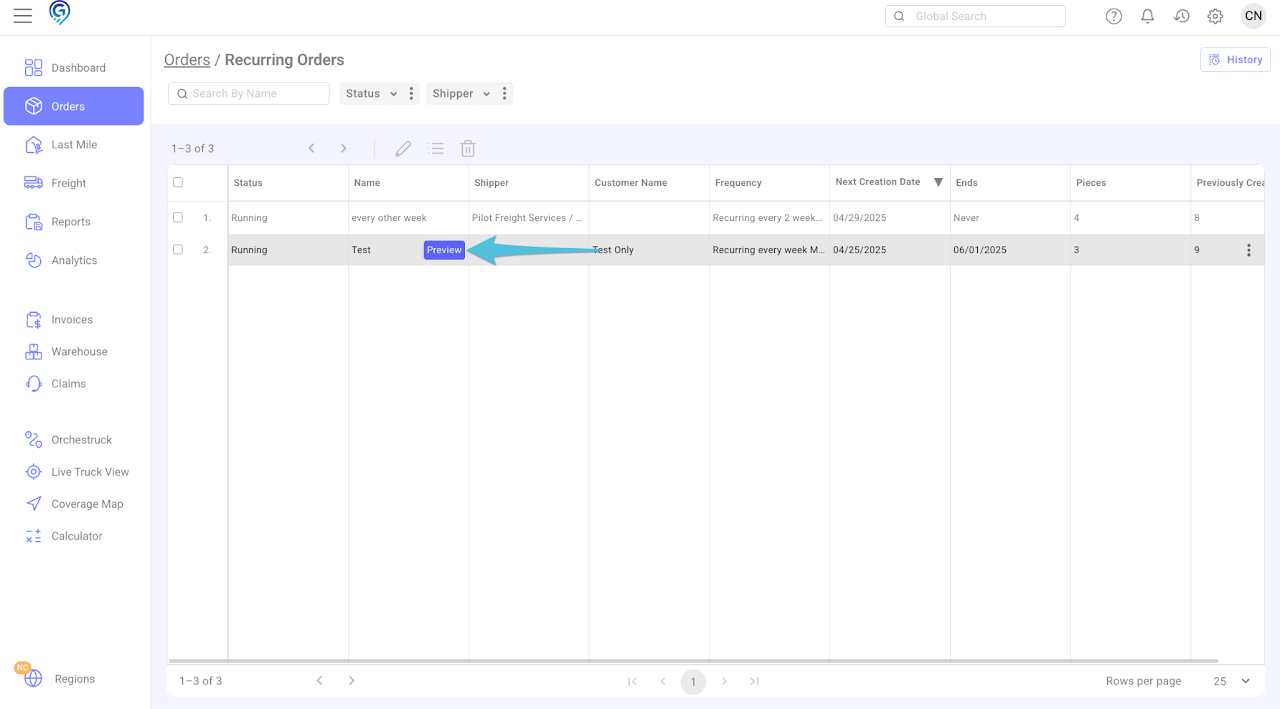
Available actions for each template – Edit (any changes made will apply to future orders), Show In Orders Table and view History.
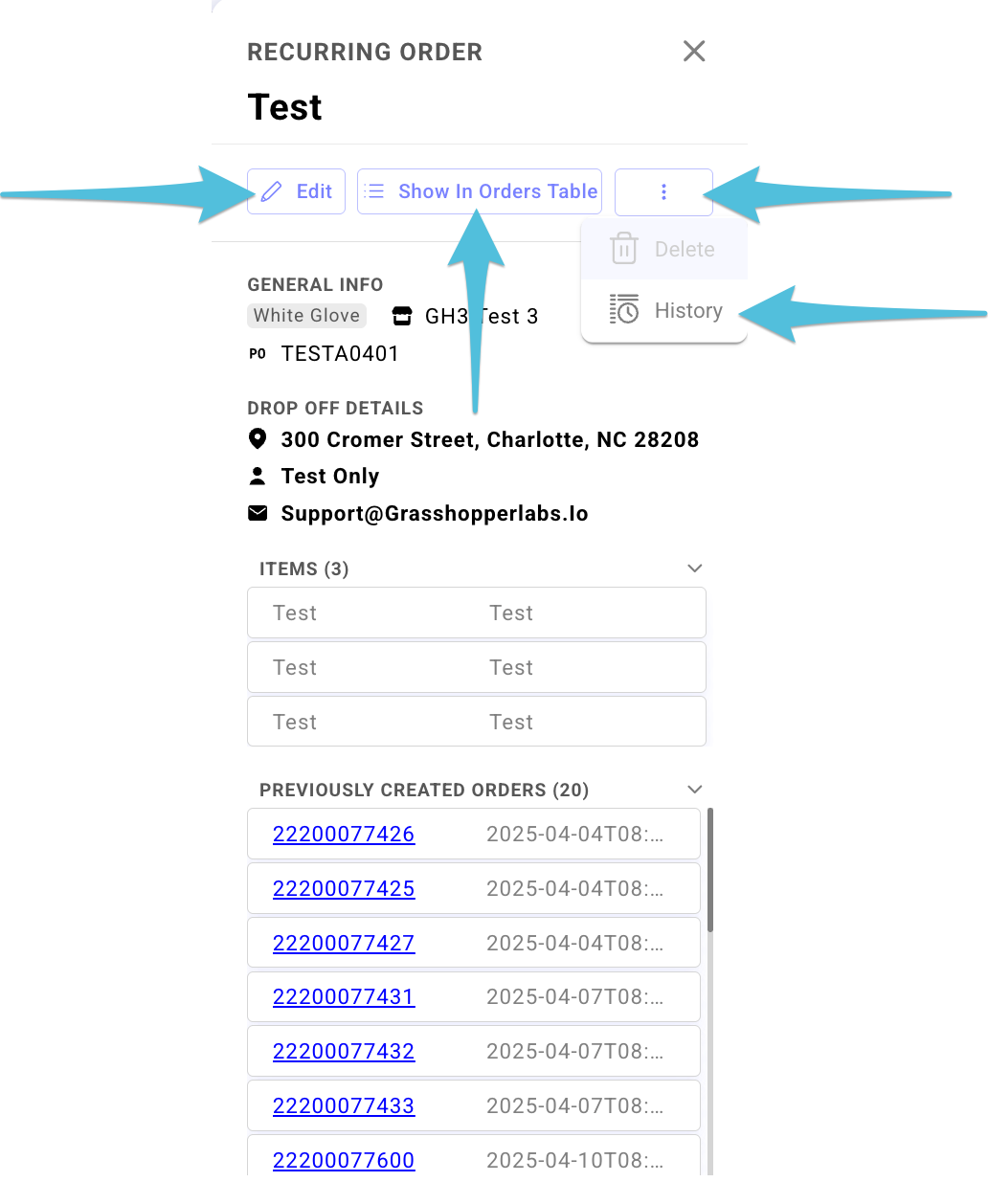
This displays the history for each template.