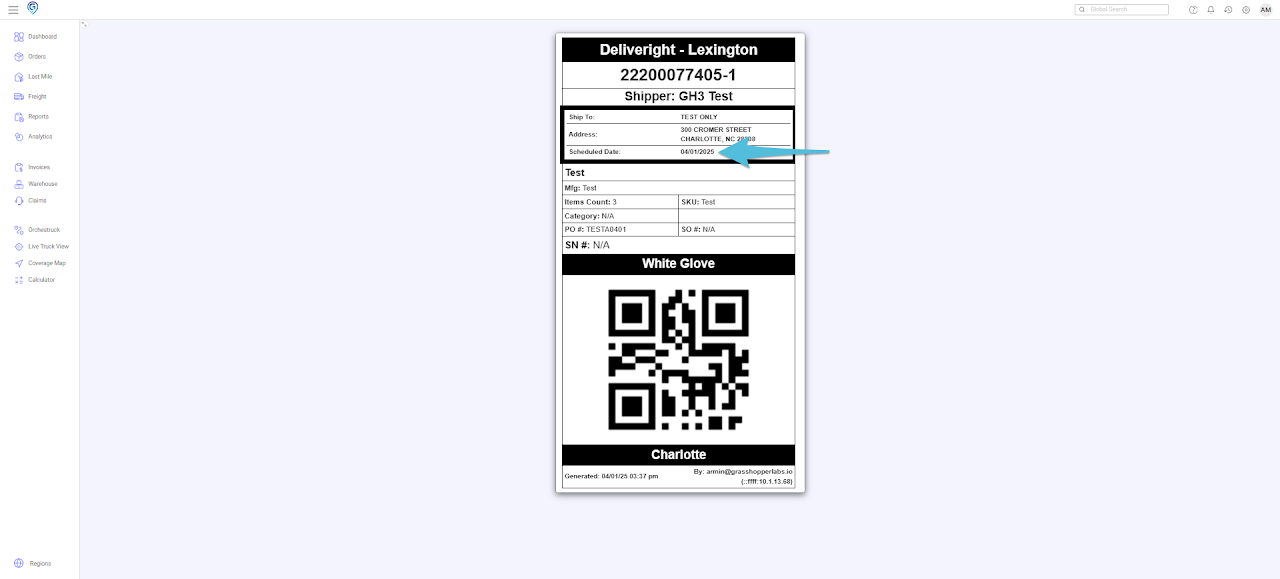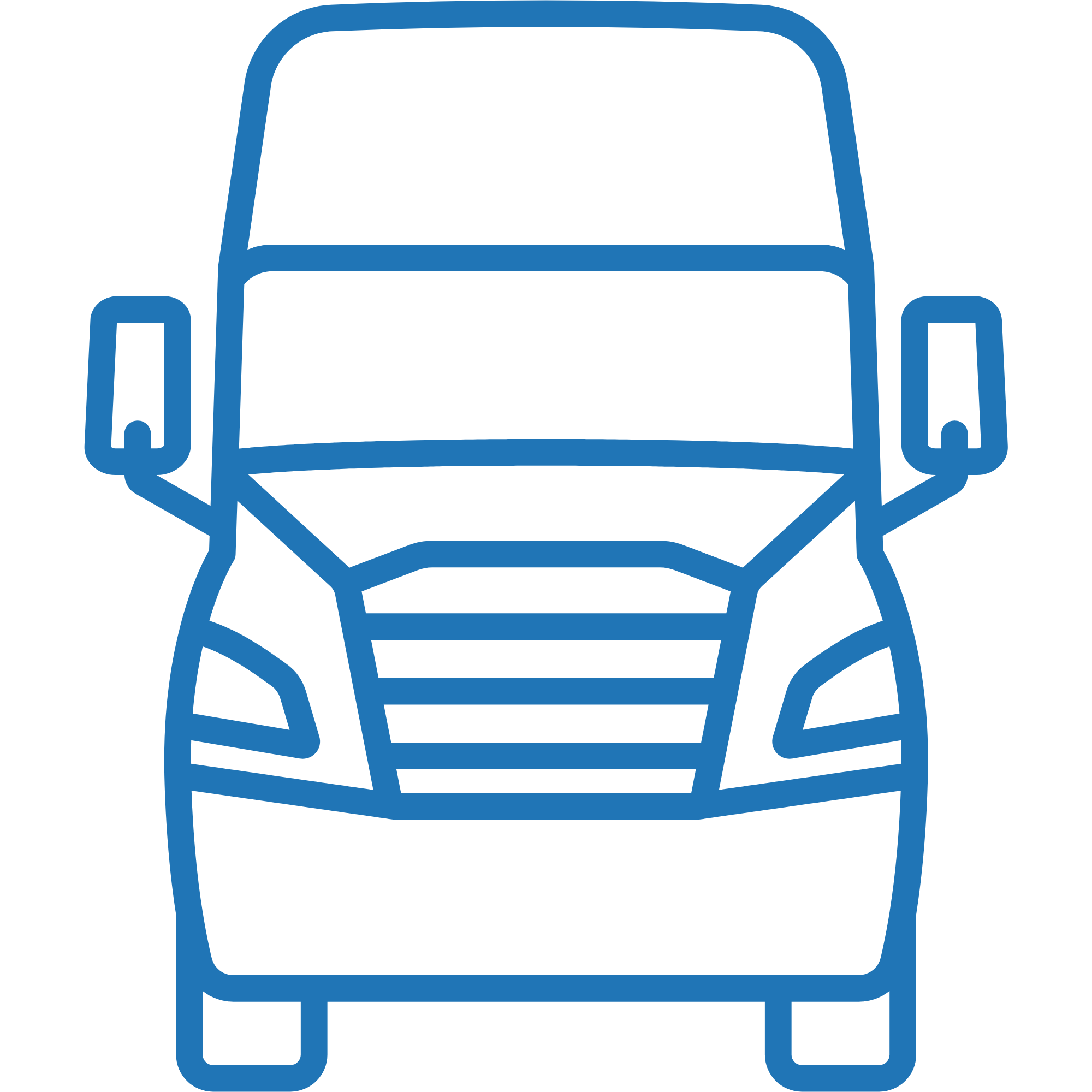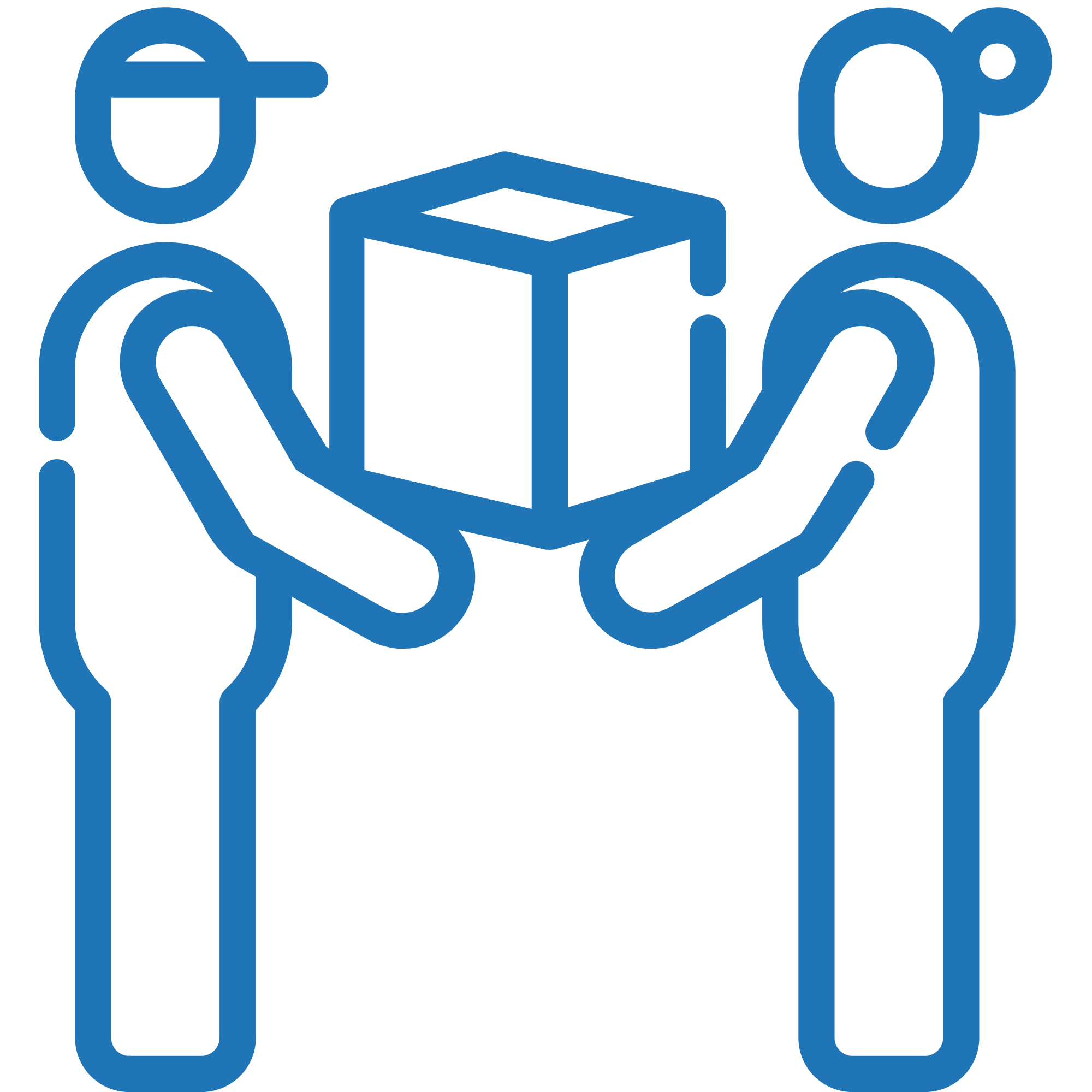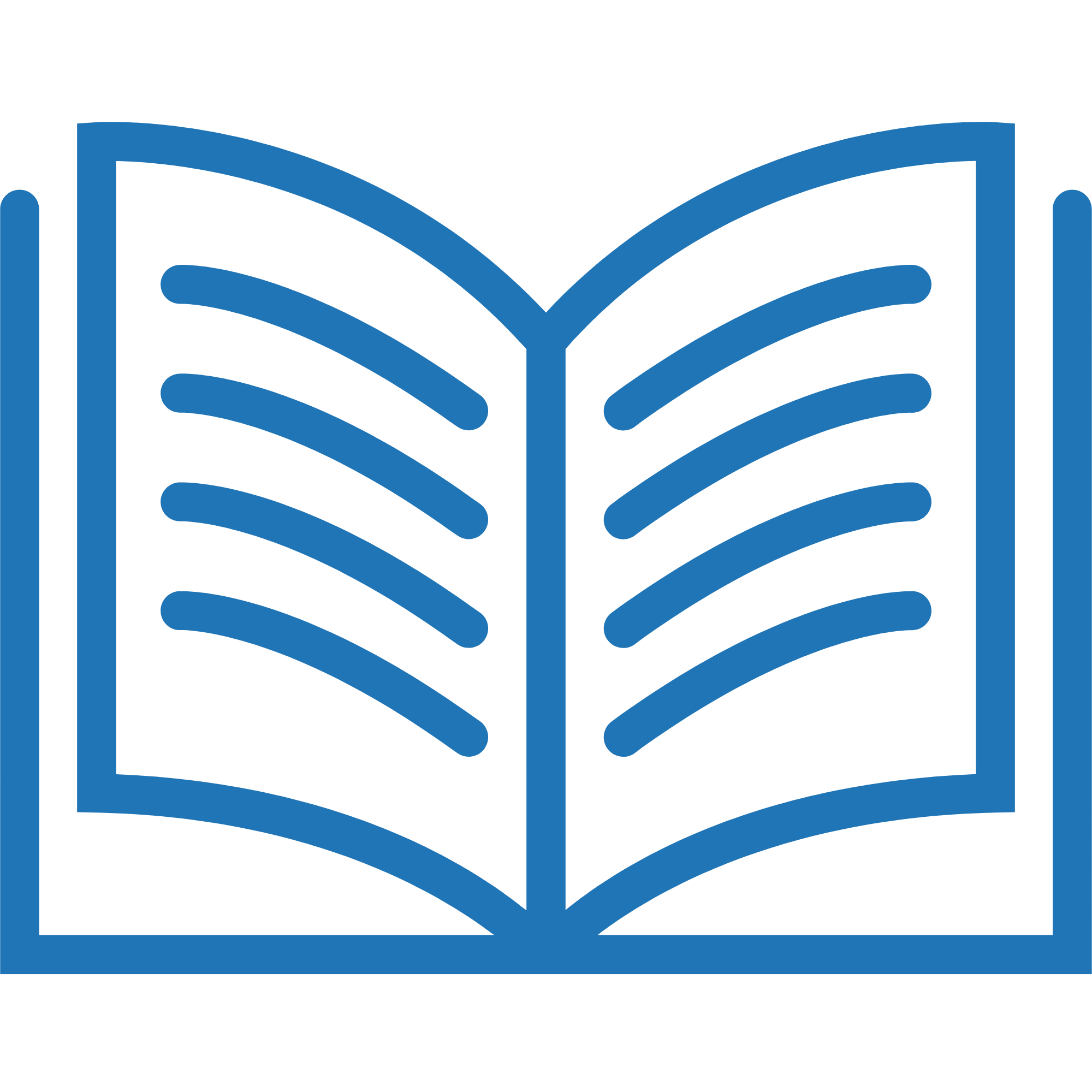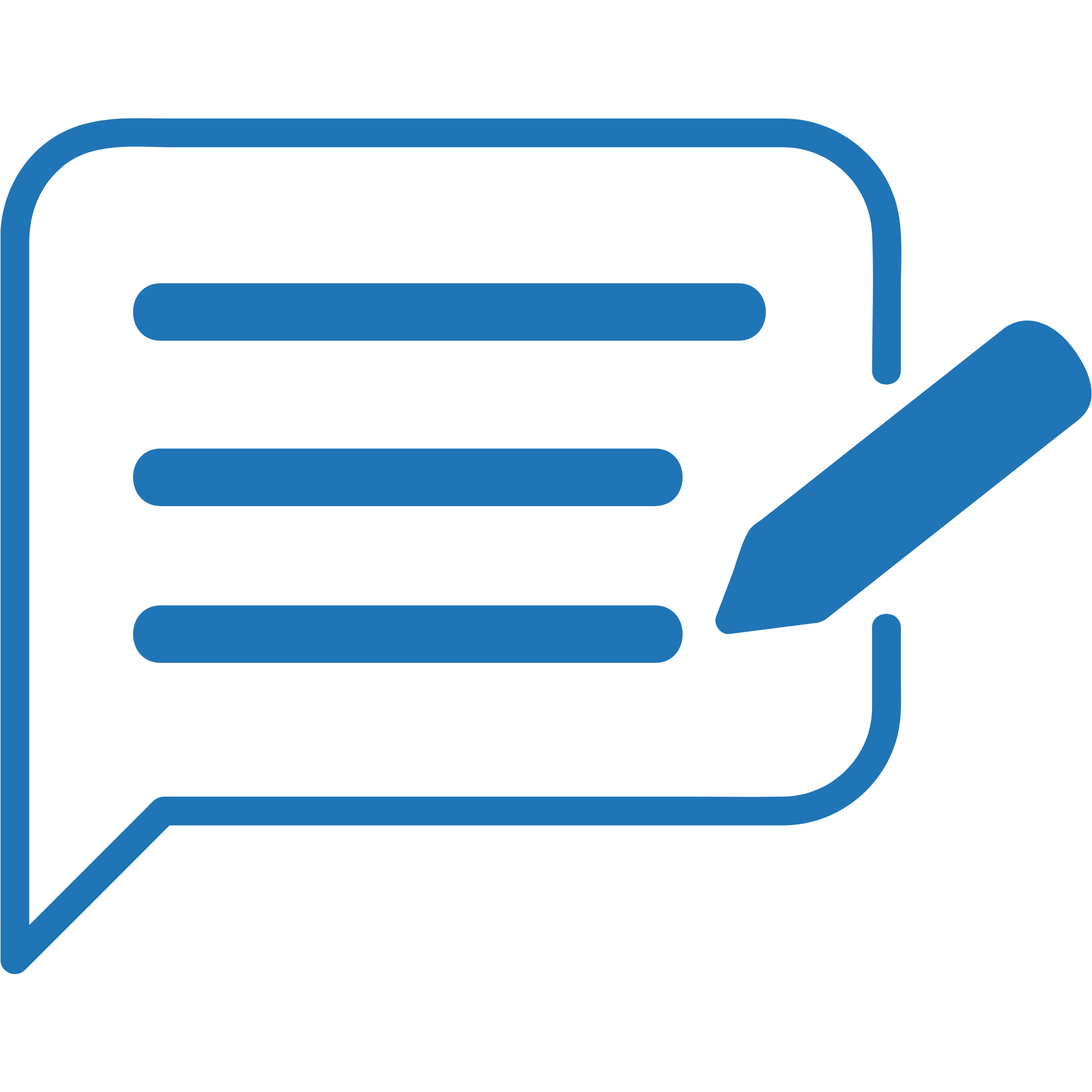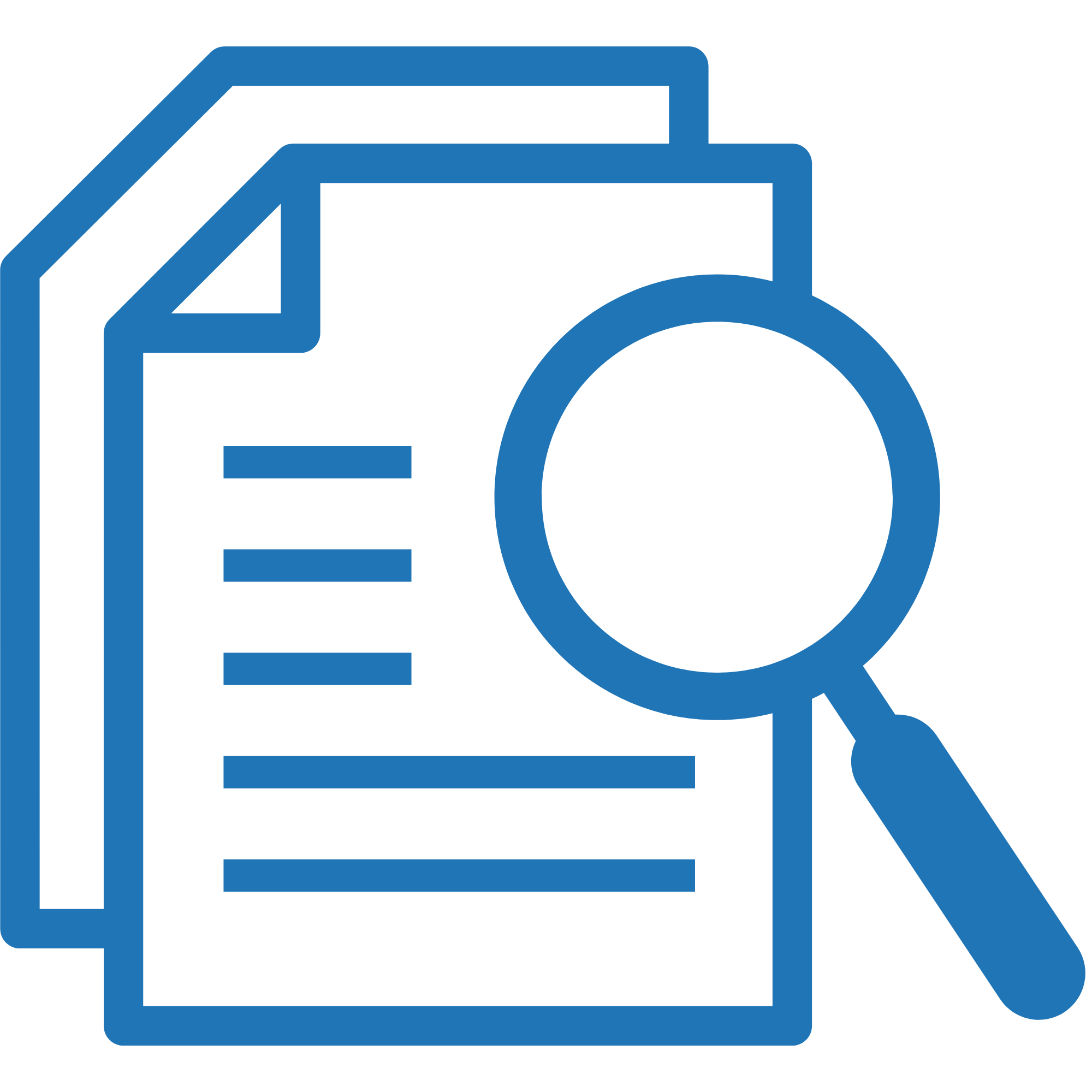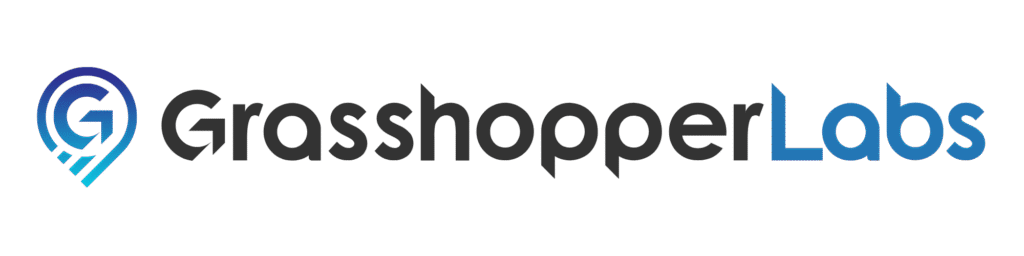This feature enables you to include the Schedule Date from the assigned Last Mile Manifest directly on the Shipping Label.
Step 1
Click the gear icon and select Advanced Settings.
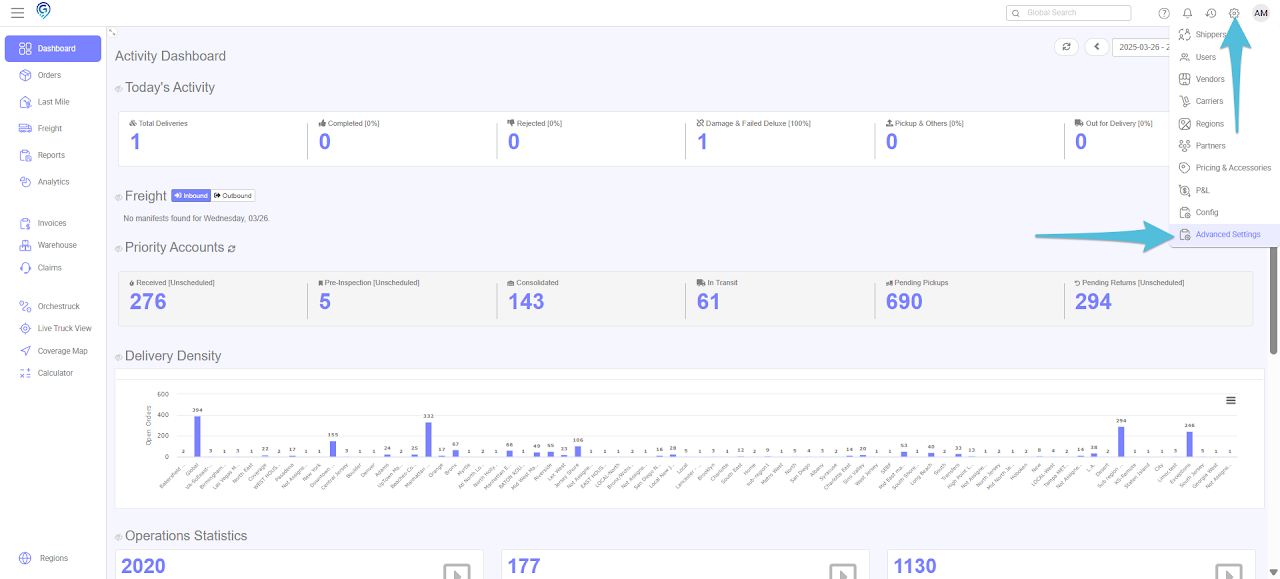
Step 2
In the Orders tab, go to the Documents section and open the Shipping Label settings. Toggle on the Enable last mile scheduled delivery date on labels.
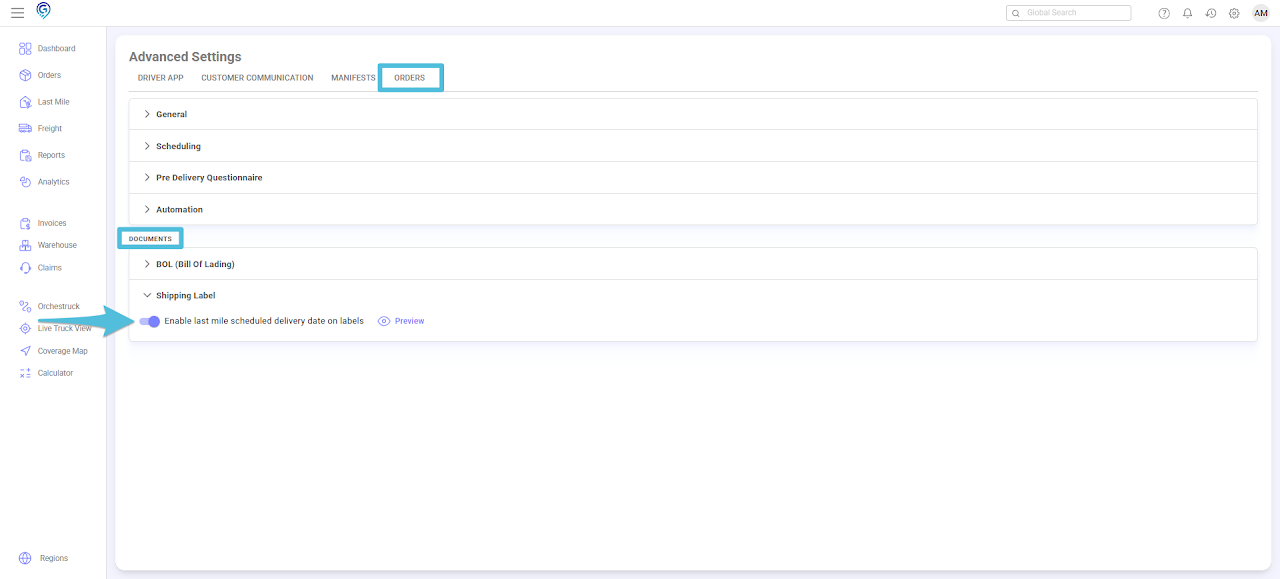
Click Preview to see an example.
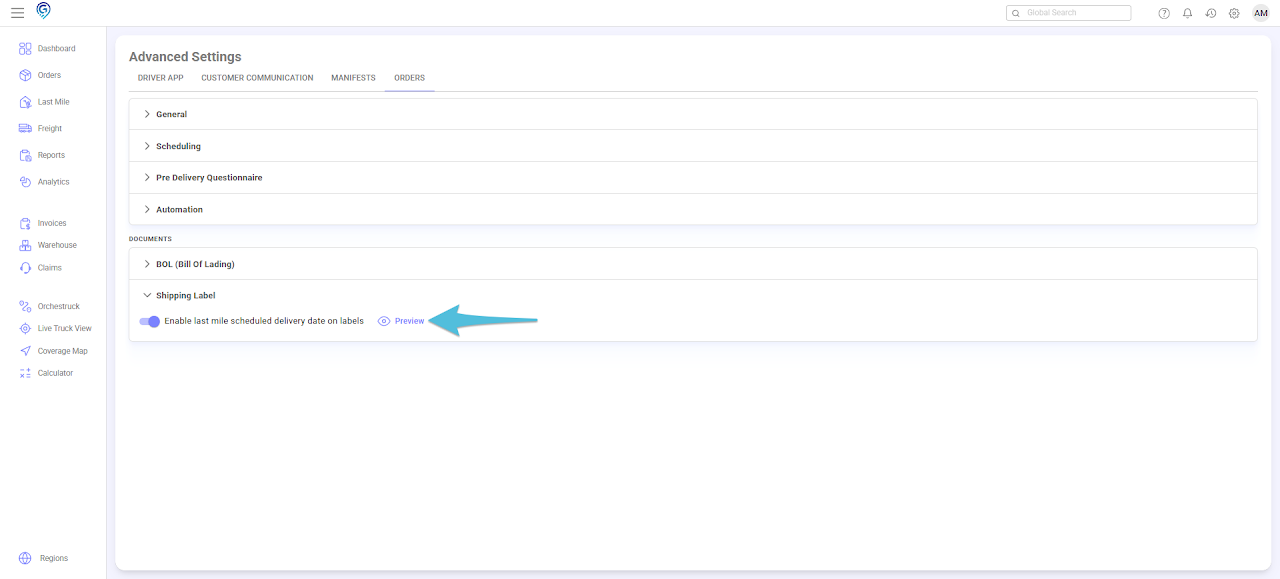
Step 3
Open an order that is already assigned to a Last Mile Manifest. Preview the label – the new Scheduled Date field will be displayed.