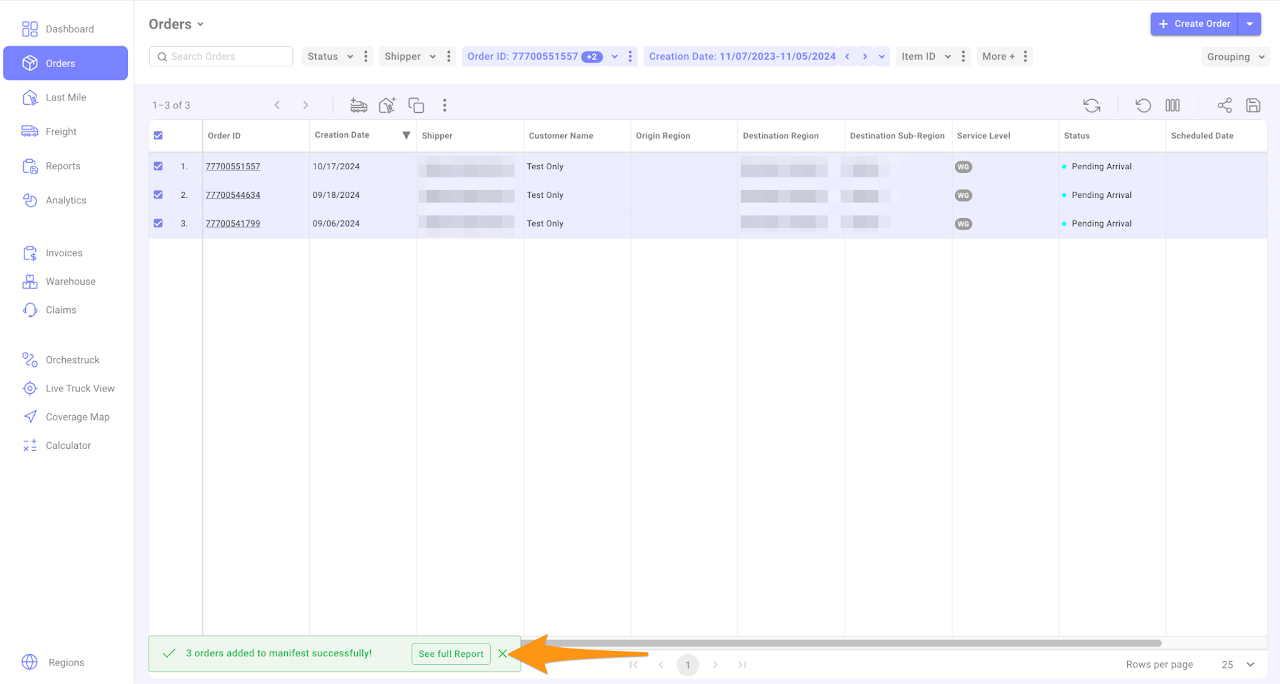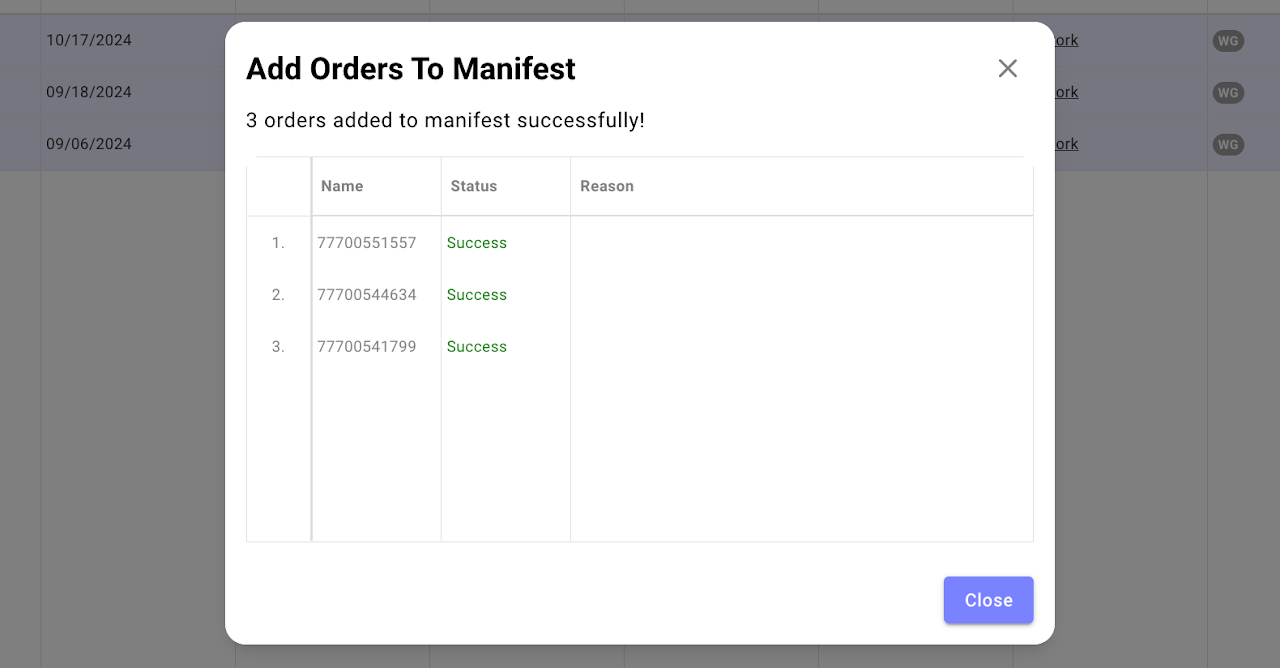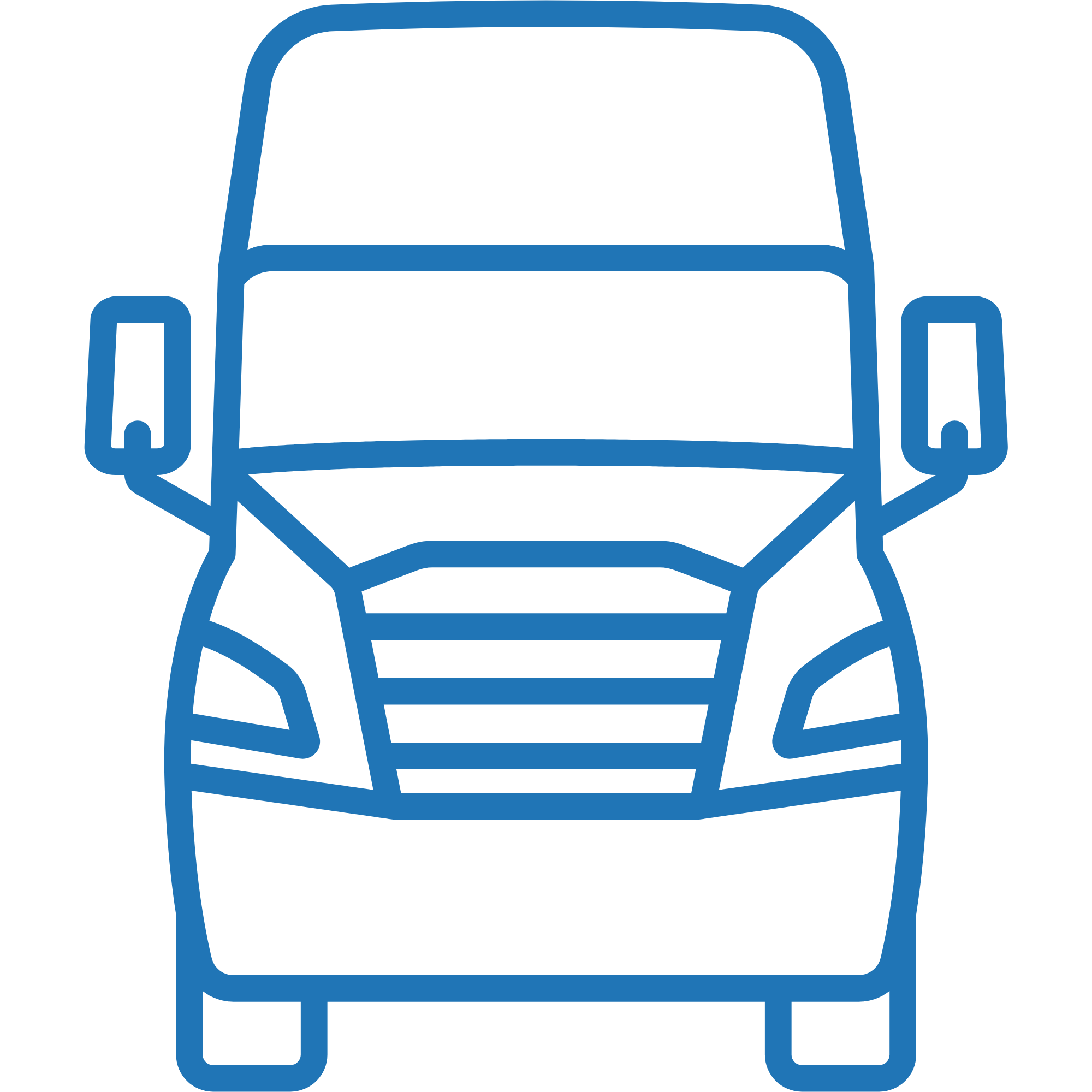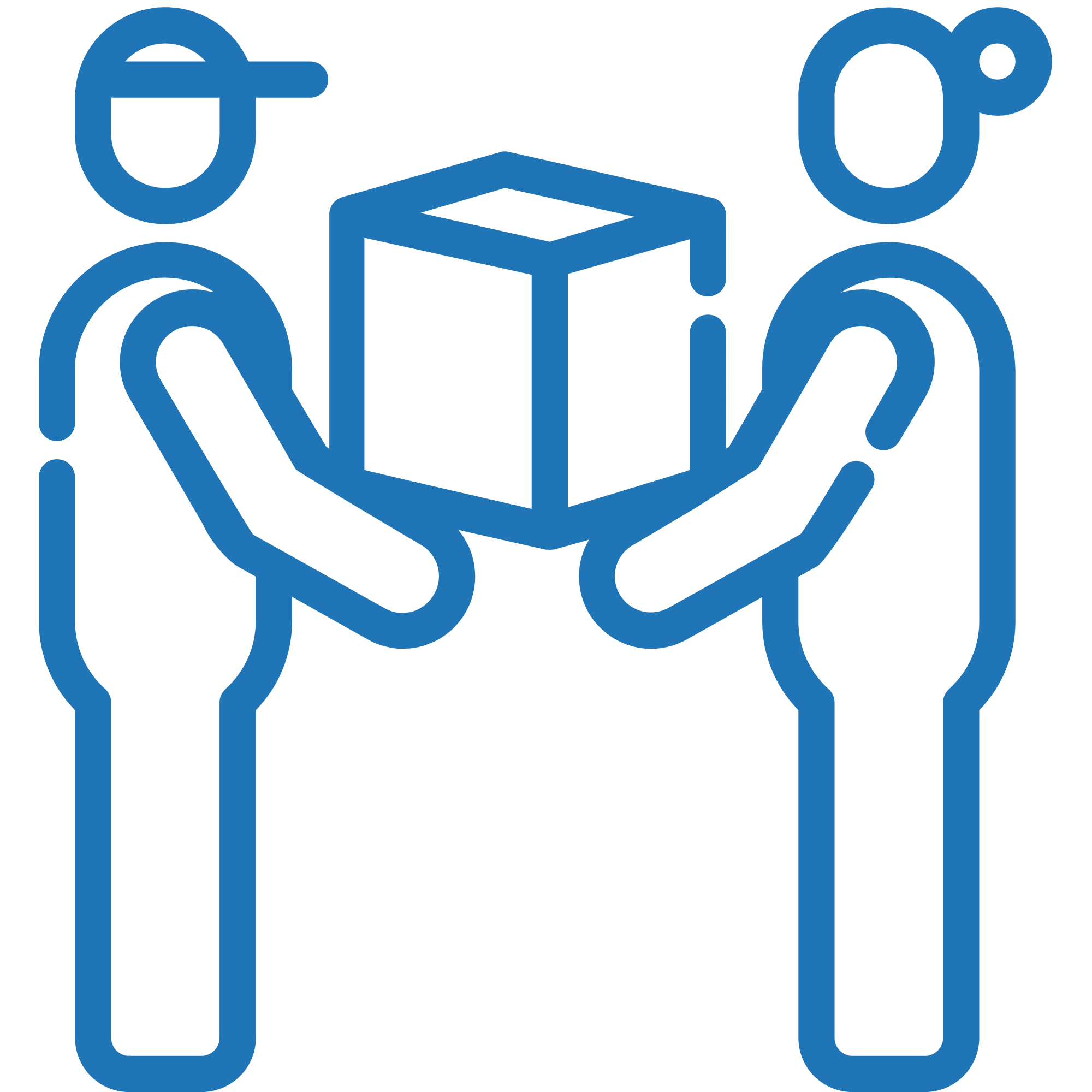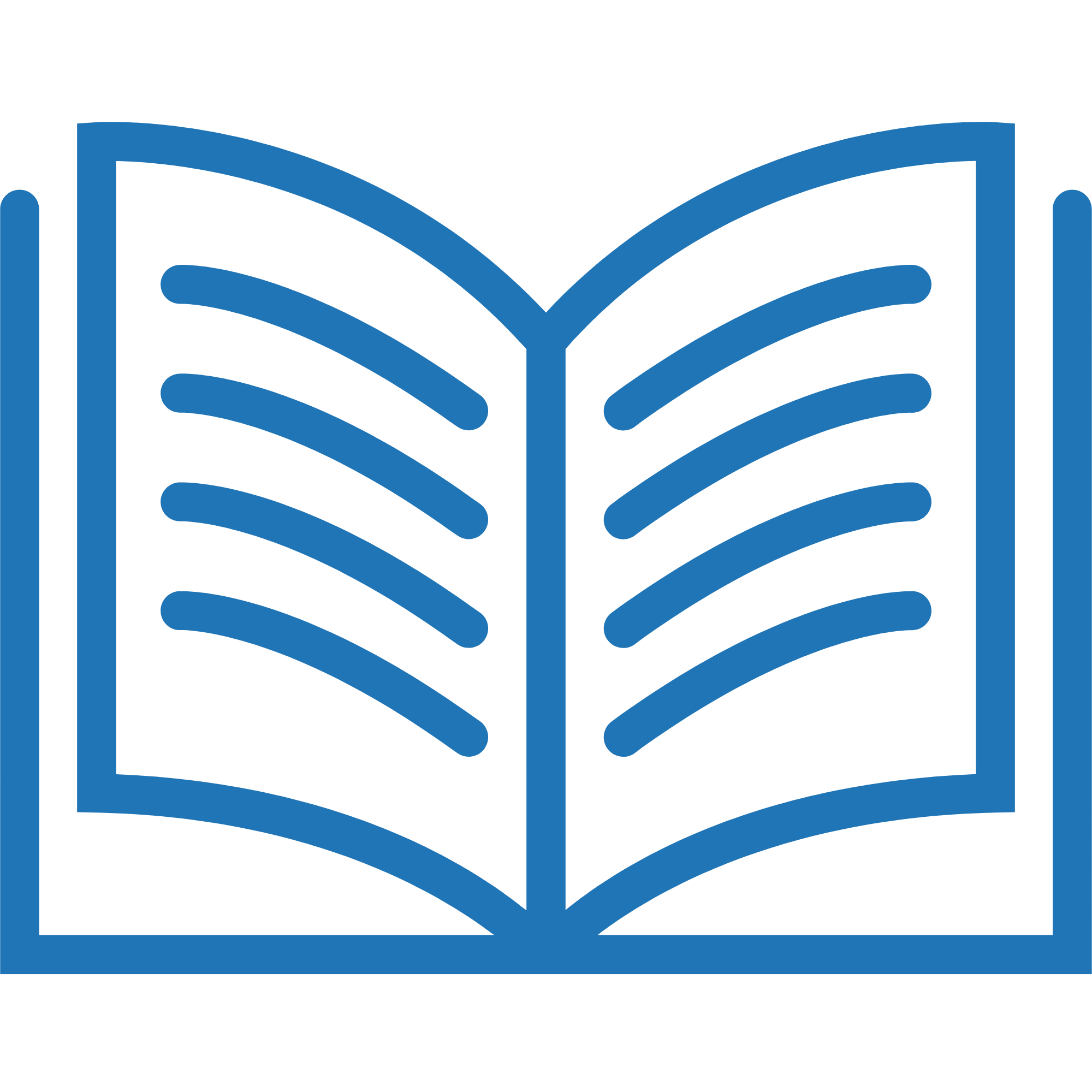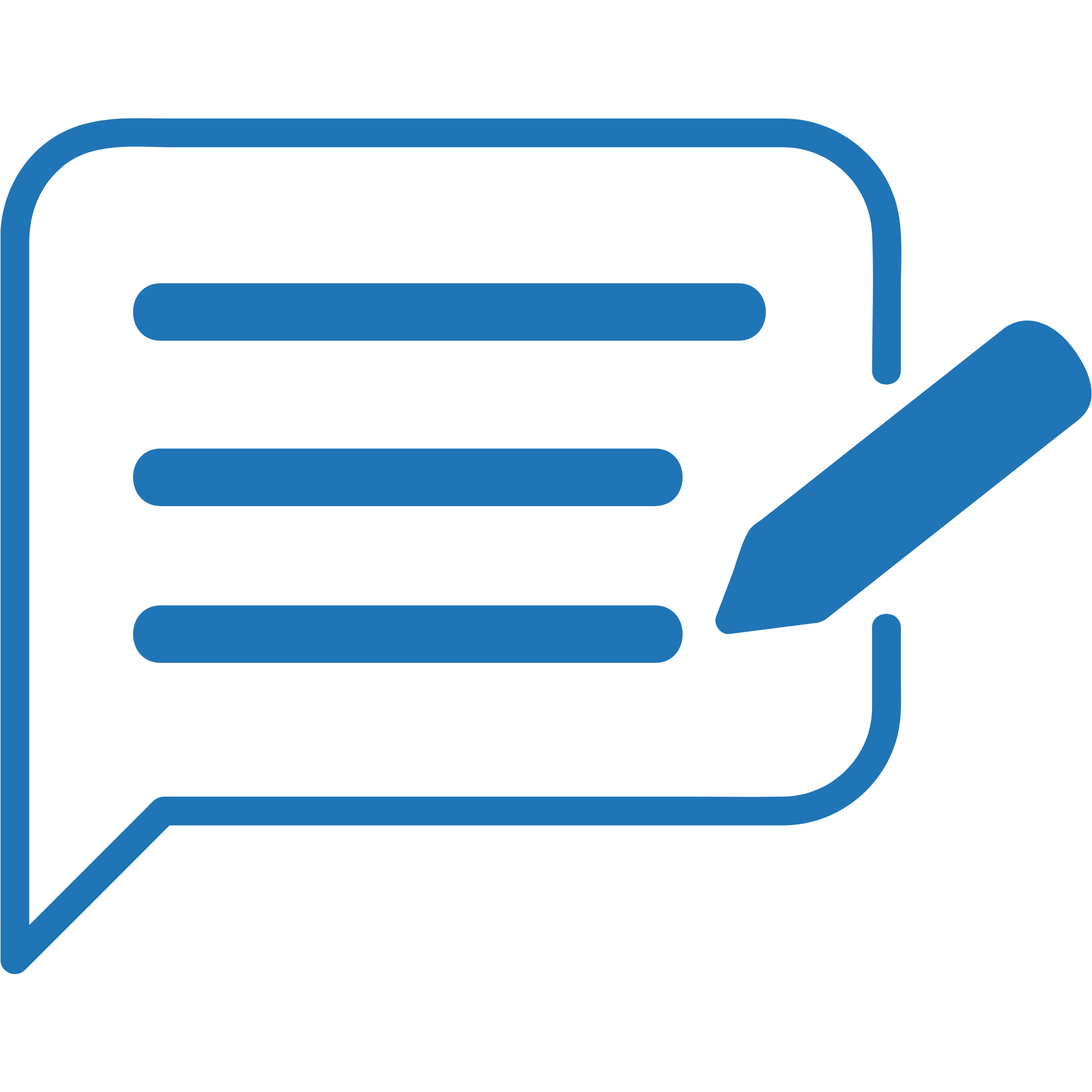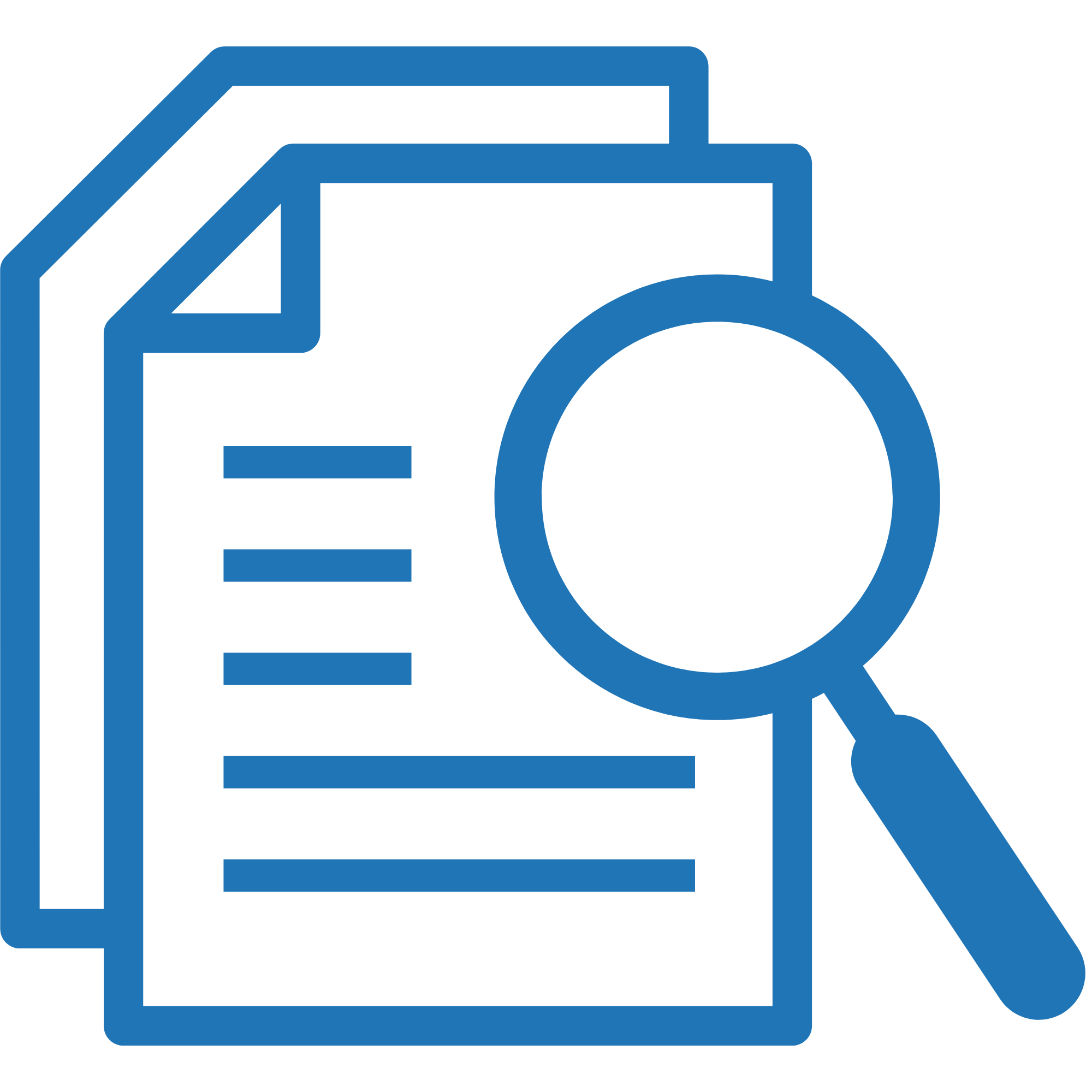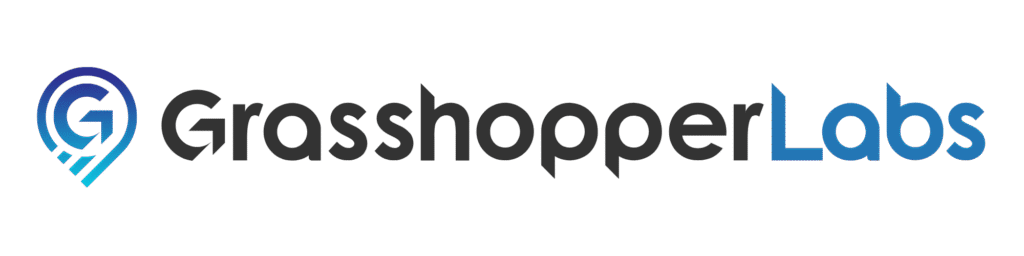Add an Individual Order
Step 1
After opening the order ticket, click the gear icon and select Add to Freight Manifest
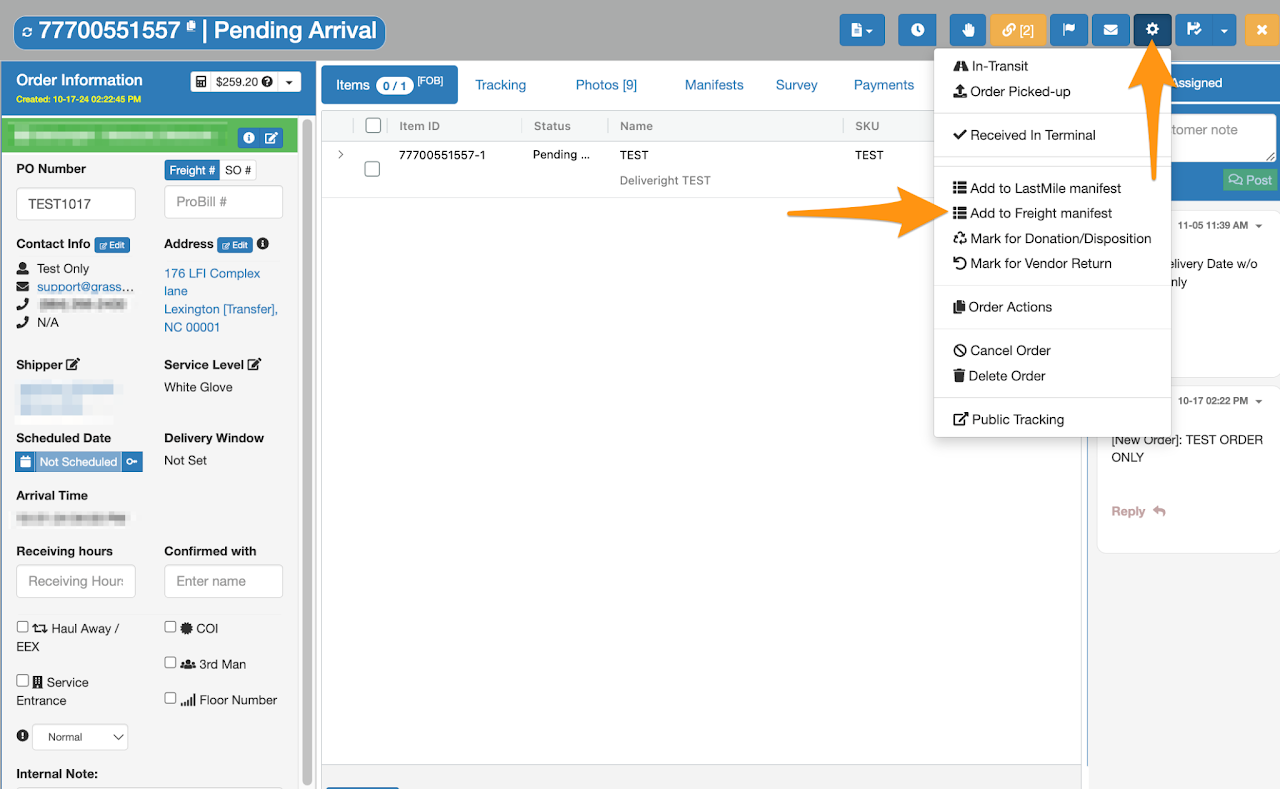
Step 2
Choose the line item(s) that need to be added to the Inbound Freight Manifest then click Next
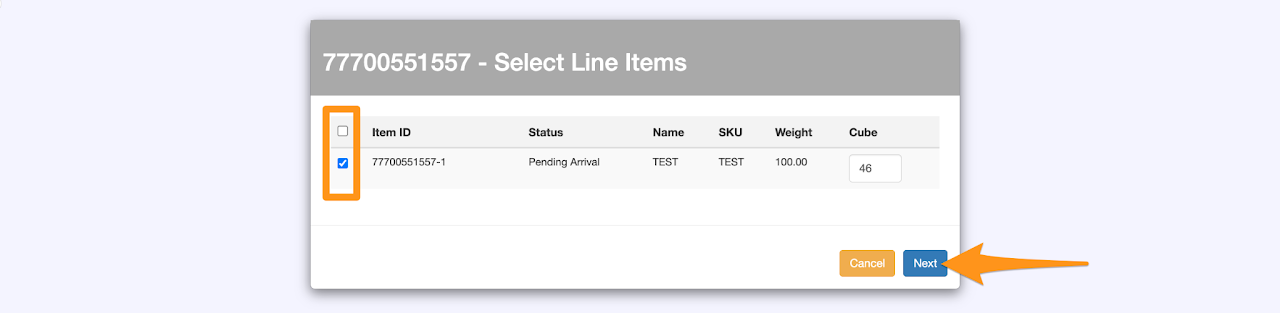
Step 3
You can filter by Region, Direction, Status and Date. Select the Manifest to which you wish to add the item(s) / order then click Add
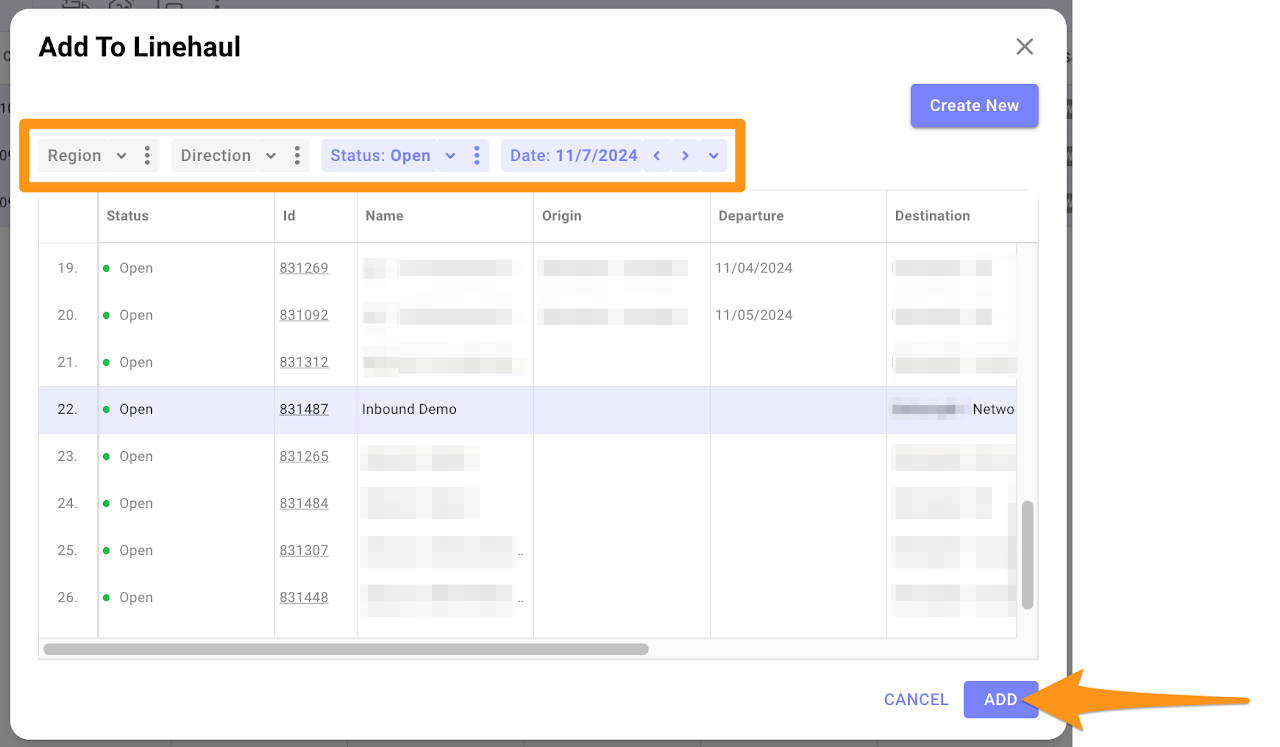
Confirmation that the item(s) has been added in a Manifest
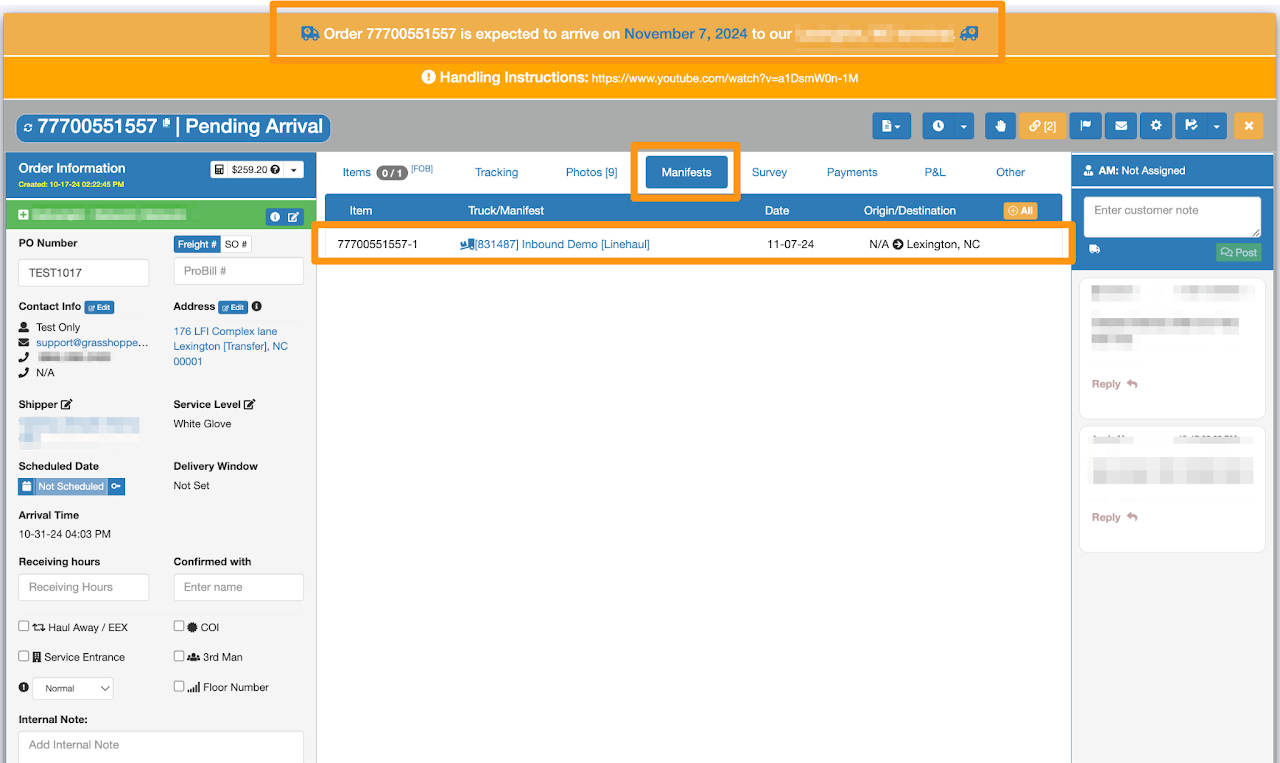
Add Multiple Orders
Step 1
In the Orders Section, utilize the filter option to search for the orders.
Select the orders that need to be added to the manifest, right-click and then choose Add to Freight
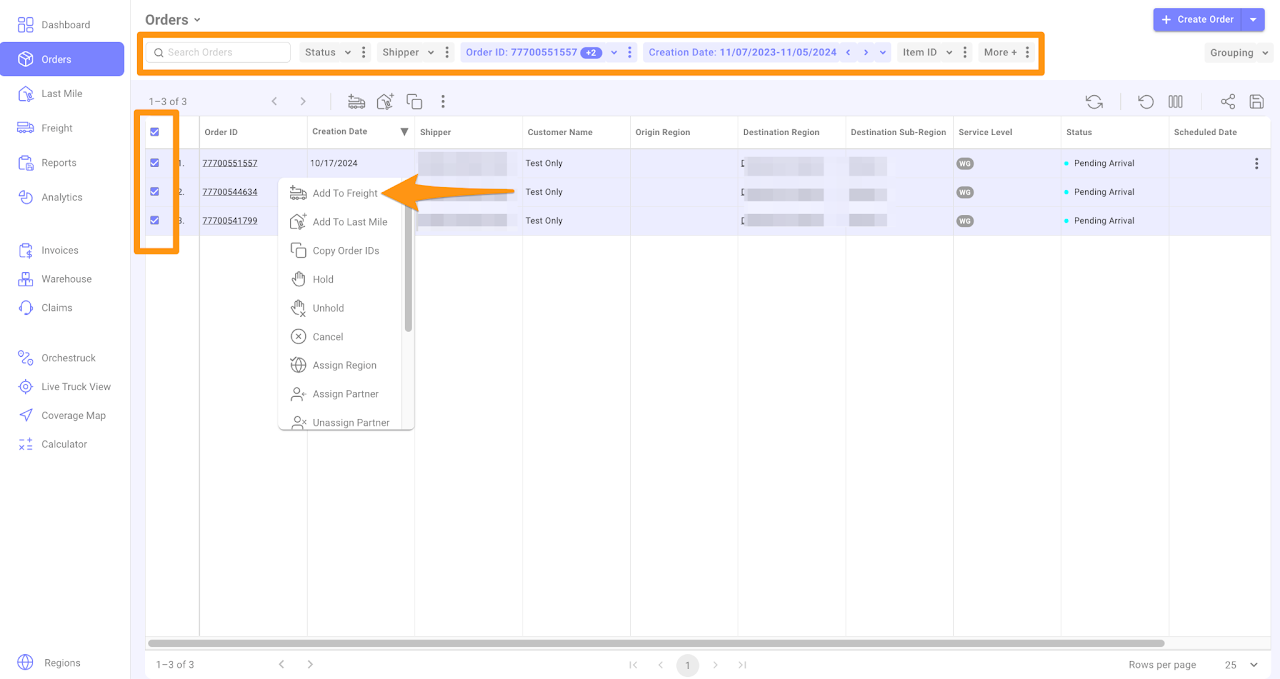
Step 2
You can filter by Region, Direction, Status and Date. Select the Manifest to which you wish to add the orders then click Add
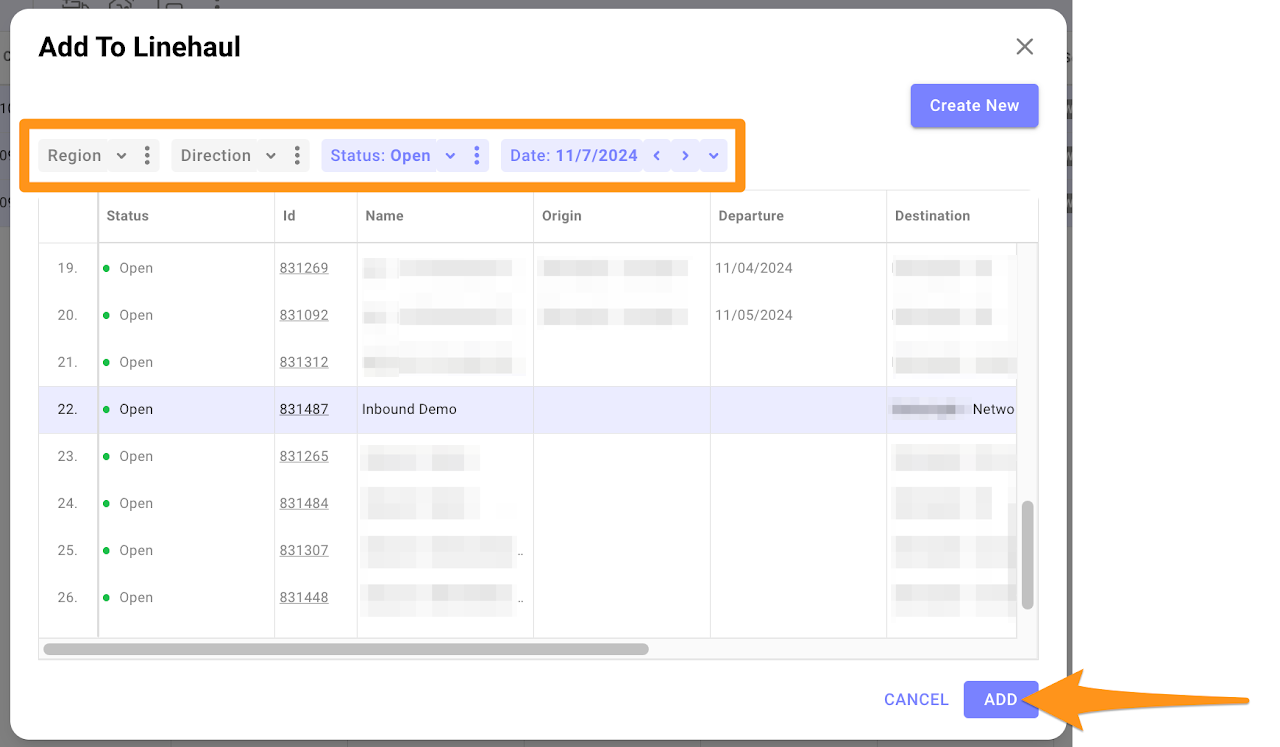
This is a confirmation that orders were added to the Inbound Manifest successfully.